Page 285 of 500
283
DS5_en_Chap11d_RD5_ed02-2015
Steering mounted controls
Media: change the multimedia
source.
Telephone: call.
Call in progress: access to the
telephone menu (end call, secret
mode, hands-free mode).
Telephone, press and hold: reject an
incoming call, end a call; when there
is no call in progress, access to the
telephone menu.Decrease volume.
Radio, rotate: automatic search for
the previous / next station.
Media, rotate: previous / next track.
Press: confirm a selection. Radio: display the list of stations.
Media: display the list of tracks.
Radio, press and hold: update the list
of stations received.
Increase volume.
Audio and Telematics
Page 286 of 500
DS5_en_Chap11d_RD5_ed02-2015
Menus
Screen c
"Multimedia ": Media parameters,
Radio parameters.
" Bluetooth connection ":
Connections management, Search
for a device. " Telephone ": Call, Directory
management, Telephone
management, Hang up.
" Personalisation-configuration ":
Define the vehicle parameters,
Choice of language, Display
configuration, Choice of units, Date
and time adjustment. For a detailed global view of the menus
available, refer to the "Screen menu
map" section.
Page 287 of 500
285
DS5_en_Chap11d_RD5_ed02-2015
Selecting a station
The exterior environment (hills, buildings,
tunnel, car park, below ground...) may
prevent reception, even in RDS station
tracking mode. This phenomenon is
normal in the propagation of radio waves
and is in no way indicative of a fault with
the audio system.Press SOUR
cE or
SR
c sev
eral
times in succession and select radio.
Press BAN
d to s
elect a waveband.
Press LIST to display the list of
stations received in alphabetical
o r d e r.
Select the desired radio station and
confirm by pressing OK.
A press changes to the next or
previous letter (e.g. A, B, D, F, G,
J,
K
, ...).
Audio
A long press on LIST builds or
updates the list of stations; audio
reception is cut momentarily.
Audio and Telematics
Page 288 of 500
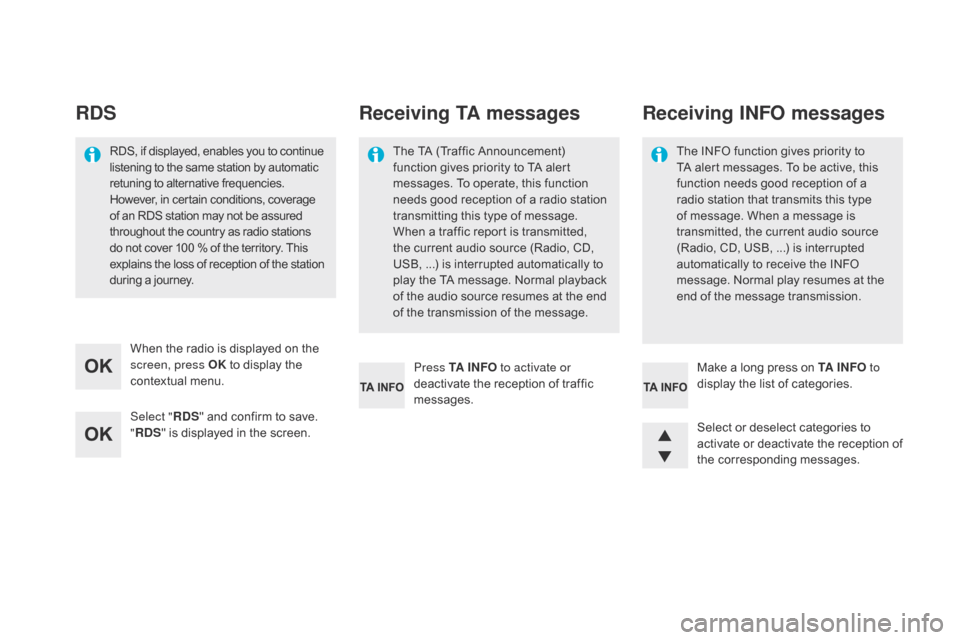
DS5_en_Chap11d_RD5_ed02-2015
RdS
Select "RdS" a nd confirm to save.
" RdS " i
s displayed in the screen.
When the radio is displayed on the
screen, press OK
to display the
contextual menu.
Select or deselect categories to
activate or deactivate the reception of
the corresponding messages. Make a long press on TA I N FO to
display the list of categories.
Press TA I N FO
to activate or
deactivate the reception of traffic
messages.
RDS, if displayed, enables you to continue
listening to the same station by automatic
retuning to alternative frequencies.
However, in certain conditions, coverage
of an RDS station may not be assured
throughout the country as radio stations
do not cover 100
% o
f the territory. This
explains the loss of reception of the station
during a journey.
Receiving TA messages
The TA (Traffic Announcement)
function gives priority to TA alert
messages. To operate, this function
needs good reception of a radio station
transmitting this type of message.
When a traffic report is transmitted,
the current audio source (Radio, CD,
USB,
.
..) is interrupted automatically to
play the TA message. Normal playback
of the audio source resumes at the end
of the transmission of the message. The INFO function gives priority to
TA alert messages. To be active, this
function needs good reception of a
radio station that transmits this type
of message. When a message is
transmitted, the current audio source
(Radio, CD, USB, ...) is interrupted
automatically to receive the INFO
message. Normal play resumes at the
end of the message transmission.
Receiving INFO messages
Page 289 of 500
287
DS5_en_Chap11d_RD5_ed02-2015
display RAdIO TEXT
Radio text is information transmitted by
the radio station related to the current
programme or song.
Audio cd
With the radio displayed on the
screen, press OK to display the
contextual menu.
Select " RadioText (TXT) display "
and confirm OK to save.
Press and hold one of the buttons for
fast for ward or backward. Press LIST to display the list of
tracks on the CD.
Press one of the buttons to select
a
t
rack on the CD.
To play a disc which has already
been inserted, press the SOUR
cE
or
SR
c bu
tton several times in
succession and select "
cd".
Screen c
Pl
aying a
c
d
Insert 12 cm diameter circular compact
discs only.
Some anti-pirating systems, on original
discs or CDs copied using a personal
recorder, may cause faults which are no
reflection on the quality of the original
p l aye r.
Without pressing the EJE
cT
bu
tton,
insert a CD in the player, play begins
automatically.
Audio and Telematics
Page 290 of 500
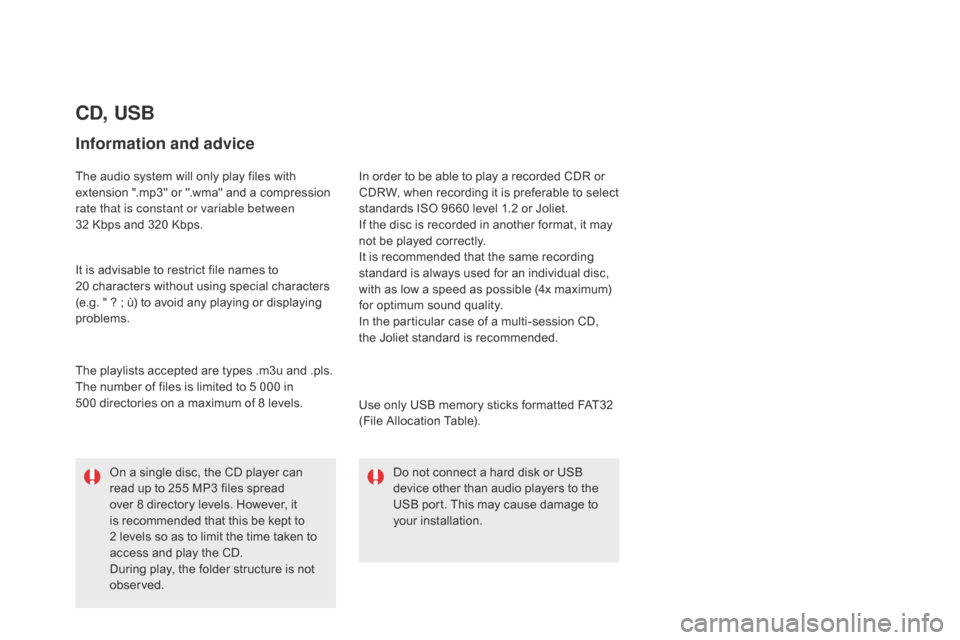
DS5_en_Chap11d_RD5_ed02-2015
cd, USB
Information and advice
The audio system will only play files with
extension ".mp3" or ".wma" and a compression
rate that is constant or variable between
32
K
bps and 320 Kbps.
It is advisable to restrict file names to
20
c
haracters without using special characters
(e.g. " ? ; ù) to avoid any playing or displaying
problems.
Use only USB memory sticks formatted FAT32
(File Allocation Table).
The playlists accepted are types .m3u and .pls.
The number of files is limited to 5 000 in
500
d
irectories on a maximum of 8 levels. In order to be able to play a recorded CDR or
CDRW, when recording it is preferable to select
standards ISO 9660 level 1.2 or Joliet.
If the disc is recorded in another format, it may
not be played correctly.
It is recommended that the same recording
standard is always used for an individual disc,
with as low a speed as possible (4x maximum)
for optimum sound quality.
In the particular case of a multi-session CD,
the
J
oliet standard is recommended.Do not connect a hard disk or USB
device other than audio players to the
USB port. This may cause damage to
your installation.
On a single disc, the CD player can
read up to 255 MP3 files spread
over 8 directory levels. However, it
is recommended that this be kept to
2
l
evels so as to limit the time taken to
access and play the CD.
During play, the folder structure is not
observed.
Page 291 of 500
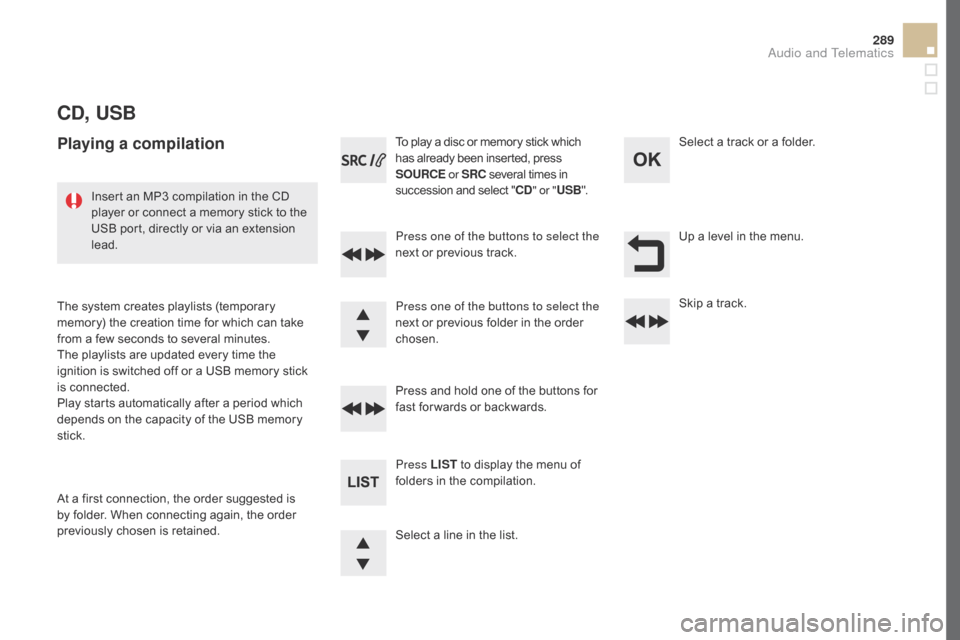
289
DS5_en_Chap11d_RD5_ed02-2015
cd, USB
Playing a compilation
Press one of the buttons to select the
next or previous track.
Press LIST to display the menu of
folders in the compilation. Press and hold one of the buttons for
fast for wards or backwards. Press one of the buttons to select the
next or previous folder in the order
chosen. To play a disc or memory stick which
has already been inserted, press
SOUR
cE or
SR
c se
veral times in
succession and select "
cd" or " US
B
".
Insert an MP3 compilation in the CD
player or connect a memory stick to the
USB port, directly or via an extension
lead.
The system creates playlists (temporary
memory) the creation time for which can take
from a few seconds to several minutes.
The playlists are updated every time the
ignition is switched off or a USB memory stick
is connected.
Play starts automatically after a period which
depends on the capacity of the USB memory
stick.
At a first connection, the order suggested is
by folder. When connecting again, the order
previously chosen is retained. Select a line in the list.Select a track or a folder.
Up a level in the menu.
Skip a track.
Audio and Telematics
Page 292 of 500
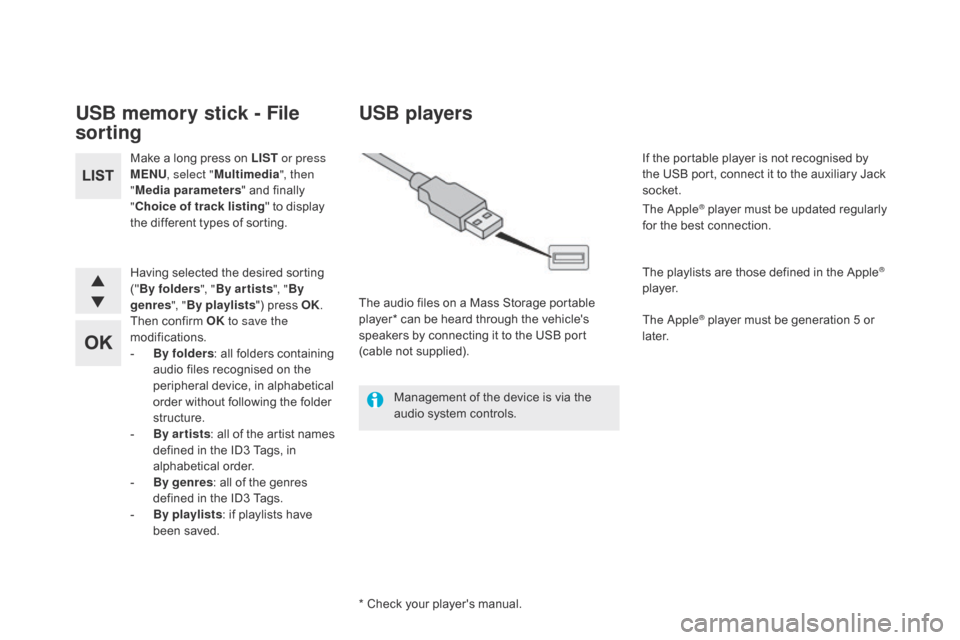
DS5_en_Chap11d_RD5_ed02-2015
USB memory stick - File
sorting
Make a long press on LIST or press
MENU , select " Multimedia ", then
" Media parameters " and finally
"
cho
ice of track listing " to display
the different types of sorting.
Having selected the desired sorting
(" By folders ", "By ar tists ", "By
genres ", "By playlists ") press OK.
Then confirm OK to save the
modifications.
-
By f
olders: all folders containing
audio files recognised on the
peripheral device, in alphabetical
order without following the folder
structure.
-
By a
r tists: all of the artist names
defined in the ID3 Tags, in
alphabetical order.
-
By
genres : all of the genres
defined in the ID3 Tags.
-
By p
laylists: if playlists have
been saved.
USB players
Management of the device is via the
audio system controls.
* Check your player's manual. The audio files on a Mass Storage portable
player* can be heard through the vehicle's
speakers by connecting it to the USB port
(cable not supplied). If the portable player is not recognised by
the USB port, connect it to the auxiliary Jack
socket.
The Apple
® player must be updated regularly
for the best connection.
The playlists are those defined in the Apple
®
p l aye r.
The Apple
® player must be generation 5 or
later.