Page 345 of 500
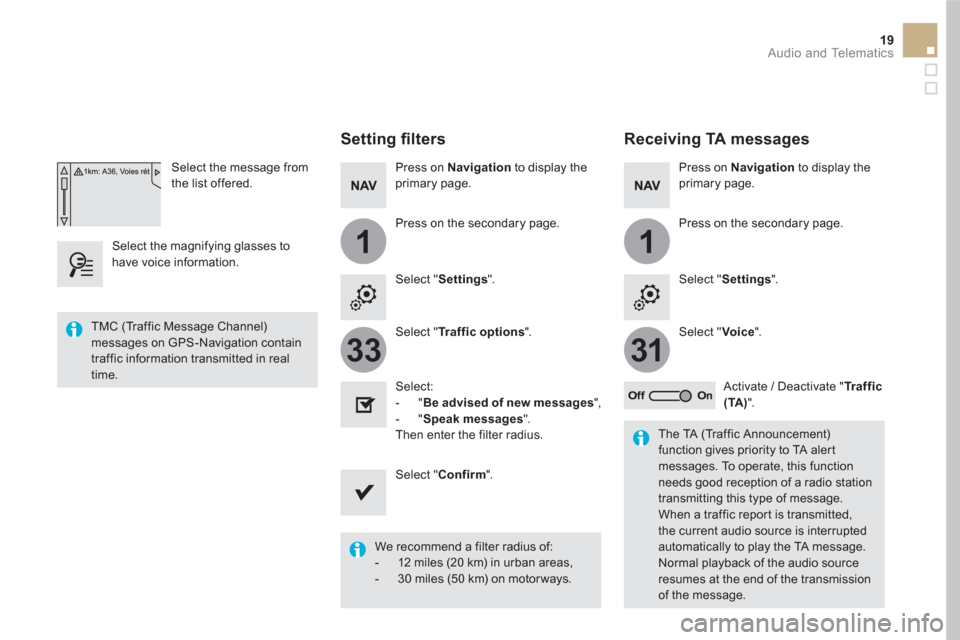
11
3133
19 Audio and Telematics
Select the message from
the list offered.
Select the magnifying glasses to
have voice information.
Setting fi lters
Press on Navigation
to display the
primary page.
Press on the secondary page.
Select " Settings
".
Select " Traffic options
".
Select:
- " Be advised of new messages
",
- " Speak messages
".
Then enter the filter radius.
Select " Confirm
".
We recommend a filter radius of:
- 12 miles (20 km) in urban areas,
- 30 miles (50 km) on motor ways.
TMC (Traffic Message Channel)
messages on GPS-Navigation contain
traffic information transmitted in real
time.
The TA (Traffic Announcement)
function gives priority to TA alert
messages. To operate, this function
needs good reception of a radio station
transmitting this type of message.
When a traffic report is transmitted,
the current audio source is interrupted
automatically to play the TA message.
Normal playback of the audio source
resumes at the end of the transmission
of the message.
Receiving TA messages
Press on Navigation
to display the
primary page.
Press on the secondary page.
Select " Settings
".
Select " Voice
".
Activate / Deactivate " Tr a f f i c
(TA)
".
Page 388 of 500
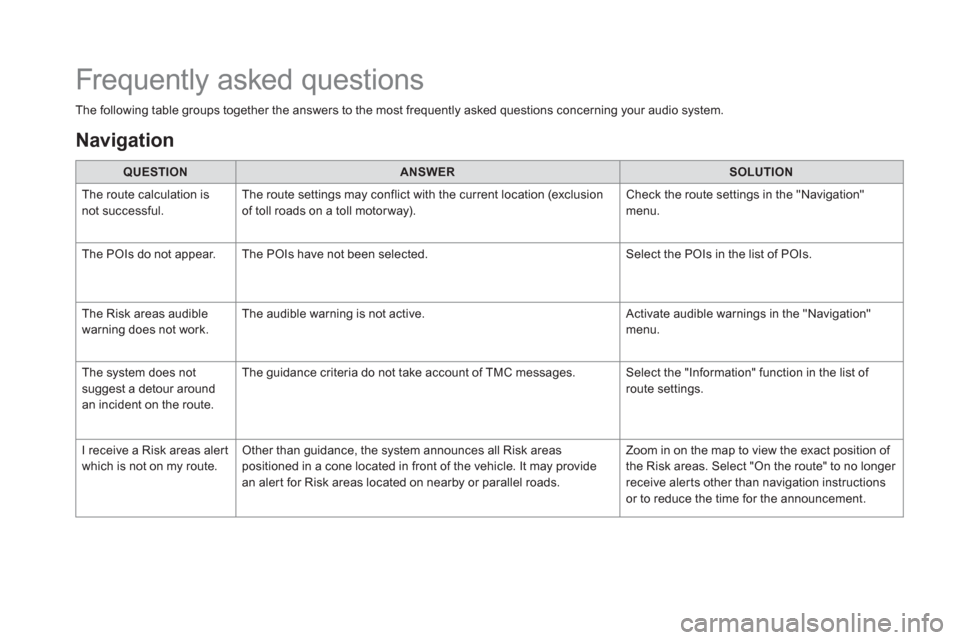
The following table groups together the answers to the most frequently asked questions concerning your audio system.
QUESTION
ANSWER
SOLUTION
The route calculation is
not successful. The route settings may conflict with the current location (exclusion
of toll roads on a toll motor way). Check the route settings in the "Navigation"
menu.
The POIs do not appear. The POIs have not been selected. Select the POIs in the list of POIs.
The Risk areas audible
warning does not work. The audible warning is not active. Activate audible warnings in the "Navigation"
menu.
The system does not
suggest a detour around
an incident on the route. The guidance criteria do not take account of TMC messages. Select the "Information" function in the list of
route settings.
I receive a Risk areas alert
which is not on my route. Other than guidance, the system announces all Risk areas
positioned in a cone located in front of the vehicle. It may provide
an alert for Risk areas located on nearby or parallel roads. Zoom in on the map to view the exact position of
the Risk areas. Select "On the route" to no longer
receive alerts other than navigation instructions
or to reduce the time for the announcement.
Frequently asked questions
Navigation
Page 403 of 500
1 Audio and Telematics
DS Connect Nav
GPS satellite navigation - Connectivity - Multimedia audio - Bluetooth ®
telephone
Contents
First steps 2
Steering mounted controls 4
Menus 5
Voice commands 6
Navigation 12
Connected navigation 28
Connectivity 38
Radio Media 50
Te l e p h o n e 6 2
Settings 74
Frequently asked questions 84
The system is protected in such a way that it will only operate in
your vehicle.
The link below gives access to OSS (Open Source Software)
codes for the system.
http://www.psa-peugeot-citroen.com/oss
As a safety measure and because it requires sustained attention
by the driver, the pairing of a Bluetooth mobile telephone with
the Bluetooth hands-free system of your audio system must be
done with the vehicle stationary
and the ignition on.
The display of the energy economy mode message signals that
a change to standby is imminent. Refer to the Energy economy
(mode) section of your vehicle's handbook.
Page 405 of 500
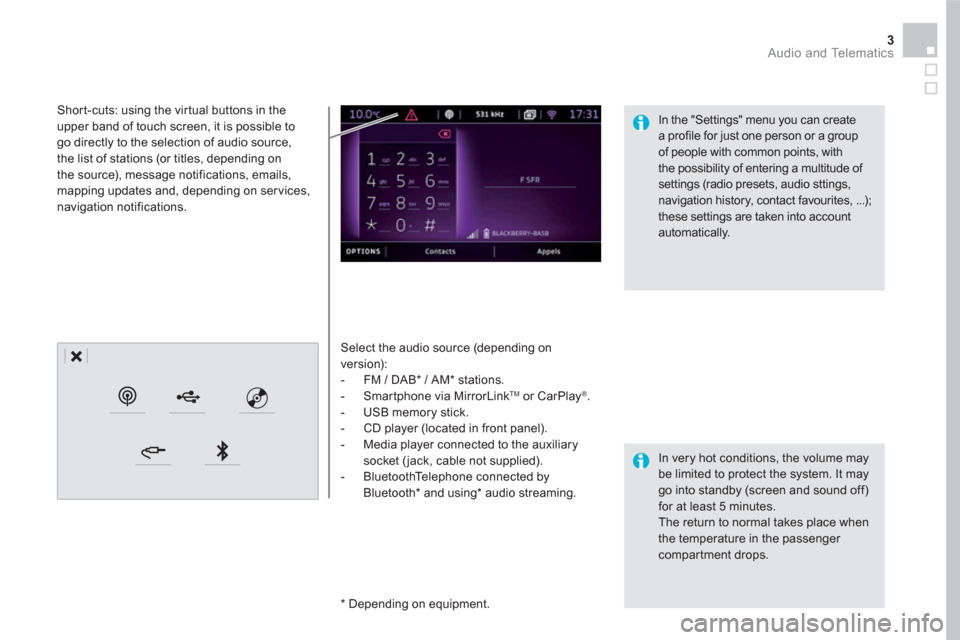
3 Audio and Telematics
Select the audio source (depending on
version):
- FM / DAB * / AM * stations.
- Smartphone via MirrorLink
TM
or CarPlay ®
.
- USB memory stick.
- CD player (located in front panel).
- Media player connected to the auxiliary
socket ( jack, cable not supplied).
- BluetoothTelephone connected by
Bluetooth * and using*
audio streaming.
* Depending on equipment.
Short-cuts: using the virtual buttons in the
upper band of touch screen, it is possible to
go directly to the selection of audio source,
the list of stations (or titles, depending on
the source), message notifications, emails,
mapping updates and, depending on services,
navigation notifications.
In very hot conditions, the volume may
be limited to protect the system. It may
go into standby (screen and sound off)
for at least 5 minutes.
The return to normal takes place when
the temperature in the passenger
compartment drops.
In the "Settings" menu you can create
a profile for just one person or a group
of people with common points, with
the possibility of entering a multitude of
settings (radio presets, audio sttings,
navigation history, contact favourites, ...);
these settings are taken into account
automatically.
Page 407 of 500
5 Audio and Telematics
Menus
Settings
Radio Media
Connected navigation
Driving
Connectivity
Te l e p h o n e
Enter settings for a personal profile and/
or adjust the settings for sound (balance,
ambience, ...), colour schemes and the display
(language, units, date, time, ...).
Select an audio source, a radio station, display
photographs.
Enter navigation settings and choose a
destination.
Use ser vices available in real time, depending
on equipment.
Access the trip computer.
Activate, deactivate, set certain vehicle
functions.
Operate certain applications on a smartphone
connected via MirrorLink
TM or CarPlay ®
.
Check the state of Bluetooth and Wi-Fi
connections.
Connect a telephone by Bluetooth
®
, read
messages and emails and send quick
messages.
Page 408 of 500
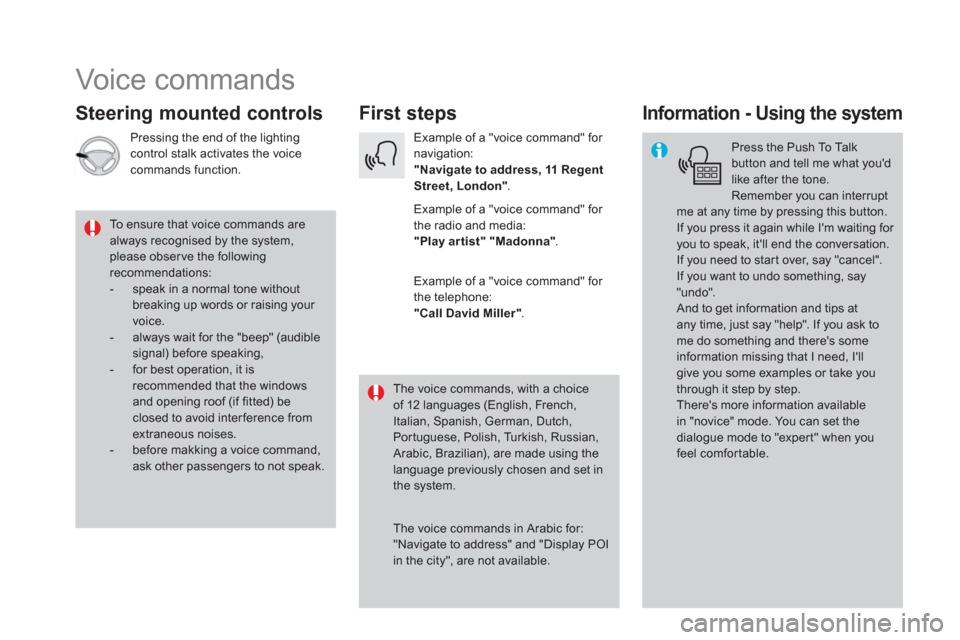
Voice commands
First steps
Steering mounted controls
Information - Using the system
Press the Push To Talk
button and tell me what you'd
like after the tone.
Remember you can interrupt
me at any time by pressing this button.
If you press it again while I'm waiting for
you to speak, it'll end the conversation.
If you need to start over, say "cancel".
If you want to undo something, say
"undo".
And to get information and tips at
any time, just say "help". If you ask to
me do something and there's some
information missing that I need, I'll
give you some examples or take you
through it step by step.
There's more information available
in "novice" mode. You can set the
dialogue mode to "expert" when you
feel comfortable.
To ensure that voice commands are
always recognised by the system,
please obser ve the following
recommendations:
- speak in a normal tone without
breaking up words or raising your
voice.
- always wait for the "beep" (audible
signal) before speaking,
- for best operation, it is
recommended that the windows
and opening roof (if fitted) be
closed to avoid inter ference from
extraneous noises.
- before makking a voice command,
ask other passengers to not speak.
The voice commands, with a choice
of 12 languages (English, French,
Italian, Spanish, German, Dutch,
Portuguese, Polish, Turkish, Russian,
Arabic, Brazilian), are made using the
language previously chosen and set in
the system.
The voice commands in Arabic for:
"Navigate to address" and "Display POI
in the city", are not available.
Example of a "voice command" for
navigation:
"Navigate to address, 11 Regent
Street, London"
.
Example of a "voice command" for
the radio and media:
"Play ar tist" "Madonna"
.
Example of a "voice command" for
the telephone:
"Call David Miller"
.
Pressing the end of the lighting
control stalk activates the voice
commands function.
Page 409 of 500
7 Audio and Telematics
Global voice commands
These commands can be made from any screen page after pressing the voice command or telephone button located on the steering wheel, as
long as there is no telephone call in progress.
"Voice command"
Help message
Help
There are lots of topics I can help you with.
You can say: "help with phone", "help with navigation", "help with media" or "help with radio".
For an overview on how to use voice controls, you can say "help with voice controls".
Voice command help
Navigation help
Radio help
Media help
Te l e p h o n e h e l p
Set dialogue mode as <...>
Select "beginner" or "expert" mode.
Select profile <...>
Select profile 1, 2 or 3.
Ye s
Say "yes" if I got that right. Other wise, say "no" and we'll start that again.
No
Page 410 of 500
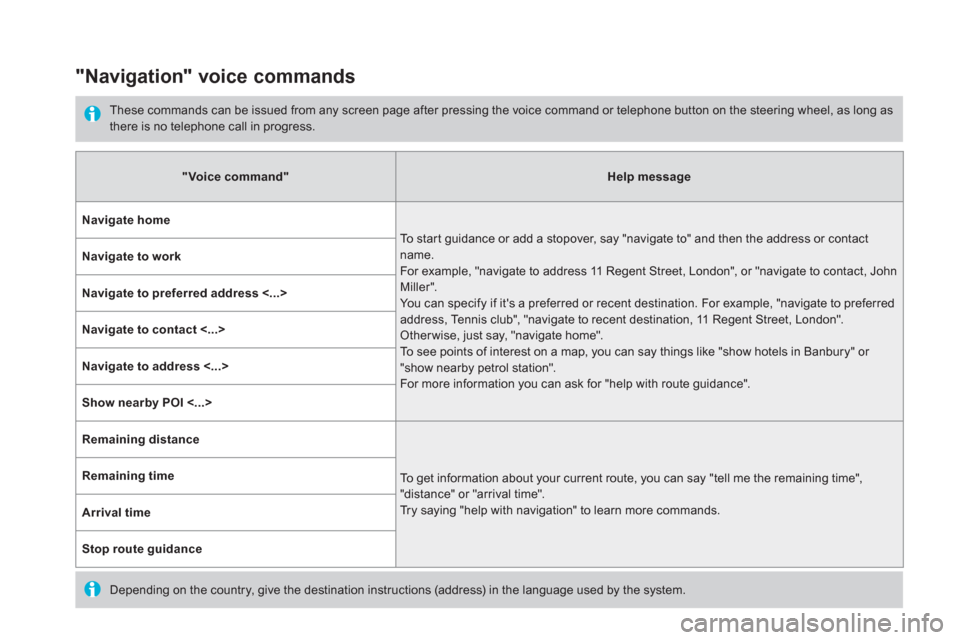
"Navigation" voice commands
These commands can be issued from any screen page after pressing the voice command or telephone button on the steering wheel, as long as
there is no telephone call in progress.
Depending on the country, give the destination instructions (address) in the language used by the system.
"Voice command"
Help message
Navigate home
To start guidance or add a stopover, say "navigate to" and then the address or contact
name.
For example, "navigate to address 11 Regent Street, London", or "navigate to contact, John
Miller".
You can specify if it's a preferred or recent destination. For example, "navigate to preferred
address, Tennis club", "navigate to recent destination, 11 Regent Street, London".
Other wise, just say, "navigate home".
To see points of interest on a map, you can say things like "show hotels in Banbury" or
"show nearby petrol station".
For more information you can ask for "help with route guidance".
Navigate to work
Navigate to preferred address <...>
Navigate to contact <...>
Navigate to address <...>
Show nearby POI <...>
Remaining distance
To get information about your current route, you can say "tell me the remaining time",
"distance" or "arrival time".
Try saying "help with navigation" to learn more commands.
Remaining time
Arrival time
Stop route guidance