Page 299 of 500
297
DS5_en_Chap11d_RD5_ed02-2015
During a call, press OK to display the
contextual menu.
A long press on ES
c or o
n TEL ,
SOUR
cE o
r SR
c al
so rejects an
incoming call.
Select a contact then confirm.
Select the number and confirm.
"
YES " to accept the call is selected
by default.
Press OK to accept the call.
Select " NO" and confirm to reject
the call.
or
Press one of these buttons to accept
the call. In the contextual menu, select "
Hang
up " to end the call.
A long press on one of these buttons
also ends the call.
Home
Receiving a call
An incoming call is announced by a ring and
a superimposed display in the multifunction
screen.
Business
Mobile
(depending on the information
available in the contact
records of the telephone
connected).
Managing calls
Hang up
Audio and Telematics
Page 328 of 500
First steps
Use the buttons below the touch screen tablet
for access to the menus, then press the virtual
buttons in the touch screen tablet.
Each menu is displayed in one or two pages
(primary page and secondary page).
Secondary page
Primary page
In very hot conditions, the system may
go into stand-by (screen and sound
completely off) for a minimum period of
5 minutes.
Page 329 of 500
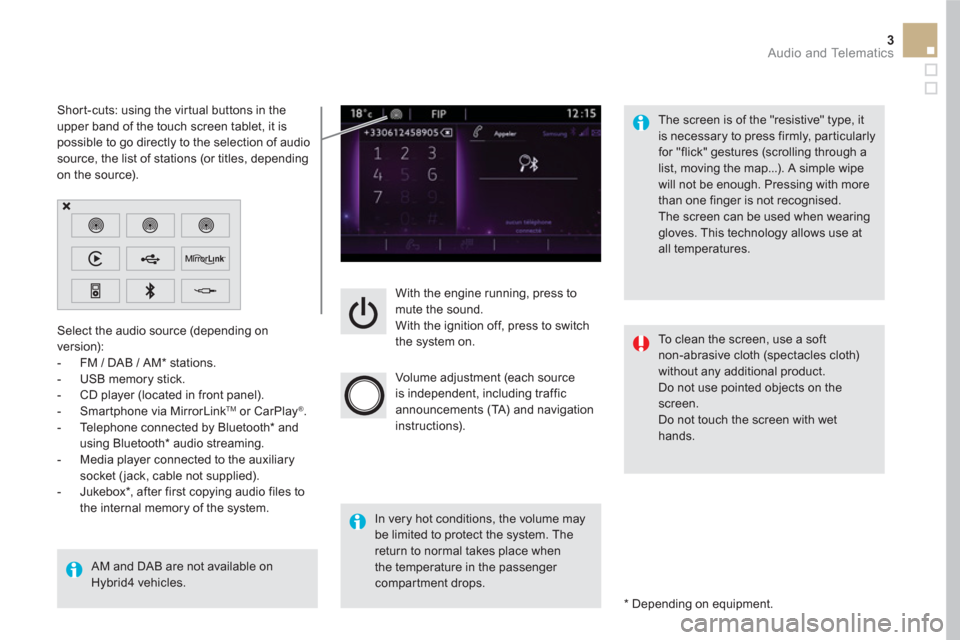
3 Audio and Telematics
With the engine running, press to
mute the sound.
With the ignition off, press to switch
the system on.
Volume adjustment (each source
is independent, including traffic
announcements (TA) and navigation
instructions).
Select the audio source (depending on
version):
- FM / DAB / AM * stations.
- USB memory stick.
- CD player (located in front panel).
- Smartphone via MirrorLink
TM
or CarPlay ®
.
- Telephone connected by Bluetooth * and
using Bluetooth * audio streaming.
- Media player connected to the auxiliary
socket ( jack, cable not supplied).
- Jukebox * , after first copying audio files to
the internal memory of the system.
AM and DAB are not available on
Hybrid4 vehicles.
*
Depending on equipment.
Short-cuts: using the virtual buttons in the
upper band of the touch screen tablet, it is
possible to go directly to the selection of audio
source, the list of stations (or titles, depending
on the source).
The screen is of the "resistive" type, it
is necessary to press firmly, par ticularly
for "flick" gestures (scrolling through a
list, moving the map...). A simple wipe
will not be enough. Pressing with more
than one finger is not recognised.
The screen can be used when wearing
gloves. This technology allows use at
all temperatures.
In very hot conditions, the volume may
be limited to protect the system. The
return to normal takes place when
the temperature in the passenger
compartment drops.
To clean the screen, use a soft
non-abrasive cloth (spectacles cloth)
without any additional product.
Do not use pointed objects on the
screen.
Do not touch the screen with wet
hands.
Page 354 of 500

Display of options:
if active but not available, the display will be greyed out,
if active and available, the display will be blank.
Display of "Radiotext" for
the current station.
Manage the Jukebox.
Display current action.
Select the audio source.
Display the "DAB" band.
Display of the name of the
current station.
Short-cut: access to the choice of audio
source and the list of stations (or titles,
depending on the source).
Select the radio station.
Any thumbnail broadcast by
the station.
Preset stations, buttons 1
to 15.
Short press: select the
preset radio station.
Long press: preset a radio
station.
Next "Multiplex".
Next radio station.
Secondary page.
Display the name and
number of the multiplex
ser vice being used.
Previous "Multiplex".
Previous radio station.
DAB (Digital Audio Broadcasting) radio
If the "DAB" radio station being listened to is not
available on "FM", the "DAB FM" option is greyed out.
Journaline ®
is a text-based information ser vice designed for digital radio systems.
It provides text-based information structured around topics and sub-topics.
This ser vice is available from the "LIST OF DAB STATIONS" page.
Page 358 of 500

Bluetooth ®
audio streaming
Streaming allows audio files on your telephone
to be played through the vehicle's speakers.
Connect the telephone: see the " Te l e p h o n e
"
section, then " Bluetooth
".
Choose the " Audio
" or " All
" profile.
If play does not start automatically, it may be
necessary to star t the audio playback from the
telephone.
Control is from the peripheral device or by
using the audio system buttons.
Once connected in streaming mode,
the telephone is considered to be a
media source.
It is recommended that you activate
" Repeat
" on the Bluetooth peripheral.
Connecting Apple ®
players
Connect the Apple ®
player to the USB port
using a suitable cable (not supplied).
Play star ts automatically.
Control is via the audio system.
The classifications available are those
of the portable device connected
(ar tists / albums / genres / playlists /
audiobooks / podcasts).
The default classification used is by
artist. To modify the classification used,
return to the first level of the menu
then select the desired classification
(playlists for example) and confirm
to go down through the menu to the
desired track.
The version of software in the audio system
may not be compatible with the generation of
your Apple
® player.
Page 373 of 500

47 Audio and Telematics
As a safety measure and because it
requires sustained attention by the
driver, using a smartphone when
driving is prohibited.
All operations must be done with the
vehicle stationary
.
The synchronisation of a
smartphone allows applications on a
smartphone that are adapted to the
MirrorLink
TM technology to be displayed
in the vehicle's screen.
The principles and standards
are constantly evolving. For the
communication process between the
smartphone and the system to work
correctly, the smartphone must be
unlocked; update the operating system
of your smartphone as well as the date
and time in the smartphone and the
system.
For the list of eligible smar tphones,
connect to the brand's internet website
in your country.
Please note:
- if your smartphone is supported, to
make it "MirrorLink
TM " compatible,
some phone manufacturers
nevertheless invite you to first
download a dedicated application.
When connecting a smartphone to
the system, it is recommended that
Bluetooth
® be started on the smartphone
.
Start the application on the
smartphone (optional, depending
on the smartphone and operating
system).
During the procedure, several screen
pages relating to certain functions
are displayed.
Accept to start and end the
connection.
Connect a USB cable. The
smartphone charges when
connected by a USB cable.
Press " MirrorLink
TM
" to start
the application in the system.
Once connection is established, an page
is displayed with the applications already
downloaded to your smartphone and adapted
to MirrorLink
TM technology.
If only one application has been downloaded to
the smartphone, it starts automatically.
MirrorLink TM
smartphone
connection
Access to the different audio sources remains
accessible in the margin of the MirrorLink TM
display, using touch buttons in the upper bar.
Access to the menus for the system is possible
at any time using the dedicated buttons
From the system, press " Connected
services
" to display the primary
page.
As a safety measure, applications
can only be viewed with the vehicle
stationary; display is interrupted once
the vehicle is moving.
Voice recognition
Press the end of the lighting control stalk to
start voice recognition of your smartphone via
the system.
Voice recognition requires a compatible
smartphone connected to the vehicle by
Bluetooth.
Page 404 of 500
First steps
With the engine running, a press
mutes the sound.
With the ignition off, a press turns the
system on.
Volume.
Use the buttons below the touch screen for
access to the menus, then press the virtual
buttons in the touch screen. All of the touch
areas of the screen are white.
Each menu is displayed in one or two pages
(primary page and secondary page).
Secondary page
Primary page
The touch screen is of the "capacitive"
type.
To clean the screen, use a soft,
non-abrasive cloth (spectacles cloth)
with no additional product.
Do not use sharp objects on the
screen.
Do not touch the screen with wet
hands.
Page 405 of 500
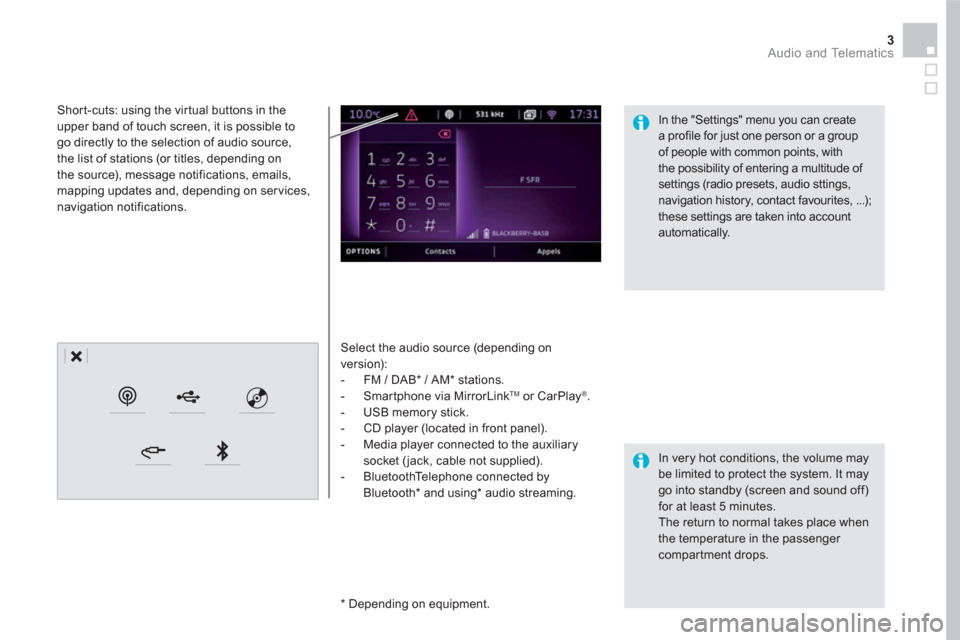
3 Audio and Telematics
Select the audio source (depending on
version):
- FM / DAB * / AM * stations.
- Smartphone via MirrorLink
TM
or CarPlay ®
.
- USB memory stick.
- CD player (located in front panel).
- Media player connected to the auxiliary
socket ( jack, cable not supplied).
- BluetoothTelephone connected by
Bluetooth * and using*
audio streaming.
* Depending on equipment.
Short-cuts: using the virtual buttons in the
upper band of touch screen, it is possible to
go directly to the selection of audio source,
the list of stations (or titles, depending on
the source), message notifications, emails,
mapping updates and, depending on services,
navigation notifications.
In very hot conditions, the volume may
be limited to protect the system. It may
go into standby (screen and sound off)
for at least 5 minutes.
The return to normal takes place when
the temperature in the passenger
compartment drops.
In the "Settings" menu you can create
a profile for just one person or a group
of people with common points, with
the possibility of entering a multitude of
settings (radio presets, audio sttings,
navigation history, contact favourites, ...);
these settings are taken into account
automatically.