Page 391 of 500

65 Audio and Telematics
Media
QUESTION
ANSWER
SOLUTION
Playback of my USB
memory stick starts only
after a very long wait
(around 2 to 3 minutes). Some files supplied with the memory stick may greatly slow down
access to reading the memory stick (multiplication by 10 of the
catalogue time). Delete the files supplied with the memory stick
and limit the number of sub-folders in the file
structure on the memory stick.
When I connect my iPhone
as a telephone and to
the USB port at the same
time, I am unable to play
the music files. When the iPhone connects automatically as a telephone, it forces
the streaming function. The streaming function takes the place
of the USB function which is then not useable, there is a period
without sound of the track being played with Apple
® players. Disconnect and reconnect to the USB port (the
USB function takes priority over streaming).
The CD is ejected
automatically or is not
played by the player. The CD is inserted upside down, is unplayable, does not contain any
audio data or contains an audio format which the player cannot play.
- Check that the CD is inserted in the player
the right way up.
- Check the condition of the CD: the CD
cannot be played if it is too damaged.
- Check the content in the case of a recorded
CD: refer to the advice in the "AUDIO" section.
- The audio system's CD player does not play
DVDs.
- Some recorded CDs will not be played by
the audio system because they are not of the
correct quality.
The CD has been recorded in a format that is not compatible with the player (udf, ...).
The CD is protected by an anti-pirating protection system which is
not recognised by the audio system.
There is a long waiting
period following the insertion
of a CD or connection of a
USB memory stick. When a new medium is inserted, the system reads a certain
amount of data (directory, title, artist, etc.). This may take from a few
seconds to a few minutes. This phenomenon is normal.
Page 392 of 500
QUESTION
ANSWER
SOLUTION
The CD player sound is
poor. The CD used is scratched or of poor quality. Insert good quality CDs and store them in
suitable conditions.
The audio equipment settings (bass, treble, ambiences) are
unsuitable. Set the treble or bass level to 0, without selecting
an ambience.
Some characters in the
media information are not
displayed correctly while
playing. The audio system does not display some types of characters. Use standard characters to name tracks and
folders.
Playing of streaming files
does not start. The peripheral device connected does not support automatic play. Star t the playback from the device.
The names of tracks and
the track length are not
displayed on the screen
when streaming audio. The Bluetooth profile does not allow the transfer of this information.
Page 393 of 500
67 Audio and Telematics
QUESTION
ANSWER
SOLUTION
In changing the setting
of treble and bass the
equalizer setting is
deselected. The selection of an equalizer setting imposes the balance settings.
Modifying one without the other is not possible. Modify the balance or equalizer settings to obtain
the desired musical ambience.
In changing the equalizer
setting, treble and bass
return to zero.
When changing the
balance settings, the
distribution setting is
deselected. The selection of a distribution setting imposes the balance settings.
Modifying one without the other is not possible. Modify the balance or distribution settings to
obtain the desired musical ambience.
When changing an
distribution setting,
the balance setting is
deselected.
Settings
Page 394 of 500
QUESTION
ANSWER
SOLUTION
There is a difference in
sound quality between the
different audio sources. For optimum sound quality, the audio settings for Loudness,
Ambience, Treble, Bass, Volume can be adapted to the different
sound sources, which may result in audible differences when
changing source. Check that the audio settings for Loudness,
Ambience, Treble, Bass, Volume) are adapted
to the sources listened to. Adjust Balance,
Treble, Bassto the middle position, select the
"None" musical ambience and set the loudness
correction to the "Active" position in CD mode or
to the "Inactive" position in radio mode.
With the engine off, the
system switches off after a
few minutes of use. When the engine is switched off, the system's operating time
depends on the state of charge of the battery.
The switch-off is normal: the system switches to economy mode
and switches off to prevent discharging of the vehicle's battery. Start the vehicle's engine to increase the battery
charge.
Page 395 of 500
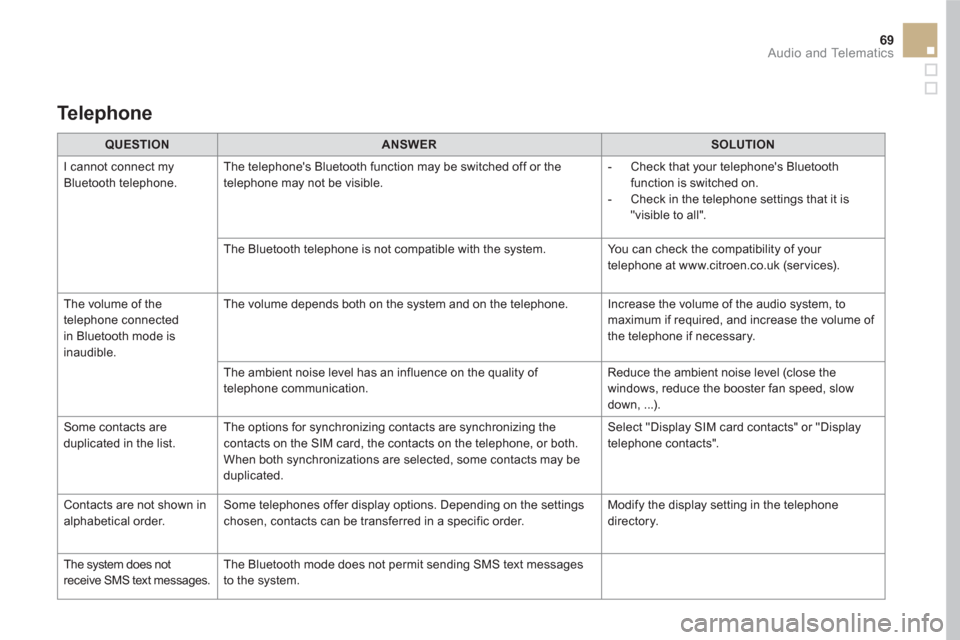
69 Audio and Telematics
QUESTION
ANSWER
SOLUTION
I cannot connect my
Bluetooth telephone. The telephone's Bluetooth function may be switched off or the
telephone may not be visible.
- Check that your telephone's Bluetooth
function is switched on.
- Check in the telephone settings that it is
"visible to all".
The Bluetooth telephone is not compatible with the system. You can check the compatibility of your
telephone at www.citroen.co.uk (ser vices).
The volume of the
telephone connected
in Bluetooth mode is
inaudible. The volume depends both on the system and on the telephone. Increase the volume of the audio system, to
maximum if required, and increase the volume of
the telephone if necessary.
The ambient noise level has an influence on the quality of
telephone communication. Reduce the ambient noise level (close the
windows, reduce the booster fan speed, slow
down, ...).
Some contacts are
duplicated in the list. The options for synchronizing contacts are synchronizing the
contacts on the SIM card, the contacts on the telephone, or both.
When both synchronizations are selected, some contacts may be
duplicated. Select "Display SIM card contacts" or "Display
telephone contacts".
Contacts are not shown in
alphabetical order. Some telephones offer display options. Depending on the settings
chosen, contacts can be transferred in a specific order. Modify the display setting in the telephone
directory.
The system does not
receive SMS text messages. The Bluetooth mode does not permit sending SMS text messages
to the system.
Te l e p h o n e
Page 403 of 500
1 Audio and Telematics
DS Connect Nav
GPS satellite navigation - Connectivity - Multimedia audio - Bluetooth ®
telephone
Contents
First steps 2
Steering mounted controls 4
Menus 5
Voice commands 6
Navigation 12
Connected navigation 28
Connectivity 38
Radio Media 50
Te l e p h o n e 6 2
Settings 74
Frequently asked questions 84
The system is protected in such a way that it will only operate in
your vehicle.
The link below gives access to OSS (Open Source Software)
codes for the system.
http://www.psa-peugeot-citroen.com/oss
As a safety measure and because it requires sustained attention
by the driver, the pairing of a Bluetooth mobile telephone with
the Bluetooth hands-free system of your audio system must be
done with the vehicle stationary
and the ignition on.
The display of the energy economy mode message signals that
a change to standby is imminent. Refer to the Energy economy
(mode) section of your vehicle's handbook.
Page 405 of 500
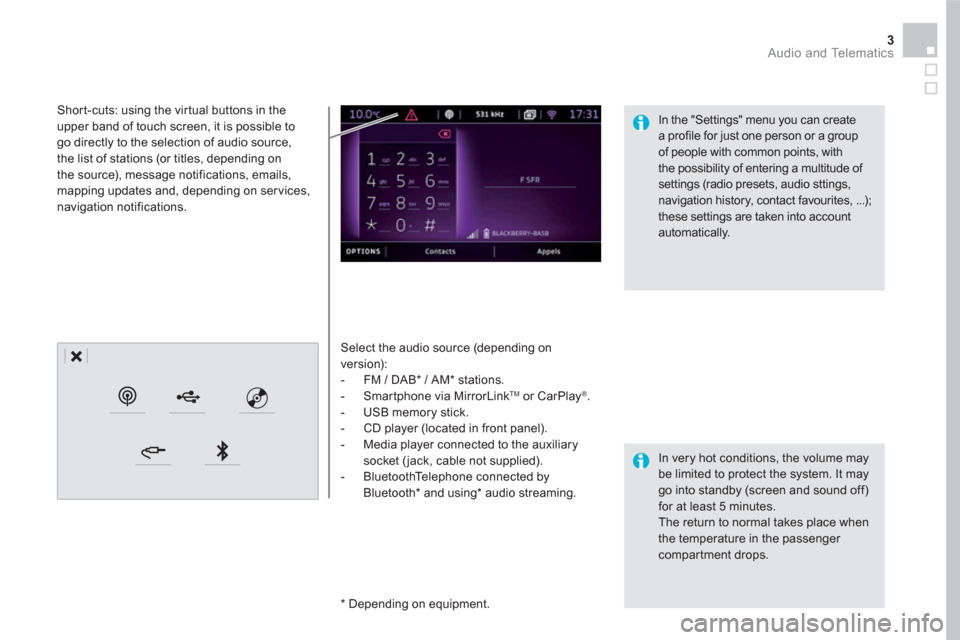
3 Audio and Telematics
Select the audio source (depending on
version):
- FM / DAB * / AM * stations.
- Smartphone via MirrorLink
TM
or CarPlay ®
.
- USB memory stick.
- CD player (located in front panel).
- Media player connected to the auxiliary
socket ( jack, cable not supplied).
- BluetoothTelephone connected by
Bluetooth * and using*
audio streaming.
* Depending on equipment.
Short-cuts: using the virtual buttons in the
upper band of touch screen, it is possible to
go directly to the selection of audio source,
the list of stations (or titles, depending on
the source), message notifications, emails,
mapping updates and, depending on services,
navigation notifications.
In very hot conditions, the volume may
be limited to protect the system. It may
go into standby (screen and sound off)
for at least 5 minutes.
The return to normal takes place when
the temperature in the passenger
compartment drops.
In the "Settings" menu you can create
a profile for just one person or a group
of people with common points, with
the possibility of entering a multitude of
settings (radio presets, audio sttings,
navigation history, contact favourites, ...);
these settings are taken into account
automatically.
Page 407 of 500
5 Audio and Telematics
Menus
Settings
Radio Media
Connected navigation
Driving
Connectivity
Te l e p h o n e
Enter settings for a personal profile and/
or adjust the settings for sound (balance,
ambience, ...), colour schemes and the display
(language, units, date, time, ...).
Select an audio source, a radio station, display
photographs.
Enter navigation settings and choose a
destination.
Use ser vices available in real time, depending
on equipment.
Access the trip computer.
Activate, deactivate, set certain vehicle
functions.
Operate certain applications on a smartphone
connected via MirrorLink
TM or CarPlay ®
.
Check the state of Bluetooth and Wi-Fi
connections.
Connect a telephone by Bluetooth
®
, read
messages and emails and send quick
messages.