Page 45 of 436
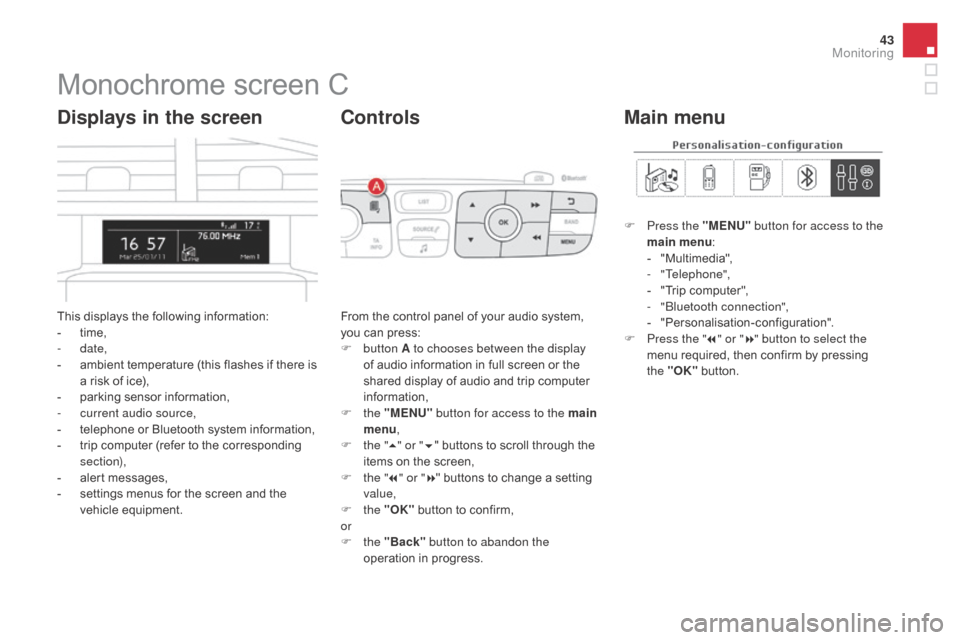
43
DS4_en_Chap01_controle-de-marche_ed03-2015
Monochrome screen C
This displays the following information:
- t ime,
-
date,
-
a
mbient temperature (this flashes if there is
a risk of ice),
-
p
arking sensor information,
-
c
urrent audio source,
-
t
elephone or Bluetooth system information,
-
t
rip computer (refer to the corresponding
section),
-
a
lert messages,
-
s
ettings menus for the screen and the
vehicle equipment.
displays in the screen
From the control panel of your audio system,
you can press:
F
button A to chooses between the display
of audio information in full screen or the
shared display of audio and trip computer
information,
F
the "MENU" button for access to the main
menu ,
F
t
he "5" or " 6" buttons to scroll through the
items on the screen,
F
t
he "7" or " 8" buttons to change a setting
value,
F
the "OK" button to confirm,
or
F
the "Back" button to abandon the
operation in progress.
Controls
F Press the "MENU" button for access to the
main menu :
-
"
Multimedia",
-
"Telephone",
-
"
Trip computer",
-
"
Bluetooth connection",
-
"
Personalisation-configuration".
F
P
ress the " 7" or " 8" button to select the
menu required, then confirm by pressing
the "OK" button.
Main menu
Monitoring
Page 46 of 436
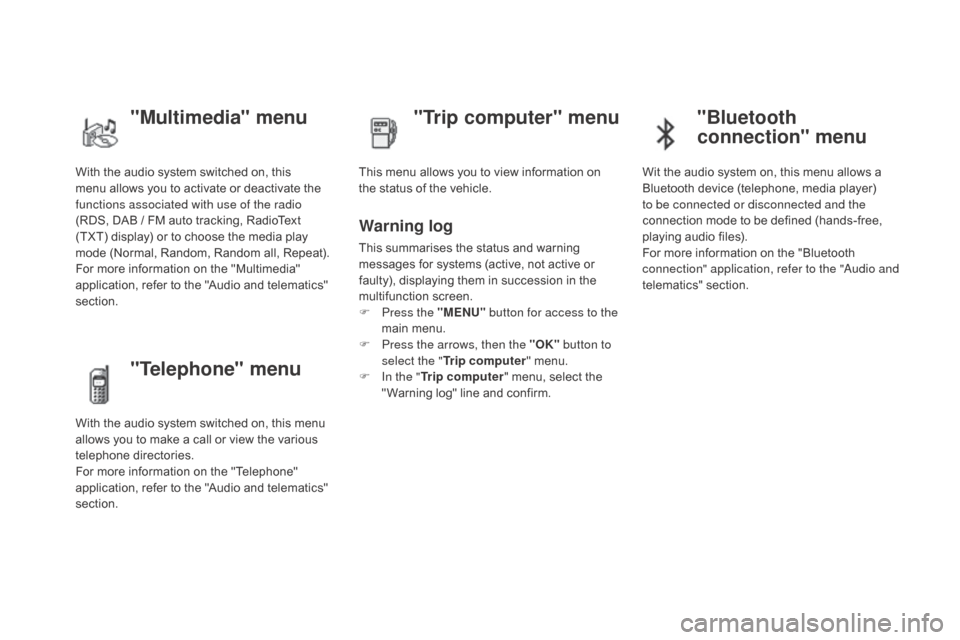
DS4_en_Chap01_controle-de-marche_ed03-2015
With the audio system switched on, this
menu allows you to activate or deactivate the
functions associated with use of the radio
(RDS, DAB / FM auto tracking, RadioText
(TXT) display) or to choose the media play
mode (Normal, Random, Random all, Repeat).
For more information on the "Multimedia"
application, refer to the "Audio and telematics"
section.
"Multimedia" menu "Trip computer" menu
This menu allows you to view information on
the status of the vehicle.
Warning log
This summarises the status and warning
messages for systems (active, not active or
faulty), displaying them in succession in the
multifunction screen.
F
P
ress the "MENU" button for access to the
main menu.
F
P
ress the arrows, then the "OK" button to
select the " Trip computer " menu.
F
I
n the " Trip computer " menu, select the
" Warning log" line and confirm.
"Telephone" menu
With the audio system switched on, this menu
allows you to make a call or view the various
telephone directories.
For more information on the "Telephone"
application, refer to the "Audio and telematics"
section.
"Bluetooth
connection" menu
Wit the audio system on, this menu allows a
Bluetooth device (telephone, media player)
to be connected or disconnected and the
connection mode to be defined (hands-free,
playing audio files).
For more information on the "Bluetooth
connection" application, refer to the "Audio and
telematics" section.
Page 50 of 436
DS4_en_Chap01_controle-de-marche_ed03-2015
Menus
Navigation
See the "Audio and telematics"
section.
Telephone
See the "Audio and telematics"
section. Radio Media
See the "Audio and telematics"
section.
dr
iving
Gives access to the trip computer and,
depending on version, allows settings
to be adjusted for certain functions.
See the corresponding section.
Settings
Allows configuration of the display
and the system. Connected services
The connected services are accessible
via Bluetooth, Wi-Fi, CarPlay™ or
MirrorLink™ connections.
See the "Audio and telematics" section.
Press one of the buttons on the control panel
for direct access to a particular menu.
1.
V
olume / mute.
See the "Audio and telematics" section.
Page 277 of 436
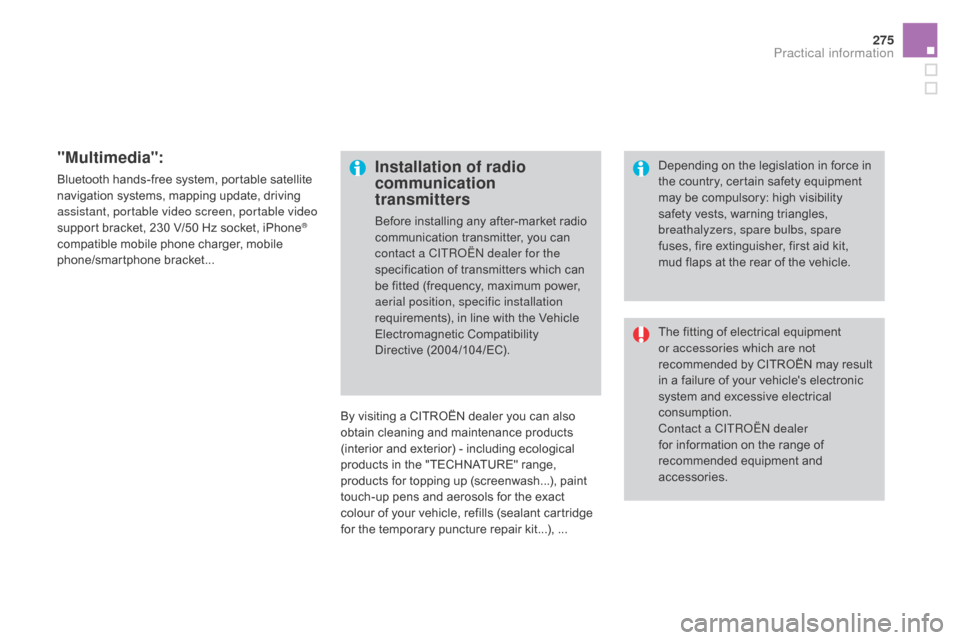
275
DS4_en_Chap09_info-pratiques_ed03-2015
"Multimedia":
Bluetooth hands-free system, portable satellite
navigation systems, mapping update, driving
assistant, portable video screen, portable video
support bracket, 230 V/50 Hz socket, iPhone
®
compatible mobile phone charger, mobile
phone/smartphone bracket...
By visiting a CITROËN
dealer you can also
obtain
cleaning and maintenance products
(interior and exterior) - including ecological
products in the "TECHNATURE" range,
products for topping up (screenwash...), paint
touch-up pens and aerosols for the exact
colour of your vehicle, refills (sealant cartridge
for the temporary puncture repair kit...), ...
Installation of radio
communication
transmitters
Before installing any after-market radio
communication transmitter, you can
contact a CITROËN dealer for the
specification of transmitters which can
be fitted (frequency, maximum power,
aerial position, specific installation
requirements), in line with the Vehicle
Electromagnetic Compatibility
Directive
(2004/104/EC). The fitting of electrical equipment
or accessories which are not
recommended by CITROËN may result
in a failure of your vehicle's electronic
system and excessive electrical
consumption.
Contact a CITROËN dealer
for information on the range of
recommended equipment and
accessories. Depending on the legislation in force in
the country, certain safety equipment
may be compulsory: high visibility
safety vests, warning triangles,
breathalyzers, spare bulbs, spare
fuses, fire extinguisher, first aid kit,
mud flaps at the rear of the vehicle.
Practical information
Page 323 of 436
321
DS4_en_Chap12c_SMEGplus_ed03-2015
7-inch touch screen tablet
GPS satellite navigation - Multimedia audio - Bluetooth® telephone
Contents
First steps 32 2
Steering mounted controls
3
24
Menus
325
Navigation
3
26
Navigation - Guidance
3
34
Tr a f fi c
3
3 8
Radio Media
3
40
Radio
3
46
DAB (Digital Audio Broadcasting) radio
3
48
Media
350
Settings
3
54
Connected services
3
62
Internet browser
3
63
MirrorLink
TM 366
CarPlay® 370
Telephone
374
Frequently asked questions
3
82
The system is protected in such a way that it will only operate in
your vehicle. As a safety measure, the driver should only carry out operations
which require prolonged attention while the vehicle is stationary.
The display of the energy economy mode message signals
that the system is about to go into standby. Refer to the Energy
economy (mode) section.
Audio and Telematics
Page 325 of 436
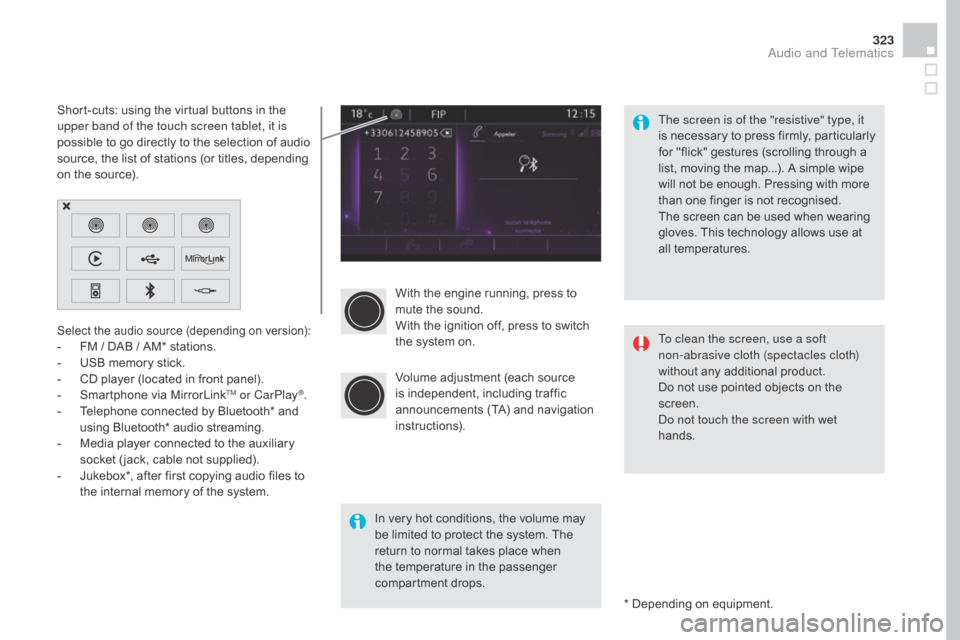
323
DS4_en_Chap12c_SMEGplus_ed03-2015
With the engine running, press to
mute the sound.
With the ignition off, press to switch
the system on.
Volume adjustment (each source
is independent, including traffic
announcements (TA) and navigation
instructions).
Select the audio source (depending on version):- FM / DAB / AM* stations.
- U SB memory stick.
-
C
D player (located in front panel).
-
S
martphone via MirrorLink
TM or CarPlay®.
-
T
elephone connected by Bluetooth* and
using Bluetooth* audio streaming.
-
M
edia player connected to the auxiliary
socket ( jack, cable not supplied).
-
J
ukebox*, after first copying audio files to
the internal memory of the system.
* Depending on equipment.
Short-cuts: using the virtual buttons in the
upper band of the touch screen tablet, it is
possible to go directly to the selection of audio
source, the list of stations (or titles, depending
on the source).
The screen is of the "resistive" type, it
is necessary to press firmly, particularly
for "flick" gestures (scrolling through a
list, moving the map...). A simple wipe
will not be enough. Pressing with more
than one finger is not recognised.
The screen can be used when wearing
gloves. This technology allows use at
all temperatures.
In very hot conditions, the volume may
be limited to protect the system. The
return to normal takes place when
the temperature in the passenger
compartment drops. To clean the screen, use a soft
non-abrasive cloth (spectacles cloth)
without any additional product.
Do not use pointed objects on the
screen.
Do not touch the screen with wet
hands.
Audio and Telematics
Page 327 of 436
325
DS4_en_Chap12c_SMEGplus_ed03-2015
Menus
Settings
Radio Media
Navigation
dr
iving
Connected services Telephone
Adjust the settings for sound (balance,
ambience, ...), colour schemes and the display
(language, units, date, time, ...).
Select an audio source, a radio station, display
photographs.
Enter navigation settings and choose a
destination.
Access to the trip computer.
Activate, deactivate or enter settings for certain
vehicle functions.
Connect using the "Internet browser".
Operate certain applications on your
smartphone via MirrorLink
TM or CarPlay®. Connect a telephone by Bluetooth
®.
Access to the CarPlay® function after
connection of your smartphone by USB cable.
(Depending on equipment)
(Depending on equipment)
Audio and Telematics
Page 343 of 436
3
2
341
DS4_en_Chap12c_SMEGplus_ed03-2015
Level 1Level 2 Comments
Radio Media
List List of FM stations
Press on a radio station to select it.
Radio Media Source FM Radio
Select change of source
d
AB Radio
AM Radio
USB
C
d
M
irrorLink
TM
CarPlay®
iPod
Bluetooth
AUX
Jukebox
Radio Media
Preset Press an empty location to Preset it.
Audio and Telematics