Page 12 of 436

DS4_en_Chap00b_vue-ensemble_ed03-2015
Instruments and controls
Instrument panels 18 -20
Warning lamps 2 1-34
Indicators
35
-38
Manual test
3
9
Setting buttons
4
0 - 42
-
t
rip distance recorder
-
dashboard lighting dimmer / black panel- customisation of dials and screens
Adjusting headlamps
1
34
Door mirrors
9
3 -94
Electric windows
7
9 - 80
Dashboard fuses
2
53 -256
Opening the bonnet
2
84 Monochrome screen
4
3-46
Seat belt / front passenger airbag warning lamp display
1
72-173, 177
Reversing camera 2 26
Manual gearbox
1
99
Automatic gearbox
20
0-203
Parking brake
1
92-197, 198
Rear view mirror
9
5
Courtesy lamps
1
42
Ventilation
9
6-98
Manual air conditioning
9
9 -100, 105
Digital air conditioning
1
01-104, 105
Demisting / Defrosting the rear screen
1
06
Audio system
3
91- 418
Setting the date / time
4
6
Touch screen tablet
4
7-51, 321-390
Setting the date / time
5
1
Interior mood lighting
1
43
Ignition switch / Steering lock / Starting with the key
1
86 -188
Steering lock / Starting with the START/STOP button
1
86, 189 -191
Page 13 of 436
11
DS4_en_Chap00b_vue-ensemble_ed03-2015
Instruments and controls
Multifunction steering wheel
Speed limiter 218-220
Cruise control 2 21-223
Memorising speeds
2
16 -217
Lighting controls
1
28 -132
Adjusting the steering wheel
9
2 Audio and telephone controls for the
Audio system 3 93
Audio and telephone controls for the touch screen tablet
3
24
Wiper controls
1
37-141
Trip computer
5
2-56
Horn
16
7
Over view
Page 22 of 436
DS4_en_Chap01_controle-de-marche_ed03-2015
Type 2 instrument panel central screen and controls
display zones
1. Speed limiter or cruise control settings.
2. Engine oil level indicator*.
S
ervice indicator.
R
ange indicators (miles or km) related to
the AdBlue additive and the SCR system
(BlueHDi).
T
rip computer.
C
urrent audio source playing.
R
epeat of the navigation instruction.
R
epeat of the vehicle's speed.
Control
Press the button on the end of the wiper control
stalk to cycle through the different active
functions available (trip computer, current audio
source, navigation...). Approaching the maximum engine speed, the
bars flash to indicate to you the need to change
up a gear.
Rev counter
When switching the ignition on or off,
the speedometer needle and the bars
of the rev counter and fuel gauge carry
out a full sweep and then return to 0.
* Depending on version.
Alert or information messages can also be
displayed temporarily.
Page 45 of 436
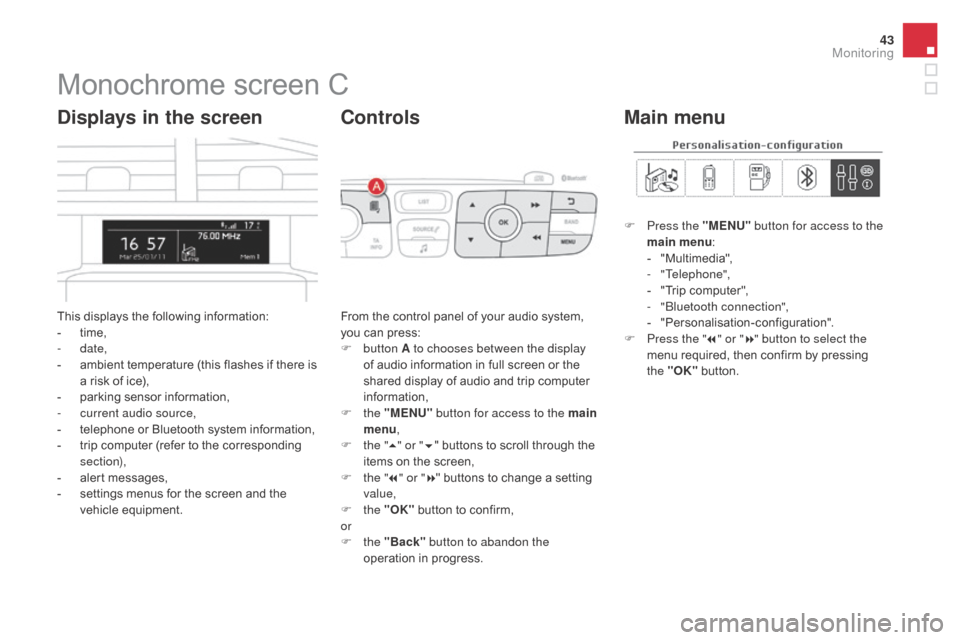
43
DS4_en_Chap01_controle-de-marche_ed03-2015
Monochrome screen C
This displays the following information:
- t ime,
-
date,
-
a
mbient temperature (this flashes if there is
a risk of ice),
-
p
arking sensor information,
-
c
urrent audio source,
-
t
elephone or Bluetooth system information,
-
t
rip computer (refer to the corresponding
section),
-
a
lert messages,
-
s
ettings menus for the screen and the
vehicle equipment.
displays in the screen
From the control panel of your audio system,
you can press:
F
button A to chooses between the display
of audio information in full screen or the
shared display of audio and trip computer
information,
F
the "MENU" button for access to the main
menu ,
F
t
he "5" or " 6" buttons to scroll through the
items on the screen,
F
t
he "7" or " 8" buttons to change a setting
value,
F
the "OK" button to confirm,
or
F
the "Back" button to abandon the
operation in progress.
Controls
F Press the "MENU" button for access to the
main menu :
-
"
Multimedia",
-
"Telephone",
-
"
Trip computer",
-
"
Bluetooth connection",
-
"
Personalisation-configuration".
F
P
ress the " 7" or " 8" button to select the
menu required, then confirm by pressing
the "OK" button.
Main menu
Monitoring
Page 46 of 436
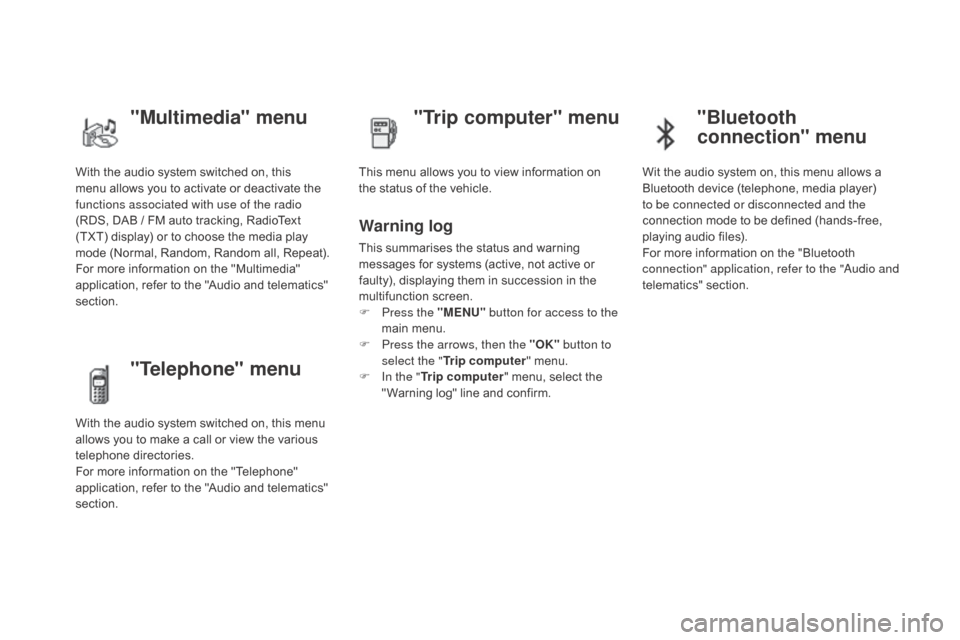
DS4_en_Chap01_controle-de-marche_ed03-2015
With the audio system switched on, this
menu allows you to activate or deactivate the
functions associated with use of the radio
(RDS, DAB / FM auto tracking, RadioText
(TXT) display) or to choose the media play
mode (Normal, Random, Random all, Repeat).
For more information on the "Multimedia"
application, refer to the "Audio and telematics"
section.
"Multimedia" menu "Trip computer" menu
This menu allows you to view information on
the status of the vehicle.
Warning log
This summarises the status and warning
messages for systems (active, not active or
faulty), displaying them in succession in the
multifunction screen.
F
P
ress the "MENU" button for access to the
main menu.
F
P
ress the arrows, then the "OK" button to
select the " Trip computer " menu.
F
I
n the " Trip computer " menu, select the
" Warning log" line and confirm.
"Telephone" menu
With the audio system switched on, this menu
allows you to make a call or view the various
telephone directories.
For more information on the "Telephone"
application, refer to the "Audio and telematics"
section.
"Bluetooth
connection" menu
Wit the audio system on, this menu allows a
Bluetooth device (telephone, media player)
to be connected or disconnected and the
connection mode to be defined (hands-free,
playing audio files).
For more information on the "Bluetooth
connection" application, refer to the "Audio and
telematics" section.
Page 50 of 436
DS4_en_Chap01_controle-de-marche_ed03-2015
Menus
Navigation
See the "Audio and telematics"
section.
Telephone
See the "Audio and telematics"
section. Radio Media
See the "Audio and telematics"
section.
dr
iving
Gives access to the trip computer and,
depending on version, allows settings
to be adjusted for certain functions.
See the corresponding section.
Settings
Allows configuration of the display
and the system. Connected services
The connected services are accessible
via Bluetooth, Wi-Fi, CarPlay™ or
MirrorLink™ connections.
See the "Audio and telematics" section.
Press one of the buttons on the control panel
for direct access to a particular menu.
1.
V
olume / mute.
See the "Audio and telematics" section.
Page 52 of 436
DS4_en_Chap01_controle-de-marche_ed03-2015
"Settings" menu
The functions available through this menu are detailed in the table below.Button Corresponding function Comments
Audio settings Adjustment of volume, balance...
Color schemes Choice of colour scheme.
Turn off screen Turns off the display in the the touch screen tablet (black screen).
Pressing the black screen restores the display.
System Settings Choice of units:
-
t
emperature (°Celsius or °Fahrenheit)
-
d
istance and fuel consumption (l/100 km, mpg or km/l).
Time/
d
a
te Setting the date and time.
Languages Choice of language used: French, English, Italian, Spanish, German, Dutch, Portuguese,
Polish, Turkish, Russian, Serb, Croat, Hungarian.
Screen settings Adjustment of the display settings (scrolling of text, animations...)
Calculator Display the calculator.
Calendar Display the calendar.
Page 54 of 436
DS4_en_Chap01_controle-de-marche_ed03-2015
Trip computer
Monochrome screen C
Information displays
You can choose between two types of display
by pressing button A:
-
t
he trip computer information appears
temporarily above the audio information,
displayed permanently in full screen,
or
-
t
he trip computer and audio information
both appear permanently in a shared
screen. F
P
ress the button, located at the end of
the wiper stalk , to display the various trip
computer tabs in succession.
System that gives you information on the current journey (range, fuel consumption…).