2016 Citroen DS4 Speaker
[x] Cancel search: SpeakerPage 114 of 436
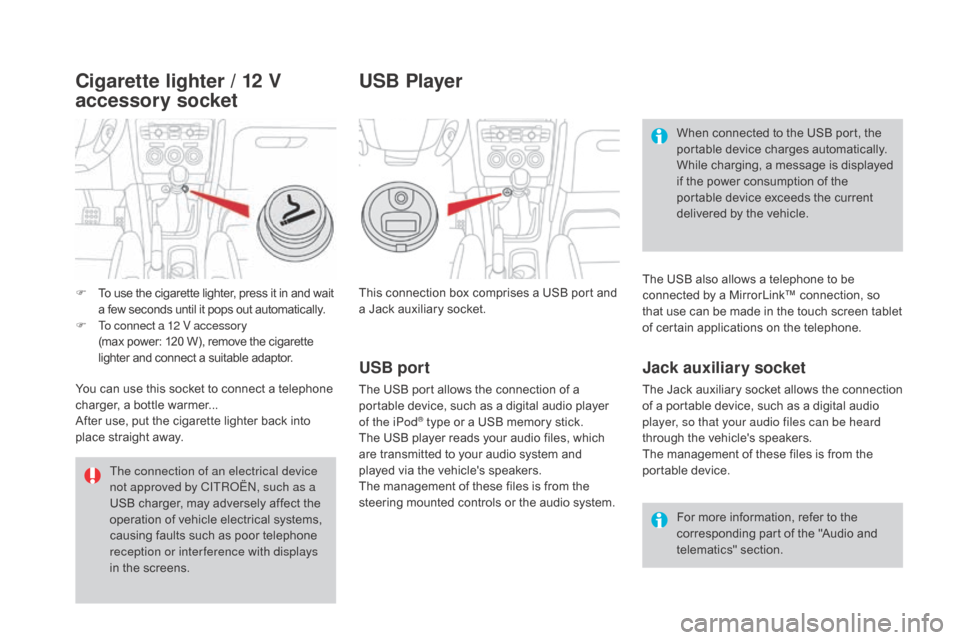
DS4_en_Chap04_amenagement_ed03-2015
This connection box comprises a USB port and
a Jack auxiliary socket.For more information, refer to the
corresponding part of the "Audio and
telematics" section.
USB port
The USB port allows the connection of a
portable device, such as a digital audio player
of the iPod
® type or a USB memory stick.
The USB player reads your audio files, which
are transmitted to your audio system and
played via the vehicle's speakers.
The management of these files is from the
steering mounted controls or the audio system.
USB Player
When connected to the USB port, the
portable device charges automatically.
While charging, a message is displayed
if the power consumption of the
portable device exceeds the current
delivered by the vehicle.
Jack auxiliary socket
The Jack auxiliary socket allows the connection
of a portable device, such as a digital audio
player, so that your audio files can be heard
through the vehicle's speakers.
The management of these files is from the
portable device. The USB also allows a telephone to be
connected by a MirrorLink™ connection, so
that use can be made in the touch screen tablet
of certain applications on the telephone.
The connection of an electrical device
not approved by CITROËN, such as a
USB charger, may adversely affect the
operation of vehicle electrical systems,
causing faults such as poor telephone
reception or inter ference with displays
in the screens.
F
T
o use the cigarette lighter, press it in and wait
a few seconds until it pops out automatically.
F
T
o connect a 12 V accessory
(max power:
120 W), remove the cigarette
lighter and connect a suitable adaptor.
You can use this socket to connect a telephone
charger, a bottle warmer...
After use, put the cigarette lighter
back into
place straight away.
Cigarette lighter / 12 V
accessory socket
Page 226 of 436

DS4_en_Chap08_conduite_ed03-2015
Parking sensors
This system indicates the proximity of an
obstacle (person, vehicle, tree, gate, etc.)
which comes within the field of detection of
sensors located in the bumper.
Certain types of obstacle (stake, roadworks
cone, etc.) detected initially will no longer be
detected at the end of the manoeuvre, if they
are located in blind spots in the sensors' field
of detection.
This system cannot in any circumstances replace
the need for vigilance on the part of the driver.
The system is switched on by engaging reverse
g e a r.
This is confirmed by an audible signal.
The system is switched off when you come out
of reverse gear.
Rear parking sensors
Audible assistance
The proximity information is given by an
intermittent audible signal, the frequency of which
increases as the vehicle approaches the obstacle.
The sound emitted by the speaker (right or left)
indicates the side on which the obstacle is located.
When the distance between the vehicle and
the obstacle becomes less than approximately
thirty centimetres, the audible signal becomes
continuous.
Visual assistance
This supplements the audible signal by
displaying bars in the screen which move
progressively nearer to the vehicle.
When the obstacle is very close, the "Danger"
symbol is displayed in the screen.
Page 227 of 436

225
DS4_en_Chap08_conduite_ed03-2015
Front parking sensorsOperating fault
In the event of a malfunction of the
system, when reverse gear is engaged
this warning lamp is displayed in the
instrument panel and/or a message
appears in the screen, accompanied
by an audible signal (short beep).
Contact a CITROËN dealer or a
qualified workshop.
In addition to the rear parking sensors, the
front parking sensors are triggered when an
obstacle is detected in front and the speed of
the vehicle is still below 6 mph (10 km/h).
The front parking sensors are interrupted if
the vehicle stops for more than three seconds
in for ward gear, if no further obstacles are
detected or when the speed of the vehicle
exceeds 6 mph (10 km/h).
The function will be deactivated
automatically if a trailer is being towed
or a bicycle carrier is fitted (vehicle
fitted with a towbar or bicycle carrier
recommended by CITROËN).In bad weather or in winter, ensure
that the sensors are not covered with
mud, ice or snow. When reverse gear is
engaged, an audible signal (long beep)
indicates that the sensors may be dirty.
Certain sound sources (motorcycle,
lorry, pneumatic drill, etc.) may trigger
the audible signals of the parking
sensor system.
deactivation/Activation of the
front and rear parking sensors
The function is deactivated by pressing this button.
The indicator lamp in the button comes on.
Pressing this button again reactivates the function.
The indicator lamp in the button goes off.
The sound emitted by the speaker
(front or rear) indicates whether the
obstacle is in front or behind.
driving
Page 354 of 436
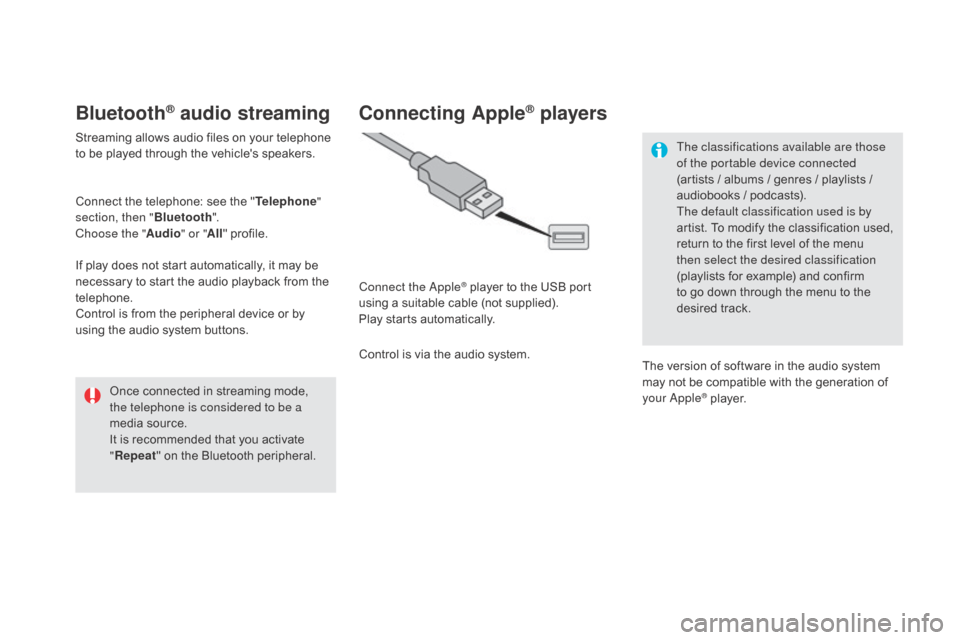
DS4_en_Chap12c_SMEGplus_ed03-2015
Bluetooth® audio streaming
Streaming allows audio files on your telephone
to be played through the vehicle's speakers.
Connect the telephone: see the "Telephone"
section, then " Bluetooth".
Choose the " Audio" or "All" profile.
If play does not start automatically, it may be
necessary to start the audio playback from the
telephone.
Control is from the peripheral device or by
using the audio system buttons.
Once connected in streaming mode,
the telephone is considered to be a
media source.
It is recommended that you activate
"Repeat " on the Bluetooth peripheral.
Connecting Apple® players
Connect the Apple® player to the USB port
using a suitable cable (not supplied).
Play starts automatically.
Control is via the audio system. The classifications available are those
of the portable device connected
(artists / albums / genres / playlists /
audiobooks / podcasts).
The default classification used is by
artist. To modify the classification used,
return to the first level of the menu
then select the desired classification
(playlists for example) and confirm
to go down through the menu to the
desired track.
The version of software in the audio system
may not be compatible with the generation of
your Apple
® player.
Page 362 of 436
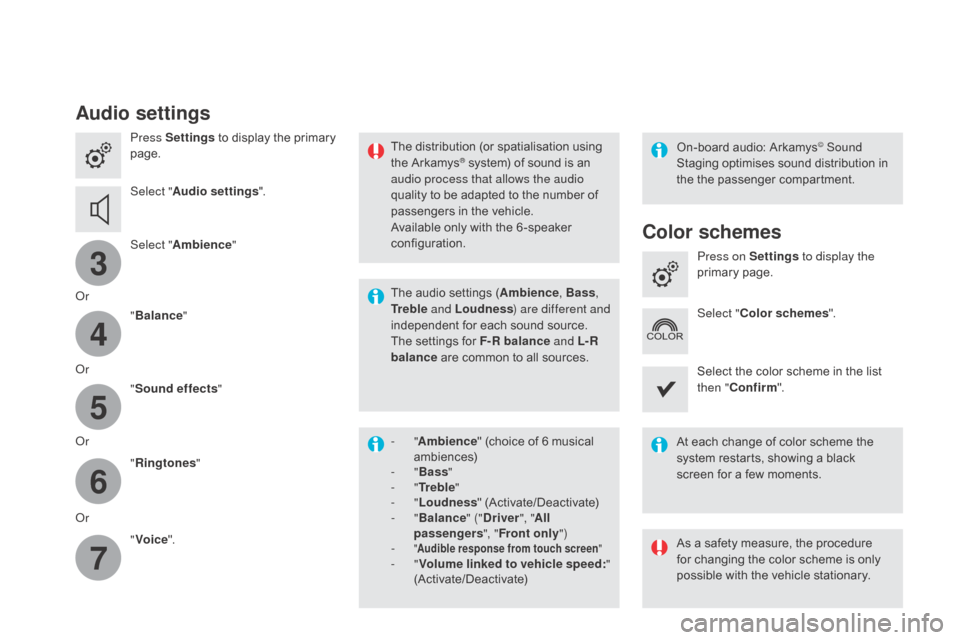
3
4
5
6
7
DS4_en_Chap12c_SMEGplus_ed03-2015
Audio settings
Press Settings to display the primary
page.
Select " Audio settings ".
Select " Ambience "
Or "Balance "
Or "Sound effects "
Or "Ringtones "
Or "Voice ". On-board audio: Arkamys© Sound
Staging optimises sound distribution in
the the passenger compartment.
The distribution (or spatialisation using
the Arkamys® system) of sound is an
audio process that allows the audio
quality to be adapted to the number of
passengers in the vehicle.
Available only with the 6 -speaker
configuration.
The audio settings (Ambience , Bass,
Tr e b l e and Loudness ) are different and
independent for each sound source.
The settings for F-R balance and L- R
balance are common to all sources.
-
" Ambience " (choice of 6 musical
ambiences)
-
" Bass "
-
" Tr e b l e "
-
" Loudness " (Activate/Deactivate)
-
" Balance " ("
dr
iver", "All
passengers ", "Front only ")
-
" Audible response from touch screen "- "Volume linked to vehicle speed: "
(Activate/Deactivate) At each change of color scheme the
system restarts, showing a black
screen for a few moments.
As a safety measure, the procedure
for changing the color scheme is only
possible with the vehicle stationary.Press on Settings
to display the
primary page.
Select " Color schemes ".
Select the color scheme in the list
then " Confirm ".
Color schemes
Page 403 of 436
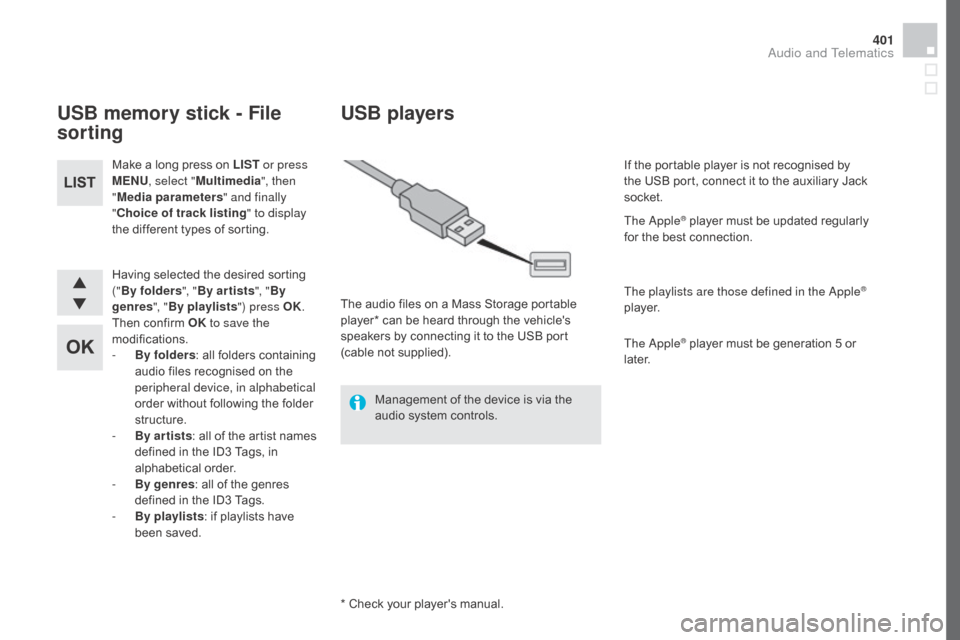
401
DS4_en_Chap12d_RD5_ed03-2015
Having selected the desired sorting
("By folders ", "By ar tists ", "By
genres ", "By playlists ") press OK.
Then confirm OK to save the
modifications.
-
B
y folders : all folders containing
audio files recognised on the
peripheral device, in alphabetical
order without following the folder
structure.
-
B
y ar tists : all of the artist names
defined in the ID3 Tags, in
alphabetical order.
-
B
y genres : all of the genres
defined in the ID3 Tags.
-
By
playlists : if playlists have
been saved.
Make a long press on LIST
or press
MENU , select " Multimedia ", then
" Media parameters " and finally
" Choice of track listing " to display
the different types of sorting.
USB memory stick - File
sorting
* Check your player's manual.
USB players
The audio files on a Mass Storage portable
player* can be heard through the vehicle's
speakers by connecting it to the USB port
(cable not supplied).
Management of the device is via the
audio system controls. If the portable player is not recognised by
the USB port, connect it to the auxiliary Jack
socket.
The Apple
® player must be updated regularly
for the best connection.
The playlists are those defined in the Apple
®
p l aye r.
The Apple
® player must be generation 5 or
later.
Audio and Telematics
Page 404 of 436
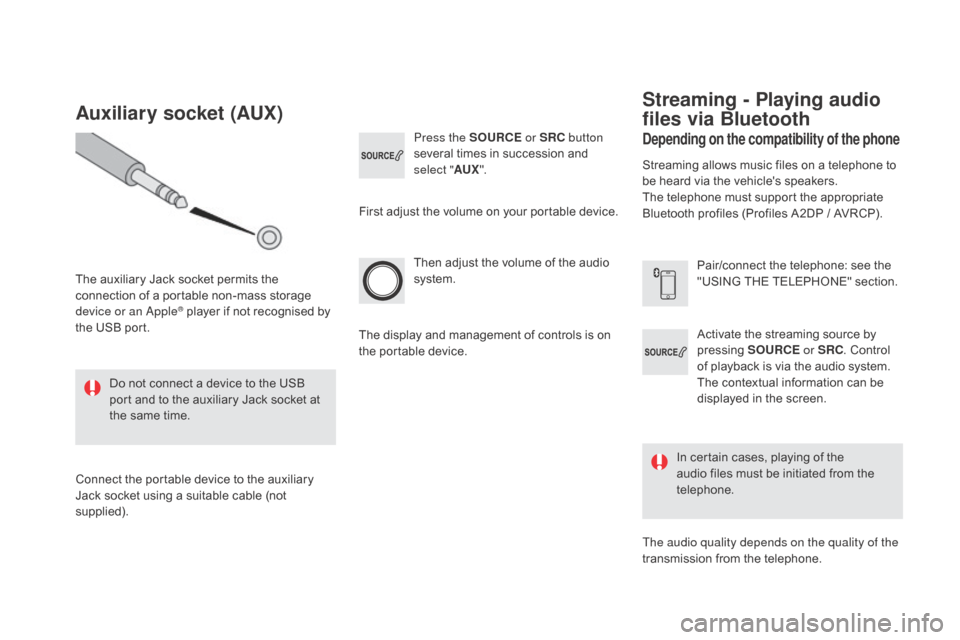
DS4_en_Chap12d_RD5_ed03-2015
Activate the streaming source by
pressing SOURCE or SRC. Control
of playback is via the audio system.
The contextual information can be
displayed in the screen.
Then adjust the volume of the audio
system.
Pair/connect the telephone: see the
"USING THE TELEPHONE" section.
Press the SOURCE
or SRC button
several times in succession and
select " AUX".
Auxiliary socket (AUX)
The auxiliary Jack socket permits the
connection of a portable non-mass storage
device or an Apple
® player if not recognised by
the USB port.
Do not connect a device to the USB
port and to the auxiliary Jack socket at
the same time.
Connect the portable device to the auxiliary
Jack socket using a suitable cable (not
supplied). First adjust the volume on your portable device.
The display and management of controls is on
the portable device.
depending on the compatibility of the phone
Streaming - Playing audio
files via Bluetooth
Streaming allows music files on a telephone to
be heard via the vehicle's speakers.
The telephone must support the appropriate
Bluetooth profiles (Profiles A2DP / AVRCP).
In certain cases, playing of the
audio files must be initiated from the
telephone.
The audio quality depends on the quality of the
transmission from the telephone.