Page 50 of 436
DS4_en_Chap01_controle-de-marche_ed03-2015
Menus
Navigation
See the "Audio and telematics"
section.
Telephone
See the "Audio and telematics"
section. Radio Media
See the "Audio and telematics"
section.
dr
iving
Gives access to the trip computer and,
depending on version, allows settings
to be adjusted for certain functions.
See the corresponding section.
Settings
Allows configuration of the display
and the system. Connected services
The connected services are accessible
via Bluetooth, Wi-Fi, CarPlay™ or
MirrorLink™ connections.
See the "Audio and telematics" section.
Press one of the buttons on the control panel
for direct access to a particular menu.
1.
V
olume / mute.
See the "Audio and telematics" section.
Page 51 of 436
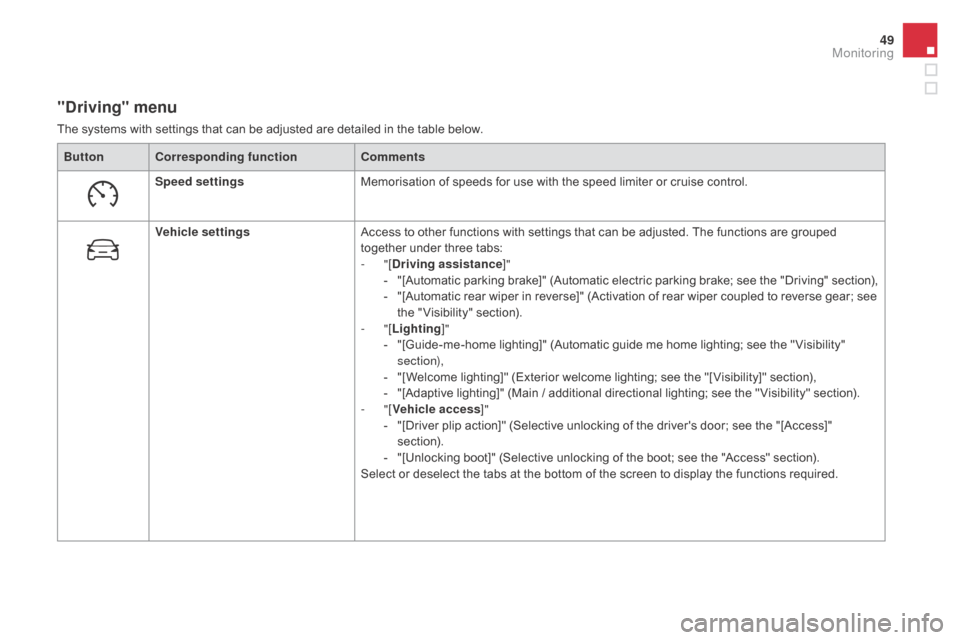
49
DS4_en_Chap01_controle-de-marche_ed03-2015
"driving" menu
The systems with settings that can be adjusted are detailed in the table below.Button Corresponding function Comments
Speed settings Memorisation of speeds for use with the speed limiter or cruise control.
Vehicle settings Access to other functions with settings that can be adjusted. The functions are grouped
together under three tabs:
-
"[
dr
iving assistance]"
-
"
[Automatic parking brake]" (Automatic electric parking brake; see the "Driving" section),
-
"
[Automatic rear wiper in reverse]" (Activation of rear wiper coupled to reverse gear; see
the " Visibility" section).
-
"[Lighting ]"
-
"
[Guide-me-home lighting]" (Automatic guide me home lighting; see the " Visibility"
section),
-
"
[Welcome lighting]" (Exterior welcome lighting; see the "[ Visibility]" section),
-
"
[Adaptive lighting]" (Main / additional directional lighting; see the " Visibility" section).
-
"[Vehicle access ]"
-
"
[Driver plip action]" (Selective unlocking of the driver's door; see the "[Access]"
section).
-
"
[Unlocking boot]" (Selective unlocking of the boot; see the "Access" section).
Select or deselect the tabs at the bottom of the screen to display the functions required.
Monitoring
Page 52 of 436
DS4_en_Chap01_controle-de-marche_ed03-2015
"Settings" menu
The functions available through this menu are detailed in the table below.Button Corresponding function Comments
Audio settings Adjustment of volume, balance...
Color schemes Choice of colour scheme.
Turn off screen Turns off the display in the the touch screen tablet (black screen).
Pressing the black screen restores the display.
System Settings Choice of units:
-
t
emperature (°Celsius or °Fahrenheit)
-
d
istance and fuel consumption (l/100 km, mpg or km/l).
Time/
d
a
te Setting the date and time.
Languages Choice of language used: French, English, Italian, Spanish, German, Dutch, Portuguese,
Polish, Turkish, Russian, Serb, Croat, Hungarian.
Screen settings Adjustment of the display settings (scrolling of text, animations...)
Calculator Display the calculator.
Calendar Display the calendar.
Page 54 of 436
DS4_en_Chap01_controle-de-marche_ed03-2015
Trip computer
Monochrome screen C
Information displays
You can choose between two types of display
by pressing button A:
-
t
he trip computer information appears
temporarily above the audio information,
displayed permanently in full screen,
or
-
t
he trip computer and audio information
both appear permanently in a shared
screen. F
P
ress the button, located at the end of
the wiper stalk , to display the various trip
computer tabs in succession.
System that gives you information on the current journey (range, fuel consumption…).
Page 55 of 436
53
DS4_en_Chap01_controle-de-marche_ed03-2015
- the current information tab with:● t he range,
●
t
he current fuel consumption,
●
t
he Stop & Start time counter.
-
t
he trip "1" tab with:
●
t
he distance travelled,
●
t
he average fuel consumption,
●
t
he average speed,
f
or the first trip.
-
t
he trip "2" tab with:
●
t
he distance travelled,
●
t
he average fuel consumption,
●
t
he average speed,
f
or the second trip.
Trip zero reset
F When the trip required is displayed, press the button on the end of the wiper stalk for
more than two seconds.
Tr i p s "1" and "2" are independent but their use
is identical.
For example, trip "1" can be used for daily
figures, and trip "2" for monthly figures.
Monitoring
Page 56 of 436
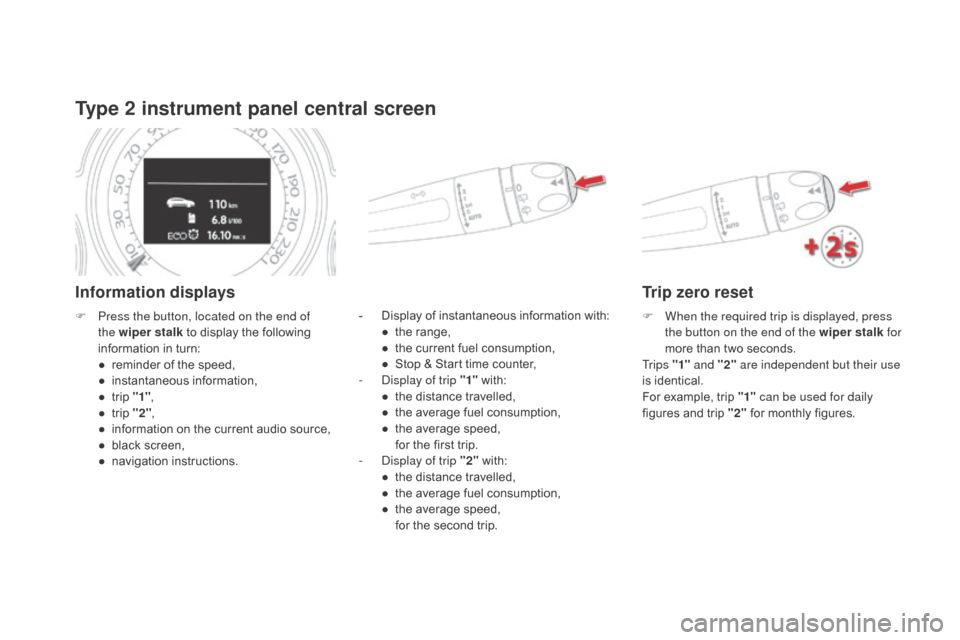
DS4_en_Chap01_controle-de-marche_ed03-2015
Type 2 instrument panel central screen
Information displays
- Display of instantaneous information with:● t he range,
●
t
he current fuel consumption,
●
S
top & Start time counter,
-
D
isplay of trip "1" with:
●
t
he distance travelled,
●
t
he average fuel consumption,
●
t
he average speed,
f
or the first trip.
-
D
isplay of trip "2" with:
●
t
he distance travelled,
●
t
he average fuel consumption,
●
t
he average speed,
f
or the second trip.
F
P
ress the button, located on the end of
the wiper stalk to display the following
information in turn:
●
r
eminder of the speed,
●
in
stantaneous information,
●
t
rip "1" ,
●
t
rip "2" ,
●
i
nformation on the current audio source,
●
b
lack screen,
●
n
avigation instructions.
Trip zero reset
F When the required trip is displayed, press the button on the end of the wiper stalk for
more than two seconds.
Tr i p s "1" and "2" are independent but their use
is identical.
For example, trip "1" can be used for daily
figures and trip "2" for monthly figures.
Page 57 of 436
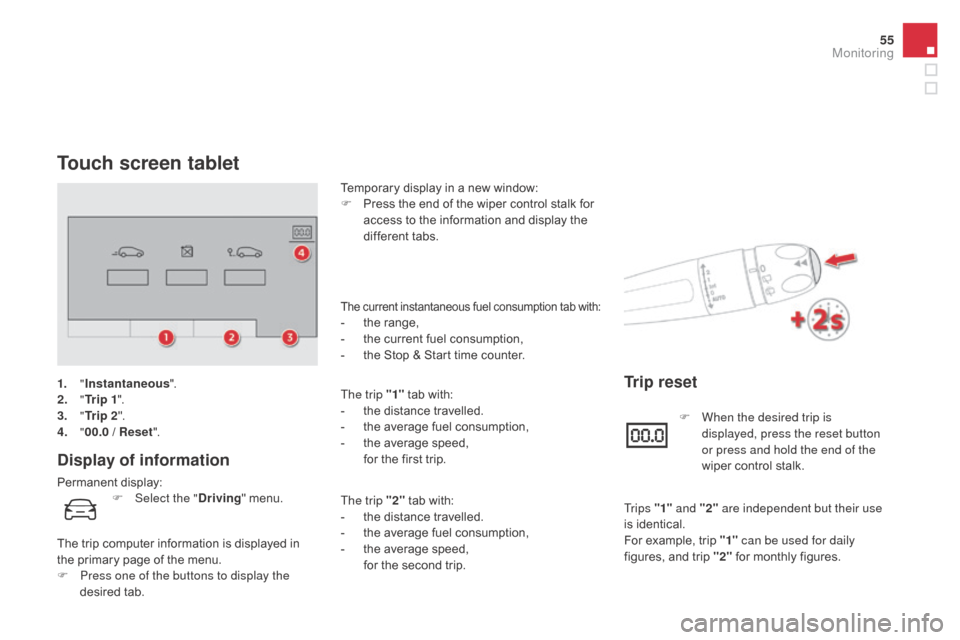
55
DS4_en_Chap01_controle-de-marche_ed03-2015
Touch screen tablet
display of information
Permanent display:Temporary display in a new window:
F
P
ress the end of the wiper control stalk for
access to the information and display the
different tabs.
The current instantaneous fuel consumption tab with:- the range,
- t he current fuel consumption,
-
t
he Stop & Start time counter.
The trip "1" tab with:
-
t
he distance travelled.
-
t
he average fuel consumption,
-
t
he average speed,
f
or the first trip.
The trip "2" tab with:
-
t
he distance travelled.
-
t
he average fuel consumption,
-
t
he average speed,
f
or the second trip.
Trip reset
F Select the "dr iving" menu.
The trip computer information is displayed in
the primary page of the menu.
F
P
ress one of the buttons to display the
desired tab. F
W
hen the desired trip is
displayed, press the reset button
or press and hold the end of the
wiper control stalk.
Tr i p s "1" and "2" are independent but their use
is identical.
For example, trip "1" can be used for daily
figures, and trip "2" for monthly figures.
1.
"
Instantaneous ".
2.
" T
r i p 1
".
3.
"
Tr i p 2 ".
4.
" 0
0.0 / Reset
".
Monitoring
Page 62 of 436
DS4_en_Chap02_ouvertures_ed03-2015
Remote control keySystem which permits central unlocking or locking of the vehicle using the door lock or from a distance. It is also used to locate and start the vehicle,
as well as providing protection against theft.
Unlocking the vehicle
Unfolding the key
F Press this button to unfold the key.
Complete unlocking using
the remote control
Selective unlocking using
the remote control
F Press the open padlock to unlock the vehicle completely.
F
P
ress the open padlock once to
unlock the driver's door only.
F
P
ress the open padlock again to unlock the
other doors and the boot.
Opening the windows using
the remote control
F Maintain the press on the open padlock until the desired position
is obtained. The windows stop as
soon as you release the button.
The complete or selective door
unlocking parameter is set via the
vehicle configuration menu.