Page 31 of 436

29
DS4_en_Chap01_controle-de-marche_ed03-2015
Warning/indicator lampis on Cause Action/Observations
+
+ SCR emissions
control system
(BlueH
d i d iesel)fixed, on switching on
the ignition, associated
with the SERVICE and
engine diagnostic warning
lamps, accompanied by
an audible signal and a
message. A fault with the SCR emissions
control system has been detected.
This alert disappears once the exhaust emissions
return to normal levels.
flashing, on switching on
the ignition, associated
with the SERVICE and
engine diagnostic warning
lamps, accompanied by
an audible signal and a
message indicating the
remaining driving range. After confirmation of the fault with the
emissions control system, you can
drive for up to 650 miles (1 100 km)
before the engine starting inhibition
system is triggered.
Contact a CITROËN dealer or a qualified
workshop without delay
, to avoid a breakdown.
flashing, on switching on
the ignition, associated
with the SERVICE and
engine diagnostic warning
lamps, accompanied by
an audible signal and a
message. You have exceeded the authorised
driving limit following confirmation
of a fault with the emissions control
system: the engine starting inhibition
system prevents starting of the
engine.
To be able to start the engine, you must
call on a
CITROËN dealer or a qualified workshop.
Monitoring
Page 38 of 436

DS4_en_Chap01_controle-de-marche_ed03-2015
System that informs the driver when the
next service is due, in accordance with the
manufacturer's service schedule.
The point at which the service is due is
calculated from the last service indicator zero
reset, according to the distance covered and
the time elapsed since the last service.
For BlueHDi Diesel versions, the level of
deterioration of the engine oil may also be
taken into account, depending on the country
of sale.
Service indicator
Between 600 miles (1 000 km)
and 1800 miles (3 000 km) remain
before the next service is due
For a few seconds after the ignition is switched
on, the spanner symbolising the service
operations comes on. The distance recorder
display line or a specific message in the
instrument panel central screen indicates the
distance remaining before the next service is due.
For example: 1 700 miles (2 800 km) remain
before the next service is due.
For a few seconds after the ignition is switched
on, the screen indicates:
A few seconds after the ignition is switched on,
the spanner goes off ; the distance recorder
resumes its normal operation. The screen then
indicates the total and trip distances.
More than 1800 miles (3000 km)
remain before the next service is due
When the ignition is switched on, no service
information appears in the instrument panel
central screen.
Page 39 of 436

37
DS4_en_Chap01_controle-de-marche_ed03-2015
A few seconds after the ignition is switched
on, the distance recorder resumes its normal
operation. The spanner remains on .The spanner comes on if you have
exceeded the specified time interval
since the last service, as indicated in
the manufacturer's service schedule.
For BlueHDi Diesel versions,
the
spanner may also come on before
the normal service point, according to
the level of deterioration of the engine
oil, which depends on the driving
conditions in which the vehicle is used.
Service overdue
For a few seconds after the ignition is switched on,
the spanner flashes to indicate that the service
must be carried out as soon as possible.
Example: the service is overdue by 180 miles
(300 km).
For a few seconds after the ignition is switched
on, the screen indicates:
Less than 600 miles (1 000 km)
remain before the next service is due
Example: 560 miles (900 km) remain before
the next service is due.
For a few seconds after the ignition is switched
on, the screen indicates:
A few seconds after the ignition is switched
on, the distance recorder resumes its normal
operation. The spanner remains on to
indicate that a service must be carried out
soon.
For BlueHDi Diesel versions, this alert is also
accompanied by the fixed illumination of the
Service warning lamp when the ignition is
switched on.
Monitoring
Page 41 of 436
39
DS4_en_Chap01_controle-de-marche_ed03-2015
Manual test in the type 2 instrument panel central screen
This function allows you to check the status of the vehicle systems (reminder of the "activated" / "deactivated" status of the configurable functions) and
to display the alerts log.
F
W
ith the engine running, to start a manual
test, briefly press the ".../000" button on
the instrument panel. The following information appears successively
in the instrument panel central screen:
-
e
ngine oil level indicator (see
corresponding section),
-
s
ervice indicator (see corresponding
section),
-
c
urrent warnings and alert messages,
if any (see corresponding section for the
warning lamp or system concerned),
This information also appears every
time the ignition is switched on
(automatic test).
-
t
he range for the AdBlue additive and the
SCR system for BlueHDi Diesel versions,
-
s
tatus of configurable functions (see the
"Multifunction screens" section).
Monitoring
Page 44 of 436
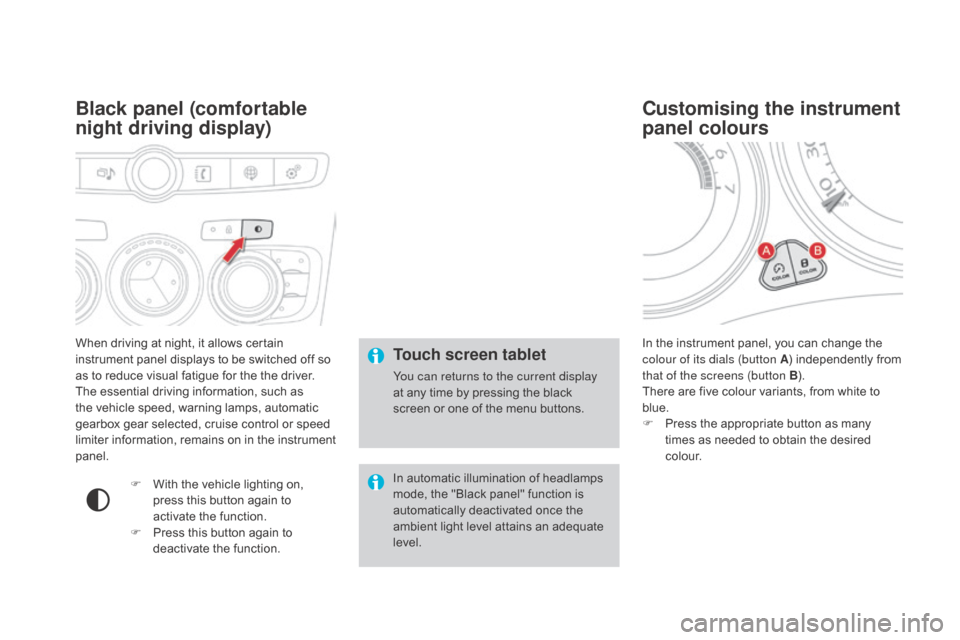
DS4_en_Chap01_controle-de-marche_ed03-2015
When driving at night, it allows certain
instrument panel displays to be switched off so
as to reduce visual fatigue for the the driver.
The essential driving information, such as
the vehicle speed, warning lamps, automatic
gearbox gear selected, cruise control or speed
limiter information, remains on in the instrument
panel.
Black panel (comfortable
night driving display)
F With the vehicle lighting on, press this button again to
activate the function.
F
P
ress this button again to
deactivate the function. In the instrument panel, you can change the
colour of its dials (button A
) independently from
that of the screens (button B ).
There are five colour variants, from white to
blue.
F
P
ress the appropriate button as many
times as needed to obtain the desired
c o l o u r.
Customising the instrument
panel colours
Touch screen tablet
You can returns to the current display
at any time by pressing the black
screen or one of the menu buttons.
In automatic illumination of headlamps
mode, the "Black panel" function is
automatically deactivated once the
ambient light level attains an adequate
level.
Page 45 of 436
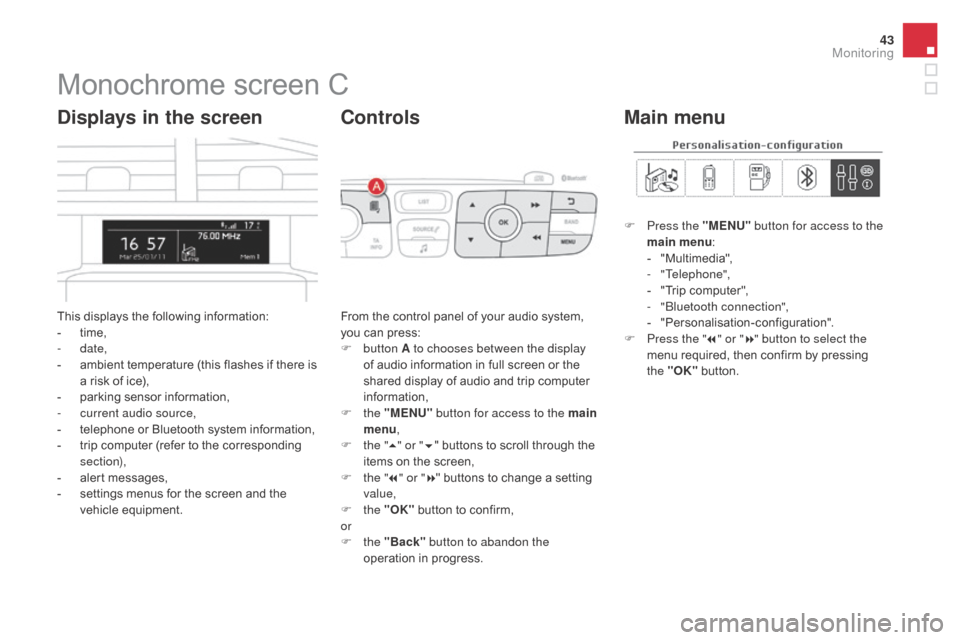
43
DS4_en_Chap01_controle-de-marche_ed03-2015
Monochrome screen C
This displays the following information:
- t ime,
-
date,
-
a
mbient temperature (this flashes if there is
a risk of ice),
-
p
arking sensor information,
-
c
urrent audio source,
-
t
elephone or Bluetooth system information,
-
t
rip computer (refer to the corresponding
section),
-
a
lert messages,
-
s
ettings menus for the screen and the
vehicle equipment.
displays in the screen
From the control panel of your audio system,
you can press:
F
button A to chooses between the display
of audio information in full screen or the
shared display of audio and trip computer
information,
F
the "MENU" button for access to the main
menu ,
F
t
he "5" or " 6" buttons to scroll through the
items on the screen,
F
t
he "7" or " 8" buttons to change a setting
value,
F
the "OK" button to confirm,
or
F
the "Back" button to abandon the
operation in progress.
Controls
F Press the "MENU" button for access to the
main menu :
-
"
Multimedia",
-
"Telephone",
-
"
Trip computer",
-
"
Bluetooth connection",
-
"
Personalisation-configuration".
F
P
ress the " 7" or " 8" button to select the
menu required, then confirm by pressing
the "OK" button.
Main menu
Monitoring
Page 46 of 436
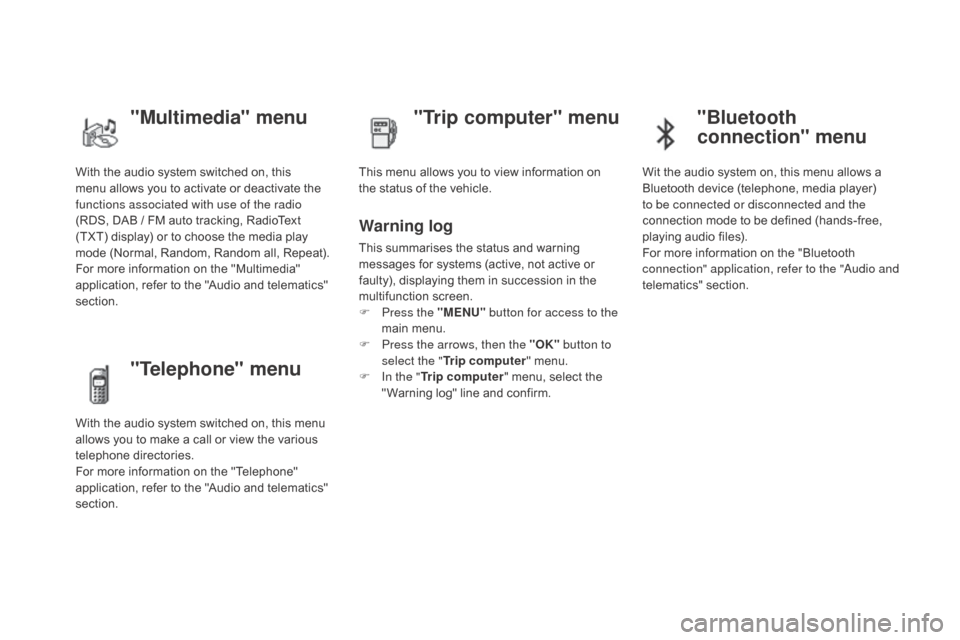
DS4_en_Chap01_controle-de-marche_ed03-2015
With the audio system switched on, this
menu allows you to activate or deactivate the
functions associated with use of the radio
(RDS, DAB / FM auto tracking, RadioText
(TXT) display) or to choose the media play
mode (Normal, Random, Random all, Repeat).
For more information on the "Multimedia"
application, refer to the "Audio and telematics"
section.
"Multimedia" menu "Trip computer" menu
This menu allows you to view information on
the status of the vehicle.
Warning log
This summarises the status and warning
messages for systems (active, not active or
faulty), displaying them in succession in the
multifunction screen.
F
P
ress the "MENU" button for access to the
main menu.
F
P
ress the arrows, then the "OK" button to
select the " Trip computer " menu.
F
I
n the " Trip computer " menu, select the
" Warning log" line and confirm.
"Telephone" menu
With the audio system switched on, this menu
allows you to make a call or view the various
telephone directories.
For more information on the "Telephone"
application, refer to the "Audio and telematics"
section.
"Bluetooth
connection" menu
Wit the audio system on, this menu allows a
Bluetooth device (telephone, media player)
to be connected or disconnected and the
connection mode to be defined (hands-free,
playing audio files).
For more information on the "Bluetooth
connection" application, refer to the "Audio and
telematics" section.
Page 49 of 436
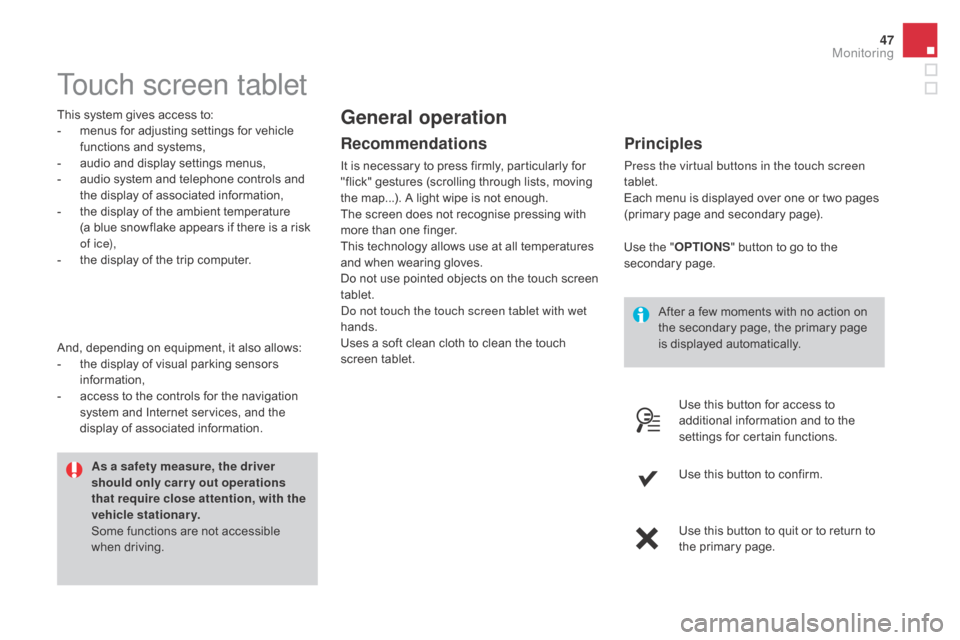
47
DS4_en_Chap01_controle-de-marche_ed03-2015
Touch screen tablet
This system gives access to:
- m enus for adjusting settings for vehicle
functions and systems,
-
a
udio and display settings menus,
-
a
udio system and telephone controls and
the display of associated information,
-
t
he display of the ambient temperature
(a blue snowflake appears if there is a risk
of i c e),
-
t
he display of the trip computer.
Recommendations
It is necessary to press firmly, particularly for
"flick" gestures (scrolling through lists, moving
the map...). A light wipe is not enough.
The screen does not recognise pressing with
more than one finger.
This technology allows use at all temperatures
and when wearing gloves.
Do not use pointed objects on the touch screen
tablet.
Do not touch the touch screen tablet with wet
hands.
Uses a soft clean cloth to clean the touch
screen tablet.
General operation
Principles
Press the virtual buttons in the touch screen
tablet.
Each menu is displayed over one or two pages
(primary page and secondary page).
As a safety measure, the driver
should only carr y out operations
that require close attention, with the
vehicle stationary.
Some functions are not accessible
when driving.
And, depending on equipment, it also allows:
-
t
he display of visual parking sensors
information,
-
a
ccess to the controls for the navigation
system and Internet services, and the
display of associated information. After a few moments with no action on
the secondary page, the primary page
is displayed automatically.
Use the "
O
PTIONS
" b
utton to go to the
secondary page.
Use this button for access to
additional information and to the
settings for certain functions.
Use this button to confirm.
Use this button to quit or to return to
the primary page.
Monitoring