Page 396 of 436
DS4_en_Chap12d_RD5_ed03-2015
"Multimedia ": Media parameters,
Radio parameters.
" Trip computer ": Warning log.
" Bluetooth connection ":
Connections management, Search
for a device. "
Telephone ": Call, Directory
management, Telephone
management, Hang up.
" Personalisation-configuration ":
Define the vehicle parameters,
Choice of language, Display
configuration, Choice of units, Date
and time adjustment.
Menus
Screen C
For a detailed global view of the menus
available, refer to "Screen menu map"
section.
Page 397 of 436
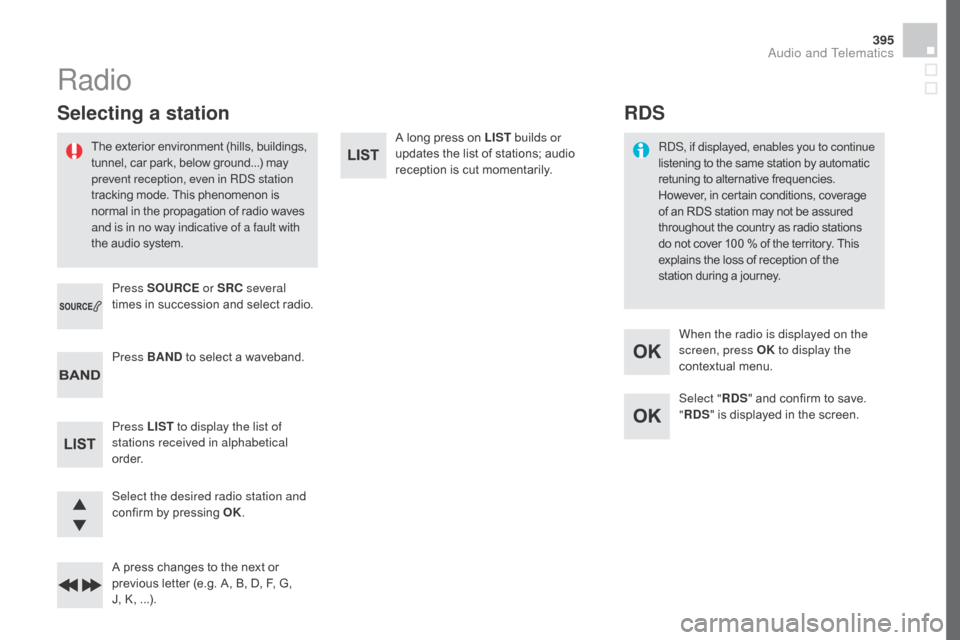
395
DS4_en_Chap12d_RD5_ed03-2015
A long press on LIST builds or
updates the list of stations; audio
reception is cut momentarily.
Select the desired radio station and
confirm by pressing OK.
A press changes to the next or
previous letter (e.g. A, B, D, F, G,
J, K, ...). Press BAN
d t
o select a waveband.
Press LIST to display the list of
stations received in alphabetical
o r d e r. Press SOURCE or SRC several
times in succession and select radio.
Radio
The exterior environment (hills, buildings,
tunnel, car park, below ground...) may
prevent reception, even in RDS station
tracking mode. This phenomenon is
normal in the propagation of radio waves
and is in no way indicative of a fault with
the audio system.
Selecting a station
Select " Rd S" and confirm to save.
" Rd
S" is displayed in the screen.
When the radio is displayed on the
screen, press OK
to display the
contextual menu.
RDS, if displayed, enables you to continue
listening to the same station by automatic
retuning to alternative frequencies.
However, in certain conditions, coverage
of an RDS station may not be assured
throughout the country as radio stations
do not cover 100
% of the territory. This
explains the loss of reception of the
station during a journey.
Rd S
Audio and Telematics
Page 398 of 436
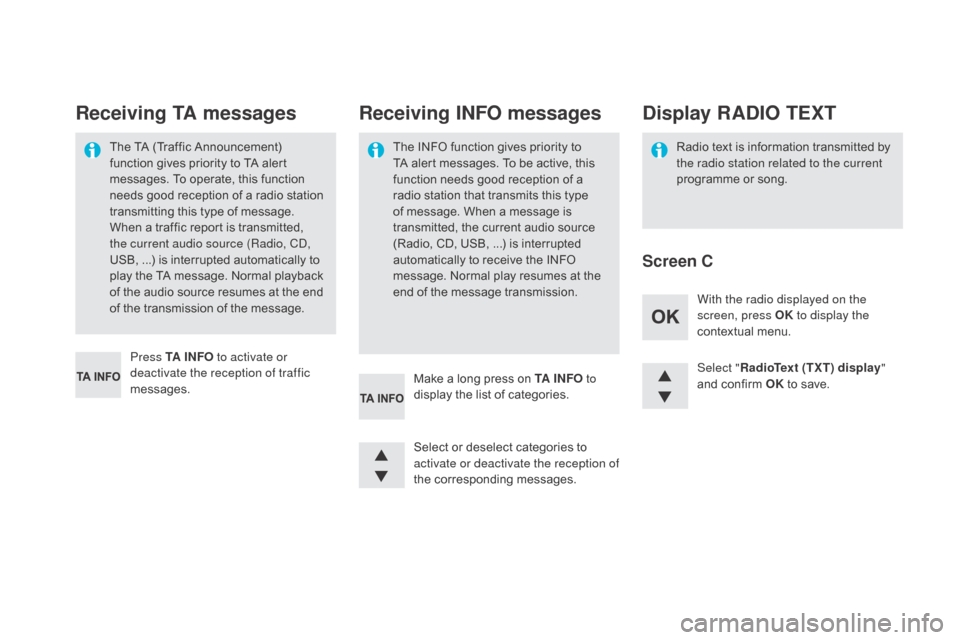
DS4_en_Chap12d_RD5_ed03-2015
Select "RadioText (TXT) display "
and confirm OK to save.
Select or deselect categories to
activate or deactivate the reception of
the corresponding messages.
Press TA I N FO
to activate or
deactivate the reception of traffic
messages. With the radio displayed on the
screen, press OK
to display the
contextual menu.
Make a long press on TA I N FO to
display the list of categories.
The TA (Traffic Announcement)
function gives priority to TA alert
messages. To operate, this function
needs good reception of a radio station
transmitting this type of message.
When a traffic report is transmitted,
the current audio source (Radio, CD,
USB,
...) is interrupted automatically to
play the TA message. Normal playback
of the audio source resumes at the end
of the transmission of the message.
Receiving TA messages Receiving INFO messages
The INFO function gives priority to
TA alert messages. To be active, this
function needs good reception of a
radio station that transmits this type
of message. When a message is
transmitted, the current audio source
(Radio, CD, USB,
...) is interrupted
automatically to receive the INFO
message. Normal play resumes at the
end of the message transmission. Radio text is information transmitted by
the radio station related to the current
programme or song.
display RAd
IO TEXT
Screen C
Page 399 of 436
397
DS4_en_Chap12d_RD5_ed03-2015
DAB (Digital Audio Broadcasting) radio
Display options:
if active but not available, the display will be
struck out.Preset stations, buttons 1 to 6.
Short press: select the preset radio
station.
Long press: preset a radio station.
Display the name of the multiplex
service being used.
Represents the signal strength for the
band being listened to. Display of RadioText (TXT) for the
current radio station. Display the name of the current
station.
If the "DAB" station being listened to
is not available on "FM", "DAB FM" is
struck out.
Audio and Telematics
Page 400 of 436
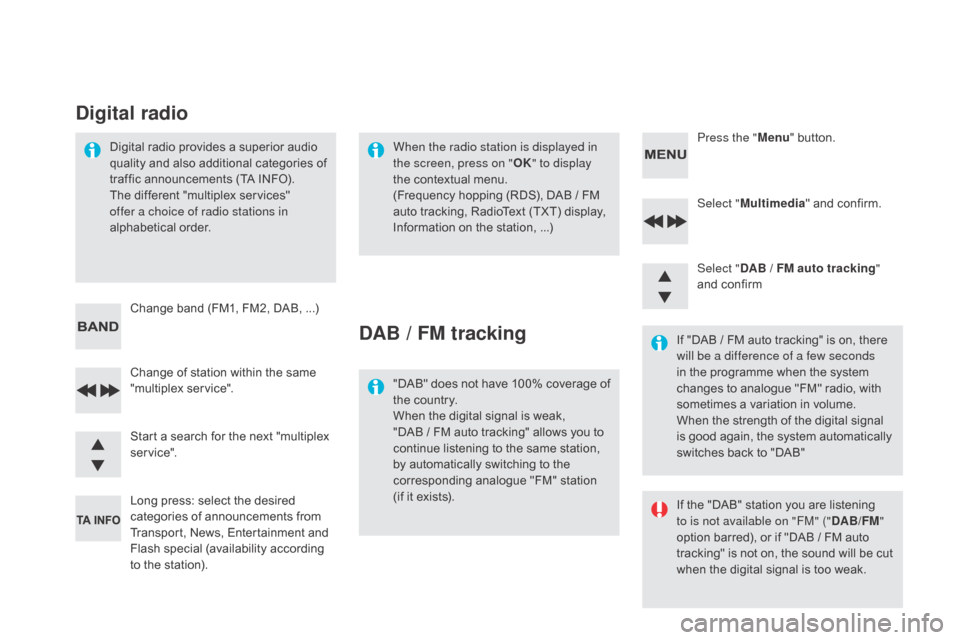
DS4_en_Chap12d_RD5_ed03-2015
Select "Multimedia " and confirm.
Select "
dA
B / FM auto tracking "
and confirm
Long press: select the desired
categories of announcements from
Transport, News, Entertainment and
Flash special (availability according
to the station). Change of station within the same
"multiplex service". Press the "
Menu" button.
Start a search for the next "multiplex
service". Change band (FM1, FM2, DAB,
...)
Digital radio provides a superior audio
quality and also additional categories of
traffic announcements (TA INFO).
The different "multiplex services"
offer a choice of radio stations in
alphabetical order.
digital radio
When the radio station is displayed in
the screen, press on "
OK" to display
the contextual menu.
(Frequency hopping (RDS), DAB
/ FM
auto tracking, RadioText (TXT) display,
Information on the station,
...)
dAB / FM tracking
"DAB" does not have 100% coverage of
the country.
When the digital signal is weak,
"DAB / FM auto tracking" allows you to
continue listening to the same station,
by automatically switching to the
corresponding analogue "FM" station
(if it exists). If "DAB / FM auto tracking" is on, there
will be a difference of a few seconds
in the programme when the system
changes to analogue "FM" radio, with
sometimes a variation in volume.
When the strength of the digital signal
is good again, the system automatically
switches back to "DAB"
If the "DAB" station you are listening
to is not available on "FM" ("
d
AB/FM"
option barred), or if "DAB / FM auto
tracking" is not on, the sound will be cut
when the digital signal is too weak.
Page 401 of 436
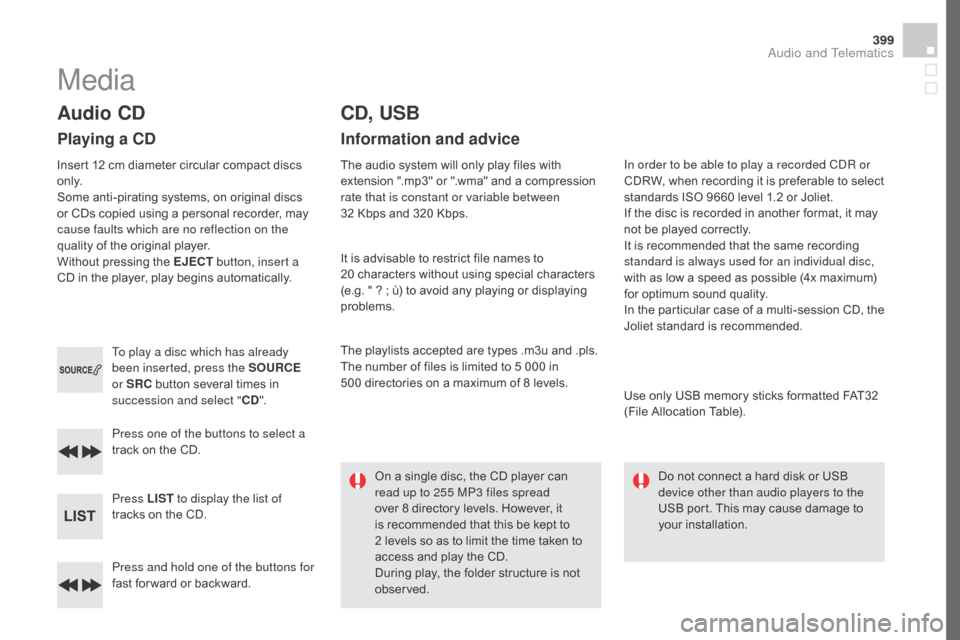
399
DS4_en_Chap12d_RD5_ed03-2015
Press and hold one of the buttons for
fast for ward or backward. Press one of the buttons to select a
track on the CD.
Press LIST to display the list of
tracks on the CD. To play a disc which has already
been inserted, press the SOURCE
or SRC button several times in
succession and select " C d
".
Audio Cd
Playing a Cd
Insert 12 cm diameter circular compact discs
o n l y.
Some anti-pirating systems, on original discs
or CDs copied using a personal recorder, may
cause faults which are no reflection on the
quality of the original player.
Without pressing the EJECT
button, insert a
CD in the player, play begins automatically.
Cd , USB
Information and advice
The audio system will only play files with
extension ".mp3" or ".wma" and a compression
rate that is constant or variable between
32
Kbps and 320 Kbps.
It is advisable to restrict file names to
20
characters without using special characters
(e.g. " ? ; ù) to avoid any playing or displaying
problems.
The playlists accepted are types .m3u and .pls.
The number of files is limited to 5 000 in
500
directories on a maximum of 8 levels.On a single disc, the CD player can
read up to 255 MP3 files spread
over 8 directory levels. However, it
is recommended that this be kept to
2
levels so as to limit the time taken to
access and play the CD.
During play, the folder structure is not
observed. In order to be able to play a recorded CDR or
CDRW, when recording it is preferable to select
standards ISO 9660 level 1.2 or Joliet.
If the disc is recorded in another format, it may
not be played correctly.
It is recommended that the same recording
standard is always used for an individual disc,
with as low a speed as possible (4x maximum)
for optimum sound quality.
In the particular case of a multi-session CD, the
Joliet standard is recommended.
Use only USB memory sticks formatted FAT32
(File Allocation Table).
Do not connect a hard disk or USB
device other than audio players to the
USB port. This may cause damage to
your installation.
Media
Audio and Telematics
Page 402 of 436
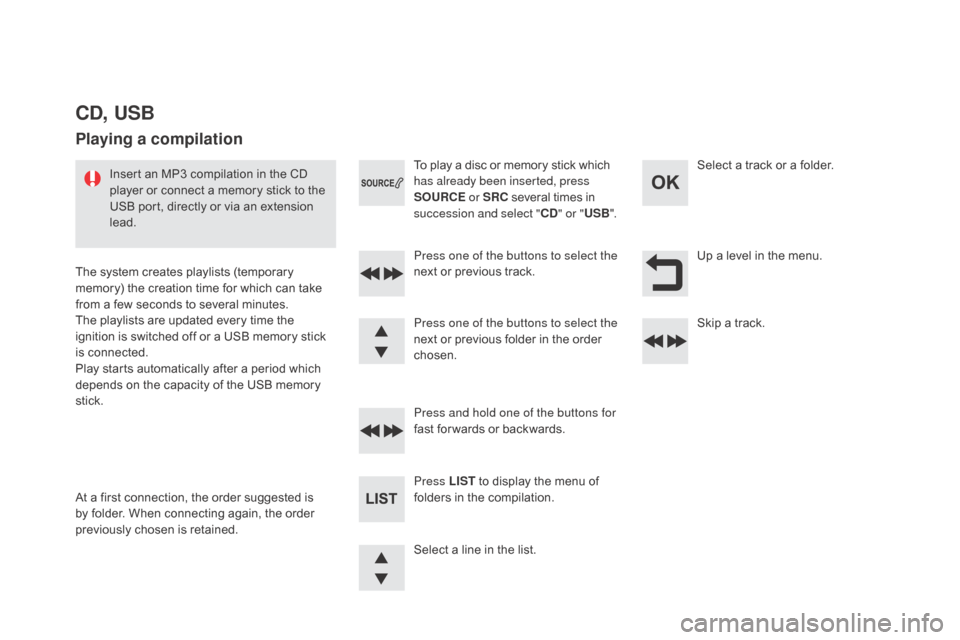
DS4_en_Chap12d_RD5_ed03-2015
Up a level in the menu.
Select a line in the list. Press one of the buttons to select the
next or previous track.
Press and hold one of the buttons for
fast for wards or backwards. Skip a track. Select a track or a folder.
Press LIST to display the menu of
folders in the compilation. To play a disc or memory stick which
has already been inserted, press
SOURCE or SRC several times in
succession and select " C
d
" o
r "
USB ".
Press one of the buttons to select the
next or previous folder in the order
chosen.
Cd , USB
Playing a compilation
Insert an MP3 compilation in the CD
player or connect a memory stick to the
USB port, directly or via an extension
lead.
The system creates playlists (temporary
memory) the creation time for which can take
from a few seconds to several minutes.
The playlists are updated every time the
ignition is switched off or a USB memory stick
is connected.
Play starts automatically after a period which
depends on the capacity of the USB memory
stick.
At a first connection, the order suggested is
by folder. When connecting again, the order
previously chosen is retained.
Page 403 of 436
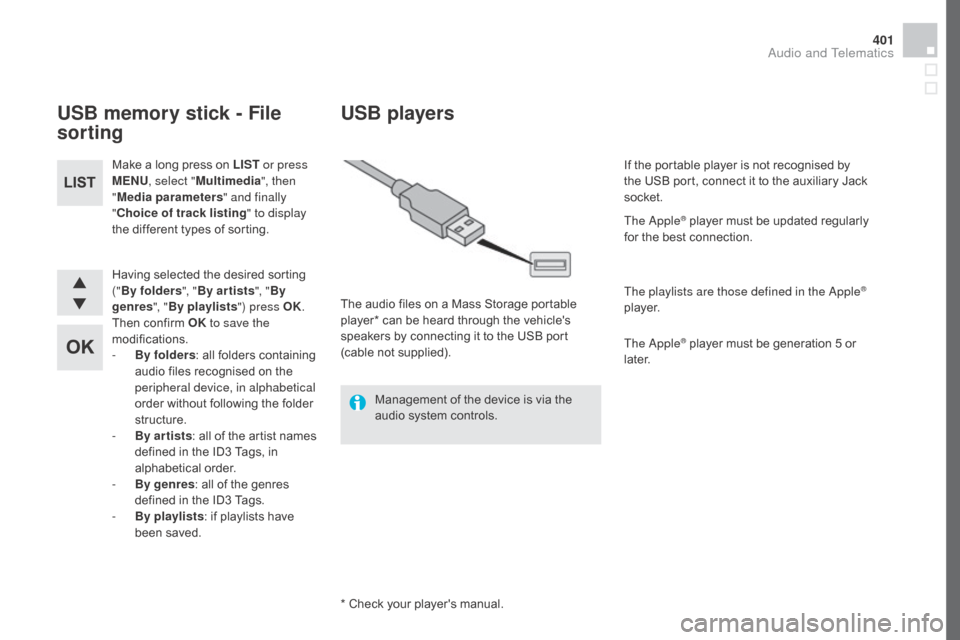
401
DS4_en_Chap12d_RD5_ed03-2015
Having selected the desired sorting
("By folders ", "By ar tists ", "By
genres ", "By playlists ") press OK.
Then confirm OK to save the
modifications.
-
B
y folders : all folders containing
audio files recognised on the
peripheral device, in alphabetical
order without following the folder
structure.
-
B
y ar tists : all of the artist names
defined in the ID3 Tags, in
alphabetical order.
-
B
y genres : all of the genres
defined in the ID3 Tags.
-
By
playlists : if playlists have
been saved.
Make a long press on LIST
or press
MENU , select " Multimedia ", then
" Media parameters " and finally
" Choice of track listing " to display
the different types of sorting.
USB memory stick - File
sorting
* Check your player's manual.
USB players
The audio files on a Mass Storage portable
player* can be heard through the vehicle's
speakers by connecting it to the USB port
(cable not supplied).
Management of the device is via the
audio system controls. If the portable player is not recognised by
the USB port, connect it to the auxiliary Jack
socket.
The Apple
® player must be updated regularly
for the best connection.
The playlists are those defined in the Apple
®
p l aye r.
The Apple
® player must be generation 5 or
later.
Audio and Telematics