2016 CITROEN DS3 CABRIO DAG buttons
[x] Cancel search: buttonsPage 336 of 458

DS3_en_Chap11d_RD45_ed01-2015
Menus
Screen C
Audio functions
Radio; CD; USB; AUX.
Trip computer
Enter
distances; Alerts: Status of
f
unctions.
Bluetooth
®: Telephone - Audio
Pairing;
Hands-free kit; Streaming.
Personalisation-configuration
Vehicle
parameters; Display;
L
anguages. For
a
n
ov
erview
o
f
t
he
m
enus
a
vailable,
r
efer to the "Screen menu map"
s
ection.
Screen A
Radio
Selecting a station
Press the SOURCE
button several
times in succession and select the
r
adio.
Press the BA
n
d AST button to
select
a waveband.
Briefly press one of the buttons to
carry
out an automatic search of the
r
adio
s
tations.
Press one of the buttons to carry out
a
manual search up / down for radio
f
requencies.
Press the LIST REFRESH button to
display the list of stations received
locally
(30 stations maximum).
To
update this list, press for more
t
han two seconds.
Page 338 of 458
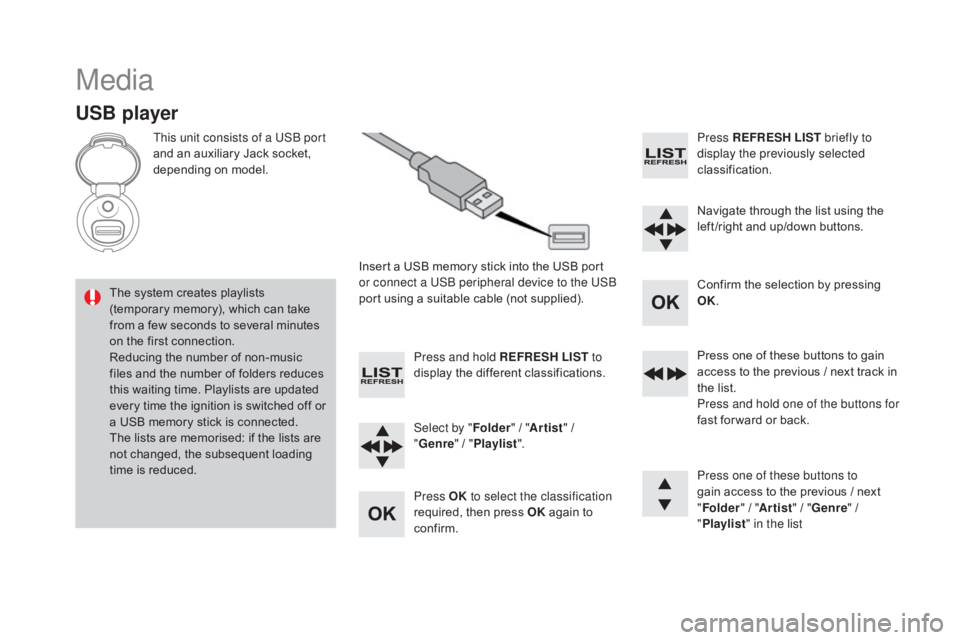
DS3_en_Chap11d_RD45_ed01-2015
Media
USB player
This unit consists of a USB port
and an auxiliary Jack socket,
d
epending on model.
Insert
a USB memory stick into the USB port
o
r connect a USB peripheral device to the USB
port
using a suitable cable (not supplied).
The
system creates playlists
(
temporary memory), which can take
f
rom
a
few seconds to several minutes
o
n
the
first connection.
Reducing
the number of non-music
f
iles
and the number of folders reduces
t
his
waiting time. Playlists are updated
e
very
time the ignition is switched off or
a
USB
memory stick is connected.
The
lists are memorised: if the lists are
n
ot
changed, the subsequent loading
t
ime
is
reduced. Press and hold REFRESH LIST
to
display
the different classifications.
Select by " Folder"
/ "Artist "
/
"ge
nre"
/
"Pl
aylist".
Press OK to select the classification
required,
then press OK
again to
c
onfirm. Press REFRESH LIST
briefly to
display the previously selected
classification.
Navigate
through the list using the
l
eft /right and up/down buttons.
Confirm
the selection by pressing
O
K.
Press
one of these buttons to gain
a
ccess to the previous / next track in
t
he list.
Press and hold one of the buttons for
fast
for ward or back.
Press one of these buttons to
gain
access to the previous / next
"Fo
lder"
/ "Artist "
/ "
ge
nre"
/
"Pl
aylist" in the list
Page 339 of 458
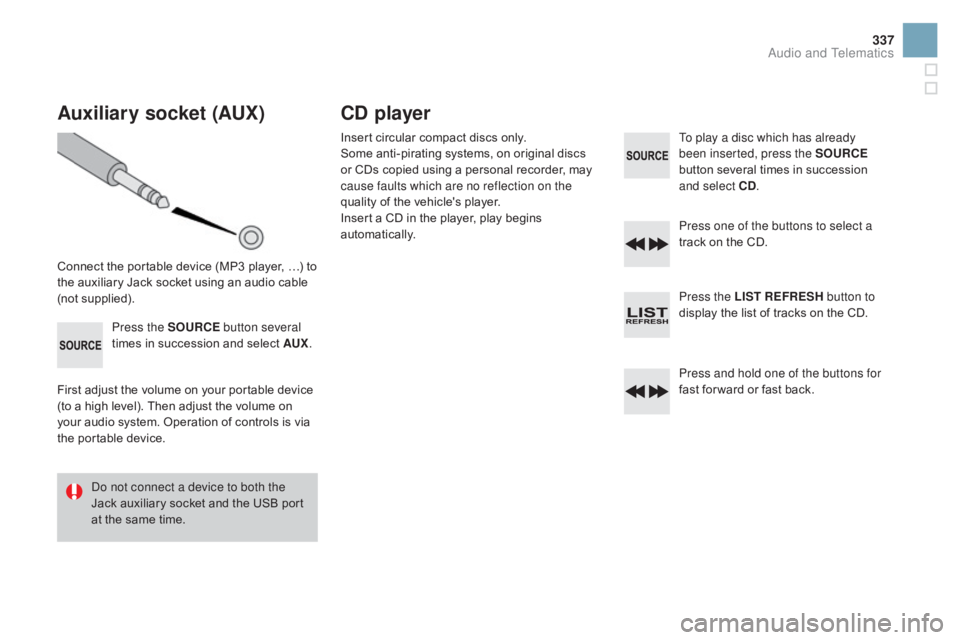
337
DS3_en_Chap11d_RD45_ed01-2015
Auxiliary socket (AUX)
Connect the portable device (MP3 player, …) to the auxiliary Jack socket using an audio cable
(
not
sup
plied).Press the SOURCE button several
times
in succession and select AUX.
First
adjust the volume on your portable device
(
to a high level). Then adjust the volume on
y
our audio system. Operation of controls is via
t
he portable device.
Do not connect a device to both the
Jack
auxiliary socket and the USB port
a
t the same time.
Cd player
Insert circular compact discs only.
S ome anti-pirating systems, on original discs
o
r CDs copied using a personal recorder, may
c
ause faults which are no reflection on the
quality
of the vehicle's player.
Insert
a CD in the player, play begins
au
tomatically. To play a disc which has already
been inserted, press the SOURCE
button
several times in succession
a
nd select C d
.
P
ress one of the buttons to select a
track
on the CD.
Press the LIST REFRESH button to
display
the list of tracks on the CD.
Press and hold one of the buttons for
fast
for ward or fast back.
Audio and Telematics
Page 340 of 458
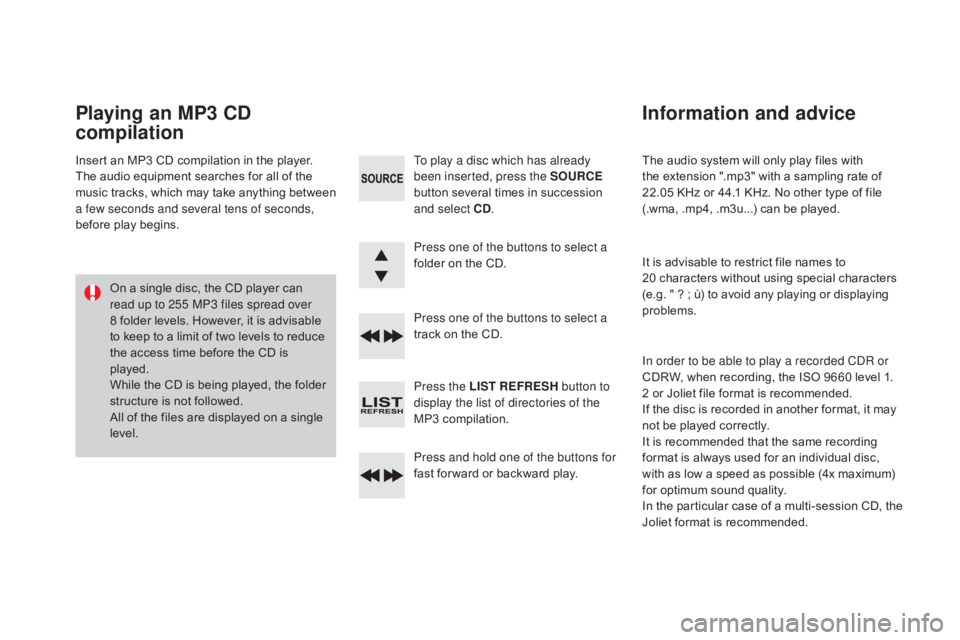
DS3_en_Chap11d_RD45_ed01-2015
The audio system will only play files with the extension ".mp3" with a sampling rate of
2
2.05 KHz or 44.1 KHz. No other type of file
(
.wma, .mp4, .m3u...) can be played.
It
is advisable to restrict file names to
2
0 characters without using special characters
(
e.g. " ? ; ù) to avoid any playing or displaying
pro
blems.
In order to be able to play a recorded CDR or
CDRW,
when recording, the ISO 9660 level 1.
2
or Joliet file format is recommended.
If
the disc is recorded in another format, it may
n
ot be played correctly.
It
is recommended that the same recording
f
ormat is always used for an individual disc,
w
ith as low a speed as possible (4x maximum)
f
or optimum sound quality.
In
the particular case of a multi-session CD, the
J
oliet format is recommended.
Information and advice
To play a disc which has already
been inserted, press the SOURCE
button
several times in succession
a
nd select C d
.
P
ress one of the buttons to select a
folder
on the CD.
Press one of the buttons to select a
track
on the CD.
Press the LIST REFRESH button to
display the list of directories of the
MP3
compilation.
Press and hold one of the buttons for
fast
for ward or backward play.
Playing an MP3 Cd
compilation
Insert an MP3 CD compilation in the player.
T he audio equipment searches for all of the
m
usic
t
racks,
w
hich
m
ay
t
ake
a
nything
b
etween
a f
ew seconds and several tens of seconds,
before
play begins.
On
a single disc, the CD player can
r
ead up to 255 MP3 files spread over
8
folder levels. However, it is advisable
t
o keep to a limit of two levels to reduce
t
he access time before the CD is
p
layed.
While
the CD is being played, the folder
s
tructure is not followed.
All
of the files are displayed on a single
l
evel.
Page 341 of 458
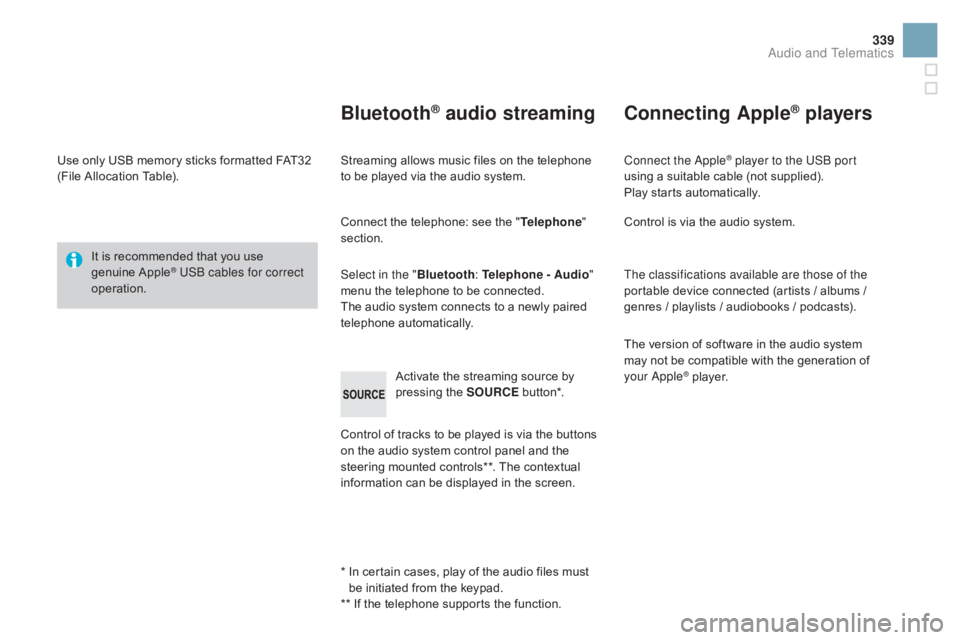
339
DS3_en_Chap11d_RD45_ed01-2015
Use only USB memory sticks formatted FAT32 (File Allocation Table).
It
is recommended that you use
g
enuine
A
pple
® USB cables for correct
operation.
*
I
n certain cases, play of the audio files must
b
e initiated from the keypad.
**
If the telephone supports the function.
Bluetooth® audio streaming
Streaming allows music files on the telephone to be played via the audio system.
Connect
the telephone: see the "Telephone "
section.
Select in the " Bluetooth:
Telephone - Audio"
menu
the telephone to be connected.
The
audio system connects to a newly paired
t
elephone
a
utomatically.
Control
of tracks to be played is via the buttons
o
n the audio system control panel and the
s
teering mounted controls**. The contextual
i
nformation can be displayed in the screen.
Activate
the streaming source by
p
ressing the SOURCE
b
ut to n*.
Connecting Apple® players
Connect the Apple® player to the USB port
using
a
suitable
cable (not supplied).
Play
starts
automatically.
Control
is
via
the
audio system.
The classifications available are those of the
portable
device
connected (artists / albums /
g
enres
/
playlists
/
audiobooks / podcasts).
The
version
of
software in the audio system
m
ay
not
be
compatible with the generation of
y
our Apple
® player.
Audio and Telematics
Page 343 of 458
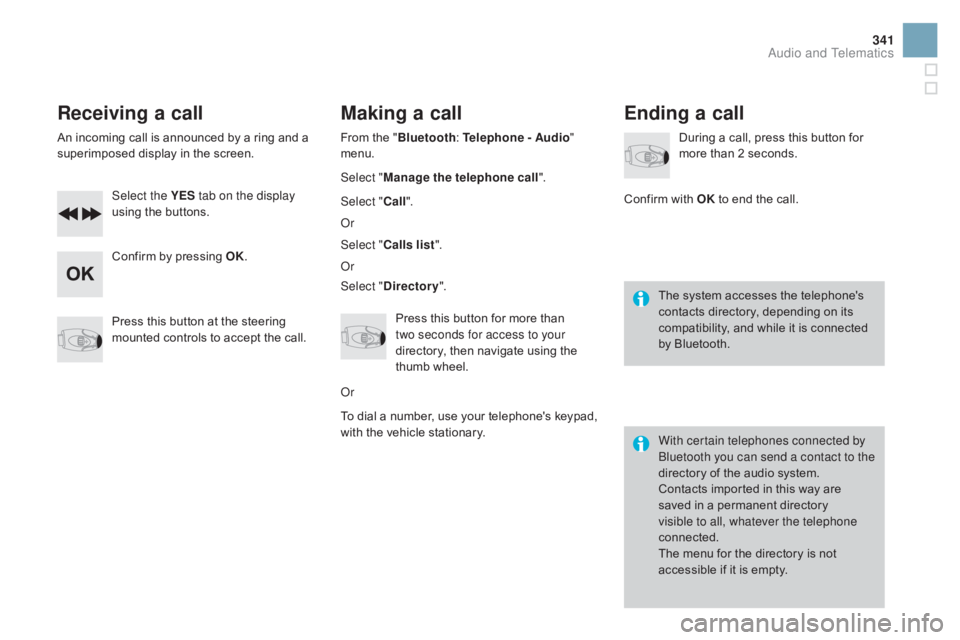
341
DS3_en_Chap11d_RD45_ed01-2015
Receiving a call
An incoming call is announced by a ring and a superimposed display in the screen.
Select the YES tab on the display
using
the buttons.
Confirm
by pressing OK.
Press
this button at the steering
m
ounted controls to accept the call.
Making a call
From the "Bl uetooth: Telephone - Audio"
menu.
Select " Manage the telephone call".
Select " Call".
Or
Select " Calls list ".
Or
Select "
dir
ectory".
Press
this button for more than
t
wo seconds for access to your
directory,
then navigate using the
t
humb wheel.
Or
To
dial a number, use your telephone's keypad,
w
ith the vehicle stationary.
Ending a call
During a call, press this button for more than 2 seconds.
Confirm
with OK
to end the call.
The
system accesses the telephone's
c
ontacts directory, depending on its
c
ompatibility, and while it is connected
b
y
Bluetooth.
With certain telephones connected by
Bluetooth you can send a contact to the
directory
of the audio system.
Contacts
imported in this way are
s
aved in a permanent directory
v
isible to all, whatever the telephone
connected.
The
menu for the directory is not
a
ccessible if it is empty.
Audio and Telematics
Page 356 of 458

DS3_en_Chap12_index-recherche_ed01-2015
Instruments and controls
Instrument panels 18 -19, 20 -21
Warning lam ps 2 2-34
Indicator
lamps
3
5 -39
Adjustment
buttons
4
0 - 41
-
t
rip distance recorder
-
l
ighting dimmer / black panel
Lighting
controls
1
30 -134
Headlamp
adj
ustment
1
35
Stop & Start
1
16 -118
Speed
l
imiter
1
20-121
Cr uise c ontrol
12
2-123
Door
mirrors
7
9
Electric windows
6
4- 65
Dashboard fuses
2
16-218
Opening
the bonnet
2
39
Steering
wheel adjustment
7
8
Horn
145Scented air freshener
9
0-91
Multifunction screens 4 2- 48
Touch screen tablet 4 9 -53
Hazard
warning lamps 1 44
Manual
g
earbox
1
05
Electronic
gearbox (ETG)
1
06 -110
A u t o m a t i c
g
e a r b o x
111
-114
Gear
shift indicator
1
15
Parking
brake
1
04
Active
City Brake
1
53 -156Rear
view mirror
8
0
Sun visor
9
3
W iper c ontrols
13
6 -13 9
Trip
computer
5
4-57
Heating/Ventilation
8
1-83
Manual
a
ir
c
onditioning
8
3-85
Digital
a
ir
c
onditioning
8
6-88
Demisting/defrosting
t
he
w
indscreen
8
9
Demisting/defrosting
the rear screen
9
0
Emergency
o
r assistance call
1
45, 266 -267
Audio
system
3
31-349
Touch screen tablet
2
69 -330
Setting
the date/time
4
4, 48, 53
Interior
mood lighting
1
41
Page 409 of 458
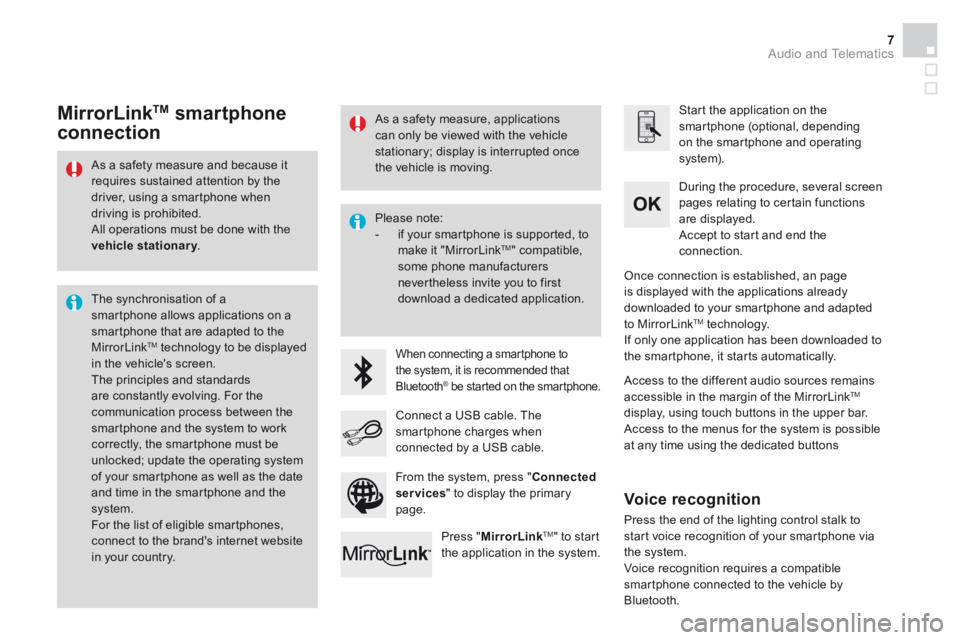
Audio and Telematics 7
Additif-2_en_web_DS3_SMEGplus_Services_connectes_ed01-2015
As a safety measure and because it requires sustained attention by the driver, using a smartphone when driving is prohibited. All operations must be done with the vehicle stationary . vehicle stationary . vehicle stationary
The synchronisation of a smartphone allows applications on a smartphone that are adapted to the MirrorLink TM technology to be displayed in the vehicle's screen. The principles and standards are constantly evolving. For the communication process between the smartphone and the system to work correctly, the smartphone must be unlocked; update the operating system of your smartphone as well as the date and time in the smartphone and the system. For the list of eligible smartphones,
connect to the brand's internet website in your country.
Please note: - if your smartphone is supported, to make it "MirrorLink TM " compatible, some phone manufacturers nevertheless invite you to first download a dedicated application.
When connecting a smartphone to the system, it is recommended that Bluetooth ® be started on the smartphone .® be started on the smartphone .®
Start the application on the smartphone (optional, depending on the smartphone and operating system).
During the procedure, several screen pages relating to certain functions are displayed.
Accept to start and end the connection.
Connect a USB cable. The smartphone charges when connected by a USB cable.
Press " MirrorLinkTM " to start the application in the system.
Once connection is established, an page is displayed with the applications already downloaded to your smartphone and adapted to MirrorLink TM technology. If only one application has been downloaded to the smartphone, it starts automatically.
MirrorLink TM smartphone
connection
Access to the different audio sources remains accessible in the margin of the MirrorLink TM
display, using touch buttons in the upper bar. Access to the menus for the system is possible at any time using the dedicated buttons
From the system, press " Connected services " to display the primary page.
As a safety measure, applications can only be viewed with the vehicle stationary; display is interrupted once the vehicle is moving.
Voice recognition
Press the end of the lighting control stalk to start voice recognition of your smartphone via the system. Voice recognition requires a compatible smartphone connected to the vehicle by Bluetooth.