Page 411 of 458
Audio and Telematics 9
Additif-2_en_web_DS3_SMEGplus_Services_connectes_ed01-2015
Level 1 Level 2 Level 3 Comments
Connected services
MirrorLink TM
Access or return to the applications already downloaded to your smartphone and adapted to MirrorLink TM technology.
Access to a menu list depending on the application chosen. "Back": abandon the current operation, go up one level. "Home": access or return to the "Car mode" page.
Access to the "Connected services" primary page.
Page 412 of 458
Audio and Telematics
Additif-2_en_web_DS3_SMEGplus_Services_connectes_ed01-2015
CarPlay ®
Page 413 of 458
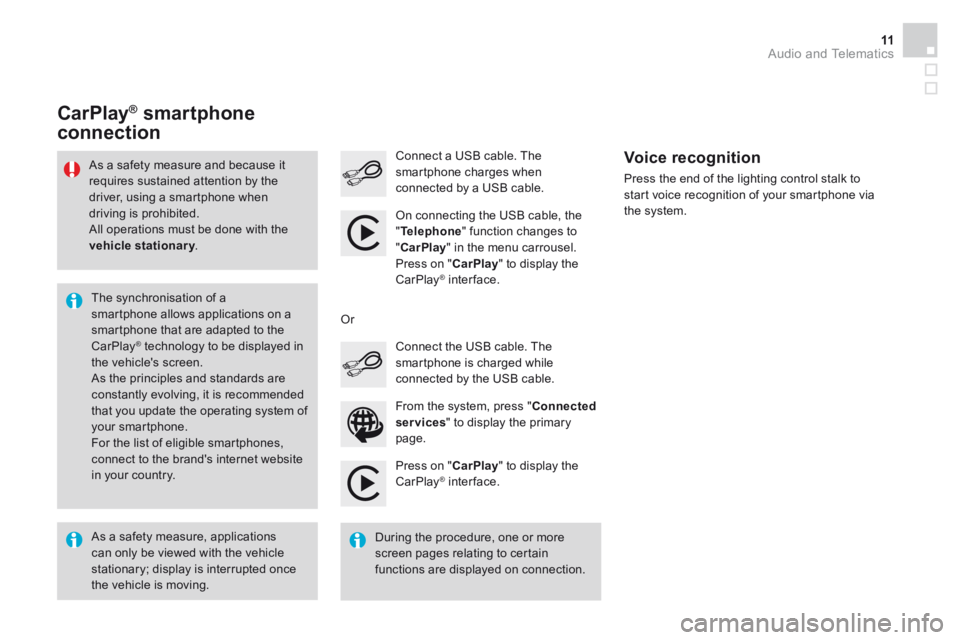
Audio and Telematics 11
Additif-2_en_web_DS3_SMEGplus_Services_connectes_ed01-2015
Press on " CarPlay " to display the CarPlay ® inter face. ® inter face. ®
Connect a USB cable. The smartphone charges when connected by a USB cable. Press the end of the lighting control stalk to start voice recognition of your smartphone via the system.
CarPlay ®CarPlay ®CarPlay smartphone ® smartphone ®
connection
From the system, press " Connected services " to display the primary
page.
Connect the USB cable. The smartphone is charged while connected by the USB cable.
Or
Voice recognition
As a safety measure, applications can only be viewed with the vehicle stationary; display is interrupted once the vehicle is moving.
The synchronisation of a smartphone allows applications on a smartphone that are adapted to the CarPlay ® technology to be displayed in ® technology to be displayed in ®
the vehicle's screen. As the principles and standards are constantly evolving, it is recommended that you update the operating system of your smartphone. For the list of eligible smartphones, connect to the brand's internet website in your country.
As a safety measure and because it requires sustained attention by the driver, using a smartphone when driving is prohibited. All operations must be done with the vehicle stationary . vehicle stationary . vehicle stationary
During the procedure, one or more screen pages relating to certain functions are displayed on connection.
On connecting the USB cable, the
" Telephone " function changes to " CarPlay " in the menu carrousel. Press on " CarPlay " to display the CarPlay ® inter face. ® inter face. ®
Page 414 of 458
Audio and Telematics
Additif-2_en_web_DS3_SMEGplus_Services_connectes_ed01-2015
Level 1Level 2Level 3
Page 415 of 458
Audio and Telematics 13
Additif-2_en_web_DS3_SMEGplus_Services_connectes_ed01-2015
Level 1 Level 2 Level 3 Comments
Connected services
Apple® CarPlay® CarPlay®®
Telephone
Favourites
The "Telephone" function is placed automatically in "Siri" voice mode. Press on "Display contacts" for access to the telephone menus.
Calls
Contacts
Keypad
Messages
Music
Lists
Press on "Music" to browse and select the tracks on your smartphone. Press on "Playing" for access to the track currently playing.
Artists
Tr a c k s
Albums
Other...
PlanDestinations
Press on "Destinations" to search for an address by "Siri" voice command or by using the keypad. The GPS function is through the telephone's 3G, 4G or Wi-Fi internet connection.
MessagesDisplay messages
The "Messages" function is place automatically in "Siri" voice mode to speak the message and the addressee. Press on "Display messages" for access to the messages.
Playing Access to the track currently playing.
Page 447 of 458
1
Audio and Telematics
Additif-2_en_web_DS3_SMEGplus_Services_connectes_ed01-2015
Connected services
Level 1Level 2Level 3
Page 448 of 458
Audio and Telematics 3
Additif-2_en_web_DS3_SMEGplus_Services_connectes_ed01-2015
Internet browser
Authentication for Internet browsing via a smartphone is done using the Dial-Up Networking (DUN) standard.
Press on " Internet browser " to displays the browser's home page; first connect your smartphone by Bluetooth, option "Internet", see the " Telephone " section.
Some smartphones of the latest generation do not support this standard.
Press on Connected services to display the primary page.
Page 449 of 458
6
2
7
3
8
4
9
5
1011
1
Audio and Telematics
Additif-2_en_web_DS3_SMEGplus_Services_connectes_ed01-2015
Level 1Level 2
Usage monitorInternet connection settingsInternet connection settings
Wi-Fi connection
Bluetooth (devices)