Page 12 of 362
10
Exterior lighting 136-140
Automatic illumination of headlamps 140
Daytime running lamps 139
Direction indicators 148
Instruments and controls
Speed limiter 122-124
Cruise control 125 -127 Automatic rain sensitive wipers
144-147
Wash-wipe 145
Automatic wiping 146
Headlamp adjustment 141
Main menu - Instrument panel screen 15 -16
Trip computer 17, 19Fixed centred controls steering
wheel 120 -121
bluetooth telephone 284, 300 -307, 323 -325 Hor n
149
Navigation
258-271
Radio / Media 272-285, 318 -323
Selection of the displayed function - MODE 37, 256
Main menu - Audio system
38, 318
Main menu - Touch screen tablet 41, 257
Voice recognition - MirrorLink 256, 298 -299
Black Panel
256, 317
Audio controls - Audio system 317
Audio controls - Touch screen tablet 256
Steering mounted controls
over view
Page 16 of 362
14
Instrument panels - petrol and Diesel
A. Fuel gauge
B. Indicator:
● Coolant temperature
● Cruise control/Speed limiter information
C. Analogue speedometer
D. Rev counter
E. Indicator:
● Engine oil temperature
● Gear efficiency.
● Gear selector position and gear engaged
(automatic gearbox). F.
Controls:
● Lighting dimmer
● Reset the trip mileage recorder and
service indicator
G. Instrument panel screen indicating:
● Depending on the page selected with the
left-hand thumb wheel on the steering
wheel:
- Digital speed repeater
- Trip computer
- Navigation (guidance) information
- Display of message alerts
- Engine oil level indicator
- Service indicator ●
Permanently:
- Trip mileage recorder
- Total mileage recorder
● Temporarily:
- Service indicator.
- Engine oil level indicator.
- Alert messages.
Panel grouping together the dials and vehicle operation indicator and warning lamps.
Monitoring
Page 22 of 362
20
Return to the main
instrument panel screen
display
Successive rotations of the left-hand thumb
wheel on the steering wheel allow you to return
to the main instrument panel screen display
(vehicle speed), via the navigation information
screen, then the screen displaying only the
total mileage and the trip mileage (bottom of
screen).You can display navigation information in the
instrument panel screen by rotating the left-
hand thumb wheel on the steering wheel.This function allows you to display the log of
alerts.
F Press on button A .
The following messages appear consecutively
in the instrument panel screen:
- Reminder of the state of the tyre pressures.
- Service indicator reminder.
- Display of message alerts.
Check function
Display of navigation
information in the
instrument panel screen
Monitoring
Page 42 of 362
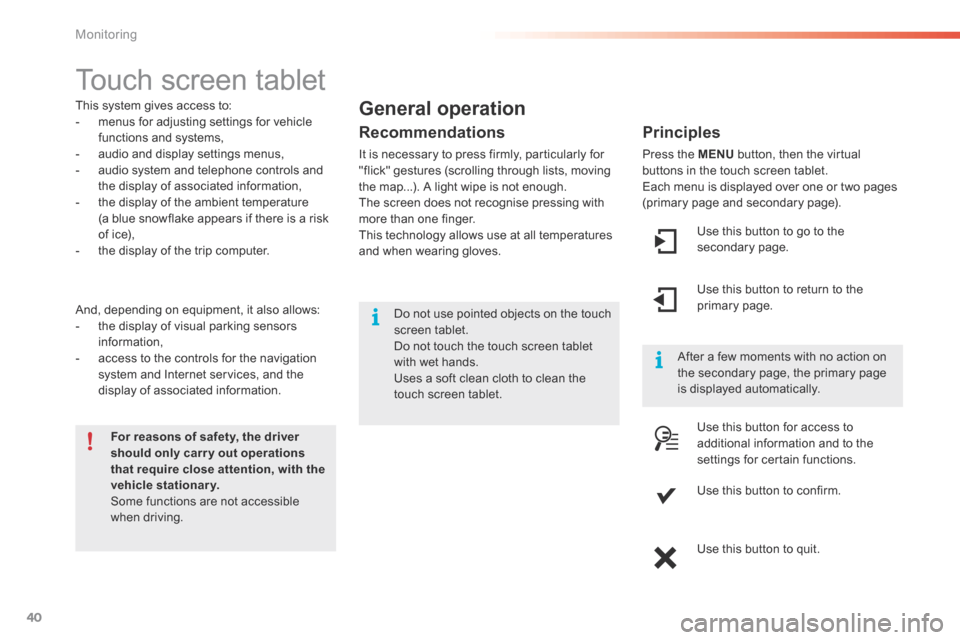
40
Touch screen tablet
This system gives access to:
- menus for adjusting settings for vehicle
functions and systems,
- audio and display settings menus,
- audio system and telephone controls and
the display of associated information,
- the display of the ambient temperature
(a blue snowflake appears if there is a risk
of ice),
- the display of the trip computer.
And, depending on equipment, it also allows:
- the display of visual parking sensors
information,
- access to the controls for the navigation
system and Internet services, and the
display of associated information.
For reasons of safety, the driver
should only carr y out operations
that require close attention, with the
vehicle stationary.
Some functions are not accessible
when driving. After a few moments with no action on
the secondary page, the primary page
is displayed automatically.General operation
Recommendations
It is necessary to press firmly, particularly for
"flick" gestures (scrolling through lists, moving
the map...). A light wipe is not enough.
The screen does not recognise pressing with
more than one finger.
This technology allows use at all temperatures
and when wearing gloves.
Principles
Press the MENU
button, then the virtual
buttons in the touch screen tablet.
Each menu is displayed over one or two pages
(primary page and secondary page).
Use this button to go to the
secondary page.
Use this button to return to the
primary page.
Use this button for access to
additional information and to the
settings for certain functions.
Use this button to confirm.
Use this button to quit.
Do not use pointed objects on the touch
screen tablet.
d
o not touch the touch screen tablet
with wet hands.
Uses a soft clean cloth to clean the
touch screen tablet.
Monitoring
Page 43 of 362
41
Menus
Press this button on the control
panel, then the menu button
concerned.
Navigation
Depending on trim level or country of
sale, navigation can be not available,
an option or standard.
See the "Audio and telematics"
section.
Radio Media
See the "Audio and telematics"
section.
Settings
Allows configuration of the display
and the system.
Internet
The connected services are
accessible using the Bluetooth, Wi-Fi
or MirrorLink™ connections.
See the "Audio and telematics"
section.Telephone
See the "Audio and telematics"
section.
Driving
Gives access to the trip computer.
Depending on version, allows
settings to be adjusted for certain
functions.
See the corresponding section.1.
Volume / mute.
See the "Audio and telematics" section.
1
Monitoring
Page 135 of 362
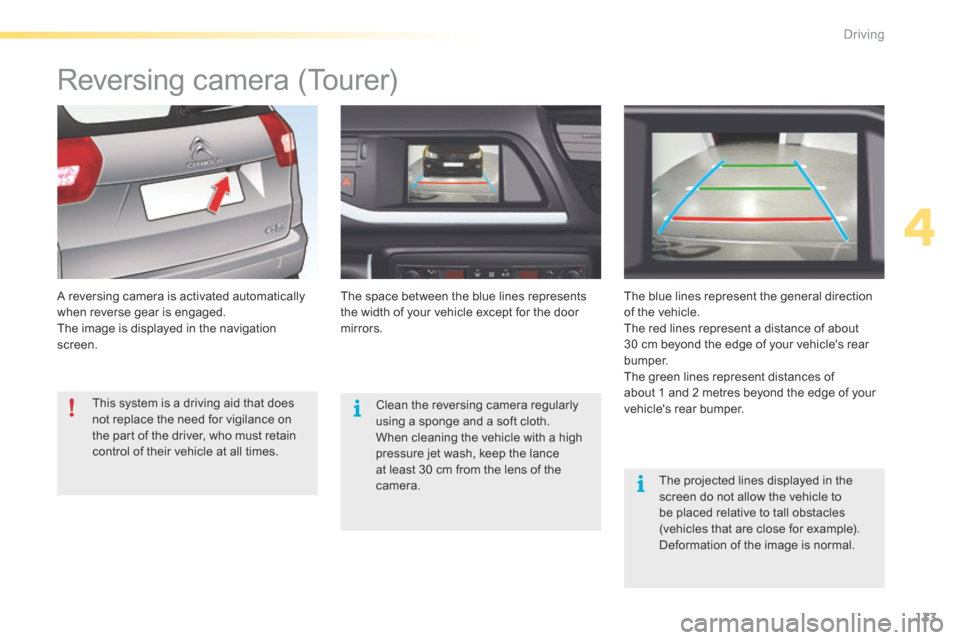
133
Reversing camera (Tourer)
A reversing camera is activated automatically
when reverse gear is engaged.
The image is displayed in the navigation
screen.The space between the blue lines represents
the width of your vehicle except for the door
mirrors.
The blue lines represent the general direction
of the vehicle.
The red lines represent a distance of about
30 cm beyond the edge of your vehicle's rear
b u m p e r.
The green lines represent distances of
about 1 and 2 metres beyond the edge of your
vehicle's rear bumper.
The projected lines displayed in the
screen do not allow the vehicle to
be placed relative to tall obstacles
(vehicles that are close for example).
Deformation of the image is normal.
Clean the reversing camera regularly
using a sponge and a soft cloth.
When cleaning the vehicle with a high
pressure jet wash, keep the lance
at least 30 cm from the lens of the
camera.
This system is a driving aid that does
not replace the need for vigilance on
the part of the driver, who must retain
control of their vehicle at all times.
4
driving
Page 224 of 362
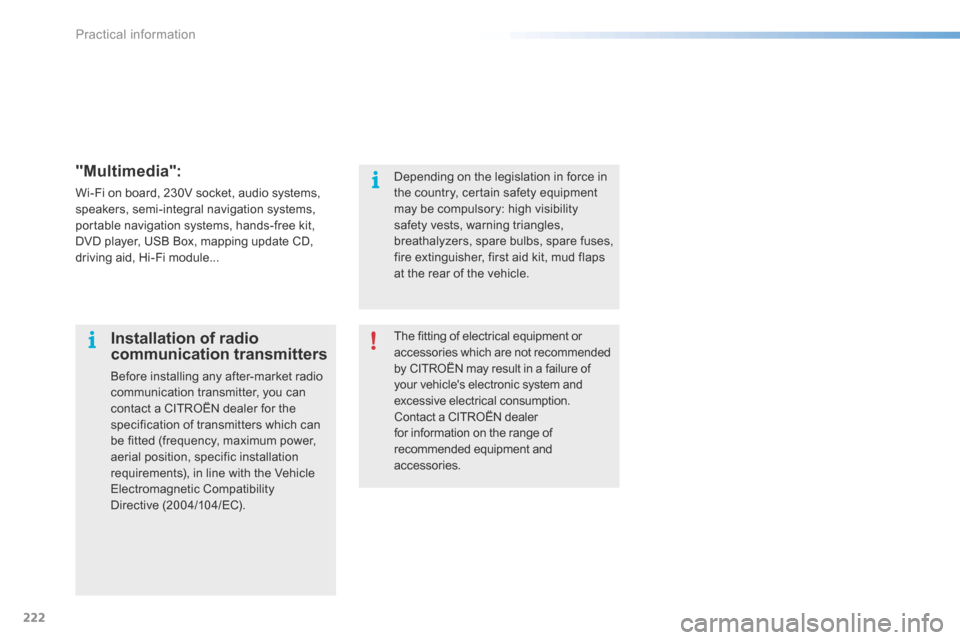
222
"Multimedia":
Wi-Fi on board, 230V socket, audio systems,
speakers, semi-integral navigation systems,
portable navigation systems, hands-free kit,
DVD player, USB Box, mapping update CD,
driving aid, Hi-Fi module...The fitting of electrical equipment or
accessories which are not recommended
by CITROËN may result in a failure of
your vehicle's electronic system and
excessive electrical consumption.
Contact a CITROËN dealer
for information on the range of
recommended equipment and
accessories.
Installation of radio
communication transmitters
Before installing any after-market radio
communication transmitter, you can
contact a CITROËN dealer for the
specification of transmitters which can
be fitted (frequency, maximum power,
aerial position, specific installation
requirements), in line with the Vehicle
Electromagnetic Compatibility
Directive (2004/104/EC). Depending on the legislation in force in
the country, certain safety equipment
may be compulsory: high visibility
safety vests, warning triangles,
breathalyzers, spare bulbs, spare fuses,
fire extinguisher, first aid kit, mud flaps
at the rear of the vehicle.
Practical information
Page 255 of 362
253
7-inch touch screen tablet
GPS satellite navigation - Multimedia audio - Bluetooth® telephone
Contents
First steps 254
Steering mounted controls 256
Menus 257
Navigation 258
Navigation - Guidance 266
Tr a f fi c 2 7 0
Radio Media 272
Radio 278
DAB (Digital Audio Broadcasting) radio 280
Media 282
Settings 286
Internet 294
Internet browser 295
MirrorLink
TM 298
Telephone 300
Frequently asked questions 308
The system is protected in such a way that it will only operate in
your vehicle. As a safety measure, the driver should only carry out operations
which require prolonged attention while the vehicle is stationary.
The display of the energy economy mode message signals
that the system is about to go into standby. Refer to the Energy
economy (mode) section.
.
Audio and Telematics