Page 258 of 362
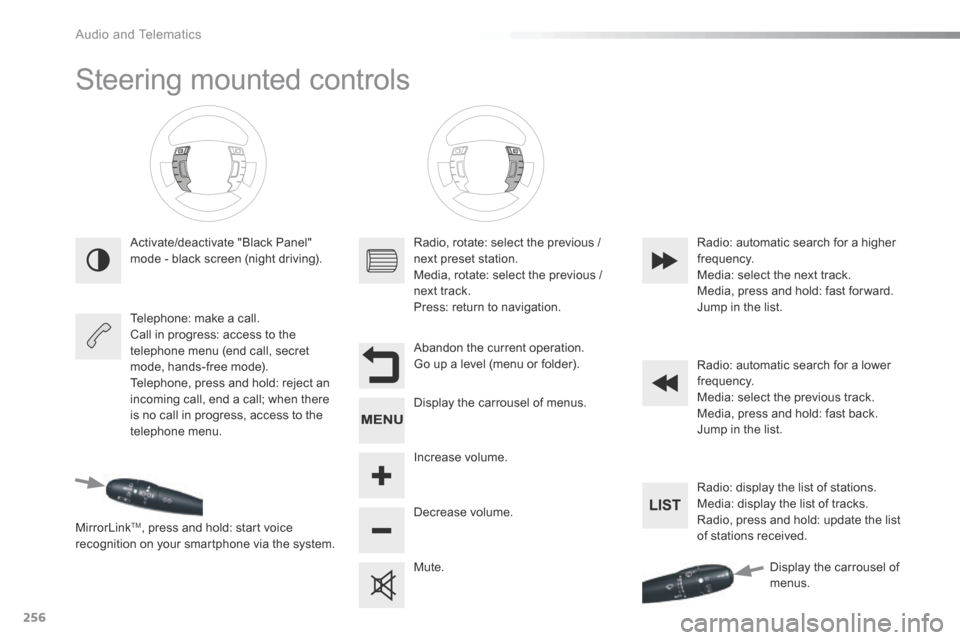
256
Steering mounted controls
Activate/deactivate "Black Panel"
mode - black screen (night driving).
Telephone: make a call.
Call in progress: access to the
telephone menu (end call, secret
mode, hands-free mode).
Telephone, press and hold: reject an
incoming call, end a call; when there
is no call in progress, access to the
telephone menu.
MirrorLink
TM, press and hold: start voice
recognition on your smartphone via the system. Radio, rotate: select the previous /
next preset station.
Media, rotate: select the previous /
next track.
Press: return to navigation.
Abandon the current operation.
Go up a level (menu or folder).
Display the carrousel of menus.
Increase volume.
Decrease volume.
Mute.Radio: automatic search for a higher
frequency.
Media: select the next track.
Media, press and hold: fast for ward.
Jump in the list.
Radio: automatic search for a lower
frequency.
Media: select the previous track.
Media, press and hold: fast back.
Jump in the list.
Radio: display the list of stations.
Media: display the list of tracks.
Radio, press and hold: update the list
of stations received.
display the carrousel of
menus.
audio and Telematics
Page 259 of 362
257
Menus
Settings
Radio Media
Navigation
Driving
Internet Telephone
Adjust the settings for sound (balance,
ambience, ...) and the display (date, time, ...).
Select an audio source, a radio station, display
photographs.
Enter navigation settings and choose a
destination.
Access the trip computer.
Activate, deactivate or enter settings for certain
vehicle functions.
Connect using the "Internet browser".
o
perate certain applications on your
smartphone via "MirrorLink
TM". Connect a telephone by b
luetooth
®.
(Depending on equipment)
(Depending on equipment)
.
audio and Telematics
Page 260 of 362
258
Level 1Level 2Level 3
Navigation
NavigationRoute settings
Audio and Telematics
Page 261 of 362
259
Level 1Level 2 Level 3 Comments
Navigation
Navigation Settings Enter destination
Display recent destinations
Calculatory criteria Fastest
Choose the navigation criteria.
The map displays the route chosen according to
these criteria.
Shortest
Time/distance
Ecological
To l l s
Ferries
Tr a f f i c
Strict-Close
Show route on map
Display the map and start navigation.
Confirm Save the options.
Save current location Save the current address.
Stop navigation Delete the navigation information.
Voice synthesis Choose the volume for voice and announcement
of street names.
Diversion Detour from your initial route by a determined
distance.
Navigation Display in text mode
Zoom in.
Zoom out.
Display in full screen mode.
Use the arrows to move the map.
Switch to 2D map.
.
Audio and Telematics
Page 262 of 362
260
Level 1Level 2Level 3
To use the telephone functions,
refer to the " Telephone" section.
For managing contacts and
their addresses, refer to the
"
Telephone " section.
Navigation Address
Enter destination
Contacts
Audio and Telematics
Page 263 of 362
261
Level 1Level 2 Level 3 Comments
Navigation
Secondary page
Enter destination Address
Curr. location
Address settings
Points of Interest
Town centre
Save Save the current address.
Add waypoint Add a waypoint to the route.
Navigate to Press to calculate the route.
Contacts Addresses
Select a contact then calculate the route.
View
Navigate to
Search for contact
Call
From map Display the map and zoom to view the roads.
Itinerary Create, add or delete a waypoint or view the
itinerary.
Stop Delete navigation information.
Navigate to Press to calculate the route.
.
Audio and Telematics
Page 264 of 362
262
Search for a point of interest
Navigation
Point of interest displayed on the map
Level 1
Level 2Level 3
Audio and Telematics
Page 265 of 362
263
Level 1Level 2 Level 3 Comments
Navigation
Secondary page Search for POI All POIs
List of categories available.
After choosing the category, select the points of
interest.
Garage
Dining/hotels
Personal
Search
Save the settings.
Navigation
Secondary page Show POIs Select all
Choose the display settings for POIs.
Delete
Import POIs
Confirm Save the options.
.
Audio and Telematics