Page 122 of 362

120
Fixed centred controls steering wheel
1Rotate
●
Scroll the various pages of information in the instrument panel screen.
● Move through the various menus in the instrument panel screen.
● Increase / Decrease values.
Short press ●
Open the main menu in the instrument panel screen ( only when stationary).
● Select and confirm information.
Long press Reset the trip data for the trip selected (if the corresponding trip computer page is
displayed).
2 Short press
●
Cancel the current operation.
● Return to the previous screen in the instrument panel screen.
Long press Return to the initial page in the instrument panel screen.
3 Short press
Increase the speed in steps of 1 mph (1 km/h) / Store the speed.
Press and hold Increase the speed in steps of 5 mph (5 km/h).
4 Short press
Decrease the speed in steps of 1 mph (1 km/h) / Store the speed.
Press and hold Decrease the speed in steps of 5 mph (5 km/h).
5 Short press Suspend or resume cruise control/speed limiter (depending on the mode
selected).
6 Short press Select cruise control or speed limiter mode (the cycle on this button will always
begin with selection of the speed limiter).
7 Short press Deactivate cruise control/speed limiter.
8 Short press ●
Accept an incoming call.
● End the current call.
● Open the telephone short-cut menu.
● Confirm in the list and in the telephone menu.
Long press Reject an incoming call.
9 Short press / Long press Horn.
10 Short press Activate / Deactivate Black Panel mode (comfortable night driving display).
11 Long press Activate voice recognition on the telephone via MirrorLink.
Driving
Page 215 of 362

213
Energy economy mode
System which manages the duration of use of
certain functions to conserve a sufficient level
of charge in the battery.
After the engine has stopped, you can
still use functions such as the audio and
telematics system, windscreen wipers, dipped
beam headlamps, courtesy lamps, etc. for
a maximum combined duration of about
forty minutes.Switching to economy mode
A message then appears in the instrument
panel screen indicating that the vehicle has
switched to economy mode and the active
functions are put on standby.
If a telephone call is being made at this
time, it will be maintained for around
10 minutes with the Bluetooth hands-
free system of your audio system.
Exiting economy mode
These functions are reactivated automatically
next time the vehicle is driven.
In order to restore the use of these functions
immediately, start the engine and let it run:
- for less than ten minutes, to use the
equipment for approximately five minutes,
- for more than ten minutes, to use the
equipment for up to approximately
thirty minutes.
Let the engine run for the duration specified to
ensure that the battery charge is sufficient.
Do not repeatedly and continuously restart the
engine in order to charge the battery.
A flat battery prevents the engine from
starting (refer to the "Battery" section).
8
Practical information
Page 255 of 362
253
7-inch touch screen tablet
GPS satellite navigation - Multimedia audio - Bluetooth® telephone
Contents
First steps 254
Steering mounted controls 256
Menus 257
Navigation 258
Navigation - Guidance 266
Tr a f fi c 2 7 0
Radio Media 272
Radio 278
DAB (Digital Audio Broadcasting) radio 280
Media 282
Settings 286
Internet 294
Internet browser 295
MirrorLink
TM 298
Telephone 300
Frequently asked questions 308
The system is protected in such a way that it will only operate in
your vehicle. As a safety measure, the driver should only carry out operations
which require prolonged attention while the vehicle is stationary.
The display of the energy economy mode message signals
that the system is about to go into standby. Refer to the Energy
economy (mode) section.
.
Audio and Telematics
Page 257 of 362
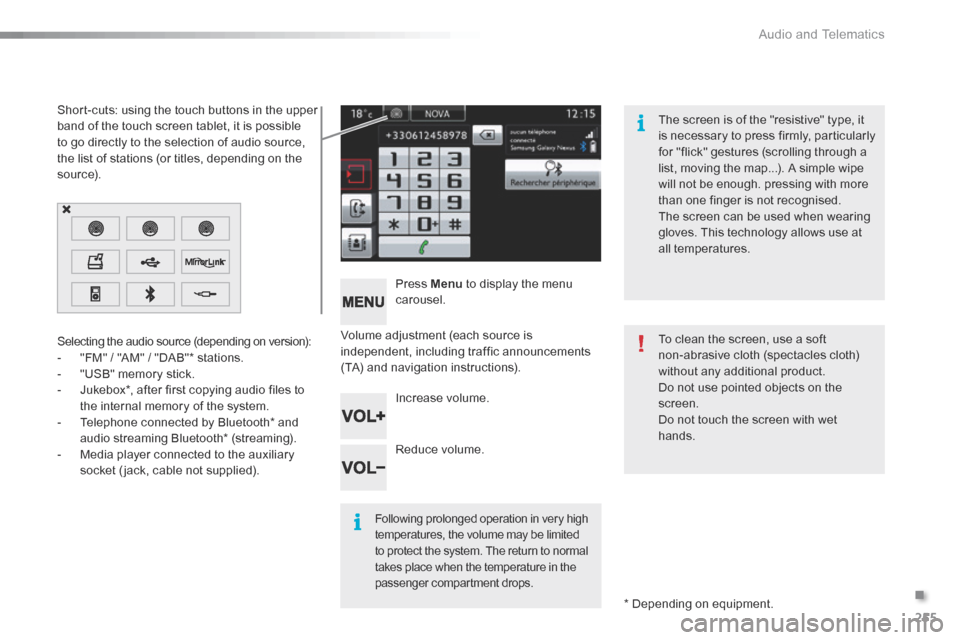
255
Volume adjustment (each source is
independent, including traffic announcements
(TA) and navigation instructions).Press Menu
to display the menu
carousel.
Increase volume.
Reduce volume.
Selecting the audio source (depending on version):
-
"FM" / "AM" / "DAB"* stations.
- "USB" memory stick.
- Jukebox*, after first copying audio files to
the internal memory of the system.
- Telephone connected by Bluetooth* and
audio streaming Bluetooth* (streaming).
- Media player connected to the auxiliary
socket ( jack, cable not supplied).
* Depending on equipment.
Short-cuts: using the touch buttons in the upper
band of the touch screen tablet, it is possible
to go directly to the selection of audio source,
the list of stations (or titles, depending on the
s o u r c e).
The screen is of the "resistive" type, it
is necessary to press firmly, particularly
for "flick" gestures (scrolling through a
list, moving the map...). A simple wipe
will not be enough. pressing with more
than one finger is not recognised.
The screen can be used when wearing
gloves. This technology allows use at
all temperatures.
Following prolonged operation in very high
temperatures, the volume may be limited
to protect the system. The return to normal
takes place when the temperature in the
passenger compartment drops.
To clean the screen, use a soft
non-abrasive cloth (spectacles cloth)
without any additional product.
Do not use pointed objects on the
screen.
d
o not touch the screen with wet
hands.
.
audio and Telematics
Page 258 of 362
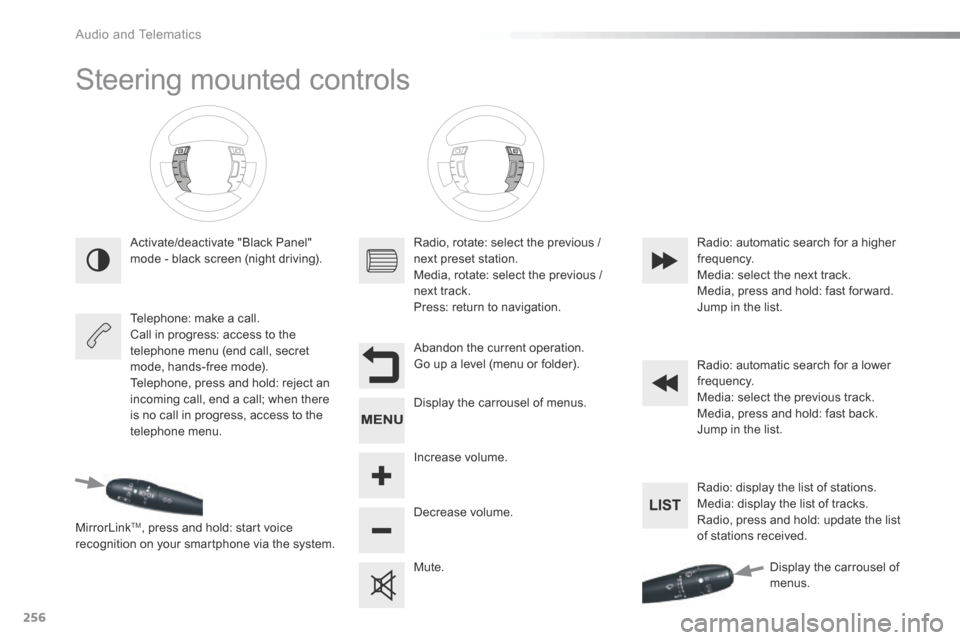
256
Steering mounted controls
Activate/deactivate "Black Panel"
mode - black screen (night driving).
Telephone: make a call.
Call in progress: access to the
telephone menu (end call, secret
mode, hands-free mode).
Telephone, press and hold: reject an
incoming call, end a call; when there
is no call in progress, access to the
telephone menu.
MirrorLink
TM, press and hold: start voice
recognition on your smartphone via the system. Radio, rotate: select the previous /
next preset station.
Media, rotate: select the previous /
next track.
Press: return to navigation.
Abandon the current operation.
Go up a level (menu or folder).
Display the carrousel of menus.
Increase volume.
Decrease volume.
Mute.Radio: automatic search for a higher
frequency.
Media: select the next track.
Media, press and hold: fast for ward.
Jump in the list.
Radio: automatic search for a lower
frequency.
Media: select the previous track.
Media, press and hold: fast back.
Jump in the list.
Radio: display the list of stations.
Media: display the list of tracks.
Radio, press and hold: update the list
of stations received.
display the carrousel of
menus.
audio and Telematics
Page 259 of 362
257
Menus
Settings
Radio Media
Navigation
Driving
Internet Telephone
Adjust the settings for sound (balance,
ambience, ...) and the display (date, time, ...).
Select an audio source, a radio station, display
photographs.
Enter navigation settings and choose a
destination.
Access the trip computer.
Activate, deactivate or enter settings for certain
vehicle functions.
Connect using the "Internet browser".
o
perate certain applications on your
smartphone via "MirrorLink
TM". Connect a telephone by b
luetooth
®.
(Depending on equipment)
(Depending on equipment)
.
audio and Telematics
Page 262 of 362
260
Level 1Level 2Level 3
To use the telephone functions,
refer to the " Telephone" section.
For managing contacts and
their addresses, refer to the
"
Telephone " section.
Navigation Address
Enter destination
Contacts
Audio and Telematics
Page 286 of 362
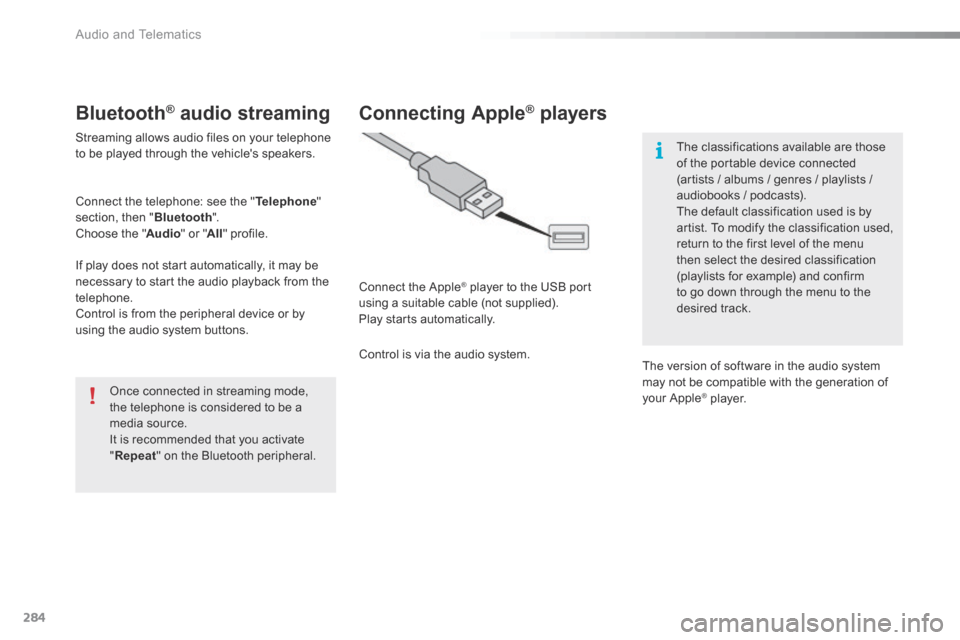
284
Bluetooth® audio streaming
Streaming allows audio files on your telephone
to be played through the vehicle's speakers.
Connect the telephone: see the "Telephone"
section, then " Bluetooth".
Choose the " Audio" or "All" profile.
If play does not start automatically, it may be
necessary to start the audio playback from the
telephone.
Control is from the peripheral device or by
using the audio system buttons.
Once connected in streaming mode,
the telephone is considered to be a
media source.
It is recommended that you activate
"Repeat " on the Bluetooth peripheral.
Connecting Apple® players
Connect the a pple® player to the USB port
using a suitable cable (not supplied).
Play starts automatically.
Control is via the audio system. The classifications available are those
of the portable device connected
(artists / albums / genres / playlists /
audiobooks / podcasts).
The default classification used is by
artist. To modify the classification used,
return to the first level of the menu
then select the desired classification
(playlists for example) and confirm
to go down through the menu to the
desired track.
The version of software in the audio system
may not be compatible with the generation of
your a pple
® player.
Audio and Telematics