Page 38 of 292
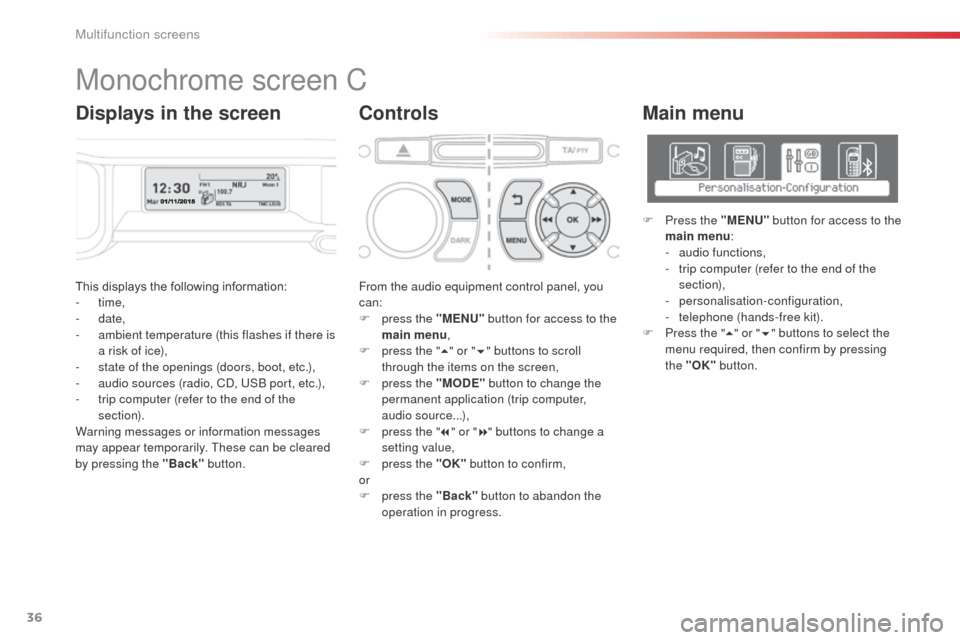
36
C3Picasso_en_Chap02_ecran-multifonction_ed01-2015
This displays the following information:
- time,
-
date,
-
a
mbient temperature (this flashes if there is
a risk of ice),
-
s
tate of the openings (doors, boot, etc.),
-
a
udio sources (radio, CD, USB port, etc.),
-
t
rip computer (refer to the end of the
section).
Warning messages or information messages
may appear temporarily. These can be cleared
by pressing the "Back" button. From the audio equipment control panel, you
can:
F
p
ress the "MENU" button for access to the
main menu ,
F
p
ress the "5" or " 6" buttons to scroll
through the items on the screen,
F
p
ress the "MODE" button to change the
permanent application (trip computer,
audio source...),
F
p
ress the "7" or " 8" buttons to change a
setting value,
F
p
ress the "OK" button to confirm,
or
F
p
ress the "Back" button to abandon the
operation in progress.
Main menu
F Press the "MENU" button for access to the
main menu :
-
a
udio functions,
-
t
rip computer (refer to the end of the
section),
-
personalisation-configuration,
-
t
elephone (hands-free kit).
F
P
ress the " 5" or " 6" buttons to select the
menu required, then confirm by pressing
the "OK" button.
Monochrome screen C
ControlsDisplays in the screen
Multifunction screens
Page 39 of 292

37
C3Picasso_en_Chap02_ecran-multifonction_ed01-2015
"Trip computer"
menu
Alert log
This summarises the active warning messages,
displaying them in succession in the
multifunction screen. Once this menu has been selected, you can
consult information concerning the status of the
vehicle (alert log, status of functions, etc.)
Status of functions
This summarises the status (active or inactive)
of the vehicle's functions.
Enter distance to
destination
This allows you to enter an approximate
distance until your final destination.F
P
ress the "MENU"
button for access to the
main menu.
F
P
ress the arrows, then the "OK"
button to
select the " Trip computer " menu.
F
I
n the "
Trip computer " menu, select one of
the following applications:
"Audio functions"
menu
With the audio equipment switched on, once
this menu has been selected you can activate
or deactivate the functions linked with use
of the radio (RDS, REG, RadioText), the CD
(introscan, shuffle, CD repeat) or the MP3
player (USB port).
For more information on the "Audio functions"
application, refer to the Audio system part of
the "Audio and telematics" section.
2
Multifunction screens
Page 88 of 292
86
C3Picasso_en_Chap06_amenagement_ed01-2015
Storage drawer
It is located under the front passenger seat.
12 V accessory socket
F To use the 12 V socket (max power:
100 Watts), lift the cap and connect the
accessory.
Opening
F Raise the front of the drawer and pull it.
Do not place heavy objects in the
drawer.
The connection of an electrical device
not approved by CITROËN, such as a
USB charger, may adversely affect the
operation of vehicle electrical systems,
causing faults such as poor telephone
reception or inter ference with displays
in the screens.
Fittings
Page 182 of 292
180
C3Picasso_en_Chap11_informations-pratiques_ed01-2015
Fuse N°Rating Functions
F8 20 AMultifunction screen, audio system, navigation radio.
F9 30 AAudio system (aftermarket), 12 V socket.
F10 15 ASteering wheel controls.
F11 15 AIgnition, diagnostic socket.
F12 15 ARain / sunshine sensor, trailer relay unit.
F13 5 AMain stop switch, engine relay unit.
F14 15 AParking assistance control unit, seat belt unfastened warning
lamp, airbag control unit, instrument panel, air conditioning,
USB Box.
F15 30 ALocking.
F16 -Not used.
F17 40 ARear screen and door mirrors demist/defrost.
SH -PARC shunt.
Practical information
Page 205 of 292
01
203
C3Picasso_en_Chap13a_RT6-2-8_ed01-2015
Press and hold: reinitialise
the system.
Open the "Telephone" menu
and display the list of recent
calls or accept an incoming call.
FIRST STEPS
Short press: select pre-set radio station.
Long press: pre-set the current station. Access to the "MUSIC" menu, and display of the CD/MP3/
Apple
® tracks and folders.
Long press: display the audio settings screen for the
"MEDIA" (CD/USB/iPod/Streaming/AUX) sources.
Access to the "RADIO" menu and
display the list of stations received.
Long press: display the audio settings
screen for the radio tuner source.
Page 208 of 292
03
206
C3Picasso_en_Chap13a_RT6-2-8_ed01-2015
A press on the knob gives access
to short-cut menus according to the
display in the screen.
Display according to context
RADIO: Change waveband
MUSIC MEDIA PLAYERS,
CD or USB (according to
media):
Play modes:
Normal
Random
Random on all media
Repetition
TELEPHONE
(call in progress):
Private mode FULL SCREEN MAP OR IN
A
NEW WINDOW:
Stop / Restore guidance
Select destination
Enter an address
Directory
GPS coordinates
Divert route
Move the map
Info. on location
Select as destination Select as stage
Save this place (contacts)
Quit map mode
Guidance criteria
Put call on hold
DTMF ring tones
Hang up
1
1
1
1
1
1
1
2
2
2
2
2
1
2
2
2
1
1
1
1
1
1FM
Traffic announcements (TA) AM
Information
Entertainment
Special or Urgent2
2
2
2
2
2
Services announcements1
GENERAL OPERATION
Page 224 of 292

05
222
C3Picasso_en_Chap13a_RT6-2-8_ed01-2015
Principal TMC symbols
Red and yellow triangle: traffic information, for example:
Black and blue triangle: general information, for example:
Weather reports
Modified signage
Risk of explosion Traffic reports
Narrow carriageway
Road closed
Wind
Slippery surface
Demonstration Fog
Accident
Danger
Parking
Delay
No entry Snow / ice
Roadworks
Traffic jam
Receiving TA messages
The TA (Traffic Announcement) function gives priority to TA alert
messages. To operate, this function needs good reception of a
radio station transmitting this type of message. When a traffic report
is transmitted, the current audio source (Radio, CD, USB, ...) is
interrupted automatically to play the TA message. Normal playback
of the audio source resumes at the end of the transmission of
the
message. Press RADIO to display the menu.
Select "Service announcements" then
confirm.
Activate or deactivate "TA " then confirm.
The volume setting for TA messages can be adjusted only during the
transmission of this type of alert. Activate or deactivate the function at any time by pressing
the button.
During a message, press the button to interrupt it.
TRAFFIC INFORMATION
Page 238 of 292
08
236
C3Picasso_en_Chap13a_RT6-2-8_ed01-2015
"MEDIA""Change media"
"Eject USB device" (if USB
connected)
"Play mode" ("Normal",
"Random", "Random on all
media", "Repetition")
"Audio settings "
"Activate / Deactivate AUX input "
List of the current media
tracks.
Go from the list to the menu (left/right).or
Press MUSIC.
MUSIC MEDIA
PLAYERS
Access to the "MUSIC MEDIA PLAYER " menu