Page 25 of 292

23
C3Picasso_en_Chap01_controle-de-marche_ed01-2015
The distance remaining may be
weighted by the time factor, depending
on the driving conditions.
Therefore, the spanner may also come
on if you have exceeded the period
since the last service, indicated in the
manufacturer's service schedule.
For BlueHDi Diesel versions, the
spanner may also be brought on earlier
than expected, depending on the
degree of deterioration of the engine oil
(depending on the country of sale).
The rate of deterioration of the engine
oil depends on the driving conditions in
which the vehicle is used.
Service overdue
5 seconds after the ignition is switched on,
the distance recorder resumes its normal
operation. The spanner remains on.For BlueHDi Diesel versions, this alert
may also be accompanied by the fixed
illumination of the service warning lamp
when the ignition is on.
For 5 seconds after the ignition is switched on,
the spanner flashes to indicate that the service
must be carried out as soon as possible.
Example: the service is overdue by 180 miles
(3 0 0 k m).
For 5 seconds after the ignition is switched on,
the screen indicates:
1
Monitoring
Page 27 of 292

25
C3Picasso_en_Chap01_controle-de-marche_ed01-2015
Engine oil level indicator*
Oil level correct
Oil level lowOil level indicator fault
In the event of a fault with the electric oil
gauge, the engine oil level is no longer
monitored.
While the system is faulty, you should
check the engine oil level using the
dipstick located under the bonnet.
Refer to the "Checking levels" section.
This is indicated by the flashing of " O I L"
, linked
with the service warning lamp, accompanied
by an audible signal and a message in the
multifunction screen.
If the low oil level is confirmed by a check using
the dipstick, the level must be topped up to
prevent damage to the engine.
Refer to the "Checking levels" section. This is signaled by the flashing of "OIL- -"
.
Contact a CITROËN dealer or a qualified
workshop.
The level shown will only be correct
if the vehicle is on level ground and
the engine has been off for more than
30
minutes.
On versions fitted with an electric oil level
gauge, information on the engine oil level is
displayed for a few seconds in the instrument
panel when the ignition is switched on, after the
service information.
* Depending on version.
1
Monitoring
Page 29 of 292
27
C3Picasso_en_Chap02_ecran-multifonction_ed01-2015
This displays the following information:
- time,
-
date,
-
a
mbient temperature (this flashes if there is
a risk of ice),
-
s
tate of the openings (doors, boot, etc.),
-
t
rip computer (refer to the end of the
section).
Warning messages or information messages
may appear temporarily. These can be cleared
by pressing the "Back" button.
Monochrome screen A (without audio equipment)
Controls
Main menu
There are three display control buttons:
-
" Back" to abandon the operation in
progress,
-
"
MENU" to scroll through the menus or
sub-menus,
-
"O
K" to select the menu or sub-menu
required. F
P
ress the "MENU"
button to scroll through
the various menus of the main menu :
-
v
ehicle configuration,
-
options,
- d isplay adjust,
- language,
-
units.
F
P
ress the "OK" button to select the menu
required.
Displays in the screen
2
Multifunction screens
Page 31 of 292
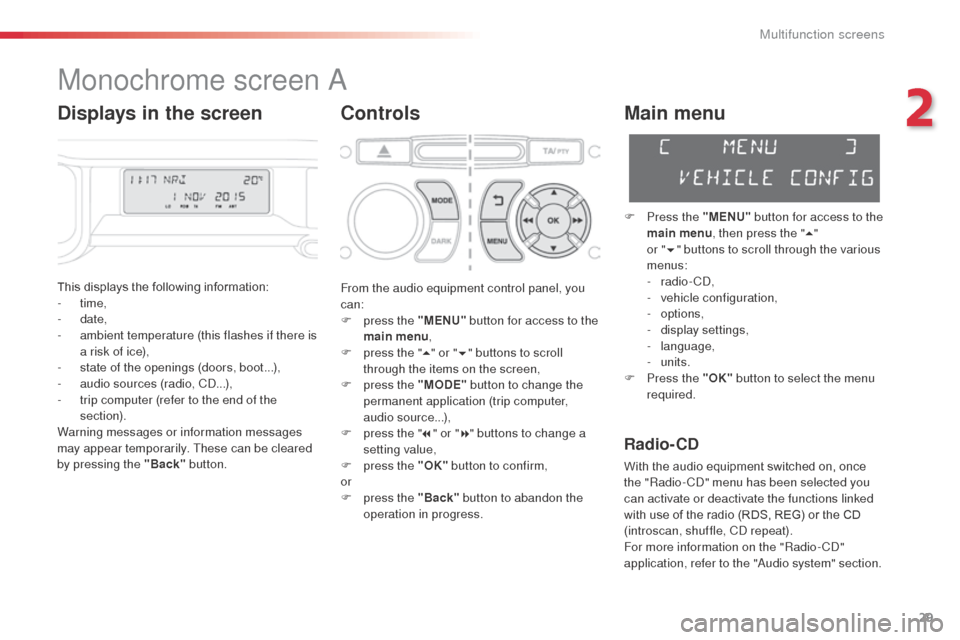
29
C3Picasso_en_Chap02_ecran-multifonction_ed01-2015
Monochrome screen A
Controls
This displays the following information:
- time,
-
date,
-
a
mbient temperature (this flashes if there is
a risk of ice),
-
s
tate of the openings (doors, boot...),
-
a
udio sources (radio, CD...),
-
t
rip computer (refer to the end of the
section).
Warning messages or information messages
may appear temporarily. These can be cleared
by pressing the "Back" button.
Main menu
F Press the "MENU" button for access to the
main menu , then press the " 5"
or
"6 " buttons to scroll through the various
menus:
-
radio - CD,
-
v
ehicle configuration,
-
options,
-
d
isplay settings,
-
language,
-
units.
F
P
ress the "OK" button to select the menu
required.
From the audio equipment control panel, you
can:
F
p
ress the "MENU" button for access to the
main menu ,
F
p
ress the " 5" or " 6" buttons to scroll
through the items on the screen,
F
p
ress the "MODE" button to change the
permanent application (trip computer,
audio source...),
F
p
ress the " 7" or " 8" buttons to change a
setting value,
F
p
ress the "OK" button to confirm,
or
F
p
ress the "Back" button to abandon the
operation in progress.
Radio- CD
With the audio equipment switched on, once
the "Radio- CD" menu has been selected you
can activate or deactivate the functions linked
with use of the radio (RDS, REG) or the CD
(introscan, shuffle, CD repeat).
For more information on the "Radio-CD"
application, refer to the "Audio system" section.
Displays in the screen
2
Multifunction screens
Page 34 of 292
32
C3Picasso_en_Chap02_ecran-multifonction_ed01-2015
Monochrome screen A associated with the eMyWay colour
screen
This displays the following information:
- a mbient temperature (this flashes if there is
a risk of ice),
-
t
rip computer (refer to the end of the
section).
Warning messages or information messages
may appear temporarily. These can be cleared
by pressing the "Back" button.Controls
There are three display control buttons:
-
" Back" to abandon the operation in
progress,
-
"
MENU" to scroll through the menus or
sub-menus,
-
"O
K" to select the menu or sub-menu
required.
Main menu
F Press the "MENU" button to scroll through
the various menus of the main menu :
-
v
ehicle configuration,
-
options,
-
language,
-
units.
F
P
ress the "OK" button to select the menu
required.
Displays in screen A
Multifunction screens
Page 38 of 292
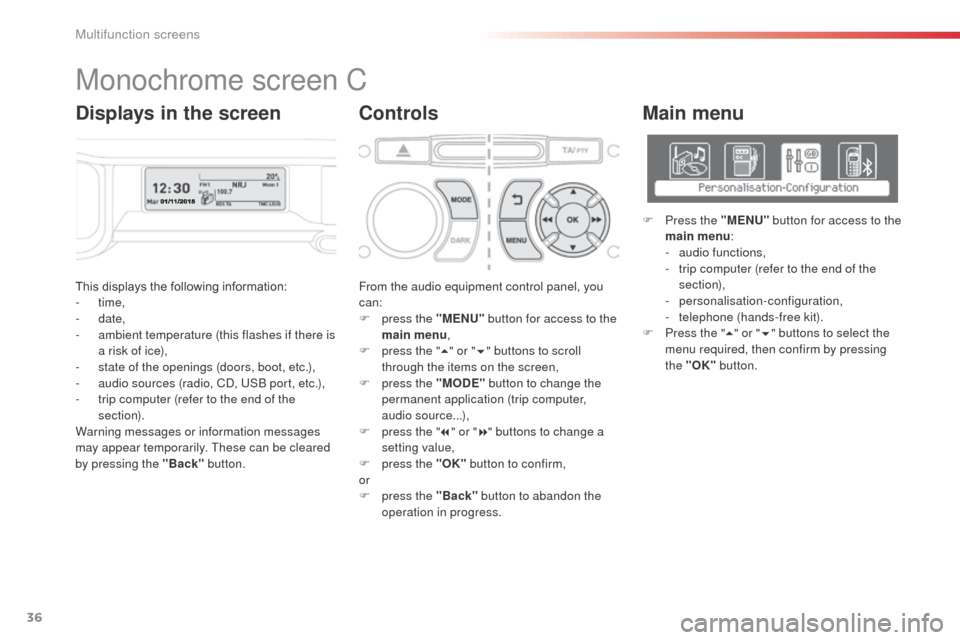
36
C3Picasso_en_Chap02_ecran-multifonction_ed01-2015
This displays the following information:
- time,
-
date,
-
a
mbient temperature (this flashes if there is
a risk of ice),
-
s
tate of the openings (doors, boot, etc.),
-
a
udio sources (radio, CD, USB port, etc.),
-
t
rip computer (refer to the end of the
section).
Warning messages or information messages
may appear temporarily. These can be cleared
by pressing the "Back" button. From the audio equipment control panel, you
can:
F
p
ress the "MENU" button for access to the
main menu ,
F
p
ress the "5" or " 6" buttons to scroll
through the items on the screen,
F
p
ress the "MODE" button to change the
permanent application (trip computer,
audio source...),
F
p
ress the "7" or " 8" buttons to change a
setting value,
F
p
ress the "OK" button to confirm,
or
F
p
ress the "Back" button to abandon the
operation in progress.
Main menu
F Press the "MENU" button for access to the
main menu :
-
a
udio functions,
-
t
rip computer (refer to the end of the
section),
-
personalisation-configuration,
-
t
elephone (hands-free kit).
F
P
ress the " 5" or " 6" buttons to select the
menu required, then confirm by pressing
the "OK" button.
Monochrome screen C
ControlsDisplays in the screen
Multifunction screens
Page 39 of 292

37
C3Picasso_en_Chap02_ecran-multifonction_ed01-2015
"Trip computer"
menu
Alert log
This summarises the active warning messages,
displaying them in succession in the
multifunction screen. Once this menu has been selected, you can
consult information concerning the status of the
vehicle (alert log, status of functions, etc.)
Status of functions
This summarises the status (active or inactive)
of the vehicle's functions.
Enter distance to
destination
This allows you to enter an approximate
distance until your final destination.F
P
ress the "MENU"
button for access to the
main menu.
F
P
ress the arrows, then the "OK"
button to
select the " Trip computer " menu.
F
I
n the "
Trip computer " menu, select one of
the following applications:
"Audio functions"
menu
With the audio equipment switched on, once
this menu has been selected you can activate
or deactivate the functions linked with use
of the radio (RDS, REG, RadioText), the CD
(introscan, shuffle, CD repeat) or the MP3
player (USB port).
For more information on the "Audio functions"
application, refer to the Audio system part of
the "Audio and telematics" section.
2
Multifunction screens
Page 62 of 292

60
C3Picasso_en_Chap04_ouverture_ed01-2015
Remote control problem
Following disconnection of the vehicle battery,
replacement of the remote control battery or in
the event of a remote control fault you can no
longer unlock, lock or locate your vehicle.
F
F
irst of all, use the key in the lock to unlock
or lock your vehicle.
F
T
hen, reinitialise the remote control.Changing the battery
Battery ref.: CR1620 / 3 volts.Reinitialisation
F Switch off the ignition.
F T urn the key to position 2 (Ignition on) .
F
P
ress the closed padlock immediately for a
few seconds.
F
S
witch off the ignition and remove the key
from the ignition switch.
The remote control is fully operational again. If the battery is flat, you are
informed by illumination of this
warning lamp, an audible signal
and a message.
F
U
nclip the casing using a coin at the notch.
F
S
lide the flat battery out of its location.
F
S
lide the new battery into its location
observing the original direction.
F
C
lip the casing.
F
R
einitialise the remote control.
If the problem persists, contact a CITROËN
dealer as soon as possible.
Locating your vehicle
F Press the closed padlock to locate your
locked vehicle in a car park.
This is indicated by lighting of the courtesy
lamps and flashing of the direction indicators
for a few seconds.
Folding the key
F First press this button to fold the key.
If you do not press the button when folding
the key, there is a risk of damage to the
mechanism.
Access