Page 4 of 260

.
.
C-elysee_en_Chap00a_sommaire_ed01-2016
Instrument panel 10
Indicator and warning lamps
1
1
Service
indicator
2
3
Distance
recorders
2
5
Setting
the date and time
2
6
Trip
computer
2
7
Monochrome
screen C
(Audio
system / Bluetooth)
2
9
MonitoringOver view
Remote control key 3
3
Alarm
3
7
Doors
39
Boo
t
4
0
Windows
4
2
Access
Front seats 43
Rear seats
4
5
Mirrors
4
6
Steering
wheel adjustment
4
8
Ventilation
4
9
Heating
5
1
Manual
a
ir
c
onditioning
(
without display screen)
5
1
Electronic
air conditioning
(with
display screen)
5
3
Front
demist - defrost
5
6
Rear
screen demist - defrost
5
7
Comfort
Driving recommendations 63
Starting-switching off the engine
6
4
Parking
brake
6
7
Manual
g
earbox
6
8
Electronic
gearbox
6
9
Automatic
gearbox
7
3
Automatic
gearbox (EAT6)
7
7
Gear
ef ficiency indicator
8
1
Stop
& Start
8
2
Speed
limiter
8
5
Cruise
control
87
R
ear parking sensors
8
9
Driving
Lighting control 91
Headlamp beam height adjustment
9
6
Wiper
control stalk
9
7
Courtesy
lamps
9
9
Visibility
Eco-drivingInterior fittings 5
8
Boot fittings
6
1
Fittings
Contents
Page 9 of 260
7
C-elysee_en_Chap00b_vue-ensemble_ed01-2016
Instruments and controls
1. Steering lock and ignition switch.
2. W iper and screenwash / trip computer
c
ontrol stalk.
3.
C
entral locking button.
4.
O
pen
s
torage.
or
M
onochrome screen C
(Audio
system / Bluetooth).
5.
A
djustable centre air vents.
6.
W
indscreen
d
emisting/defrosting
v
ent.
7.
P
assenger's
ai
rbag.
8.
G
love box.
P
assenger's airbag deactivation switch.
9.
H
azard warning lamps button.
10.
A
udio system.
11.
H
eating / Air conditioning controls.
12 .
A
shtray / Cup holder.
13.
E
lectric window switches.
14 .
G
ear lever.
15.
P
arking brake.
.
Over view
Page 29 of 260
27
C-elysee_en_Chap01_controle-de-marche_ed01-2016
C-elysee_en_Chap01_controle-de-marche_ed01-2016
Zero reset
F Press the control for more than t
wo seconds to reset to zero the distance
t
ravelled, the average fuel consumption
a
nd the average speed.
System
that
gives
you
information
on
the
current
journey
(range,
fuel
consumption…).
Trip computer
Screen in instrument panel
Monochrome screen C
Information displays
F Press the button, located at the end of the w
iper stalk ,
to display the various items of
t
rip computer information in succession.
T
he trip computer provides the following
i
nformation:
-
ra
nge,
-
c
urrent fuel consumption,
-
d
istance travelled,
-
a
verage fuel consumption,
-
a
verage
s
peed.
F
T
he next press then returns you to the
n
ormal
d
isplay.
1
M
Page 30 of 260
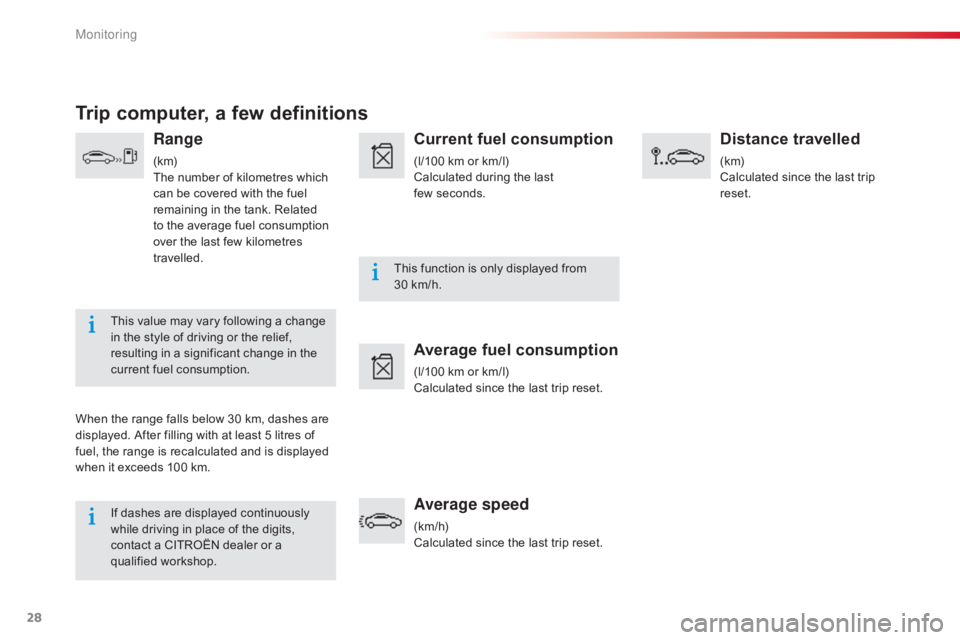
28
If dashes are displayed continuously while driving in place of the digits,
c
ontact a CITROËN dealer or a
q
ualified
w
orkshop. This
function is only displayed from
3
0 km/h.
This value may vary following a change
i
n the style of driving or the relief,
r
esulting in a significant change in the
c
urrent fuel consumption.
Trip computer, a few definitions
Range
(k m)
The
number of kilometres which
c
an be covered with the fuel
r
emaining in the tank. Related
t
o the average fuel consumption
ov
er the last few kilometres
t
ravelled.
When
the
range falls below 30 km, dashes are
d
isplayed.
After filling with at least 5 litres of
f
uel,
the
range is recalculated and is displayed
w
hen
it
exceeds 100 km.
Current fuel consumption
(l/100 km or km/l)
C alculated during the last
f
ew seconds.
Average fuel consumption
(l/100 km or km/l)
C alculated since the last trip reset.
Average speed
(km/h)
Calculated since the last trip reset.
Distance travelled
(k m)
Calculated since the last trip
r
eset.
Monitoring
Page 31 of 260

29
C-elysee_en_Chap01_controle-de-marche_ed01-2016
C-elysee_en_Chap01_controle-de-marche_ed01-2016
Monochrome screen C (Audio system / Bluetooth)
This displays the following information:
- t ime,
-
d
ate,
-
a
mbient temperature (this flashes if there is
a
risk of ice),
-
s
tatus of doors and boot,
-
p
arking sensors,
-
a
udio sources (radio, CD, USB port,
j
ack socket...),
-
t
rip computer (refer to the "Instruments and
c
ontrols"
s
ection).
Warning
or information messages may appear
t
emporarily. These can be cleared by pressing
t
he " BACK "
button. From
your Audio system / Bluetooth control p
anel, you can press:
F
the "MENU"
button to gain access to the
m
ain menu,
F
the "MODE"
button to select the display
o
f information in "Full screen" or "New
w
indow" mode,
F
t
he "7" or " 8"
buttons to navigate in a list,
F
p
ress the central button to confirm,
or
F
t
he "BACK "
button to abandon the
o
peration in progress or go back up one
l
evel in the menu.
Displays in the screenControls
F Press the "MENU" button to gain access t
o the main menu :
-
"
Multimedia",
-
"
Telephone",
-
"
Trip computer",
-
"
Bluetooth connection",
-
"
Personalisation-configuration",
F
P
ress the " 7" or " 8" buttons to select the
menu
required, then confirm by pressing
t
he centre button.
Main menu
1
Monitoring
Page 32 of 260

30
With the Audio system / Bluetooth switched on, once this menu has been selected you can
m
ake a call and refer to the different telephone
c
ontacts lists.
For
more information on the "Telephone"
a
pplication, refer to the Audio system /
B
luetooth part of the "Audio and Telematics"
s
ection.
"Telephone" menu
Once this menu has been selected, you can c onsult information concerning the status of the
v
ehicle.
Alert log
This summarises the status and alert m essages of the functions, displaying them in
s
uccession in the multifunction screen.
F
P
ress the "MENU"
button to gain access
t
o the general menu .
F
P
ress the double arrows, then the centre
b
utton to select the " Trip computer"
menu.
F
I
n the " Trip computer "
menu, select the
"
Alert log" line and confirm.
With
the
Audio
system
/
Bluetooth
switched
o
n,
once
this
menu
has
been
selected
you
can
a
ctivate
or
deactivate
the
functions
linked
with
u
se
of
the
radio,
CD
or
the
MP3
player
(USB
p
ort
/
jack
socket).
For
more
information
on
the
"Multimedia"
a
pplication,
refer
to
the
Audio
system
/
B
luetooth
part
of
the
"Audio
and
Telematics"
s
ection."Multimedia" menu "Trip computer" menu
Monitoring
Page 200 of 260
03
198
C-elysee_en_Chap12a_RD5(RD45)_ed01-2016
MAIN MENU
"Multimedia": Media parameters, Radio
parameters.
Screen C
"Trip computer": Warning log.
"Telephone":
Call,
Directory
management,
T
elephone
management,
Hang
up. "Personalisation-configuration
":
Define
the vehicle parameters, Choice of
language,
Display configuration, Choice
of
units, Date and time adjustment.
For a detailed global view of the menus
available,
refer to "Screen menu map"
section.
"
Bluetooth connection
":
Connections
management,
Search
for
a
device.
Page 247 of 260
245
C-elysee_en_Chap13_recherche-visuelle_ed01-2016
Door mirror adjustment 46 - 47
Deactivating the ESP/ASR system
1
06
Stop & Start
8
2- 84
Opening the boot lid (depending on
v
e r s i o n)
4
0
Alarm
w
arning
lam
p
3
7-38Instrument panels
1
0
Warning
lam
ps
1
1-22
Service indicator
2
3 -25
Gear shift indicator
8
1
Distance recorders
2
5
Lighting controls
9
1-95
Direction indicators
1
00
Horn
10
0
Instruments and controls (cont.)
Headlamp beam height adjustment 9
6 Wiper control
9
7-98
Trip computer
2
7-28
Speed limiter
8
5 - 86
Cruise
control
87
- 88
Steering
wheel adjustment
4
8
.
V