Page 8 of 260
6
C-elysee_en_Chap00b_vue-ensemble_ed01-2016
Instruments and controls
1. Cruise control / speed limiter controls.
2. S teering wheel adjustment control.
3.
L
ighting and direction indicator stalk.
4.
I
nstrument panel.
5.
D
river's airbag and horn.
6.
C
igarette lighter / 12 V accessory socket.
U
SB port / auxiliary socket.
7.
H
eated seat control.
8.
F
uel filler flap release.
B
oot lid release lever*.
9.
B
onnet release.
10.
F
usebox.
11.
H
eadlamp height adjustment.
12 .
D
ynamic Stability Control (ESP/ASR)
b
utton
B
oot lid release button*.
A
larm
w
arning
lam
p.
13.
D
oor mirror adjustment control.
14 .
S
ide adjustable and air vent.
15.
F
ront door glass demisting/defrosting vent.
*
Depending on version.
Over view
Page 62 of 260
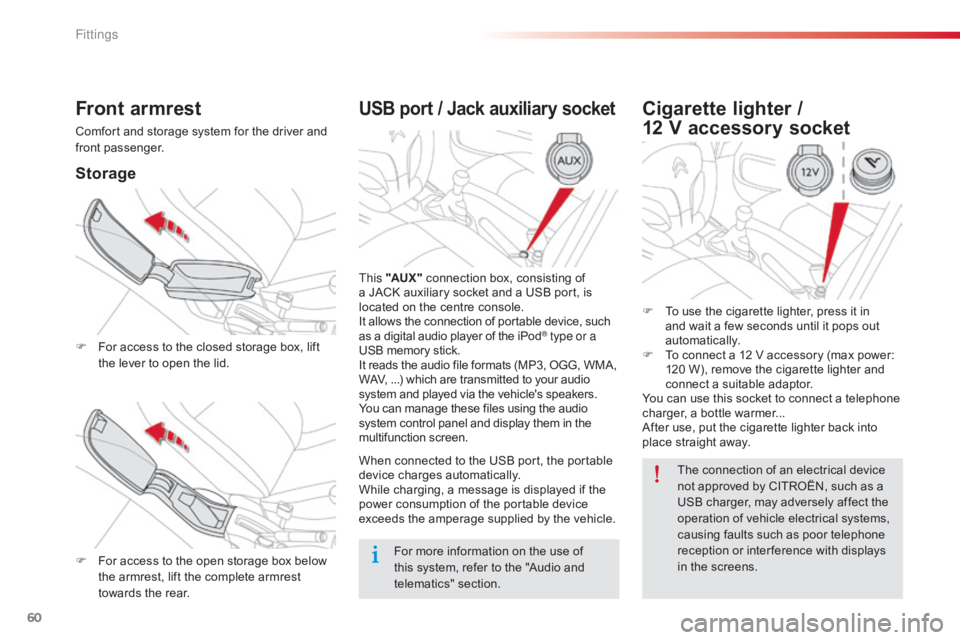
60
C-elysee_en_Chap04_amenagements_ed01-2016
USB port / Jack auxiliary socket
This "AUX " connection box, consisting of a
JACK auxiliary socket and a USB port, is
l
ocated on the centre console.
It
allows the connection of portable device, such
a
s a digital audio player of the iPod
® type or a
USB
memory
stick.
It
reads
the
audio
file
formats
(MP3,
OGG, WMA,
W
AV,
...)
which
are
transmitted
to
your audio
s
ystem
and
played
via
the
vehicle's
speakers.
You
can
manage
these
files
using
the audio
s
ystem
control
panel
and
display
them in the
m
ultifunction
s
creen.
When
connected
to
the
USB
port,
the portable
d
evice
charges
automatically.
While
charging,
a
message
is
displayed if the
p
ower
consumption
of
the
portable device
e
xceeds
the
amperage
supplied
by the vehicle.
Front armrest
Comfort and storage system for the driver and front p assenger.
Storage
F For access to the closed storage box, lift t
he lever to open the lid.
F
F
or access to the open storage box below
t
he armrest, lift the complete armrest
t
owards the rear.
Cigarette lighter /
12 V accessory socket
F To use the cigarette lighter, press it in a
nd wait a few seconds until it pops out
au
tomatically.
F
T
o connect a 12 V accessory (max power:
1
20 W), remove the cigarette lighter and
c
onnect a suitable adaptor.
You
can use this socket to connect a telephone
c
harger, a bottle warmer...
After
use, put the cigarette lighter back into
p
lace straight away.
For
more
information
on
the
use
of
t
his
system,
refer
to
the
"Audio
and
t
elematics"
se
ction. The
connection of an electrical device
n
ot approved by CITROËN, such as a
U
SB charger, may adversely affect the
o
peration of vehicle electrical systems,
c
ausing faults such as poor telephone
r
eception or inter ference with displays
i
n the screens.
Fittings
Page 198 of 260

01
196
C-elysee_en_Chap12a_RD5(RD45)_ed01-2016
On / Off.
FIRST STEPS
Volume adjustment.
Select
screen display
between
modes:
Full
screen:
Audio
(or
telephone
if call in progress) /
In
a
window:
Audio
(or
telephone
if call in progress) -
Time
or
T
rip computer.
Long
press: black screen
(DARK).
Select
AM
/ FM wavebands. Select
preset radio station.
Long
press: store a station.
Display
the list of stations received,
CD/MP3
tracks or folders.
Long
press: managing the
classification
of MP3/WMA
files /
update
the list of stations received.
TA
(Traffic
Announcement)
function
On / Off.
Long press: access to type of
information.
Confirmation
or
display of
contextual
menu.Automatic
search up / down
for
radio frequencies.
Select
previous / next CD,
USB,
streaming track.
Navigation
in a list.
Abandon
the current operation.
Up
one level (menu or folder).
Manual
step by step search up / down for
radio
frequencies.
Select previous / next MP3 folder.
Select previous / next folder / genre / artist /
playlist
in the USB device.
Navigation in a list.
Select source:
Radio, CD,
AUX,
USB,
Streaming.
Accept
an incoming call.
Access to main menu.
Audio
settings:
audio
ambiences, treble, bass,
loudness,
distribution, left/
right
balance, front/rear fader,
automatic
volume.
Page 208 of 260
04
206
C-elysee_en_Chap12a_RD5(RD45)_ed01-2016
AUDIO
APPLE® players or portable player
Management of the device is via the audio system controls.
The audio files on a Mass Storage portable player* can
be
heard through the vehicle's speakers by connecting
it
to the USB port (cable not supplied).
If the portable player is not recognised by the USB port, connect it to
the
auxiliary Jack socket. The Apple
® player must be updated regularly for the best connection.
The
playlists are those defined in the
Apple® player.
The Apple
® player must be generation 5 or later.
*
Check
your
player's
manual.
Page 209 of 260
04
VOL+
VOL-
207
C-elysee_en_Chap12a_RD5(RD45)_ed01-2016
AUDIO
Auxiliary socket (AUX)
Auxiliary JACK socket
Do not connect a device to the USB port and to the auxiliary Jack
socket
at the same time.
The
auxiliary Jack socket permits the connection of a
portable
non-mass storage device or an
Apple® player if
not
recognised
by
the
USB
port.
Connect
the
portable
device
to
the
auxiliary
Jack
socket
using a
suitable
cable
(not
supplied). Press the
SRC/TEL
button several times
in
succession and select "AUX".
First
adjust the volume on your portable device.
Then
adjust the volume of the audio
system.
The
display and management of controls is on the
portable
device.
Page 226 of 260

224
C-elysee_en_Chap12a_RD5(RD45)_ed01-2016
FREqUENTLY ASKED q UESTIONS
qUESTION ANSWER SOLUTION
The
message "USB
peripheral error"
or "Peripheral not
recognised"
is displayed
in
the
screen. The
USB memory stick is not recognised.
The
memory stick may be corrupt. Reformat
the memory stick (FAT32).
A telephone connects
automatically,
disconnecting
another
telephone. Automatic
connection overrides manual connection.Modify
the telephone settings to remove automatic
connection.
The Apple
® player is
not
recognised when
connecting
to the USB
port. The Apple
® player is of a generation that is not compatible with a USB connection.
Connect
the Apple® player to the AUX Jack socket using
a
suitable
cable (not supplied).
The
hard
disk
or
device
is
not
recognised
when
connecting
to
the
USB
port. Some
hard
disks
and
devices
need
a
power
supply
greater
than
is
provided
by
the
audio
system. Connect
the
device
to the 230 V socket, the 12 V
socket
or
an
external power supply.
Caution:
ensure
that the device does not transmit
a
voltage
greater
than 5 V (risk of destruction of
the
system).
When
streaming,
the
sound
cuts
momentarily. Some
telephones
prioritise
connection
of
the
"hands-free"
profile. Delete
the
"hands-free" connection profile to
improve
streaming.
In
"Random
all"
play,
not
all
of
the
tracks
are
played. In
"Random
all"
play,
the
system
can
only
take
into
account
up
to
999 tracks.
Page 230 of 260
01
C-elysee_en_Chap12b_RDE1_ed01-2016
FIRST STEPS
228Selection of source:
FM1, FM2,
AM,
CD,
AUX.
Adjust
audio settings:
sound ambience, treble, bass,
loudness,
left/right balance,
automatic
volume.
Abandon the current
operation.
Go
up one level (menu or
folder).
Automatic
search for a lower/
higher radio frequency.
Select the previous/next CD
track.
Navigation
in a list.
Press and hold: fast forward
or
backward.
Eject CD.
Manual search step by step
for a lower/higher radio
frequency
.
Select the previous/next
MP3
track.
Navigation in a list.Open the main
menu.
Select
a preset radio station.
Radio: long press: preset a radio
station.
Display
the list of stations received,
the
CD/MP3 tracks or MP3 folders.
Long press: update the list of
stations
received.
On / Off and
volume
adjustment.
Page 237 of 260
02
235
C-elysee_en_Chap12b_RDE1_ed01-2016
AUDIO
Auxiliary socket (AUX)
Auxiliary JACK socket
Connect the portable device to the auxiliary Jack socket using a
suitable
cable (not supplied).
The
auxiliary Jack socket permits the connection of a portable
device.
Press the
SRC/BAND button
successively
and select
"AUX". First
adjust the volume on your portable device.
Then
adjust the volume of the audio
system.
The
display and management of controls is on the
portable
device.