Page 215 of 330
02
213
AUDIO
Radio Text is information transmitted by the radio station on the
station or on the song being played.Press MENU.
Select "Radio" or "Media" (depending
on the current sound source) then
confirm by pressing OK.
Select "RADIO TEXT" then confirm by
pressing OK.
Display RADIO TEXT
Audio CD
Insert 12 cm diameter circular compact discs only.
Some anti-pirating systems, on original discs or CDs copied using a
personal recorder, may cause faults which are no reflection on the
quality of the original player.
Without pressing the EJECT button, insert a C
d in the player, play
begins automatically.
To play a disc which has already been
inserted, press the SRC/BAND button
several times in succession until " CD" is
displayed.
Press one of the buttons to select a
track on the CD.
Press and hold one of the buttons for
fast forward or backward.
Playing a CD
Select "On" or "Off" to switch radio
text on or off, then confirm with OK to
save the selection.
Page 216 of 330
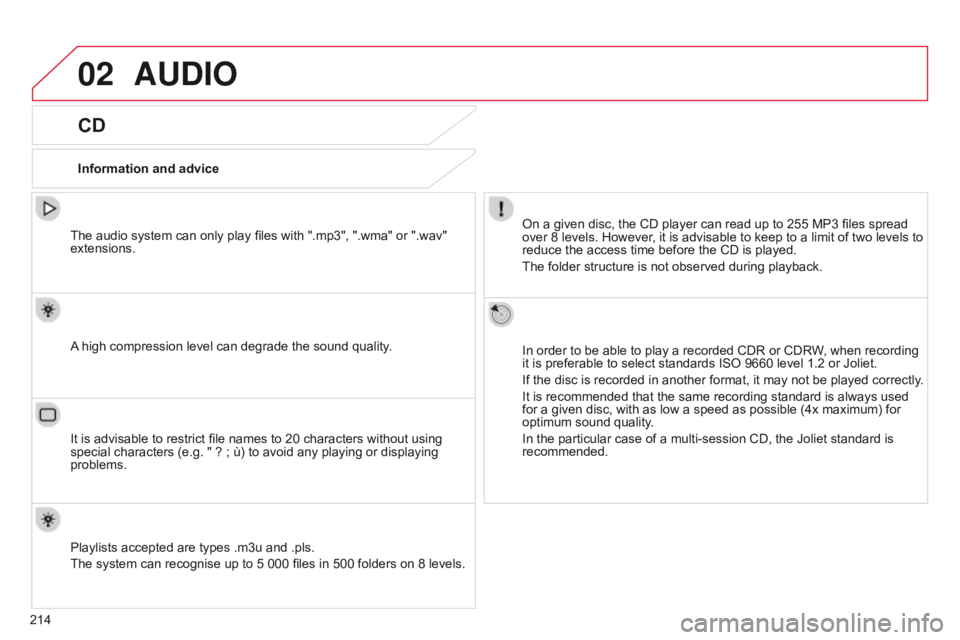
02
214
AUDIO
CD
Information and adviceOn a given disc, the CD player can read up to 255 MP3 files spread
over 8 levels. However, it is advisable to keep to a limit of two levels to
reduce the access time before the CD is played.
The folder structure is not observed during playback.
In order to be able to play a recorded CDR or CDRW, when recording
it is preferable to select standards ISO 9660 level 1.2 or Joliet.
If the disc is recorded in another format, it may not be played correctly.
It is recommended that the same recording standard is always used
for a given disc, with as low a speed as possible (4x maximum) for
optimum sound quality.
In the particular case of a multi-session CD, the Joliet standard is
recommended.
The audio system can only play files with ".mp3", ".wma" or ".wav"
extensions.
A high compression level can degrade the sound quality.
Playlists accepted are types .m3u and .pls.
The system can recognise up to 5 000 files in 500 folders on 8 levels. It is advisable to restrict file names to 20 characters without using
special characters (e.g. " ? ; ù) to avoid any playing or displaying
problems.
Page 217 of 330
02
215
CD
AUDIO
Playing a compilationInsert an MP3 compilation on the CD player.
The system constitutes playlists (in temporary memory) which may
take between a few seconds to several minutes. To play a disc already inserted,
press
SRC/BAND several times in
succession until "CD" is displayed. Press one of the buttons to select the
previous or next track.
Press one of the buttons to select the
previous or next folder depending on the
classification selected.
Press and hold one of the buttons for
fast forward or backward.
Page 218 of 330
02
216Select a line in the list.
Jump a page.
Go back one level. Select a folder /Playlist.
Start play of the track selected.
Go back to the first level to select the track classification:
-
By
Folders: all folders containing audio files recognised on the
peripheral, in alphabetical order, ignoring the folder structure.
-
By
Playlist: depending on the playlists saved.
Press LIST
to display the compilation
folder structure.
AUDIO
Page 219 of 330
02
217
AUDIO
Auxiliary socket (AUX)
Auxiliary JACK socket
Connect the portable device to the auxiliary Jack socket using a
suitable cable (not supplied). The auxiliary Jack socket permits the connection of a portable
device.Press the SRC/BAND button
successively and select "AUX". First adjust the volume on your portable device.
Then adjust the volume of the audio
system.
The display and management of controls is on the
portable device.
Page 220 of 330
02
218
AUDIO
Play mode
The play modes available are:
-
Normal: the tracks are played in order
, depending on the
classification of the selected files.
-
Random: the tracks in an album or folder are played in a random
order
.
-
Random all: all of the tracks saved in the media ar played in
random order
.
-
Repeat: the tracks played are only those from the current album
or folder
.Press MENU.
Select "Media" then confirm by
pressing OK. Select the desired play mode and
confirm with OK to save the changes.
Page 221 of 330
03
219
Press ¯ to display the audio settings
menu.
The settings available are:
-
AMBIANCE,
-
BASS,
-
TREBLE,
-
LOUDNESS,
-
BALANCE (L/R),
-
AUT
O VOLUME.
The AMBIANCE, TREBLE and BASS
settings are different and
independent for each sound source.
Select the settings to adjust. Adjust the setting then confirm by
pressing
OK.
AUDIO SETTINGS
Page 223 of 330

221
FREqUENTLY ASKED q UESTIONS
qUESTION ANSWER SOLUTION
There is a dif ference in
sound quality between
the different audio
sources (radio, CD...). For optimum sound quality, the audio settings (Volume, Bass, Treble,
Ambiance, Loudness) can be adapted to the different sound sources,
which may result in audible differences when changing source (radio,
CD...). Check that the audio settings (Volume, Bass,
Treble, Ambiance, Loudness) are adapted to
the sources listened to. It is advisable to set
the AUDIO functions (Bass, Treble, Front-Rear
Fader, Left-Right Balance) to the middle position,
select the musical ambience "None" and set the
loudness correction to the "Active" position in CD
mode or to the "Inactive" position in radio mode.
When changing the
settings for treble and
bass, the ambiance
setting is deselected.
When changing the
ambiance setting, treble
and bass are reset to
zero. Choosing an ambiance imposes settings for treble and bass. Modifying
one without the other is not possible.
Modify the treble and bass settings or the
ambiance setting to obtain the desired sound
quality.
The following tables contain answers to the most frequently asked questions.