Page 188 of 330

04
186
CD, USB
AUDIO
Playing a compilationInsert an MP3 compilation in the CD player
or connect a memory stick to the USB port,
directly or via an extension lead.
The system creates playlists (temporary memory) the creation time
for which can take from a few seconds to several minutes.
The playlists are updated every time the ignition is switched of f or a
USB memory stick is connected.
Play starts automatically after a period which depends on the
capacity of the USB memory stick.
Use only USB memory sticks formatted FAT32 (File Allocation
Table).
At a first connection, the order suggested is by folder.
When connecting again, the order previously chosen is
retained.
To play a disc or memory stick which
has already been inserted, press SRC /
TEL several times in succession and
select "CD" or "USB". Turn the control knob to select the next
or previous track.
Press one of the buttons to select the
next or previous folder in the order
chosen.
Press and hold one of the buttons for
fast forwards or backwards.
Press LIST
to display the menu of
folders in the compilation.
Page 197 of 330
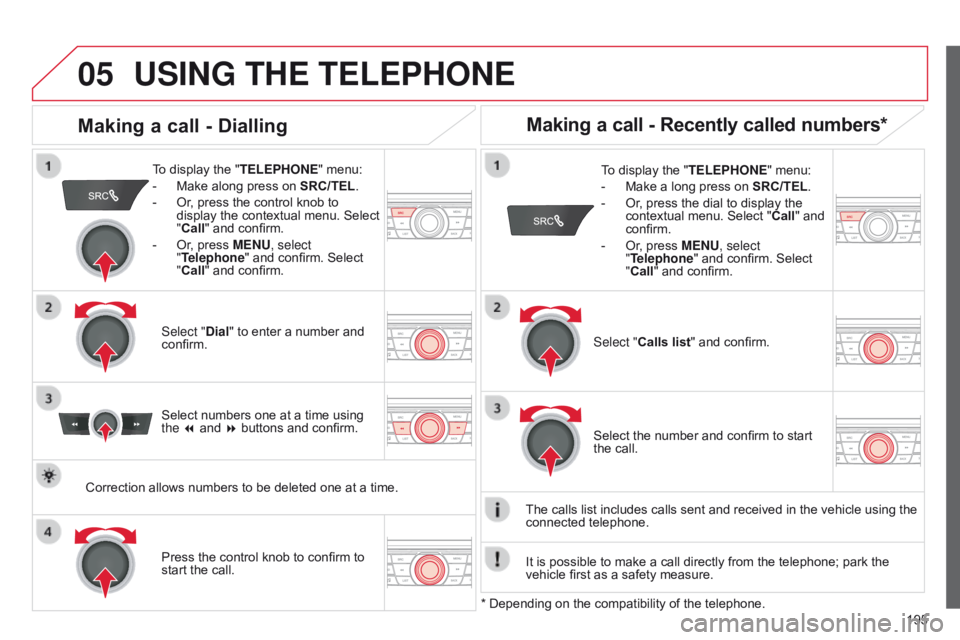
05
195
USING THE TELEPHONE
To display the "TELEPHONE" menu:
-
Make along press on SRC/TEL
.
-
Or
, press the control knob to
display the contextual menu. Select
"Call" and confirm.
-
Or
, press MENU, select
"Telephone" and confirm. Select
"Call" and confirm.
Select "Dial" to enter a number and
confirm. To display the "
TELEPHONE" menu:
-
Make a long press on SRC/TEL
.
-
Or
, press the dial to display the
contextual menu. Select " Call" and
confirm.
-
Or
, press MENU, select
"Telephone" and confirm. Select
"Call" and confirm.
Press the control knob to confirm to
start the call. Select "Calls list" and confirm.
Making a call - Dialling
Select numbers one at a time using
the 7 and 8 buttons and confirm.
Making a call - Recently called numbers*
Select the number and confirm to start
the call.
The calls list includes calls sent and received in the vehicle using the
connected telephone.
* Depending on the compatibility of the telephone.
Correction allows numbers to be deleted one at a time.
It is possible to make a call directly from the telephone; park the
vehicle first as a safety measure.
Page 198 of 330
05
BACK
196
USING THE TELEPHONE
To display the " TELEPHONE" menu:
-
Make a long press on SRC/TEL
.
-
Or
, press the dial to display the
contextual menu. Select " Call" and
confirm.
-
Or
, press MENU, select
"Telephone" and confirm. Select
"Call" and confirm.
Select "Directory " and confirm. An incoming call is announced by a ring and a superimposed display
in the multifunction screen.
Mobile
(depending on the information
available in the contact records of
the telephone connected). "YES" to accept the call is selected by
default.
Press the control knob to accept the
call.
Select "NO" and confirm to reject the
call.
Making a call - From the directory of contacts
Select a contact then confirm.
Receiving a call
Select the number and confirm.
A long press on BACK
or on SCR/TEL
also rejects an incoming call.
b
usiness
Home or
Press one of these buttons to accept
the call.
Page 199 of 330
05
197
USING THE TELEPHONE
During a call, press the control knob to
display the contextual menu.
Hang up In the contextual menu:
-
select "
Micro OFF" to switch off the
microphone.
-
deselect "
Micro OFF" to switch the
microphone on.
Managing calls
A long press on one of these buttons
also ends the call. In the contextual menu, select "Hang
up" to end the call. Secret - Mute
(so that the caller cannot hear)
Page 215 of 330
02
213
AUDIO
Radio Text is information transmitted by the radio station on the
station or on the song being played.Press MENU.
Select "Radio" or "Media" (depending
on the current sound source) then
confirm by pressing OK.
Select "RADIO TEXT" then confirm by
pressing OK.
Display RADIO TEXT
Audio CD
Insert 12 cm diameter circular compact discs only.
Some anti-pirating systems, on original discs or CDs copied using a
personal recorder, may cause faults which are no reflection on the
quality of the original player.
Without pressing the EJECT button, insert a C
d in the player, play
begins automatically.
To play a disc which has already been
inserted, press the SRC/BAND button
several times in succession until " CD" is
displayed.
Press one of the buttons to select a
track on the CD.
Press and hold one of the buttons for
fast forward or backward.
Playing a CD
Select "On" or "Off" to switch radio
text on or off, then confirm with OK to
save the selection.
Page 217 of 330
02
215
CD
AUDIO
Playing a compilationInsert an MP3 compilation on the CD player.
The system constitutes playlists (in temporary memory) which may
take between a few seconds to several minutes. To play a disc already inserted,
press
SRC/BAND several times in
succession until "CD" is displayed. Press one of the buttons to select the
previous or next track.
Press one of the buttons to select the
previous or next folder depending on the
classification selected.
Press and hold one of the buttons for
fast forward or backward.
Page 268 of 330
Audio and Telematics
6
Steering mounted controls
Radio: select the previous / next preset station. CD / USB: select the genre / artist / folder / playlist from the list depending on classification. Select the previous / next item in a menu.
Volume decrease.
Radio: automatic search for a higher frequency. CD / MP3 / USB: select the next track. CD / USB: press and hold: fast forward.
Mute: cut the sound by simultaneously pressing the volume increase and decrease buttons. Restore the sound: by pressing one of the two volume buttons.
Radio: automatic search for a lower frequency. CD / MP3 / USB: select the previous track. CD / USB: press and hold: fast back.
Change the audio sound. Confirm a selection. Start /end call with the telephone. Press and hold: access to the call log.
Volume increase.
Page 269 of 330

.
Audio and Telematics 7
301-add-2_en_Chap12_RDE2_ed01-2014
Radio
Presetting a station
Selecting a station
Managing a list Entering a frequency
Press SRC/TEL repeatedly to select the FM1, FM2 or AM waveband.
Press and hold one of the buttons to
preset the station being listened to. The name of the station is displayed and an audible signal confirms the preset.
Press a button to listen to the
corresponding preset station.
Select "Radio" .
Select "Write freq." .
Press + .
or
or press - to select the desired
frequency.
Briefly press one of the buttons to change to the next or previous letter.
Press and hold on LIST to build or update the list of stations; audio reception is cut momentarily.
Press LIST to display the list of stations received in alphabetical o r d e r.
Select the desired radio station using one of the buttons.
Confirm with "OK" .
Confirm with "OK" .
The exterior environment (hills, buildings, tunnel, car park, below ground...) may prevent reception, even in RDS station tracking (alternative frequencies) mode. This phenomenon is normal in the propagation of radio waves and is in no way indicative of a fault with the audio system.
Press on MENU .