Page 203 of 296
Audio and Telematics
201
Berlingo-2-VP_en_Chap10a_SMEGplus_ed02-2015
7-inch touch screen tablet
GPS satellite navigation - Multimedia audio - Bluetooth® telephone
Contents
First steps
2 02
Steering
mounted
controls
2
04
Menus
205
Navigation
2
06
na
vigation - Guidance
2
14
Tr a f fi c
2
18
Radio Media
2
20
Radio
2
26
d
a
B (di
gital
a
u
dio Broadcasting) radio
2
28
Media
230
Settings
234
Connected services
2
42
Internet browser
2
43
MirrorLink
TM 246
CarPlay® 250
Telephone
254
Frequently
asked
questions
2
62
The
system
is
protected
in
such
a
way
that
it
will
only
operate
in
y
our
vehicle. As
a
safety
measure,
the
driver
should
only
carry
out
operations
w
hich
require
prolonged
attention
while
the
vehicle
is
stationary.
The
display
of
the
energy
economy
mode
message
signals
t
hat
the
system
is
about
to
go
into
standby.
Refer
to
the
Energy
ec
onomy
(
mode)
s
ection.
TECHNOLOGY on BOARD
10
Page 205 of 296

Audio and Telematics
203
Berlingo-2-VP_en_Chap10a_SMEGplus_ed02-2015
Volume adjustment (each source is independent, i ncluding t raffic a nnouncements (
TA) and navigation instructions).
Press Menu
to display the menu
c
arousel.
Increase volume.
Reduce
volume.
Selecting the audio source (depending on
version):
-
"
FM"
/
"DAB"
/
"AM"*
stations.
-
"
USB"
memory
stick.
-
S
martphone
via
MirrorLink
TM or CarPlay®.
-
T
elephone connected by Bluetooth* and
audio
streaming
Bluetooth*
(streaming).
-
M
edia player connected to the auxiliary
socket
( jack,
cable
not
supplied).
-
J
ukebox*,
after
first
copying
audio
files
to
t
he
internal
memory
of
the
system.
*
Depending on equipment.
Short-cuts:
using
the
touch
buttons
in
the
upper
b
and of the touch screen tablet, it is possible
to go directly to the selection of audio source,
the list of stations (or titles, depending on the
s o u r c e). The screen is of the "resistive" type, it
is
n
ecessary
t
o
p
ress
f
irmly,
p
articularly
f
or "flick" gestures (scrolling through a
l
ist, moving the map...). A simple wipe
w
ill not be enough. pressing with more
t
han one finger is not recognised.
The screen can be used when wearing
gloves. This technology allows use at
a
ll
t
emperatures.
Following prolonged operation in very
high temperatures, the volume may be
l
imited to protect the system. The return to
n
ormal takes place when the temperature
i
n the passenger compartment drops.To clean the screen, use a soft
non-abrasive cloth (spectacles cloth)
without
any additional product.
Do not use pointed objects on the sc
reen.do n
ot touch the screen with wet
hands.
TECHNOLOGY on BOARD
10
Page 207 of 296
Audio and Telematics
205
Berlingo-2-VP_en_Chap10a_SMEGplus_ed02-2015
Menus
Settings
Radio Media
Navigation
Driving
Connected services Telephone
Adjust the settings for sound (balance, a
mbience, ...), colour schemes and the display
(
language, units, date, time, ...).
Select an audio source, a radio station, display
photographs.
Enter navigation settings and choose a
destination.
Access
to the trip computer.
ac
tivate, deactivate or enter settings for certain
vehicle
functions.
Connect
using
the
"Internet
browser".
op
erate certain applications on your
smartphone
via
MirrorLink
TM or CarPlay®. Connect a telephone by Bluetooth
®.ac
cess to the CarPlay® function after
connection
of
your
smartphone by USB cable.
(Depending
o
n
e
quipment)
(Depending
o
n
e
quipment)
TECHNOLOGY on BOARD
10
Page 223 of 296
Audio and Telematics
221
Berlingo-2-VP_en_Chap10a_SMEGplus_ed02-2015
Level 1Level 2 Comments
Radio Media
List List of FM stations
Press
on a radio station to select it.
Radio Media Source FM Radio
Select
change of source.
DAB Radio
AM Radio
USB
MirrorLink
CarPlay
iPod
Bluetooth
AU
x
J
ukebox
Radio Media
Preset Press
an empty location to Preset it.
TECHNOLOGY on BOARD
10
Page 252 of 296
Audio and Telematics
250
Berlingo-2-VP_en_Chap10a_SMEGplus_ed02-2015
CarPlay®
Page 253 of 296
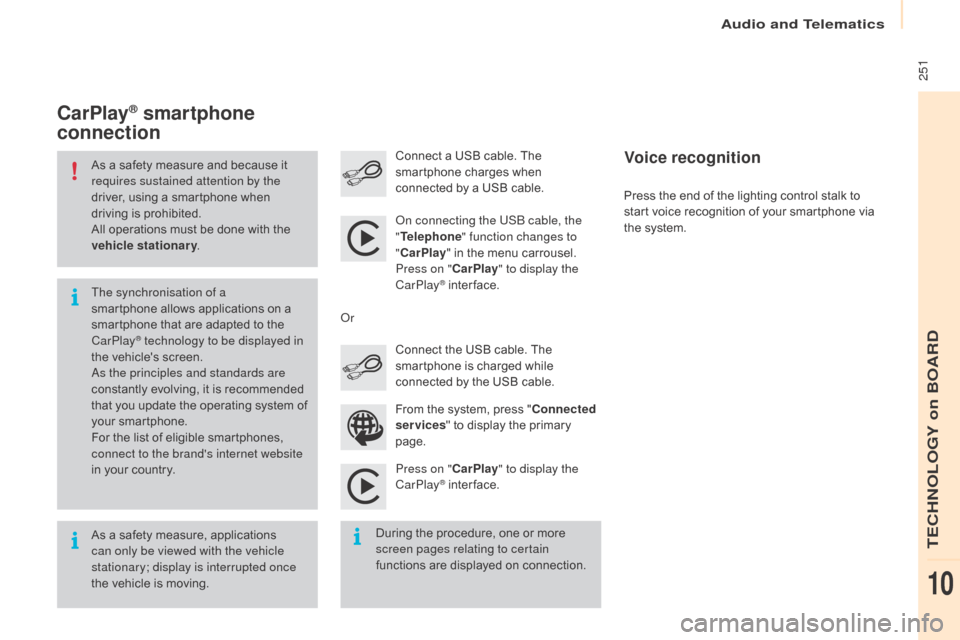
Audio and Telematics
251
Berlingo-2-VP_en_Chap10a_SMEGplus_ed02-2015
As a safety measure and because it requires sustained attention by the
driver,
using a smartphone when
d
riving is prohibited.
All
operations must be done with the
v
ehicle stationary .
As
a safety measure, applications
c
an only be viewed with the vehicle
stationary; display is interrupted once
the
vehicle is moving.
The synchronisation of a
smartphone
allows applications on a
s
martphone that are adapted to the
C
arPlay
® technology to be displayed in
t
he
vehicle's screen.
as
the principles and standards are
constantly
evolving, it is recommended
t
hat
you
update the operating system of
y
our
smartphone.
For
the
list of eligible smartphones,
c
onnect to the brand's internet website
in
your
country.
on c
onnecting the USB cable, the
" Telephone " function changes to
" CarPlay " in the menu carrousel.
Press on " CarPlay" to display the
CarPlay
® inter face.
P
ress on " CarPlay" to display the
CarPlay
® inter face.
C
onnect
a USB cable. The
s
martphone charges when
c
onnected by a USB cable.
Press the end of the lighting control stalk to
s
tart voice recognition of your smartphone via
t
he system.
CarPlay® smartphone
connection
During the procedure, one or more s
creen pages relating to certain
functions
are displayed on connection.
From
the system, press "
Connected
services " to display the primary
pag
e.
Connect the USB cable. The
s
martphone is charged while
c
onnected by the USB cable.
o
r
Voice recognition
TECHNOLOGY on BOARD
10
Page 255 of 296
Audio and Telematics
253
Berlingo-2-VP_en_Chap10a_SMEGplus_ed02-2015
Level 1Level 2 Level 3 Comments
Connected services Apple
® CarPlay®
Telephone Favourites
The "Telephone" function is placed automatically i
n "Siri" voice mode.
Press on "di splay contacts" for access to the
telephone
me
nus.
Calls
Contacts
Keypad
Messages
Music Lists
Press
on "Music" to browse and select the tracks
o
n your smartphone.
Press
on "Playing" for access to the track
c
urrently playing.
Artists
Tr a c k s
Albums
Other...
Plan DestinationsPress on "
de
stinations" to search for an address
by
"Siri" voice command or by using the keypad.
The GPS function is through the telephone's 3G,
4G
or Wi-Fi internet connection.
Messages Display messagesThe
"Messages" function is place automatically
i
n "Siri" voice mode to speak the message and
t
he
a
ddressee.
Press
on "Display messages" for access to the
m
essages.
Playing Access
to the track currently playing.
TECHNOLOGY on BOARD
10