Page 274 of 296
Audio and Telematics
272
Berlingo-2-VP_en_Chap10b_Rd45_ed02-2015
Menus
Screen C
Audio functions
Radio; CD; USB; AUX.
Trip computer
Enter distances;
a
l
erts; State of
functions.
Bluetooth
®: Telephone - Audio
Pairing;
Hands-free kit; Streaming.
Personalisation-configuration
Vehicle
parameters; Display;
L
anguages. For
a
n
ov
erview
o
f
t
he
m
enus
a
vailable,
r
efer to the "Screen menu map"
s
ection.
Screen A
Radio
Selecting a station
Press the SOURCE
button several
times in succession and select the
r
adio.
Press the BAND AST button to
select
a waveband.
Briefly press one of the buttons to
carry
out an automatic search of the
r
adio
s
tations.
Press one of the buttons to carry out
a
manual search up / down for radio
f
requencies.
Press the LIST REFRESH button to
display the list of stations received
locally
(30 stations maximum).
To
update this list, press for more
t
han two seconds.
Page 276 of 296
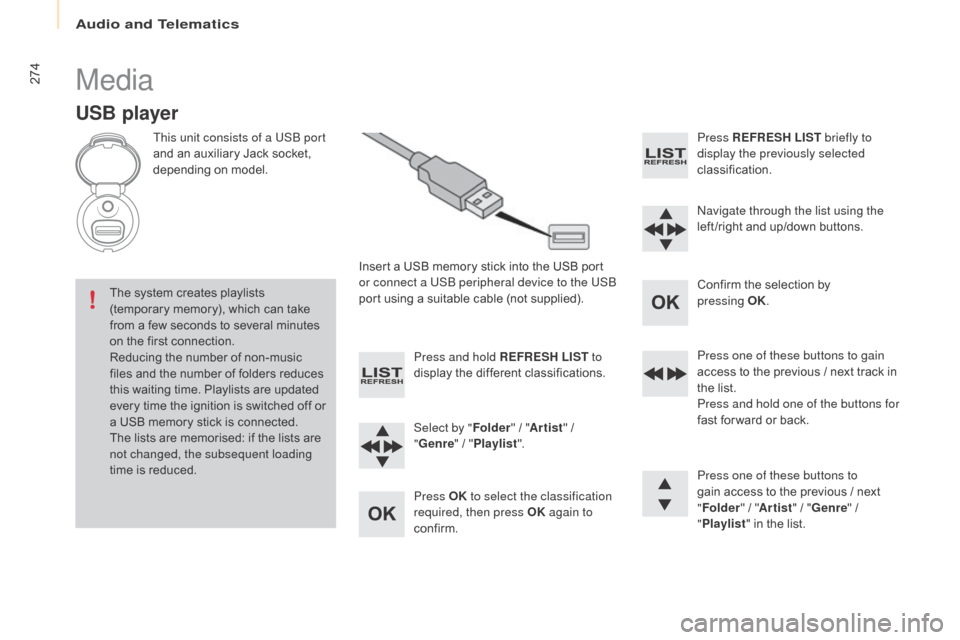
Audio and Telematics
274
Berlingo-2-VP_en_Chap10b_Rd45_ed02-2015
Media
USB player
This unit consists of a USB port
and an auxiliary Jack socket,
d
epending on model.
Insert
a USB memory stick into the USB port
o
r connect a USB peripheral device to the USB
port
using a suitable cable (not supplied).
The
system creates playlists
(
temporary memory), which can take
f
rom
a
few seconds to several minutes
o
n
the
first connection.
Reducing
the number of non-music
f
iles
and the number of folders reduces
t
his
waiting time. Playlists are updated
e
very
time the ignition is switched off or
a
USB
memory stick is connected.
The
lists are memorised: if the lists are
n
ot changed, the subsequent loading
time
is
reduced. Press and hold REFRESH LIST
to
display
the different classifications.
Select by " Folder"
/ "Artist "
/
"G
enre"
/
"Pl
aylist".
Press OK to select the classification
required, then press OK again to
confirm. Press REFRESH LIST
briefly to
display the previously selected
classification.
na
vigate through the list using the
left /right
and up/down buttons.
Confirm
the selection by
p
ressing
OK.
Press one of these buttons to gain
access
to the previous / next track in
t
he list.
Press and hold one of the buttons for
fast
for ward or back.
Press one of these buttons to
gain
access to the previous / next
"Fo
lder"
/ "Artist "
/ "Genre "
/
"Pl
aylist"
in the list.
Page 277 of 296
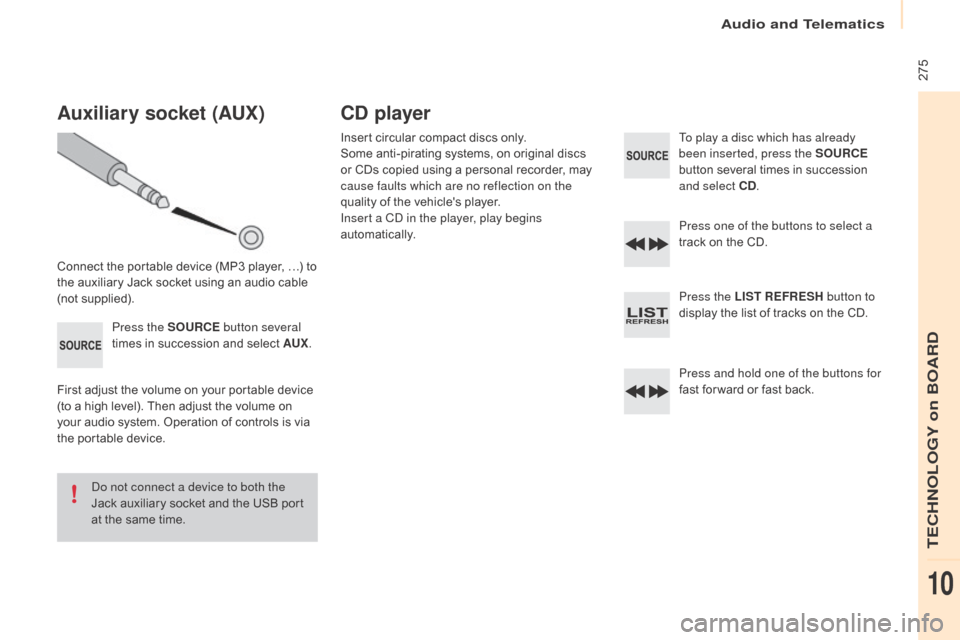
Audio and Telematics
275
Berlingo-2-VP_en_Chap10b_Rd45_ed02-2015
Auxiliary socket (AUx)
Connect the portable device (MP3 player, …) to the auxiliary Jack socket using an audio cable
(
not
sup
plied).Press the SOURCE button several
times
in succession and select AU
x.
F
irst adjust the volume on your portable device
(
to a high level). Then adjust the volume on
y
our audio system. Operation of controls is via
t
he portable device.
do n
ot connect a device to both the
Jack
auxiliary socket and the USB port
a
t the same time.
CD player
Insert circular compact discs only.
S ome anti-pirating systems, on original discs
o
r CDs copied using a personal recorder, may
c
ause faults which are no reflection on the
quality
of the vehicle's player.
Insert a C
d
in the player, play begins
automatically. To play a disc which has already
been inserted, press the SOURCE
button
several times in succession
a
nd select CD.
Press one of the buttons to select a
track
on the CD.
Press the LIST REFRESH button to
display
the list of tracks on the CD.
Press and hold one of the buttons for
fast
for ward or fast back.
TECHNOLOGY on BOARD
10
Page 279 of 296
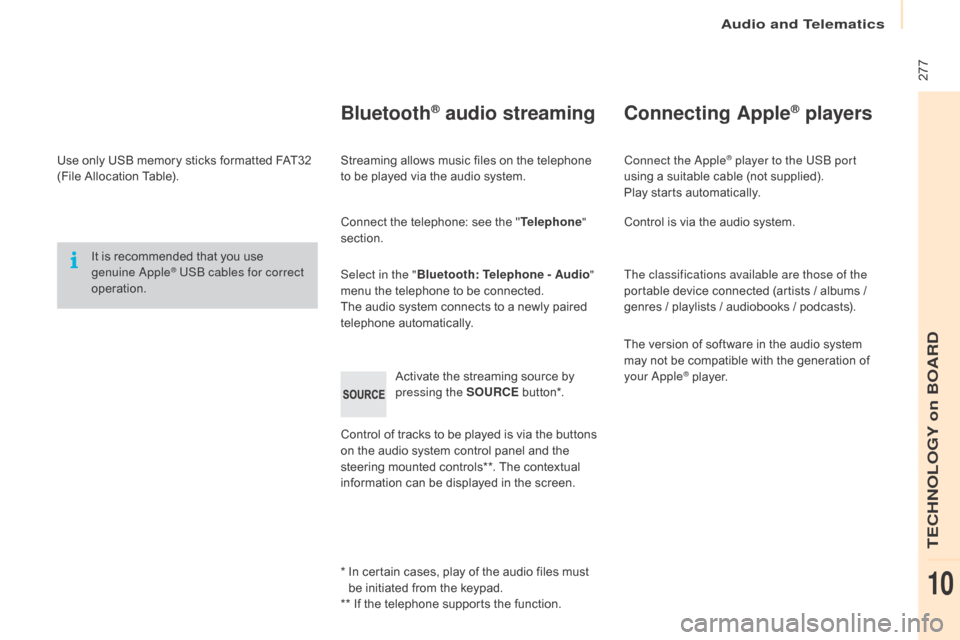
Audio and Telematics
277
Berlingo-2-VP_en_Chap10b_Rd45_ed02-2015
Use only USB memory sticks formatted FAT32 (File Allocation Table).
It
is recommended that you use
g
enuine a
pple® USB cables for correct
operation.
*
I
n certain cases, play of the audio files must
b
e initiated from the keypad.
**
If the telephone supports the function.
Bluetooth® audio streaming
Streaming allows music files on the telephone to be played via the audio system.
Connect
the telephone: see the "Telephone "
section.
Select in the " Bluetooth: Telephone - Audio "
menu
the telephone to be connected.
The
audio system connects to a newly paired
t
elephone
a
utomatically.
Control
of tracks to be played is via the buttons
o
n the audio system control panel and the
s
teering mounted controls**. The contextual
i
nformation can be displayed in the screen.
Activate
the streaming source by
p
ressing the SOURCE
b
ut to n*.
Connecting Apple® players
Connect the apple® player to the USB port
using
a
suitable
cable (not supplied).
Play
starts
automatically.
Control
is
via
the
audio system.
The classifications available are those of the
portable
device
connected (artists / albums /
g
enres
/
playlists
/
audiobooks / podcasts).
The
version
of
software in the audio system
m
ay
not
be
compatible with the generation of
y
our
a
pple® player.
TECHNOLOGY on BOARD
10
Page 283 of 296
Audio and Telematics
281
Berlingo-2-VP_en_Chap10b_Rd45_ed02-2015
Screen C
Press the OK dial for access to
short-cut menus according to the
d
isplay on the screen.
activate
/ deactivate RDS
activate
/ deactivate REG mode
activate
/ deactivate radiotext
Radio
activate / deactivate Intro
CD / MP3 CD
activate / deactivate track repeat
(the entire current Cd for Cd, t he entire
current folder for MP3 C
d)
a
ctivate / deactivate random play
(the
entire current C
d
for C
d, t
he entire
current folder for MP3 C
d) a
ctivate / deactivate track repeat
(of the current folder / artist / genre / p
laylist)
USB
activate / deactivate random play
( of the current folder / artist / genre /
p
laylist)
1
1
1
1
1
1
1
1
TECHNOLOGY on BOARD
10
Page 288 of 296
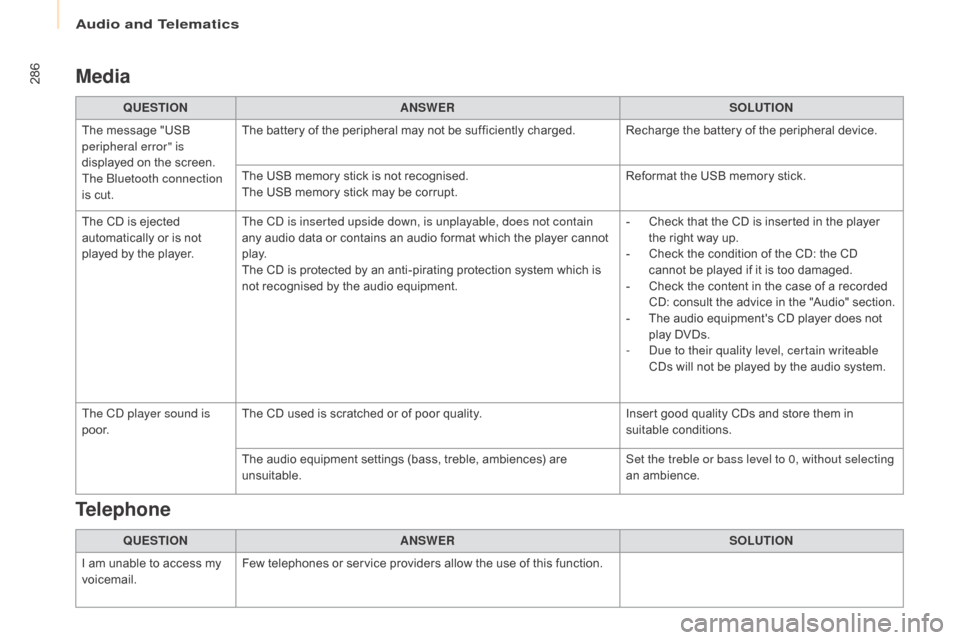
Audio and Telematics
286
Berlingo-2-VP_en_Chap10b_Rd45_ed02-2015
Media
QUESTIONANSWER SOLUTION
The
message "USB
p
eripheral error" is
displayed
on the screen.
The Bluetooth connection
is
cut. The
battery of the peripheral may not be sufficiently charged. Recharge the battery of the peripheral device.
The
USB memory stick is not recognised.
The
USB memory stick may be corrupt.Reformat
the USB memory stick.
The
CD is ejected
a
utomatically or is not
p
layed
by the player. The C
d
is inserted upside down, is unplayable, does not contain
any
audio data or contains an audio format which the player cannot
p
l ay.
The
CD is protected by an anti-pirating protection system which is
n
ot recognised by the audio equipment.-
C
heck that the CD is inserted in the player
t
he right way up.
-
C
heck the condition of the CD: the CD
c
annot be played if it is too damaged.
-
C
heck the content in the case of a recorded
C
D: consult the advice in the "Audio" section.
-
T
he audio equipment's CD player does not
p
lay DVDs.
-
d
u
e to their quality level, certain writeable
CDs
will not be played by the audio system.
The C
d
player sound is
p o o r. The
CD used is scratched or of poor quality.Insert
good quality CDs and store them in
sui
table
c
onditions.
The
audio equipment settings (bass, treble, ambiences) are
un
suitable. Set the treble or bass level to 0, without selecting
an
am
bience.
QUESTION ANSWER SOLUTION
I
am
unable to access my
v
oicemail. Few
telephones or service providers allow the use of this function.
Telephone
Page:
< prev 1-8 9-16 17-24