Page 249 of 296
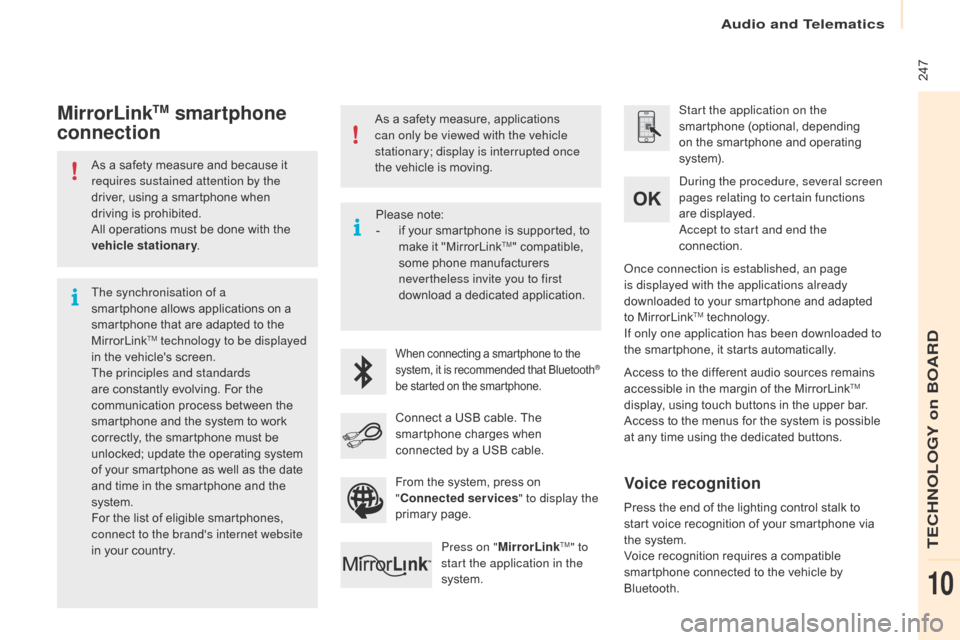
Audio and Telematics
247
Berlingo-2-VP_en_Chap10a_SMEGplus_ed01-2016
As a safety measure and because it requires sustained attention by the
driver,
using a smartphone when
d
riving is prohibited.
All
operations must be done with the
v
ehicle stationary .
The synchronisation of a
smartphone
allows applications on a
s
martphone that are adapted to the
M
irrorLink
TM technology to be displayed
i
n
the
vehicle's screen.
The principles and standards
are
constantly evolving. For the
c
ommunication process between the
s
martphone and the system to work
c
orrectly,
the smartphone must be
u
nlocked;
update the operating system
o
f
your
smartphone as well as the date
a
nd
time
in
the smartphone and the
s
ystem.
For
the
list
of eligible smartphones,
c
onnect to the brand's internet website
in
your
country. As
a safety measure, applications
c
an only be viewed with the vehicle
stationary; display is interrupted once
the vehicle is moving.When connecting a smartphone to the s
ystem, it is recommended that Bluetooth®
be
started
on
the
smartphone.
Start the application on the
smartphone (optional, depending
o
n the smartphone and operating
s
yste m).
Access
to
the different audio sources remains
a
ccessible in the margin of the MirrorLink
TM
display,
using
touch
buttons
in
the
upper
bar.
Access
to
the
menus
for
the
system
is
possible
a
t
any
time
using
the
dedicated
buttons.
du
ring the procedure, several screen
pages relating to certain functions
are
displayed.
ac
cept to start and end the
connection.
Connect
a
USB
cable.
The
s
martphone
charges
when
c
onnected
by
a
USB
cable.
Press on " MirrorLink
TM" to
start the application in the
system.
on
ce connection is established, an page
is displayed with the applications already
downloaded to your smartphone and adapted
t
o MirrorLink
TM technology.
If only one application has been downloaded to
the
smartphone, it starts automatically.
MirrorLinkTM smartphone
connection
Press the end of the lighting control stalk to s
tart voice recognition of your smartphone via
t
he system.
Voice
recognition requires a compatible
s
martphone connected to the vehicle by
Bl
uetooth.
Voice recognition
Please note:
- i f your smartphone is supported, to
m
ake it "MirrorLink
TM" compatible, s
ome
phone
manufacturers
n
evertheless invite you to first
download
a
dedicated application.
From
the
system,
press on
"C
onnected services " to display the
primary
pag
e.
TECHNOLOGY on BOARD
10
Page 250 of 296
Audio and Telematics
248
Berlingo-2-VP_en_Chap10a_SMEGplus_ed01-2016
Level 1Level 2Level 3
Page 251 of 296
Audio and Telematics
249
Berlingo-2-VP_en_Chap10a_SMEGplus_ed01-2016
Level 1Level 2 Level 3 Comments
Connected services
MirrorLink
TM
access or return to the applications already
downloaded to your smartphone and adapted to
M
irrorLink
TM technology.
Access
to
a
menu list depending on the
a
pplication
c
hosen.
"Back":
abandon the current operation, go up one
l
evel.
"Home":
access or return to the "Car mode" page.
Access
to
the "Connected services" primary
pag
e.
TECHNOLOGY on BOARD
10
Page 252 of 296
Audio and Telematics
250
Berlingo-2-VP_en_Chap10a_SMEGplus_ed01-2016
CarPlay®
Page 253 of 296
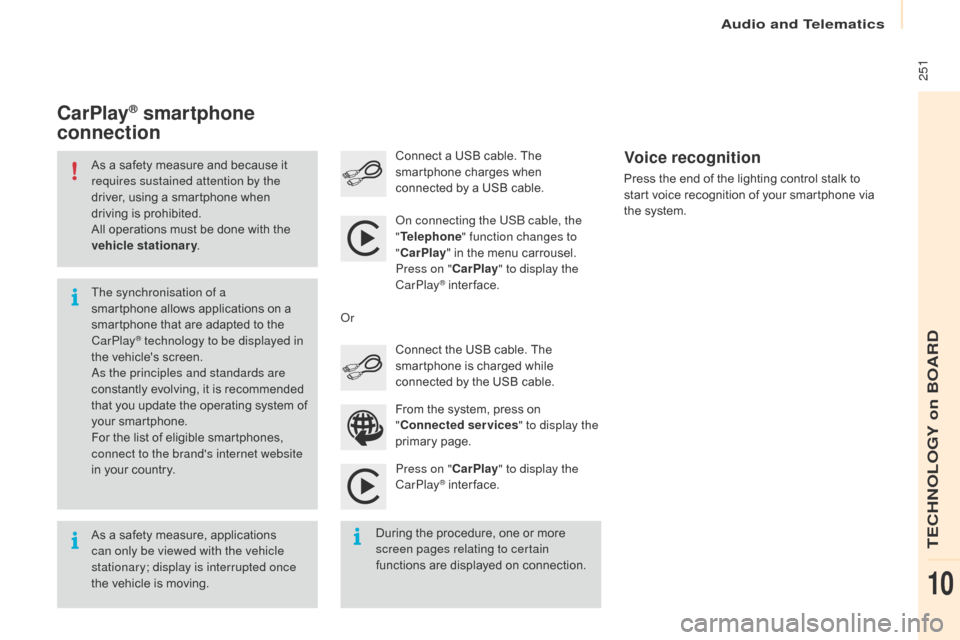
Audio and Telematics
251
Berlingo-2-VP_en_Chap10a_SMEGplus_ed01-2016
As a safety measure and because it requires sustained attention by the
driver,
using a smartphone when
d
riving is prohibited.
All
operations must be done with the
v
ehicle stationary .
As
a safety measure, applications
c
an only be viewed with the vehicle
stationary; display is interrupted once
the
vehicle is moving.
The synchronisation of a
smartphone
allows applications on a
s
martphone that are adapted to the
C
arPlay
® technology to be displayed in
t
he
vehicle's screen.
as
the principles and standards are
constantly
evolving, it is recommended
t
hat
you
update the operating system of
y
our
smartphone.
For
the
list of eligible smartphones,
c
onnect to the brand's internet website
in
your
country.
on c
onnecting the USB cable, the
" Telephone " function changes to
" CarPlay " in the menu carrousel.
Press on " CarPlay" to display the
CarPlay
® inter face.
P
ress on " CarPlay" to display the
CarPlay
® inter face.
C
onnect
a USB cable. The
s
martphone charges when
c
onnected by a USB cable.
Press the end of the lighting control stalk to
s
tart voice recognition of your smartphone via
t
he system.
CarPlay® smartphone
connection
During the procedure, one or more s
creen pages relating to certain
functions
are displayed on connection.
From
the system, press on
"
C
onnected services
" to display the
primary
pag
e.
Connect the USB cable. The
s
martphone is charged while
c
onnected by the USB cable.
o
r
Voice recognition
TECHNOLOGY on BOARD
10
Page 254 of 296
Audio and Telematics
252
Berlingo-2-VP_en_Chap10a_SMEGplus_ed01-2016
Level 1Level 2Level 3
Page 255 of 296
Audio and Telematics
253
Berlingo-2-VP_en_Chap10a_SMEGplus_ed01-2016
Level 1Level 2 Level 3 Comments
Connected services Apple
® CarPlay®
Telephone Favourites
The "Telephone" function is placed automatically i
n "Siri" voice mode.
Press on "di splay contacts" for access to the
telephone
me
nus.
Calls
Contacts
Keypad
Messages
Music Lists
Press
on "Music" to browse and select the tracks
o
n your smartphone.
Press
on "Playing" for access to the track
c
urrently playing.
Artists
Tr a c k s
Albums
Other...
Plan DestinationsPress on "
de
stinations" to search for an address
by
"Siri" voice command or by using the keypad.
The GPS function is through the telephone's 3G,
4G
or Wi-Fi internet connection.
Messages Display messagesThe
"Messages" function is place automatically
i
n "Siri" voice mode to speak the message and
t
he
a
ddressee.
Press
on "Display messages" for access to the
m
essages.
Playing Access
to the track currently playing.
TECHNOLOGY on BOARD
10
Page 256 of 296
Audio and Telematics
254
Berlingo-2-VP_en_Chap10a_SMEGplus_ed01-2016
Level 1
Telephone
Level 2Level 3
Contacts Call log