Page 234 of 296
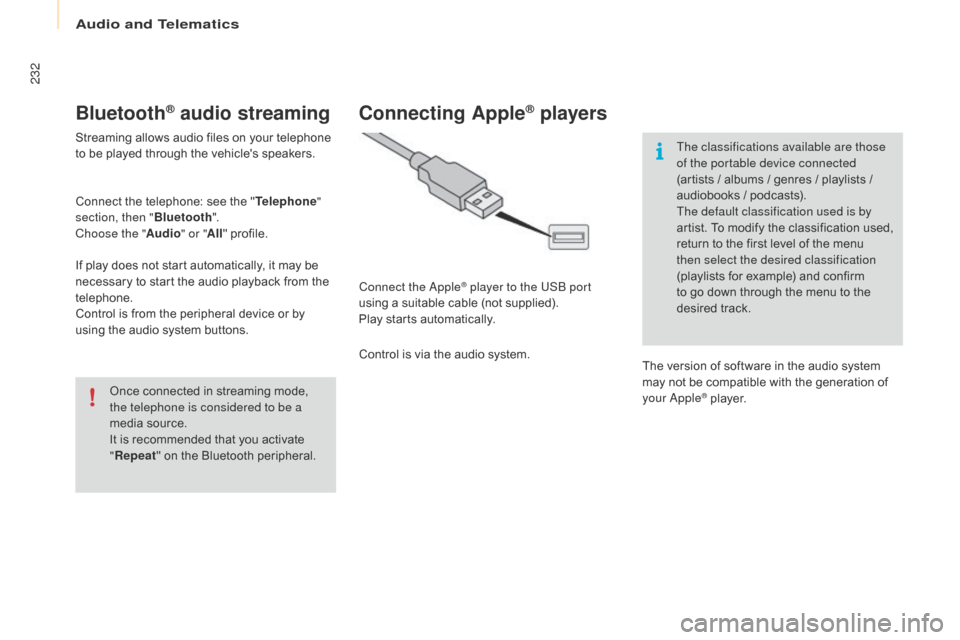
Audio and Telematics
232
Berlingo-2-VP_en_Chap10a_SMEGplus_ed01-2016
Bluetooth® audio streaming
Streaming allows audio files on your telephone to be played through the vehicle's speakers.
Connect
the telephone: see the "Telephone "
section, then " Bluetooth".
Choose the " Audio" or "All"
pro
file.
If
play does not start automatically, it may be
n
ecessary to start the audio playback from the
t
elephone.
Control
is from the peripheral device or by
u
sing the audio system buttons.
Once
connected in streaming mode,
t
he telephone is considered to be a
media
source.
It
is recommended that you activate
"R
epeat"
on the Bluetooth peripheral.
Connecting Apple® players
Connect the apple® player to the USB port
using
a
suitable
cable (not supplied).
Play
starts
automatically.
Control
is
via
the
audio system. The classifications available are those
of the portable device connected
(artists
/ albums / genres / playlists /
a
udiobooks / podcasts).
The default classification used is by
artist. To modify the classification used,
r
eturn to the first level of the menu
t
hen select the desired classification
(playlists for example) and confirm t
o go down through the menu to the
de
sired
t
rack.
The
version of software in the audio system
m
ay not be compatible with the generation of
y
our a
pple® player.
Page 237 of 296
Audio and Telematics
235
Berlingo-2-VP_en_Chap10a_SMEGplus_ed01-2016
Level 1Level 2 Level 3 Comments
Settings
Audio settings Ambience
Choose
the sound ambience.
Balance Sound
distribution using the Arkamys
® system.
S
ound effects Set
the
volume
or
activate
the
link
to
vehicle
s
peed.
Ringtones Set
the
telephone
ringtone
and
volume.
Voice Set
the
volume
and
voice
for
speaking
street
nam
es.
Confirm Save
your
settings.
Settings
Turn off screen Function that turns off the
display.
Pressing
the
screen
reactivates
it.
Settings
Color schemes Confirm
Choose
the
color
scheme,
then
confirm to save
t
he
se
tting.
TECHNOLOGY on BOARD
10
Page 245 of 296
Audio and Telematics
243
Berlingo-2-VP_en_Chap10a_SMEGplus_ed01-2016
Internet browser
authentication for Internet browsing via
a smartphone is done using the Dial-Up
N
etworking (DUN) standard.
Press on "
Internet browser " to
display the browser home page;
f
irst connect your smartphone by
B
luetooth, "Internet" option, see the
" Telephone " section.
Some smartphones of the latest
g
eneration do not support this
standard. Press on Connected services
to
display the primary page.
TECHNOLOGY on BOARD
10
Page 247 of 296
Audio and Telematics
245
Berlingo-2-VP_en_Chap10a_SMEGplus_ed01-2016
Level 1Level 2 Comments
Connected services Secondary page Bluetooth
connections Search
Start
the search for a device to connect.
Connect /Disconnect Start or end the Bluetooth connection to the
selected
d
evice.
Update Import
contacts from the selected telephone to
s
ave them in the audio system.
Delete Delete
the selected telephone.
Confirm Save
the settings.
Connected services
Secondary pageTransfer rate Reset
Reset
the usage monitor, them confirm.
Confirm
Connected services Secondary page
Wi-Fi connection All
Display
all Wi-Fi networks.
Secure Display
secure Wi-Fi networks.
Remember Memorise
the selected Wi-Fi network(s).
Add Add
a new Wi-Fi network.
On/ Off Activate
or deactivate a Wi-Fi network.
Connect Select
a Wi-Fi network found by the system and
c
onnect to it.
TECHNOLOGY on BOARD
10
Page 248 of 296
Audio and Telematics
246
Berlingo-2-VP_en_Chap10a_SMEGplus_ed01-2016
MirrorLinkTM
optional depending on the
smartphone and operating system.
Page 249 of 296
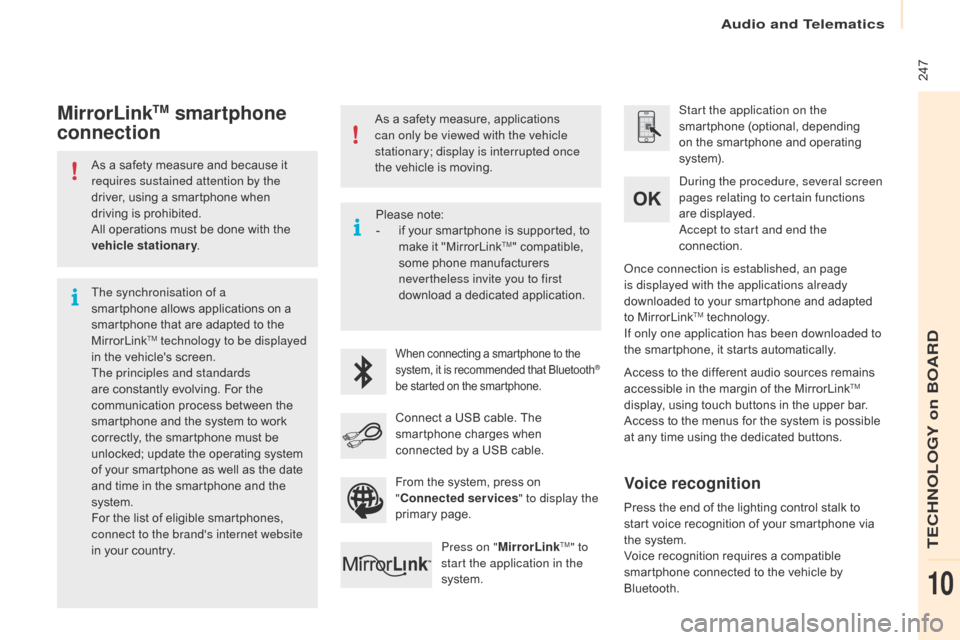
Audio and Telematics
247
Berlingo-2-VP_en_Chap10a_SMEGplus_ed01-2016
As a safety measure and because it requires sustained attention by the
driver,
using a smartphone when
d
riving is prohibited.
All
operations must be done with the
v
ehicle stationary .
The synchronisation of a
smartphone
allows applications on a
s
martphone that are adapted to the
M
irrorLink
TM technology to be displayed
i
n
the
vehicle's screen.
The principles and standards
are
constantly evolving. For the
c
ommunication process between the
s
martphone and the system to work
c
orrectly,
the smartphone must be
u
nlocked;
update the operating system
o
f
your
smartphone as well as the date
a
nd
time
in
the smartphone and the
s
ystem.
For
the
list
of eligible smartphones,
c
onnect to the brand's internet website
in
your
country. As
a safety measure, applications
c
an only be viewed with the vehicle
stationary; display is interrupted once
the vehicle is moving.When connecting a smartphone to the s
ystem, it is recommended that Bluetooth®
be
started
on
the
smartphone.
Start the application on the
smartphone (optional, depending
o
n the smartphone and operating
s
yste m).
Access
to
the different audio sources remains
a
ccessible in the margin of the MirrorLink
TM
display,
using
touch
buttons
in
the
upper
bar.
Access
to
the
menus
for
the
system
is
possible
a
t
any
time
using
the
dedicated
buttons.
du
ring the procedure, several screen
pages relating to certain functions
are
displayed.
ac
cept to start and end the
connection.
Connect
a
USB
cable.
The
s
martphone
charges
when
c
onnected
by
a
USB
cable.
Press on " MirrorLink
TM" to
start the application in the
system.
on
ce connection is established, an page
is displayed with the applications already
downloaded to your smartphone and adapted
t
o MirrorLink
TM technology.
If only one application has been downloaded to
the
smartphone, it starts automatically.
MirrorLinkTM smartphone
connection
Press the end of the lighting control stalk to s
tart voice recognition of your smartphone via
t
he system.
Voice
recognition requires a compatible
s
martphone connected to the vehicle by
Bl
uetooth.
Voice recognition
Please note:
- i f your smartphone is supported, to
m
ake it "MirrorLink
TM" compatible, s
ome
phone
manufacturers
n
evertheless invite you to first
download
a
dedicated application.
From
the
system,
press on
"C
onnected services " to display the
primary
pag
e.
TECHNOLOGY on BOARD
10
Page 251 of 296
Audio and Telematics
249
Berlingo-2-VP_en_Chap10a_SMEGplus_ed01-2016
Level 1Level 2 Level 3 Comments
Connected services
MirrorLink
TM
access or return to the applications already
downloaded to your smartphone and adapted to
M
irrorLink
TM technology.
Access
to
a
menu list depending on the
a
pplication
c
hosen.
"Back":
abandon the current operation, go up one
l
evel.
"Home":
access or return to the "Car mode" page.
Access
to
the "Connected services" primary
pag
e.
TECHNOLOGY on BOARD
10
Page 253 of 296
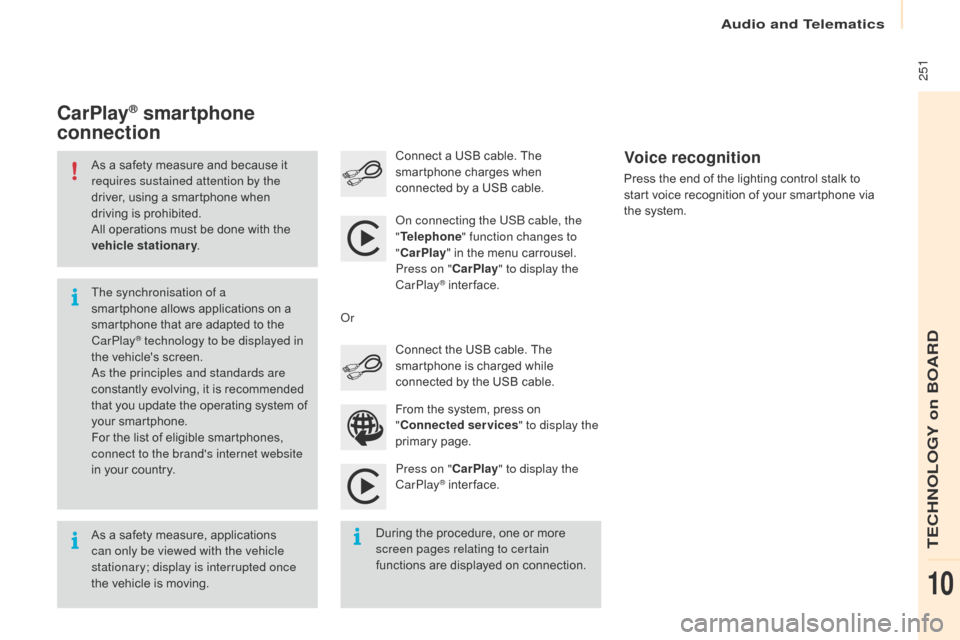
Audio and Telematics
251
Berlingo-2-VP_en_Chap10a_SMEGplus_ed01-2016
As a safety measure and because it requires sustained attention by the
driver,
using a smartphone when
d
riving is prohibited.
All
operations must be done with the
v
ehicle stationary .
As
a safety measure, applications
c
an only be viewed with the vehicle
stationary; display is interrupted once
the
vehicle is moving.
The synchronisation of a
smartphone
allows applications on a
s
martphone that are adapted to the
C
arPlay
® technology to be displayed in
t
he
vehicle's screen.
as
the principles and standards are
constantly
evolving, it is recommended
t
hat
you
update the operating system of
y
our
smartphone.
For
the
list of eligible smartphones,
c
onnect to the brand's internet website
in
your
country.
on c
onnecting the USB cable, the
" Telephone " function changes to
" CarPlay " in the menu carrousel.
Press on " CarPlay" to display the
CarPlay
® inter face.
P
ress on " CarPlay" to display the
CarPlay
® inter face.
C
onnect
a USB cable. The
s
martphone charges when
c
onnected by a USB cable.
Press the end of the lighting control stalk to
s
tart voice recognition of your smartphone via
t
he system.
CarPlay® smartphone
connection
During the procedure, one or more s
creen pages relating to certain
functions
are displayed on connection.
From
the system, press on
"
C
onnected services
" to display the
primary
pag
e.
Connect the USB cable. The
s
martphone is charged while
c
onnected by the USB cable.
o
r
Voice recognition
TECHNOLOGY on BOARD
10