Page 270 of 620
INSTRUMENT PANEL FEATURES
1 — Air Outlet7 — Glove Compartment13 — Headlight Switch
2—Driver Information Display (DID) Con-
trols8 — Uconnect System Hard Controls 14 — Adaptive Cruise Control
3 — Instrument Cluster 9 — Switch Bank15 —Uconnect Phone Controls
4 — Speed Controls 10 — Climate Control Hard Controls
5 — Uconnect System 11 — Engine Start/Stop Button
6 — Analog Clock 12 — Trunk Release Button
268 UNDERSTANDING YOUR INSTRUMENT PANEL
Page 294 of 620
Yellow TelltaleLight What It Means
If the ABS light is on, the brake system should be serviced as soon as possible to restore the
benefits of Anti-Lock Brakes. If the ABS light does not turn on when the ignition switch is
placed in the ON/RUN position, have the light inspected by an authorized dealer.
Service Forward Collision Warning Indicator Light — If Equipped
Yellow Telltale Light What It Means
Service Forward Collision Warning Indicator Light
This light indicates a potential system fault with the FCW system. Refer to “Adaptive Cruise
Control (ACC)” in “Understanding The Features Of Your Vehicle” for further information.
292 UNDERSTANDING YOUR INSTRUMENT PANEL
Page 297 of 620
LaneSense Failure Indicator Light — If Equipped
Yellow TelltaleLight What It Means
LaneSense Failure Indicator Light
This light will turn on when the LaneSense system is not operating and needs service.
Please see your authorized dealer.
Service Adaptive Cruise Control Indicator Light — If Equipped
Yellow Telltale
Light What It Means
Service Adaptive Cruise Control Indicator Light
This light will turn on when a ACC is not operating and needs service. Refer to “Adaptive
Cruise Control (ACC)” in “Understanding The Features Of Your Vehicle” for further infor-
mation.
4
UNDERSTANDING YOUR INSTRUMENT PANEL 295
Page 301 of 620
Adaptive Cruise Control (ACC) Distance Setting Display Light — If Equipped
White TelltaleLight What It Means
Adaptive Cruise Control (ACC) Distance Setting Display Light — If Equipped
This will display the distance setting for the ACC system. Refer to “Adaptive Cruise Control
(ACC)” in “Understanding The Features Of Your Vehicle” for further information.
Adaptive Cruise Control (ACC) On Light — If Equipped
White Telltale
Light What It Means
Adaptive Cruise Control (ACC) On Light — If Equipped
This light will turn on when the Adaptive Cruise Control is ON. Refer to “Adaptive Cruise
Control (ACC)” in “Understanding The Features Of Your Vehicle” for further information.
4
UNDERSTANDING YOUR INSTRUMENT PANEL 299
Page 302 of 620
Adaptive Cruise Control (ACC) Ready Light — If Equipped
White TelltaleLight What It Means
Adaptive Cruise Control (ACC) Ready Light — If Equipped
This light will turn on when the vehicle equipped with Adaptive Cruise Control (ACC) has
been turned on and in the READY state. Refer to “Electronic Speed Control” in “Under-
standing The Features Of Your Vehicle” for further information.
Adaptive Cruise Control (ACC) Set Light — If Equipped
White Telltale
Light What It Means
Adaptive Cruise Control (ACC) Set Light — If Equipped
This light will turn on when the Adaptive Cruise Control is ON and the target vehicle is de-
tected. Refer to
�Adaptive Cruise Control (ACC)� in�Understanding The Features Of Your
Vehicle� for further information.
300 UNDERSTANDING YOUR INSTRUMENT PANEL
Page 309 of 620
Vehicle Info
The Vehicle Info consists of the following submenu:
•Tire Pressure Monitor
• Coolant Temp
• Trans Temp
• Oil Temp
• Oil Pressure
• Oil Life
• Battery Voltage
• AWD Status — If Equipped
Driver Assist
The Driver Assist menu provides the status and visuals
about the Adaptive Cruise Control and LaneSense fea-
tures. When they are both off the screen, the display will
read �Adaptive Cruise Control (ACC) and LaneSense Off �
Adaptive Cruise Control (ACC) Menu — If Equipped
The DID displays the current ACC system settings. The
information displayed depends on ACC system status.
Push the ADAPTIVE CRUISE CONTROL (ACC) ON/
OFF button (located on the steering wheel) until one of
the following displays in the DID:
Adaptive Cruise Control Off
When ACC is deactivated, the display will read “Adap-
tive Cruise Control Off.”
4
UNDERSTANDING YOUR INSTRUMENT PANEL 307
Page 310 of 620
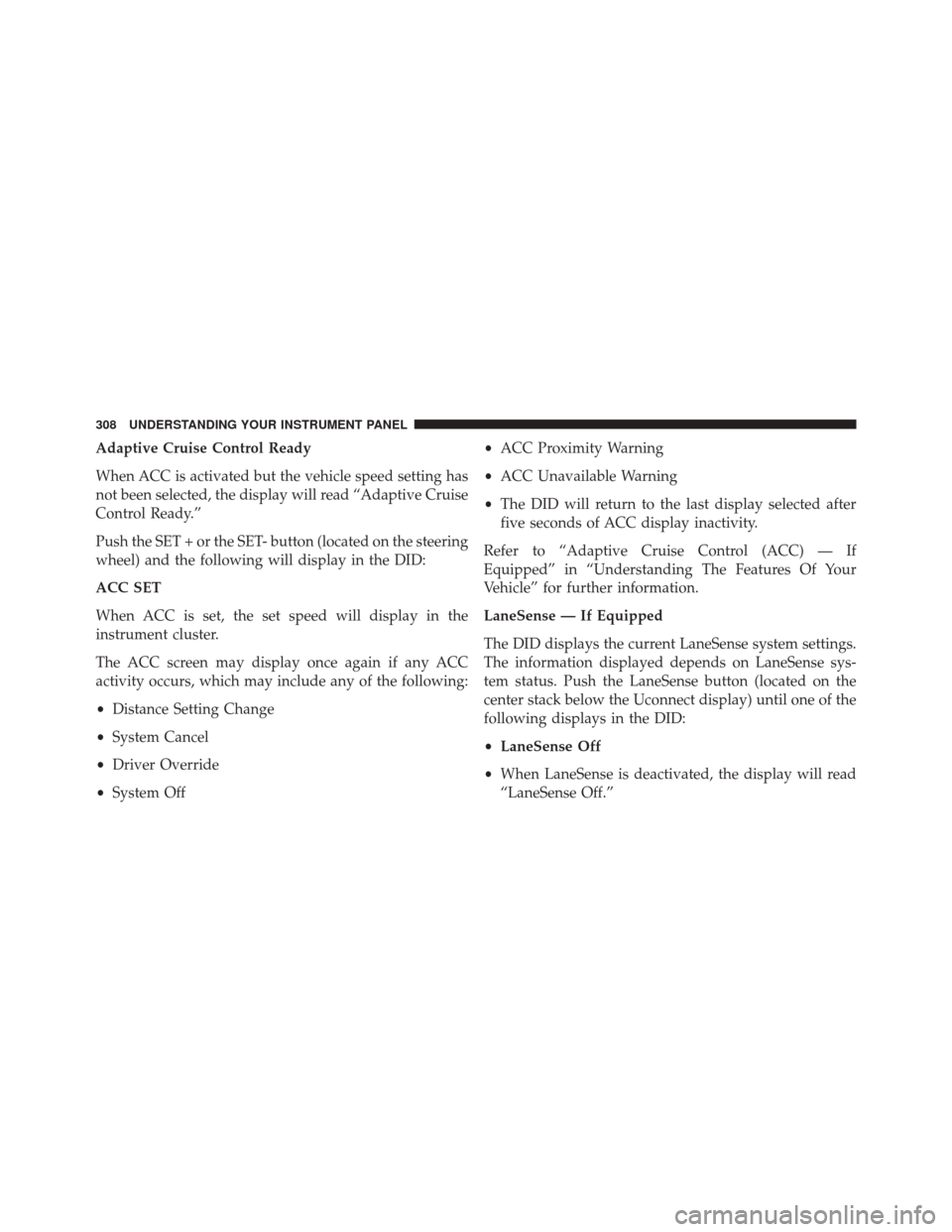
Adaptive Cruise Control Ready
When ACC is activated but the vehicle speed setting has
not been selected, the display will read “Adaptive Cruise
Control Ready.”
Push the SET + or the SET- button (located on the steering
wheel) and the following will display in the DID:
ACC SET
When ACC is set, the set speed will display in the
instrument cluster.
The ACC screen may display once again if any ACC
activity occurs, which may include any of the following:
•Distance Setting Change
• System Cancel
• Driver Override
• System Off •
ACC Proximity Warning
• ACC Unavailable Warning
• The DID will return to the last display selected after
five seconds of ACC display inactivity.
Refer to “Adaptive Cruise Control (ACC) — If
Equipped” in “Understanding The Features Of Your
Vehicle” for further information.
LaneSense — If Equipped
The DID displays the current LaneSense system settings.
The information displayed depends on LaneSense sys-
tem status. Push the LaneSense button (located on the
center stack below the Uconnect display) until one of the
following displays in the DID:
• LaneSense Off
• When LaneSense is deactivated, the display will read
“LaneSense Off.”
308 UNDERSTANDING YOUR INSTRUMENT PANEL
Page 323 of 620
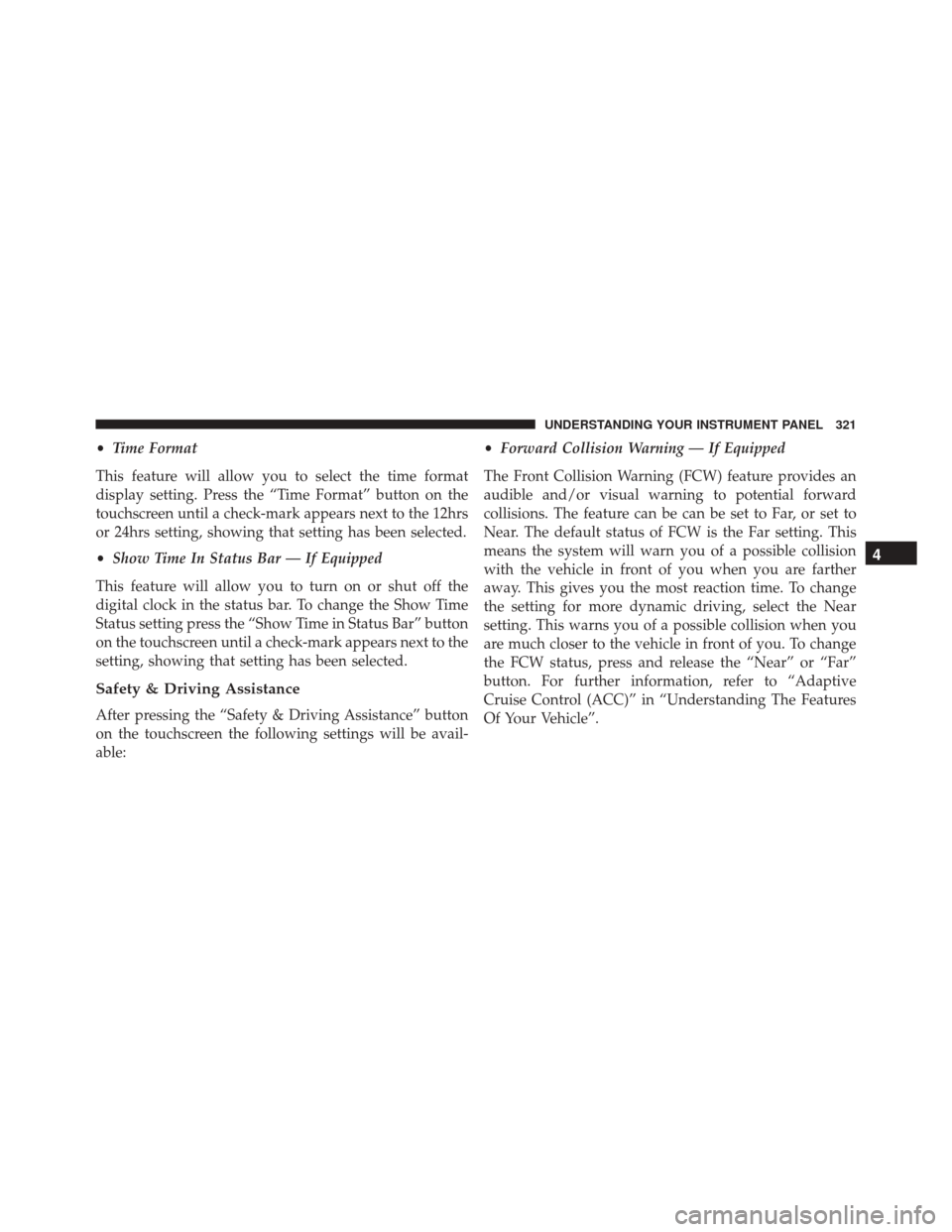
•Time Format
This feature will allow you to select the time format
display setting. Press the “Time Format” button on the
touchscreen until a check-mark appears next to the 12hrs
or 24hrs setting, showing that setting has been selected.
• Show Time In Status Bar — If Equipped
This feature will allow you to turn on or shut off the
digital clock in the status bar. To change the Show Time
Status setting press the “Show Time in Status Bar” button
on the touchscreen until a check-mark appears next to the
setting, showing that setting has been selected.
Safety & Driving Assistance
After pressing the “Safety & Driving Assistance” button
on the touchscreen the following settings will be avail-
able: •
Forward Collision Warning — If Equipped
The Front Collision Warning (FCW) feature provides an
audible and/or visual warning to potential forward
collisions. The feature can be can be set to Far, or set to
Near. The default status of FCW is the Far setting. This
means the system will warn you of a possible collision
with the vehicle in front of you when you are farther
away. This gives you the most reaction time. To change
the setting for more dynamic driving, select the Near
setting. This warns you of a possible collision when you
are much closer to the vehicle in front of you. To change
the FCW status, press and release the “Near” or “Far”
button. For further information, refer to “Adaptive
Cruise Control (ACC)” in “Understanding The Features
Of Your Vehicle”.
4
UNDERSTANDING YOUR INSTRUMENT PANEL 321