Page 310 of 620
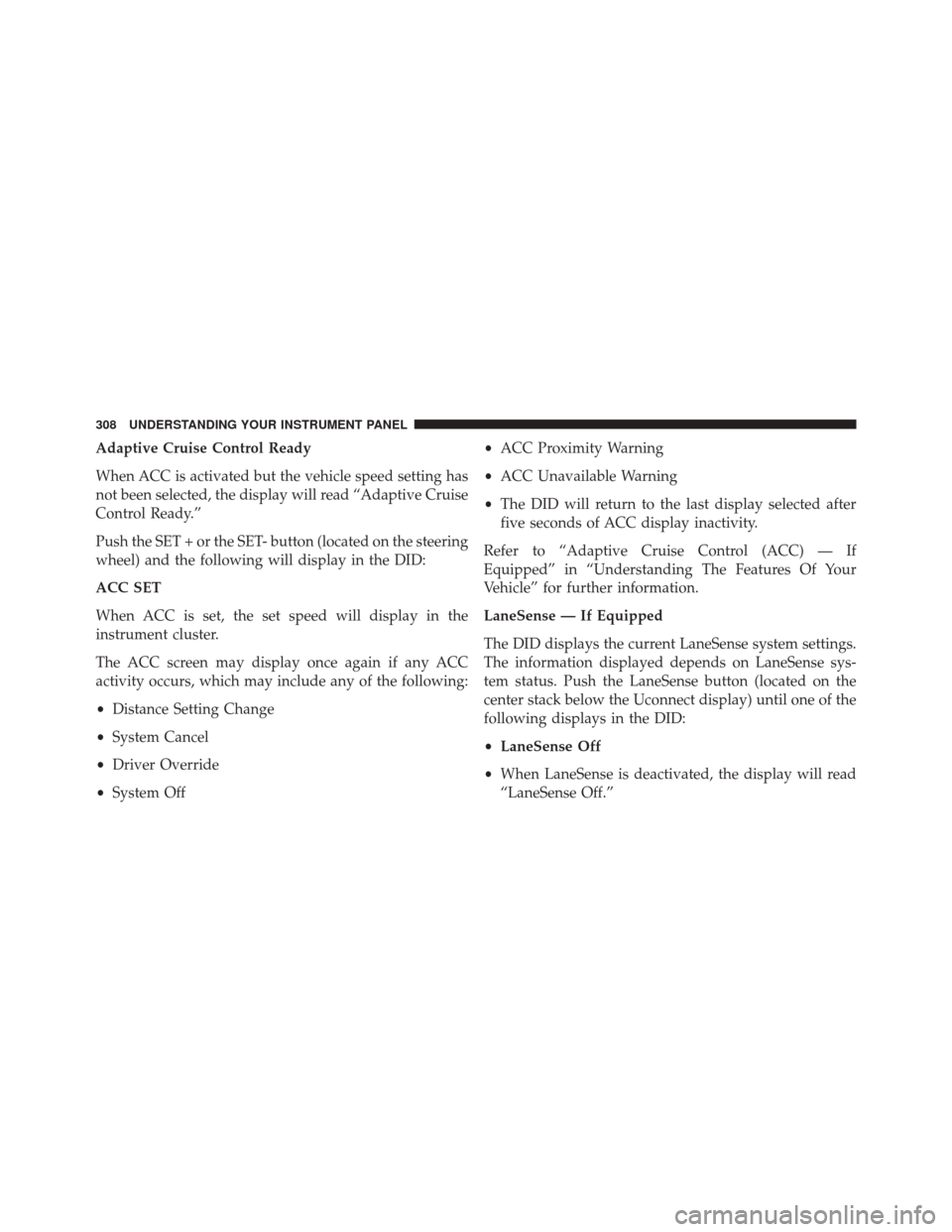
Adaptive Cruise Control Ready
When ACC is activated but the vehicle speed setting has
not been selected, the display will read “Adaptive Cruise
Control Ready.”
Push the SET + or the SET- button (located on the steering
wheel) and the following will display in the DID:
ACC SET
When ACC is set, the set speed will display in the
instrument cluster.
The ACC screen may display once again if any ACC
activity occurs, which may include any of the following:
•Distance Setting Change
• System Cancel
• Driver Override
• System Off •
ACC Proximity Warning
• ACC Unavailable Warning
• The DID will return to the last display selected after
five seconds of ACC display inactivity.
Refer to “Adaptive Cruise Control (ACC) — If
Equipped” in “Understanding The Features Of Your
Vehicle” for further information.
LaneSense — If Equipped
The DID displays the current LaneSense system settings.
The information displayed depends on LaneSense sys-
tem status. Push the LaneSense button (located on the
center stack below the Uconnect display) until one of the
following displays in the DID:
• LaneSense Off
• When LaneSense is deactivated, the display will read
“LaneSense Off.”
308 UNDERSTANDING YOUR INSTRUMENT PANEL
Page 311 of 620
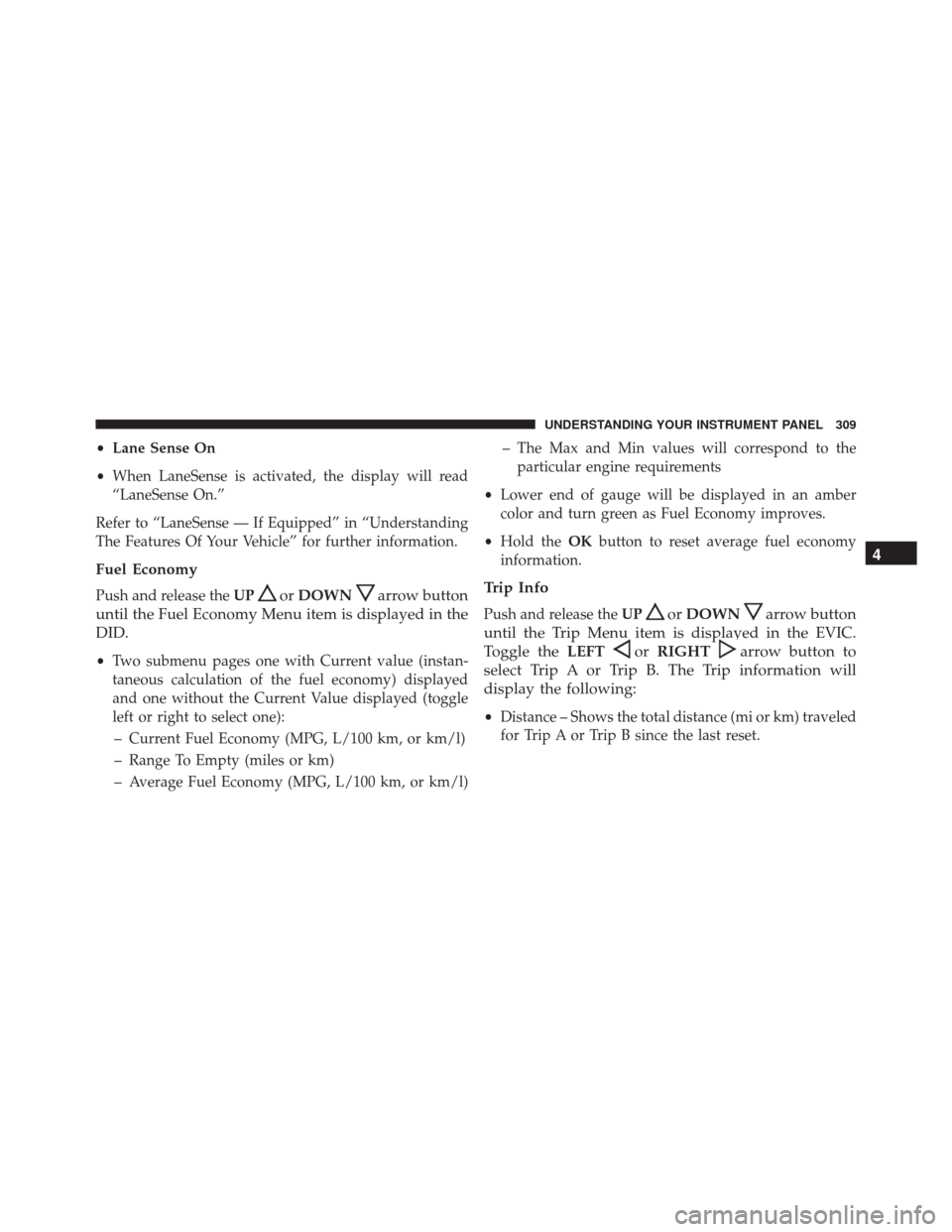
•Lane Sense On
• When LaneSense is activated, the display will read
“LaneSense On.”
Refer to “LaneSense — If Equipped” in “Understanding
The Features Of Your Vehicle” for further information.
Fuel Economy
Push and release the UPorDOWNarrow button
until the Fuel Economy Menu item is displayed in the
DID.
• Two submenu pages one with Current value (instan-
taneous calculation of the fuel economy) displayed
and one without the Current Value displayed (toggle
left or right to select one):
– Current Fuel Economy (MPG, L/100 km, or km/l)
– Range To Empty (miles or km)
– Average Fuel Economy (MPG, L/100 km, or km/l) – The Max and Min values will correspond to the
particular engine requirements
• Lower end of gauge will be displayed in an amber
color and turn green as Fuel Economy improves.
• Hold the OKbutton to reset average fuel economy
information.
Trip Info
Push and release the UPorDOWNarrow button
until the Trip Menu item is displayed in the EVIC.
Toggle the LEFT
orRIGHTarrow button to
select Trip A or Trip B. The Trip information will
display the following:
• Distance – Shows the total distance (mi or km) traveled
for Trip A or Trip B since the last reset.
4
UNDERSTANDING YOUR INSTRUMENT PANEL 309
Page 312 of 620
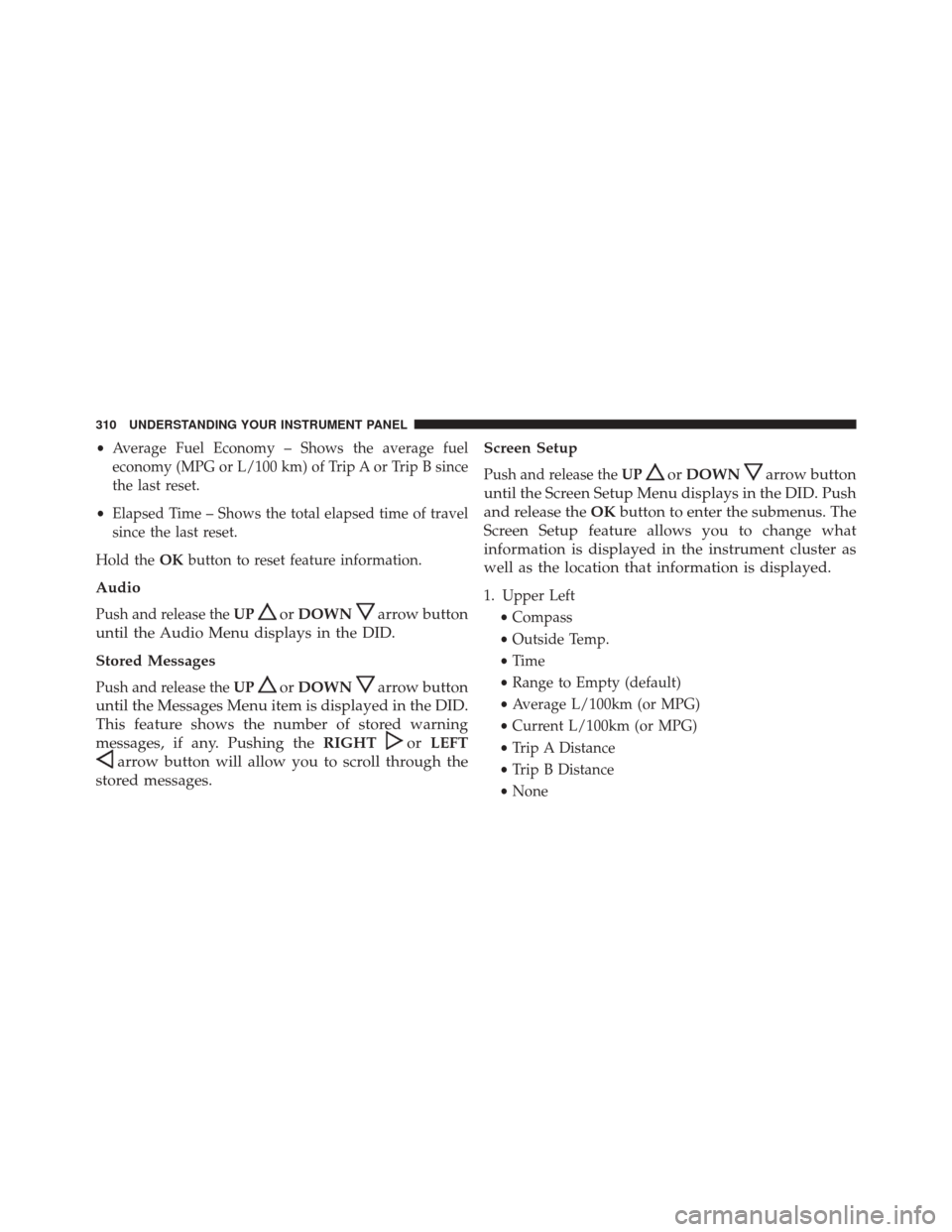
•Average Fuel Economy – Shows the average fuel
economy (MPG or L/100 km) of Trip A or Trip B since
the last reset.
• Elapsed Time – Shows the total elapsed time of travel
since the last reset.
Hold the OKbutton to reset feature information.
Audio
Push and release the UPorDOWNarrow button
until the Audio Menu displays in the DID.
Stored Messages
Push and release the UPorDOWNarrow button
until the Messages Menu item is displayed in the DID.
This feature shows the number of stored warning
messages, if any. Pushing the RIGHT
orLEFT
arrow button will allow you to scroll through the
stored messages. Screen Setup
Push and release the
UPorDOWNarrow button
until the Screen Setup Menu displays in the DID. Push
and release the OKbutton to enter the submenus. The
Screen Setup feature allows you to change what
information is displayed in the instrument cluster as
well as the location that information is displayed.
1. Upper Left
•Compass
• Outside Temp.
• Time
• Range to Empty (default)
• Average L/100km (or MPG)
• Current L/100km (or MPG)
• Trip A Distance
• Trip B Distance
• None
310 UNDERSTANDING YOUR INSTRUMENT PANEL
Page 313 of 620
2. Upper Right•Compass
• Outside Temp (default)
• Time
• Range to Empty
• Average L/100km (or MPG)
• Current L/100km (or MPG)
• Trip A Distance
• Trip B Distance
• None
3. Center •Menu Title (default)
• Compass
• Outside Temp.
• Time
• Range to Empty •
Average L/100km (or MPG)
• Current L/100km (or MPG)
• Trip A Distance
• Trip B Distance
• Audio Inform
• Digital Speed
• None
4. Current Gear •On
• Off (default)
5. Odometer •Show (default)
• Hide
6. Fuel Gauge •Standard (default)
• Detailed
4
UNDERSTANDING YOUR INSTRUMENT PANEL 311
Page 314 of 620
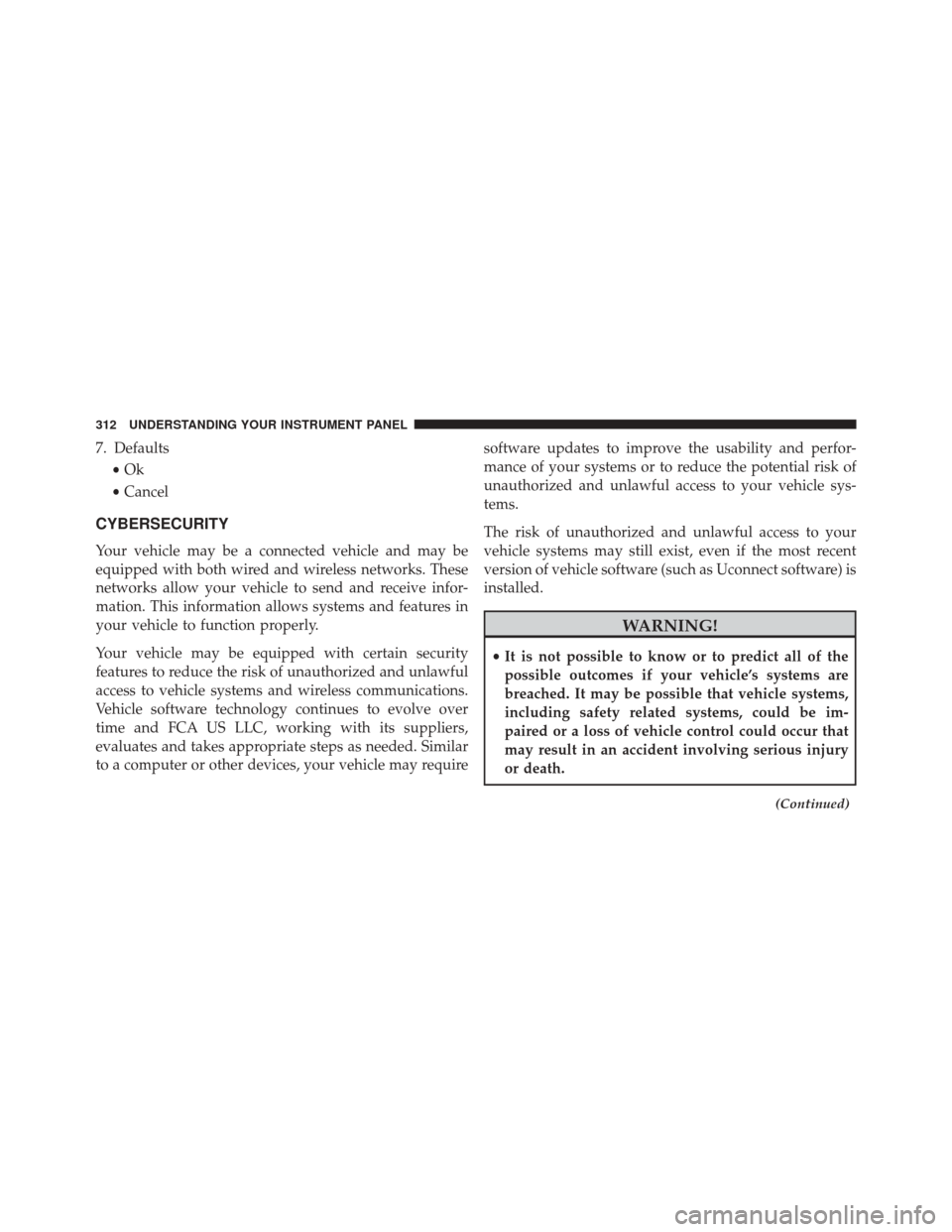
7. Defaults•Ok
• Cancel
CYBERSECURITY
Your vehicle may be a connected vehicle and may be
equipped with both wired and wireless networks. These
networks allow your vehicle to send and receive infor-
mation. This information allows systems and features in
your vehicle to function properly.
Your vehicle may be equipped with certain security
features to reduce the risk of unauthorized and unlawful
access to vehicle systems and wireless communications.
Vehicle software technology continues to evolve over
time and FCA US LLC, working with its suppliers,
evaluates and takes appropriate steps as needed. Similar
to a computer or other devices, your vehicle may require software updates to improve the usability and perfor-
mance of your systems or to reduce the potential risk of
unauthorized and unlawful access to your vehicle sys-
tems.
The risk of unauthorized and unlawful access to your
vehicle systems may still exist, even if the most recent
version of vehicle software (such as Uconnect software) is
installed.
WARNING!
•
It is not possible to know or to predict all of the
possible outcomes if your vehicle’s systems are
breached. It may be possible that vehicle systems,
including safety related systems, could be im-
paired or a loss of vehicle control could occur that
may result in an accident involving serious injury
or death.
(Continued)
312 UNDERSTANDING YOUR INSTRUMENT PANEL
Page 315 of 620
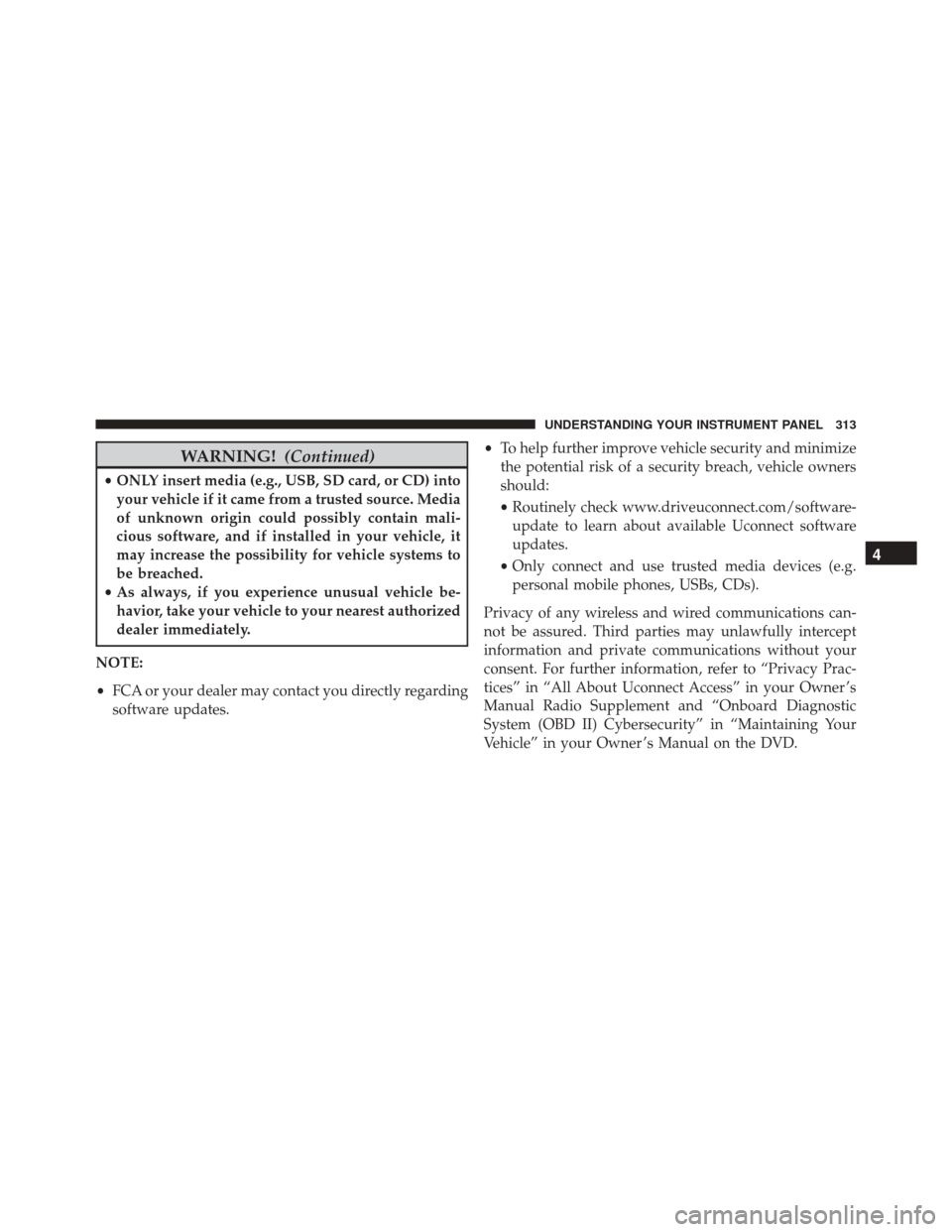
WARNING!(Continued)
•ONLY insert media (e.g., USB, SD card, or CD) into
your vehicle if it came from a trusted source. Media
of unknown origin could possibly contain mali-
cious software, and if installed in your vehicle, it
may increase the possibility for vehicle systems to
be breached.
• As always, if you experience unusual vehicle be-
havior, take your vehicle to your nearest authorized
dealer immediately.
NOTE:
• FCA or your dealer may contact you directly regarding
software updates. •
To help further improve vehicle security and minimize
the potential risk of a security breach, vehicle owners
should:
• Routinely check www.driveuconnect.com/software-
update to learn about available Uconnect software
updates.
• Only connect and use trusted media devices (e.g.
personal mobile phones, USBs, CDs).
Privacy of any wireless and wired communications can-
not be assured. Third parties may unlawfully intercept
information and private communications without your
consent. For further information, refer to “Privacy Prac-
tices” in “All About Uconnect Access” in your Owner ’s
Manual Radio Supplement and “Onboard Diagnostic
System (OBD II) Cybersecurity” in “Maintaining Your
Vehicle” in your Owner ’s Manual on the DVD.
4
UNDERSTANDING YOUR INSTRUMENT PANEL 313
Page 316 of 620
SETTING THE ANALOG CLOCK
To set the analog clock at the top center of the instrument
panel, push and hold the button until the setting is
correct.
UCONNECT SETTINGS
The Uconnect system uses a combination of buttons on
the touchscreen and buttons on the faceplate located on
the center of the instrument panel that allows you to
access and change the customer programmable features.
CAUTION!
Do NOT attach any object to the touchscreen, doing
so can result in damage to the touchscreen.
Setting The Analog Clock
314 UNDERSTANDING YOUR INSTRUMENT PANEL
Page 317 of 620
Buttons On The Faceplate
Buttons on the faceplate are located below the Uconnect
system in the center of the instrument panel. In addition,
there is a Scroll/Enter control knob located on the right
side. Turn the control knob to scroll through menus and
change settings (i.e., 30, 60, 90), push the center of the
control knob one or more times to select or change a
setting (i.e., ON, OFF).
Your Uconnect system may also have a Screen Off and
Back buttons on the faceplate.
Push the Screen Off button on the faceplate to turn off the
Uconnect screen. Push the Screen Off button on the
faceplate a second time to turn the screen on.
Push the Back button on the faceplate to exit out of a
Menu or certain option on the Uconnect system.
Uconnect 8.4A/8.4AN Buttons On The Touchscreen AndButtons On The Faceplate
1 — Uconnect Buttons On The Touchscreen
2 — Uconnect Buttons On The Faceplate
4
UNDERSTANDING YOUR INSTRUMENT PANEL 315