Page 314 of 702

▫DID Selectable Menu Items ..............370
▫ Screen Setup Driver Selectable Items ........374
� UCONNECT SETTINGS ..................376
▫ Buttons On The Faceplate ................377
▫ Buttons On The Touchscreen ..............378
▫ Customer Programmable Features/Personal
Settings — Uconnect 5.0/8.4A/8.4AN
Settings ............................ .378
� UCONNECT RADIOS — IF EQUIPPED ......394
� USB PORT AND AUX JACK — IF EQUIPPED . .394
� STEERING WHEEL AUDIO CONTROLS — IF
EQUIPPED .......................... .395
▫ Radio Operation ..................... .396
▫ Media Mode ........................ .396�
RADIO OPERATION AND MOBILE DEVICES . .396
▫ Regulatory And Safety Information .........396
� CLIMATE CONTROLS ...................398
▫ Manual Climate Controls ................398
▫ Manual Climate Controls With Touchscreen —
If Equipped ........................ .403
▫ Automatic Climate Controls With Touchscreen —
If Equipped ......................... .408
▫ Climate Control Functions ...............414
▫ Automatic Temperature Control (ATC) ......416
▫ Operating Tips ...................... .418
� PERSONALIZED MENU BAR .............421
� UCONNECT VOICE RECOGNITION QUICK
TIPS ............................... .421
312 UNDERSTANDING YOUR INSTRUMENT PANEL
Page 393 of 702
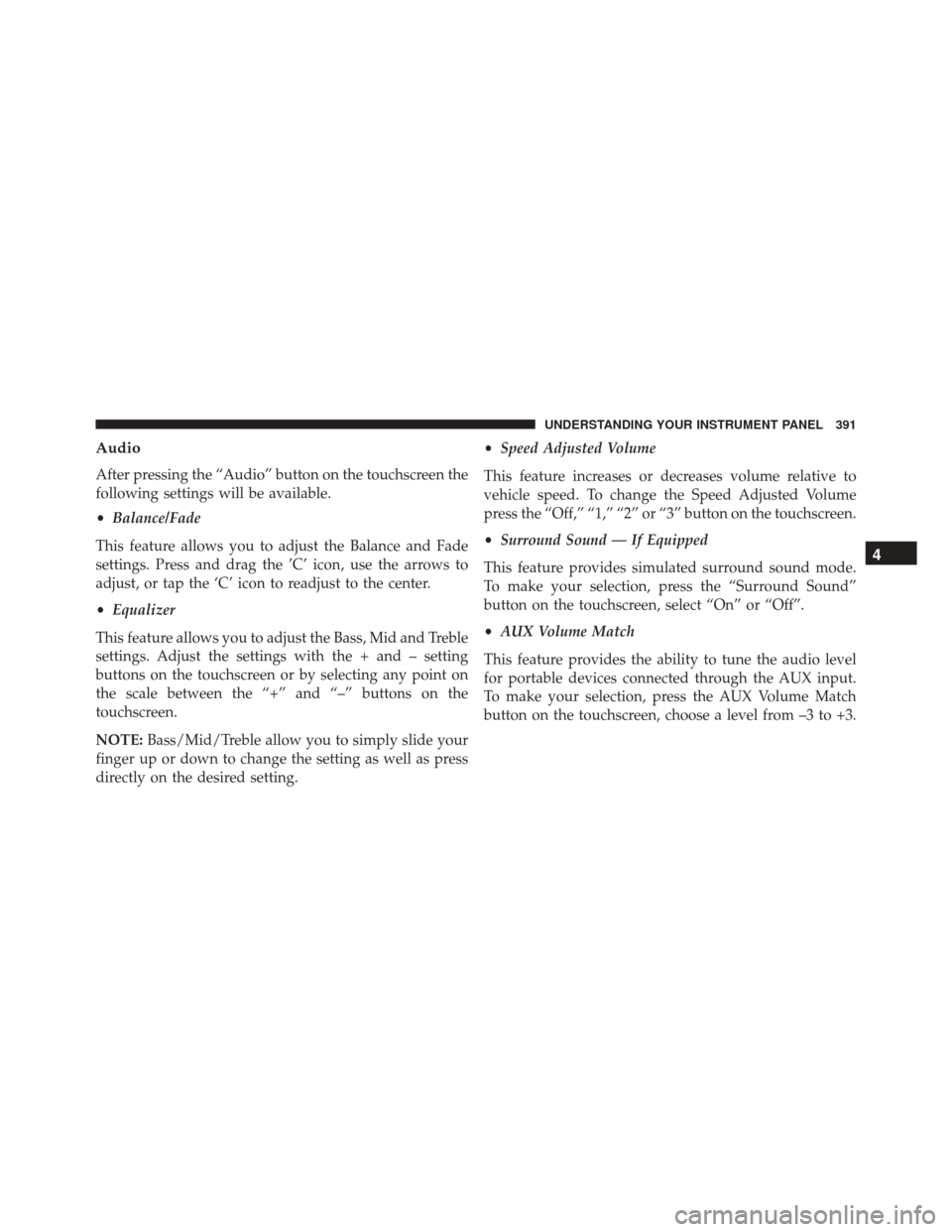
Audio
After pressing the “Audio” button on the touchscreen the
following settings will be available.
•Balance/Fade
This feature allows you to adjust the Balance and Fade
settings. Press and drag the ’C’ icon, use the arrows to
adjust, or tap the ‘C’ icon to readjust to the center.
• Equalizer
This feature allows you to adjust the Bass, Mid and Treble
settings. Adjust the settings with the + and – setting
buttons on the touchscreen or by selecting any point on
the scale between the “+” and “–” buttons on the
touchscreen.
NOTE: Bass/Mid/Treble allow you to simply slide your
finger up or down to change the setting as well as press
directly on the desired setting. •
Speed Adjusted Volume
This feature increases or decreases volume relative to
vehicle speed. To change the Speed Adjusted Volume
press the “Off,” “1,” “2” or “3” button on the touchscreen.
• Surround Sound — If Equipped
This feature provides simulated surround sound mode.
To make your selection, press the “Surround Sound”
button on the touchscreen, select “On” or “Off”.
• AUX Volume Match
This feature provides the ability to tune the audio level
for portable devices connected through the AUX input.
To make your selection, press the AUX Volume Match
button on the touchscreen, choose a level from –3 to +3.
4
UNDERSTANDING YOUR INSTRUMENT PANEL 391
Page 396 of 702
UCONNECT RADIOS — IF EQUIPPED
For detailed information about your Uconnect radio,
refer to your Uconnect Supplement Manual.
USB PORT AND AUX JACK — IF EQUIPPED
Located in the front storage area of the center console,
this feature allows an external device, to be connected to
the audio system.For further information, refer to the Uconnect User ’s
Manual.
USB Port and AUX Jack
1 — USB Port
2 — AUX Jack
394 UNDERSTANDING YOUR INSTRUMENT PANEL
Page 397 of 702
STEERING WHEEL AUDIO CONTROLS — IF
EQUIPPED
The remote sound system controls are located on the rear
surface of the steering wheel. Reach behind the wheel to
access the switches.The right-hand control is a rocker-type switch with a
pushbutton in the center and controls the volume and
mode of the sound system. Pushing the top of the rocker
switch will increase the volume, and pushing the bottom
of the rocker switch will decrease the volume.
Pushing the center button will make the radio switch
between the various audio modes available (AM/FM/
SXM/AUX, etc.).
The left-hand control is a rocker-type switch with a
pushbutton in the center. The function of the left-hand
control is different depending on which audio mode you
are in.
The following describes the left-hand control operation
while in mode.
Remote Sound System Controls (Back View Of Steering
Wheel)
4
UNDERSTANDING YOUR INSTRUMENT PANEL 395
Page 398 of 702

Radio Operation
Pushing the top of the switch will “Seek” up for the next
listenable station and pushing the bottom of the switch
will “Seek” down for the next listenable station.
The button located in the center of the left-hand control
will tune to the next preset station that you have pro-
grammed in the radio preset button.
Media Mode
Pushing the top of the switch once will go to the next
track on the selected media (Disc, AUX, Bluetooth).
Pushing the bottom of the switch once will go to the
beginning of the current track, or to the beginning of the
previous track if it is within eight seconds after the
current track begins to play.
If you push the switch up or down twice, it plays the
second track; three times, it will play the third, etc.
RADIO OPERATION AND MOBILE DEVICES
Under certain conditions, the mobile device being on in
your vehicle can cause erratic or noisy performance from
your radio. This condition may be lessened or eliminated
by relocating the mobile device antenna. This condition is
not harmful to the radio. If your radio performance does
not satisfactorily “clear” by the repositioning of the
antenna, it is recommended that the radio volume be
turned down or off during mobile device operation when
not using Uconnect (if equipped).
Regulatory And Safety Information
USA/CANADA
Exposure to Radio Frequency Radiation
The radiated output power of the internal wireless radio
is far below the FCC radio frequency exposure limits.
396 UNDERSTANDING YOUR INSTRUMENT PANEL
Page 429 of 702
Media
Uconnect offers connections via USB, SD, Bluetooth and
auxiliary ports (If Equipped). Voice operation is only
available for connected USB and AUX devices. (Remote
CD player optional and not available on all vehicles.)
Push the VR button
. After the beep, say one of the
following commands and follow the prompts to
switch your media source or choose an artist.
• Change source to Bluetooth
• Change source to AUX
• Change source to USB
• Play artist Beethoven; Play album Greatest Hits; Play
song Moonlight Sonata; Play genreClassical TIP:
Press the Browse button on the touchscreen to see all
of the music on your AUX or USB device. Your Voice
Command must match exactlyhow the artist, album,
song and genre information is displayed.
Uconnect 5.0 Media
4
UNDERSTANDING YOUR INSTRUMENT PANEL 427
Page 639 of 702
Interior Fuses
The interior fuse panel is located in the passenger com-
partment on the left side dash panel under the instru-
ment panel.
CavityBlade Fuse Description
F13 15 Amp Blue Low Beam Left
F32 10 Amp Red Interior Lighting
F36 10 Amp Red Intrusion Module / Siren
F37 7.5 Amp Brown Aux. Switch Bank Module (ASBM)
F38 20 Amp Yellow All Doors Lock/Unlock
F43 20 Amp Yellow Washer Pump Front
F48 20 Amp Yellow Horns
F49 7.5 Amp Brown Lumbar Support
F51 10 Amp Red Driver Window Switch / Power Mirrors – If
Equipped
7
MAINTAINING YOUR VEHICLE 637
Page 640 of 702
CavityBlade Fuse Description
F53 7.5 Amp Brown UCI Port (USB & AUX)
F89 5 Amp Tan Trunk Lamp
F91 5 Amp Tan Fog Lamp Front Left
F92 5 Amp Tan Fog Lamp Front Right
F93 10 Amp Red Low Beam Right
VEHICLE STORAGE
If you are leaving your vehicle dormant for more than 21
days you may want to take steps to protect your battery.
You may:
•Disconnect the negative cable from the battery. •
Anytime you store your vehicle, or keep it out of
service (i.e. vacation) for two weeks or more, run the
air conditioning system at idle for about five minutes
in the fresh air and high blower setting. This will
ensure adequate system lubrication to minimize the
possibility of compressor damage when the system is
started again.
638 MAINTAINING YOUR VEHICLE