Page 354 of 702
ELECTRONIC VEHICLE INFORMATION CENTER
(EVIC)
The 3.5” Electronic Vehicle Information Center (EVIC)
display is located in the instrument cluster.The EVIC Main Menu items consists of the following:
•
Speedometer
• Vehicle Info
• Fuel Economy Info
• Trip (Trip A/Trip B)
• Audio Info
• Messages
• Screen Setup
• Settings
Electronic Vehicle Information Center (EVIC) Display
352 UNDERSTANDING YOUR INSTRUMENT PANEL
Page 357 of 702

Secondary Method Of Navigating To The Oil Life
Screen In The DID And Holding OK
1. Without pushing the brake pedal, push the ENGINESTART/STOP button and cycle the ignition to the
ON/RUN position (do not start the engine).
2. Push and release the DOWNarrow button to scroll
downward through the main menu to “Vehicle Info.”
3. Push and release the RIGHTarrow button to access
the “Oil Life” screen.
4. Push and hold the OKbutton to reset of the Oil Life.
5. Push and release the UParrow button to exit the
screen.
NOTE: If the indicator message illuminates when you
start the vehicle, the oil change indicator system did not
reset. If necessary, repeat this procedure.Instrument Cluster Messages For (EVIC) And
(DID)
• Front Seatbelts Unbuckled
• Driver Seatbelt Unbuckled
• Passenger Seatbelt Unbuckled
• Service Airbag System
• Traction Control Off
• Washer Fluid Low
• Oil Pressure Low
• Oil Change Due
• Fuel Low
• Service Antilock Brake System
• Service Electronic Throttle Control
4
UNDERSTANDING YOUR INSTRUMENT PANEL 355
Page 362 of 702

Stored Messages
Push and release theUPorDOWN arrow button until
the Messages Menu displays in the EVIC/DID. This
feature shows the number of stored warning messages.
Pushing the RIGHTarrow button will allow you to see
what the stored messages are.
Screen Setup
Push and release the UPorDOWN arrow button until
the Screen Setup Menu displays in the EVIC/DID. Push
and release the OKbutton to enter the sub-menus. The
Screen Setup feature allows you to change what informa-
tion is displayed in the instrument cluster as well as the
location that information is displayed.
Vehicle Settings (EVIC) — If Equipped
Settings Translation Message Submenu
1 Language Select LanguageEnglish, Spanish, French
2 Units Select UnitsU.S., Metric
3 FCW Sensitivity FCW Sensitivity Near, Far
4 ParkSense ParkSenseOff, Sound Only, Sound & Display
5 Blind Spot Alert Blind Spot AlertOff, Lights Only, Lights & Chime
6 Hill Start Assist Hill Start Asst On, Off
7 Auto Lock Doors Auto Lock Doors On, Off
360 UNDERSTANDING YOUR INSTRUMENT PANEL
Page 366 of 702
•Current Economy
• Trip A
• Trip B
• Audio Information
• Menu Title (default)
• Digital Speedo
4. Current Gear
• On
• Off (default)
5. Defaults (defaults: Compass UR, Outside Temp UL,
Center Menu Title, Gear Display Off)
• Restore
• CancelDRIVER INFORMATION DISPLAY (DID)
The Driver Information Display (DID) features a driver-
interactive display that is located in the instrument
cluster.
Driver Information Display (DID)
364 UNDERSTANDING YOUR INSTRUMENT PANEL
Page 369 of 702
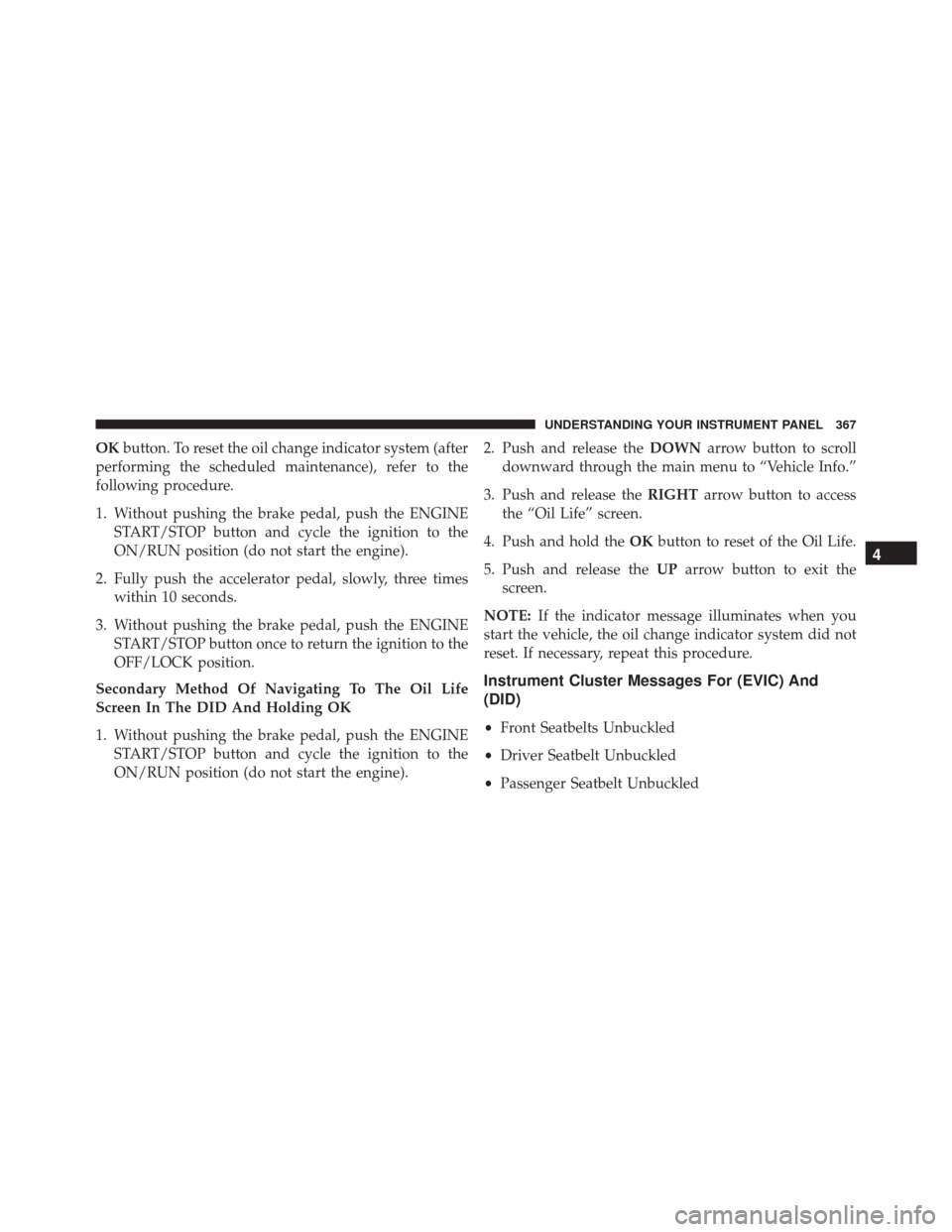
OKbutton. To reset the oil change indicator system (after
performing the scheduled maintenance), refer to the
following procedure.
1. Without pushing the brake pedal, push the ENGINE START/STOP button and cycle the ignition to the
ON/RUN position (do not start the engine).
2. Fully push the accelerator pedal, slowly, three times within 10 seconds.
3. Without pushing the brake pedal, push the ENGINE START/STOP button once to return the ignition to the
OFF/LOCK position.
Secondary Method Of Navigating To The Oil Life
Screen In The DID And Holding OK
1. Without pushing the brake pedal, push the ENGINE START/STOP button and cycle the ignition to the
ON/RUN position (do not start the engine). 2. Push and release the
DOWNarrow button to scroll
downward through the main menu to “Vehicle Info.”
3. Push and release the RIGHTarrow button to access
the “Oil Life” screen.
4. Push and hold the OKbutton to reset of the Oil Life.
5. Push and release the UParrow button to exit the
screen.
NOTE: If the indicator message illuminates when you
start the vehicle, the oil change indicator system did not
reset. If necessary, repeat this procedure.
Instrument Cluster Messages For (EVIC) And
(DID)
• Front Seatbelts Unbuckled
• Driver Seatbelt Unbuckled
• Passenger Seatbelt Unbuckled
4
UNDERSTANDING YOUR INSTRUMENT PANEL 367
Page 374 of 702

Push the SET + or the SET- button (located on the steering
wheel) and the following will display in the DID:
ACC SET
When ACC is set, the set speed will display in the
instrument cluster.
The ACC screen may display once again if any ACC
activity occurs, which may include any of the following:
•Distance Setting Change
• System Cancel
• Driver Override
• System Off
• ACC Proximity Warning
• ACC Unavailable Warning
• The DID will return to the last display selected after
five seconds of no ACC display activity. For further information, refer to “Adaptive Cruise Con-
trol (ACC) — If Equipped” in “Understanding The
Features Of Your Vehicle.”
LaneSense Menu — If Equipped
The DID displays the current LaneSense system settings.
The information displayed depends on LaneSense sys-
tem status and the conditions that need to be met. For
further information, refer to “LaneSense — If Equipped”
in “Understanding The Features Of Your Vehicle.”
Fuel Economy
Push and release the
UPorDOWN arrow button until
the Fuel Economy Menu item is highlighted in the DID.
• Two sub menu pages one with Current value dis-
played and one without the Current Value displayed:
– Current Fuel Economy (MPG, L/100 km, or km/l)
– Range To Empty (miles or km)
– Average Fuel Economy (MPG, L/100 km, or km/l)
372 UNDERSTANDING YOUR INSTRUMENT PANEL
Page 375 of 702

– The Max and Min values will correspond to theparticular engine requirements
• Lower end of gauge will be displayed in an amber
color and turn green as Fuel Economy improves.
• Hold OKto reset average fuel economy information.
Trip Info
Push and release the UPorDOWN arrow button until
the Trip Menu item is highlighted in the EVIC (Toggle left
or right to select Trip A or Trip B). The Trip information
will display the following:
• Distance
• Average Fuel Economy
• Elapsed Time
Hold the OKbutton to reset feature information.
Audio
Push and release the UPorDOWN arrow button until
the Audio Menu displays in the EVIC/DID.
Stored Messages
Push and release the UPorDOWN arrow button until
the Messages Menu displays in the EVIC/DID. This
feature shows the number of stored warning messages.
Pushing the RIGHTarrow button will allow you to see
what the stored messages are.
Screen Setup
Push and release the UPorDOWN arrow button until
the Screen Setup Menu displays in the EVIC/DID. Push
and release the OKbutton to enter the sub-menus. The
Screen Setup feature allows you to change what informa-
tion is displayed in the instrument cluster as well as the
location that information is displayed.
4
UNDERSTANDING YOUR INSTRUMENT PANEL 373
Page 382 of 702

“Touchscreen Beep” button on the touchscreen until a
check-mark appears next to the setting, showing that
setting has been selected.
•Navigation Turn-By-Turn In Cluster — If Equipped
When this feature is selected, the turn-by-turn directions
will appear in the driver screen/EVIC/DID/Cluster dis-
play as the vehicle approaches a designated turn within
a programmed route. To turn on or enable, press the
“Navigation Turn-By-Turn In Cluster” button on the
touchscreen, until a check-mark appears next to the
setting, showing that setting has been selected.
• Voice
This feature allows you to change the Voice Response
Length settings. To change the Voice Response Length,
press the “Brief” (Brief is a shortened response for
advanced users) or “Detailed” (Detailed provides more
comprehensive responses for new users) button on the touchscreen until a check-mark appears next to the
setting, showing that setting has been selected.
Clock
After pressing the “Clock” button on the touchscreen the
following settings will be available:
•
Sync Time With GPS
This feature allows you to automatically have the radio
set the time. To change the Sync Time setting, press the
“Sync with GPS Time” button on the touchscreen until a
check-mark appears next to the setting, showing that
setting has been selected.
• Set Time Hours
This feature allows you to adjust the hours. The “Sync
with GPS Time” button on the touchscreen must be
unchecked. To make your selection, press the “+” or “–”
buttons on the touchscreen to adjust the hours up or
down.
380 UNDERSTANDING YOUR INSTRUMENT PANEL