2016 CHEVROLET SS display
[x] Cancel search: displayPage 169 of 397

Chevrolet SS Sedan Owner Manual (GMNA-Localizing-U.S.-9234782) - 2016 -
CRC - 8/24/15
168 Infotainment System
Heading up view displays the
direction the vehicle is traveling at
the top of the map screen. The
shaded triangle indicates North.
Press this screen symbol to change
to 3D mode.
The 3D symbol is the same as the
Heading up symbol, but the map is
in 3D.
The No GPS symbol appears when
there is no Global Positioning
System (GPS) satellite signal.
This symbol at the bottom of a map
screen changes the current map
mode screen.
This symbol on the right of the map
screen displays the speed limit
while on a route. The speed limit
may not be accurate due to
changes from the Department of
Transportation, the local
municipalities or older map data.
Always follow the posted speed limit
on the road.
Driving on a Route
Urgent Maneuver Alert
The system will give an indication
that the next maneuver is close.
Driving on a Highway
Driving on a Residential Road
ProCarManuals.com
Page 170 of 397

Chevrolet SS Sedan Owner Manual (GMNA-Localizing-U.S.-9234782) - 2016 -
CRC - 8/24/15
Infotainment System 169
Destination
If route guidance is not active, press
the Destination screen button on the
Home Page to access the
Destination Entry screen. Several
options can be selected to plan a
route by entering destinations.
Some destination entry items such
as Previous Destinations, Address
Book, and My Home may be grayed
out if no destination was previously
entered or saved.
Letters of the alphabet, symbols,
punctuation, and numbers, when
available, display on the navigation
screen as alpha/numeric keyboards.
The alpha keyboard displays when
data needs to be entered.QWERTY or ABC :
Press to toggle
between QWERTY or ABC
keyboard character layouts.
Symbols or ÄÖ : Use to select
symbols.
Space : Use to enter a space
between characters or the words of
a name.
Delete : Press to delete an incorrect
character that has been selected.
Last 5 : Press to select any of the
last five cities or street names
entered if available.
Address Entry
Press the Address screen button to
display the Enter Address screen.
Set a route by entering the state
name, city name, street name,
house number, and intersection. If no state or province has been
entered previously, the city and
state fields are not available. Press
the screen button at the right of the
city name to select a state or
province.
If the state or province was
previously set and is displayed,
press the screen button at the right
of the city name to change the
selected state or province.
To make name selection easier, the
system highlights only characters
that are available after the
previously entered one.
State :
Enter a state name.
City : Enter a city name.
Street : Enter a street name.
ProCarManuals.com
Page 171 of 397

Chevrolet SS Sedan Owner Manual (GMNA-Localizing-U.S.-9234782) - 2016 -
CRC - 8/24/15
170 Infotainment System
House No. :Enter a valid address
number.
Junction : Enter a street name that
intersects with the selected street.
Entering the city name first:
1. Enter the city name.
2. Enter the street name. Use the Delete screen button to delete
an incorrectly entered
character.
A list displays if six or fewer
names are available. If there
are more than six, there is a
match counter with a number
of available streets. Press the
List screen button to view the
list and select the street.
3. Enter the house number.
4. Press the Done screen button at any time and the system
tries to resolve a destination
based on the entered
information, then displays it on
the screen.
5. Press the Start Guidance
screen button and the route
calculates.
To Enter a Destination in Canada
To change the destination address
from the United States to Canada,
the country will need to change in
the navigation system. To change
the country address: 1. Press the Destination screen button on the Home Page.
2. Press the address screen button to display the Enter
Address screen.
3. Go to the State/Province line option and select. The
Province entry screen displays.
Select the Country line option.
The Country List displays. 4. Select Canada.
5. Enter Province and confirm the
selection.
Entering a Destination in Other
Countries
To change the destination address
from the United States to another
country, the country will need to
change in the navigation system.
To change the country address: 1. Press the Destination screen button on the Home Page.
2. Press the Address screen button to display the Address
Entry screen.
3. Go to the State/Province line option and select. The State/
Province entry screen displays.
Select the Country line option.
The available Country List
displays.
4. Select the desired country. For example, select Canada as a
default country.
5. Enter State/Province. For example, enter Ontario and
confirm the selection.
ProCarManuals.com
Page 172 of 397
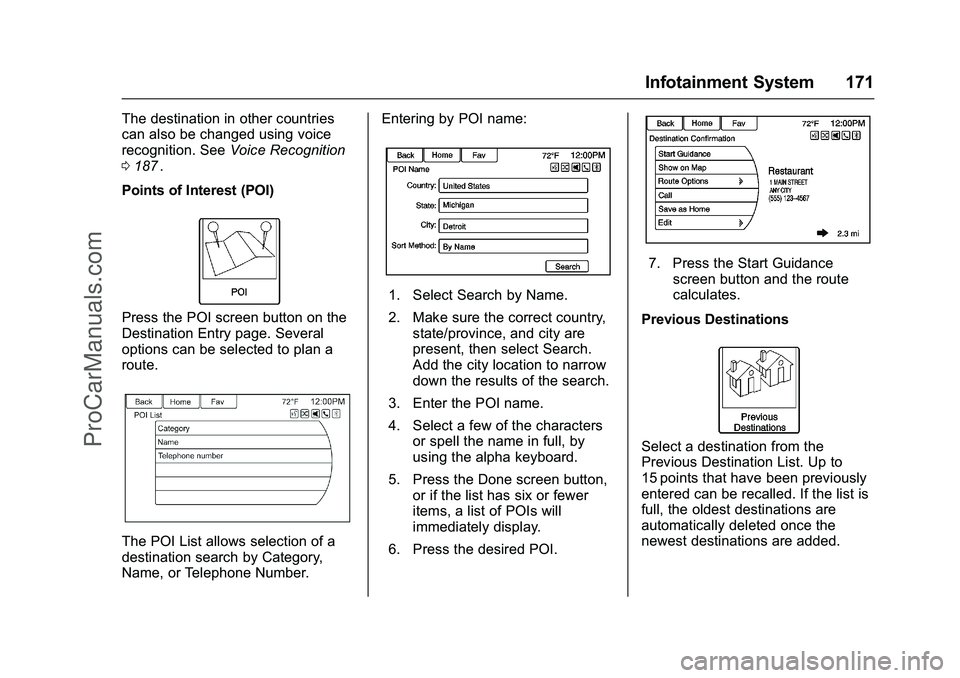
Chevrolet SS Sedan Owner Manual (GMNA-Localizing-U.S.-9234782) - 2016 -
CRC - 8/24/15
Infotainment System 171
The destination in other countries
can also be changed using voice
recognition. SeeVoice Recognition
0 187
ii.
Points of Interest (POI)
Press the POI screen button on the
Destination Entry page. Several
options can be selected to plan a
route.
The POI List allows selection of a
destination search by Category,
Name, or Telephone Number. Entering by POI name:
1. Select Search by Name.
2. Make sure the correct country,
state/province, and city are
present, then select Search.
Add the city location to narrow
down the results of the search.
3. Enter the POI name.
4. Select a few of the characters or spell the name in full, by
using the alpha keyboard.
5. Press the Done screen button, or if the list has six or fewer
items, a list of POIs will
immediately display.
6. Press the desired POI.
7. Press the Start Guidance screen button and the route
calculates.
Previous Destinations
Select a destination from the
Previous Destination List. Up to
15 points that have been previously
entered can be recalled. If the list is
full, the oldest destinations are
automatically deleted once the
newest destinations are added.
ProCarManuals.com
Page 173 of 397

Chevrolet SS Sedan Owner Manual (GMNA-Localizing-U.S.-9234782) - 2016 -
CRC - 8/24/15
172 Infotainment System
Address Book
If no destination is saved to the
address book, save a destination:1. Press Destination on the Home Page.
2. Enter an address using any of the destination methods
(Address Entry, POI
Entry, etc.).
3. On the Destination Confirmation screen,
select Save.
4. The system displays the options Name, Number, Icon,
and Done. Press Done to save
the destination.
5. To customize the address book entry, select Name, Number,
or Icon. If a destination is already saved to
the address book, press Destination
on the Home Page to display the
Address Book screen button.
Choose a destination by selecting
an address that has been stored in
the address book.
1. Press the Address Book screen button. A list displays
the address book entries.
2. Select the destination from the list.
3. Press the Start Guidance screen button and the route
calculates.
To edit Address Book entries: 1. Select an item from the address book.
2. On the Destination Confirmation screen,
select Edit.
3. The system displays the options Name, Number, Icon,
and Delete. Press Delete to
delete the destination from the
address book. 4. To customize the address book
entry, select Name, Number,
or Icon.
Latitude/Longitude Coordinates
Choose a destination based on
latitudinal and longitudinal
coordinates.
ProCarManuals.com
Page 174 of 397

Chevrolet SS Sedan Owner Manual (GMNA-Localizing-U.S.-9234782) - 2016 -
CRC - 8/24/15
Infotainment System 173
To enter the location as coordinates,
latitude and longitude:1. Press Destination on the Home Page. Press the Latitude and
Longitude screen button to
display the screen above.
2. Select Latitude or Longitude to change. Enter the coordinates
in degrees, minutes, and
seconds. Then press Done to
save and exit.
3. Press the Search screen button if the information is
correct.
4. Press the Start Guidance screen button. The route
calculates.
Favorite RoutesAdding a Favorite Route: 1. Press the Home Page Destination button to display
the Favorite Routes screen
button.
2. Press the Favorite Routes screen button to display Add
Favorite Route.
3. Select Add Favorite Route and enter a favorite route name.
4. Press OK and the display returns to the favorite
routes list.
5. Select the favorite route and add a waypoint using any of
the destination methods, such
as address entry, POI
entry, etc.
Selecting a Favorite Route: 1. Press the Home Page Destination button to display
the Favorite Routes screen
button.
2. Press the Favorite Routes screen button to display a list
of available favorite routes. 3. Scroll and select a favorite
route.
4. Press the Start Guidance screen button. The route
calculates.
Deleting a Favorite Route:
1. Press the Home Page Destination button to display
the Favorite Routes screen
button. Press this button to
display the list of available
favorite routes.
2. Scroll and select the route to be deleted.
3. Press Edit.
4. Press Delete Favorite Route.
Changing the route name:
1. Press the Home Page Destination button to display
the Favorite Routes screen
button. Press this button to
display the list of available
favorite routes.
2. Press the Edit screen button.
3. Select Edit Name.
ProCarManuals.com
Page 175 of 397

Chevrolet SS Sedan Owner Manual (GMNA-Localizing-U.S.-9234782) - 2016 -
CRC - 8/24/15
174 Infotainment System
4. Using the keypad, enterthe name.
5. Press the Done screen button. The new name will be in the
Favorite Routes Menu.
My Home
If no home destination is entered,
save a destination by pressing the
Home Page Destination button.
Enter a destination using any of the
destination entry methods (Address
Entry, POI Entry, etc.). Select Save
as Home from the Destination
Confirmation screen.
If a destination is already saved as
home, press the Home Page
Destination button to display the My
Home screen button. Press this
button to start route guidance. Select from Map
.
Press the Home Page
Destination button to display the
Select from Map screen button.
Press this button to display the
map screen with a scroll symbol
centered on the map.
. Press the Zoom in/out button on
the screen and press the map to
locate the destination to select.
Press and hold a finger on the
map to activate fast scrolling.
. Press the Go button on the
bottom of the screen to display
the Destination Confirmation
screen.
. Press the Start Guidance screen
button. The route calculates. Travel GuidePress the Travel Guide screen
button on the Destination Entry
page. Several options can be
selected to plan a route.
The Travel Guide POI entry list
allows selection of a destination
search by category or name.
ProCarManuals.com
Page 176 of 397

Chevrolet SS Sedan Owner Manual (GMNA-Localizing-U.S.-9234782) - 2016 -
CRC - 8/24/15
Infotainment System 175
Entering by POI Category
1. Select Category from the POIList menu to access the POI
Selection screen display.
2. Enter the necessary information by first selecting
the location line item to access
the Location menu.
3. Select any of the line optionssuch as Nearby. 4. Select Category from the POI
Selection menu to access the
POI List.
5. Select any of the line options
such as All POIs.
6. Select Sort Method from the POI Selection menu to access
the Search Order menu. Select
one of the two options
available. These options are By
Distance or By Name.
7. Select Search.
8. Select the desired POI. Entering by POI name:
1. Select Search by Name.
2. Make sure the correct country,
state/province, and city are
present, then select Search.
3. Enter the POI name.
4. Select a few of the characters or spell the name in full, by
using the alpha keyboard.
5. Select the Done screen button, or if the list has six or fewer
items, a list of POIs will
immediately display.
6. Press the desired POI.
ProCarManuals.com