2016 CHEVROLET SILVERADO ad blue
[x] Cancel search: ad bluePage 238 of 533
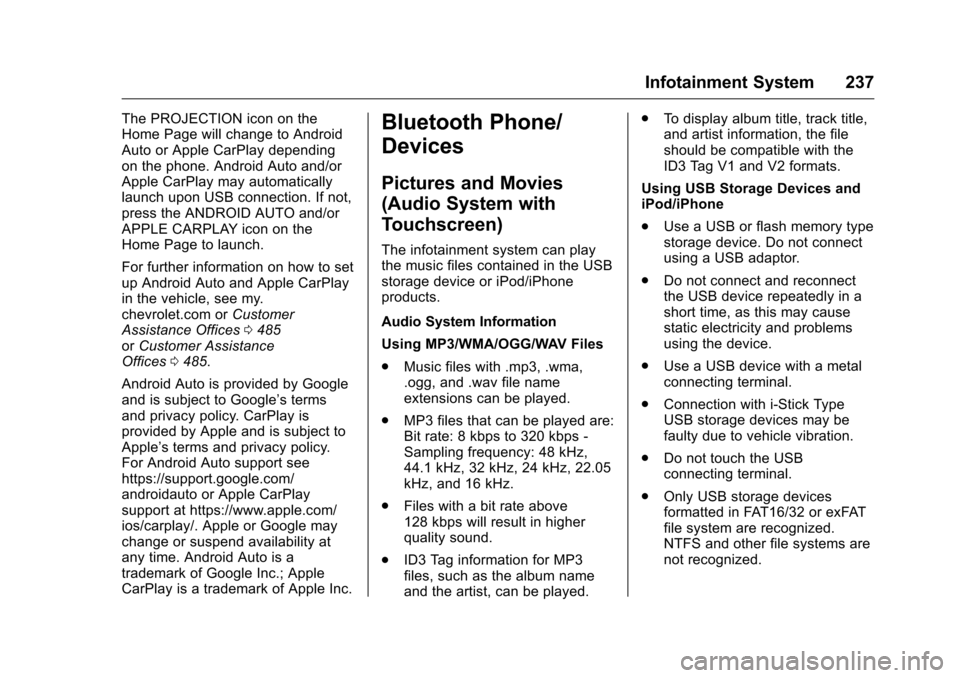
Chevrolet Silverado Owner Manual (GMNA-Localizing-U.S./Canada/Mexico-
9159338) - 2016 - crc - 10/21/15
Infotainment System 237
The PROJECTION icon on the
Home Page will change to Android
Auto or Apple CarPlay depending
on the phone. Android Auto and/or
Apple CarPlay may automatically
launch upon USB connection. If not,
press the ANDROID AUTO and/or
APPLE CARPLAY icon on the
Home Page to launch.
For further information on how to set
up Android Auto and Apple CarPlay
in the vehicle, see my.
chevrolet.com orCustomer
Assistance Offices 0485
or Customer Assistance
Offices 0485.
Android Auto is provided by Google
and is subject to Google’s terms
and privacy policy. CarPlay is
provided by Apple and is subject to
Apple’ s terms and privacy policy.
For Android Auto support see
https://support.google.com/
androidauto or Apple CarPlay
support at https://www.apple.com/
ios/carplay/. Apple or Google may
change or suspend availability at
any time. Android Auto is a
trademark of Google Inc.; Apple
CarPlay is a trademark of Apple Inc.Bluetooth Phone/
Devices
Pictures and Movies
(Audio System with
Touchscreen)
The infotainment system can play
the music files contained in the USB
storage device or iPod/iPhone
products.
Audio System Information
Using MP3/WMA/OGG/WAV Files
. Music files with .mp3, .wma,
.ogg, and .wav file name
extensions can be played.
. MP3 files that can be played are:
Bit rate: 8 kbps to 320 kbps -
Sampling frequency: 48 kHz,
44.1 kHz, 32 kHz, 24 kHz, 22.05
kHz, and 16 kHz.
. Files with a bit rate above
128 kbps will result in higher
quality sound.
. ID3 Tag information for MP3
files, such as the album name
and the artist, can be played. .
To display album title, track title,
and artist information, the file
should be compatible with the
ID3 Tag V1 and V2 formats.
Using USB Storage Devices and
iPod/iPhone
. Use a USB or flash memory type
storage device. Do not connect
using a USB adaptor.
. Do not connect and reconnect
the USB device repeatedly in a
short time, as this may cause
static electricity and problems
using the device.
. Use a USB device with a metal
connecting terminal.
. Connection with i-Stick Type
USB storage devices may be
faulty due to vehicle vibration.
. Do not touch the USB
connecting terminal.
. Only USB storage devices
formatted in FAT16/32 or exFAT
file system are recognized.
NTFS and other file systems are
not recognized.
Page 239 of 533
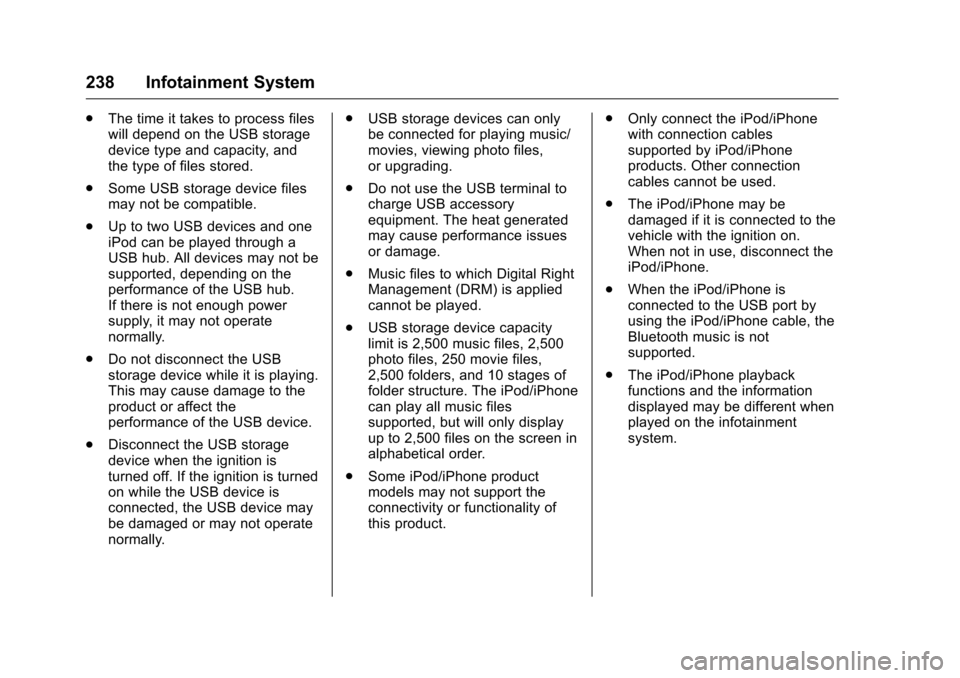
Chevrolet Silverado Owner Manual (GMNA-Localizing-U.S./Canada/Mexico-
9159338) - 2016 - crc - 10/21/15
238 Infotainment System
.The time it takes to process files
will depend on the USB storage
device type and capacity, and
the type of files stored.
. Some USB storage device files
may not be compatible.
. Up to two USB devices and one
iPod can be played through a
USB hub. All devices may not be
supported, depending on the
performance of the USB hub.
If there is not enough power
supply, it may not operate
normally.
. Do not disconnect the USB
storage device while it is playing.
This may cause damage to the
product or affect the
performance of the USB device.
. Disconnect the USB storage
device when the ignition is
turned off. If the ignition is turned
on while the USB device is
connected, the USB device may
be damaged or may not operate
normally. .
USB storage devices can only
be connected for playing music/
movies, viewing photo files,
or upgrading.
. Do not use the USB terminal to
charge USB accessory
equipment. The heat generated
may cause performance issues
or damage.
. Music files to which Digital Right
Management (DRM) is applied
cannot be played.
. USB storage device capacity
limit is 2,500 music files, 2,500
photo files, 250 movie files,
2,500 folders, and 10 stages of
folder structure. The iPod/iPhone
can play all music files
supported, but will only display
up to 2,500 files on the screen in
alphabetical order.
. Some iPod/iPhone product
models may not support the
connectivity or functionality of
this product. .
Only connect the iPod/iPhone
with connection cables
supported by iPod/iPhone
products. Other connection
cables cannot be used.
. The iPod/iPhone may be
damaged if it is connected to the
vehicle with the ignition on.
When not in use, disconnect the
iPod/iPhone.
. When the iPod/iPhone is
connected to the USB port by
using the iPod/iPhone cable, the
Bluetooth music is not
supported.
. The iPod/iPhone playback
functions and the information
displayed may be different when
played on the infotainment
system.
Page 246 of 533
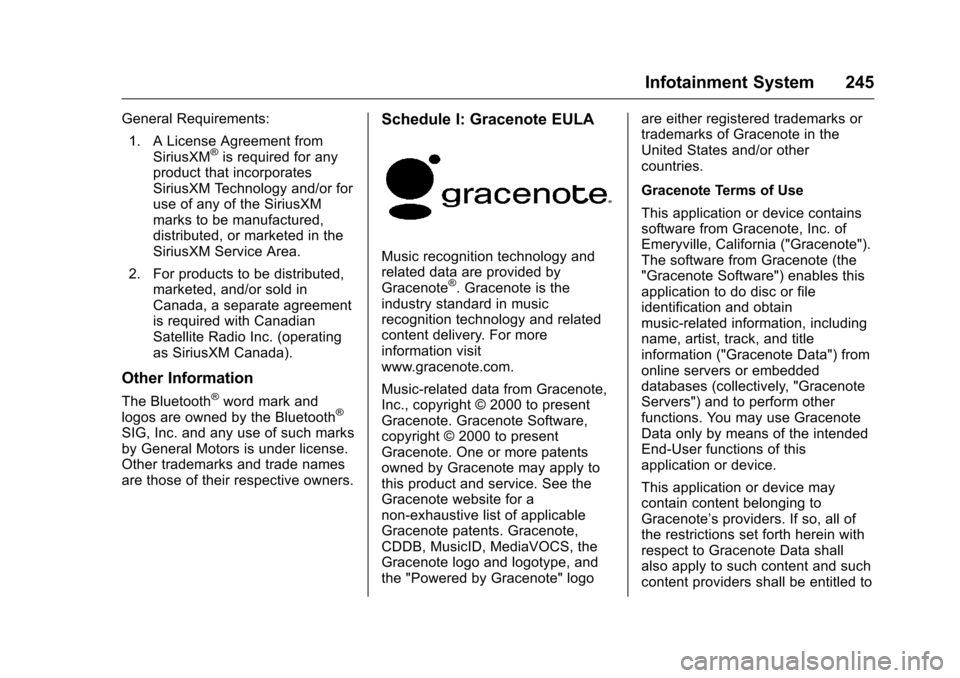
Chevrolet Silverado Owner Manual (GMNA-Localizing-U.S./Canada/Mexico-
9159338) - 2016 - crc - 10/21/15
Infotainment System 245
General Requirements:1. A License Agreement from SiriusXM
®is required for any
product that incorporates
SiriusXM Technology and/or for
use of any of the SiriusXM
marks to be manufactured,
distributed, or marketed in the
SiriusXM Service Area.
2. For products to be distributed, marketed, and/or sold in
Canada, a separate agreement
is required with Canadian
Satellite Radio Inc. (operating
as SiriusXM Canada).
Other Information
The Bluetooth®word mark and
logos are owned by the Bluetooth®
SIG, Inc. and any use of such marks
by General Motors is under license.
Other trademarks and trade names
are those of their respective owners.
Schedule I: Gracenote EULA
Music recognition technology and
related data are provided by
Gracenote
®. Gracenote is the
industry standard in music
recognition technology and related
content delivery. For more
information visit
www.gracenote.com.
Music-related data from Gracenote,
Inc., copyright © 2000 to present
Gracenote. Gracenote Software,
copyright © 2000 to present
Gracenote. One or more patents
owned by Gracenote may apply to
this product and service. See the
Gracenote website for a
non-exhaustive list of applicable
Gracenote patents. Gracenote,
CDDB, MusicID, MediaVOCS, the
Gracenote logo and logotype, and
the "Powered by Gracenote" logo are either registered trademarks or
trademarks of Gracenote in the
United States and/or other
countries.
Gracenote Terms of Use
This application or device contains
software from Gracenote, Inc. of
Emeryville, California ("Gracenote").
The software from Gracenote (the
"Gracenote Software") enables this
application to do disc or file
identification and obtain
music-related information, including
name, artist, track, and title
information ("Gracenote Data") from
online servers or embedded
databases (collectively, "Gracenote
Servers") and to perform other
functions. You may use Gracenote
Data only by means of the intended
End-User functions of this
application or device.
This application or device may
contain content belonging to
Gracenote’s providers. If so, all of
the restrictions set forth herein with
respect to Gracenote Data shall
also apply to such content and such
content providers shall be entitled to
Page 349 of 533
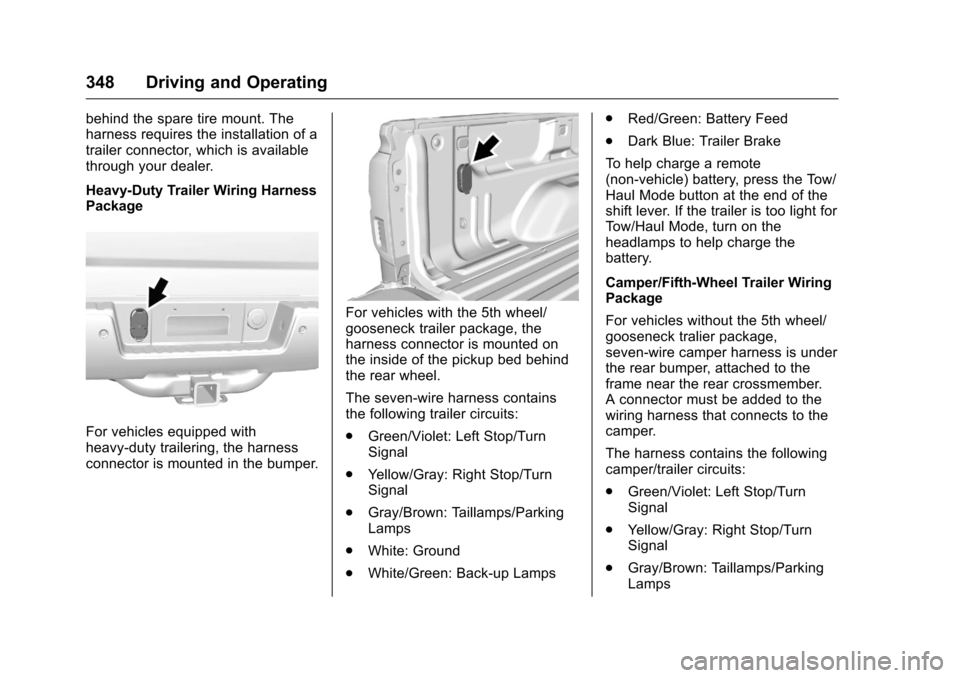
Chevrolet Silverado Owner Manual (GMNA-Localizing-U.S./Canada/Mexico-
9159338) - 2016 - crc - 10/27/15
348 Driving and Operating
behind the spare tire mount. The
harness requires the installation of a
trailer connector, which is available
through your dealer.
Heavy-Duty Trailer Wiring Harness
Package
For vehicles equipped with
heavy-duty trailering, the harness
connector is mounted in the bumper.
For vehicles with the 5th wheel/
gooseneck trailer package, the
harness connector is mounted on
the inside of the pickup bed behind
the rear wheel.
The seven-wire harness contains
the following trailer circuits:
.Green/Violet: Left Stop/Turn
Signal
. Yellow/Gray: Right Stop/Turn
Signal
. Gray/Brown: Taillamps/Parking
Lamps
. White: Ground
. White/Green: Back-up Lamps .
Red/Green: Battery Feed
. Dark Blue: Trailer Brake
To help charge a remote
(non-vehicle) battery, press the Tow/
Haul Mode button at the end of the
shift lever. If the trailer is too light for
Tow/Haul Mode, turn on the
headlamps to help charge the
battery.
Camper/Fifth-Wheel Trailer Wiring
Package
For vehicles without the 5th wheel/
gooseneck tralier package,
seven-wire camper harness is under
the rear bumper, attached to the
frame near the rear crossmember.
A connector must be added to the
wiring harness that connects to the
camper.
The harness contains the following
camper/trailer circuits:
. Green/Violet: Left Stop/Turn
Signal
. Yellow/Gray: Right Stop/Turn
Signal
. Gray/Brown: Taillamps/Parking
Lamps
Page 350 of 533
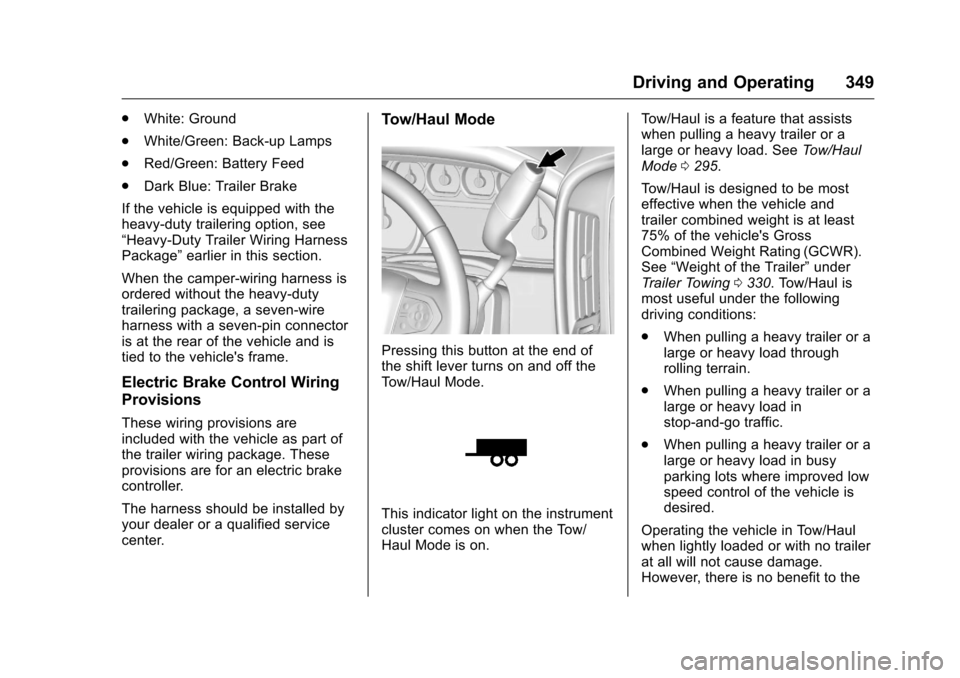
Chevrolet Silverado Owner Manual (GMNA-Localizing-U.S./Canada/Mexico-
9159338) - 2016 - crc - 10/27/15
Driving and Operating 349
.White: Ground
. White/Green: Back-up Lamps
. Red/Green: Battery Feed
. Dark Blue: Trailer Brake
If the vehicle is equipped with the
heavy-duty trailering option, see
“Heavy-Duty Trailer Wiring Harness
Package” earlier in this section.
When the camper-wiring harness is
ordered without the heavy-duty
trailering package, a seven-wire
harness with a seven-pin connector
is at the rear of the vehicle and is
tied to the vehicle's frame.
Electric Brake Control Wiring
Provisions
These wiring provisions are
included with the vehicle as part of
the trailer wiring package. These
provisions are for an electric brake
controller.
The harness should be installed by
your dealer or a qualified service
center.
Tow/Haul Mode
Pressing this button at the end of
the shift lever turns on and off the
Tow/Haul Mode.
This indicator light on the instrument
cluster comes on when the Tow/
Haul Mode is on. Tow/Haul is a feature that assists
when pulling a heavy trailer or a
large or heavy load. See
Tow/Haul
Mode 0295.
Tow/Haul is designed to be most
effective when the vehicle and
trailer combined weight is at least
75% of the vehicle's Gross
Combined Weight Rating (GCWR).
See “Weight of the Trailer” under
Trailer Towing 0330. Tow/Haul is
most useful under the following
driving conditions:
. When pulling a heavy trailer or a
large or heavy load through
rolling terrain.
. When pulling a heavy trailer or a
large or heavy load in
stop-and-go traffic.
. When pulling a heavy trailer or a
large or heavy load in busy
parking lots where improved low
speed control of the vehicle is
desired.
Operating the vehicle in Tow/Haul
when lightly loaded or with no trailer
at all will not cause damage.
However, there is no benefit to the
Page 501 of 533
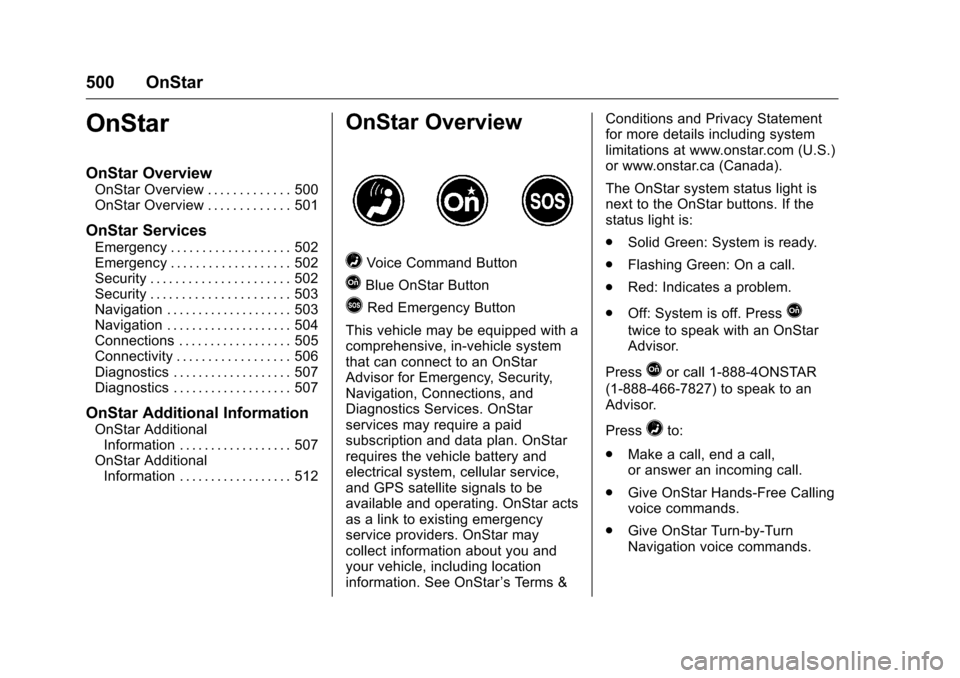
Chevrolet Silverado Owner Manual (GMNA-Localizing-U.S./Canada/Mexico-
9159338) - 2016 - crc - 10/21/15
500 OnStar
OnStar
OnStar Overview
OnStar Overview . . . . . . . . . . . . . 500
OnStar Overview . . . . . . . . . . . . . 501
OnStar Services
Emergency . . . . . . . . . . . . . . . . . . . 502
Emergency . . . . . . . . . . . . . . . . . . . 502
Security . . . . . . . . . . . . . . . . . . . . . . 502
Security . . . . . . . . . . . . . . . . . . . . . . 503
Navigation . . . . . . . . . . . . . . . . . . . . 503
Navigation . . . . . . . . . . . . . . . . . . . . 504
Connections . . . . . . . . . . . . . . . . . . 505
Connectivity . . . . . . . . . . . . . . . . . . 506
Diagnostics . . . . . . . . . . . . . . . . . . . 507
Diagnostics . . . . . . . . . . . . . . . . . . . 507
OnStar Additional Information
OnStar AdditionalInformation . . . . . . . . . . . . . . . . . . 507
OnStar Additional Information . . . . . . . . . . . . . . . . . . 512
OnStar Overview
=Voice Command Button
QBlue OnStar Button
>Red Emergency Button
This vehicle may be equipped with a
comprehensive, in-vehicle system
that can connect to an OnStar
Advisor for Emergency, Security,
Navigation, Connections, and
Diagnostics Services. OnStar
services may require a paid
subscription and data plan. OnStar
requires the vehicle battery and
electrical system, cellular service,
and GPS satellite signals to be
available and operating. OnStar acts
as a link to existing emergency
service providers. OnStar may
collect information about you and
your vehicle, including location
information. See OnStar ’s Terms &Conditions and Privacy Statement
for more details including system
limitations at www.onstar.com (U.S.)
or www.onstar.ca (Canada).
The OnStar system status light is
next to the OnStar buttons. If the
status light is:
.
Solid Green: System is ready.
. Flashing Green: On a call.
. Red: Indicates a problem.
. Off: System is off. PressQ
twice to speak with an OnStar
Advisor.
Press
Qor call 1-888-4ONSTAR
(1-888-466-7827) to speak to an
Advisor.
Press
=to:
. Make a call, end a call,
or answer an incoming call.
. Give OnStar Hands-Free Calling
voice commands.
. Give OnStar Turn-by-Turn
Navigation voice commands.
Page 502 of 533
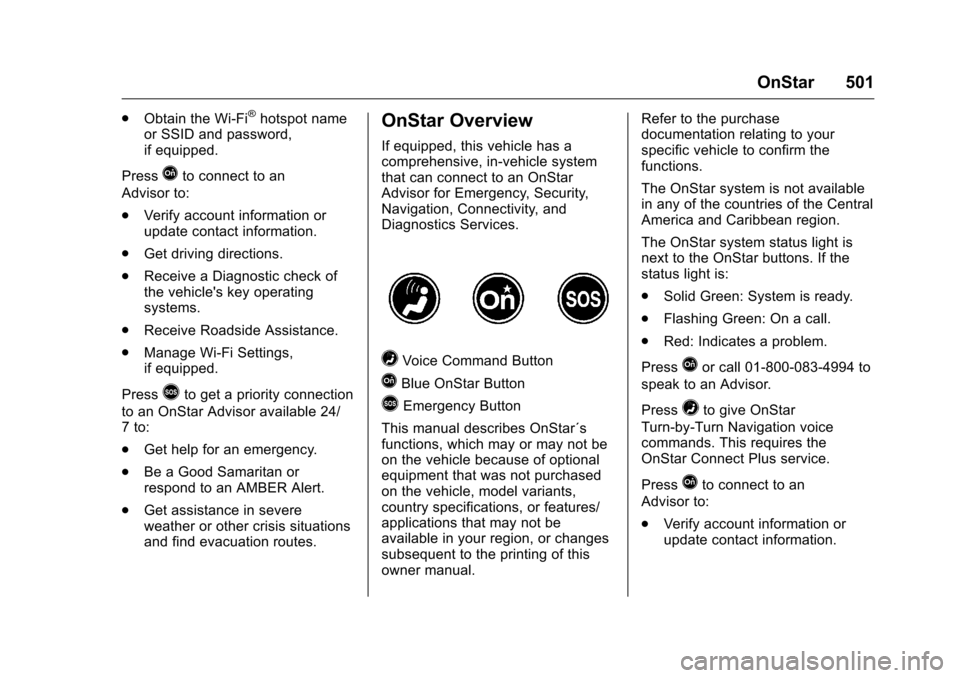
Chevrolet Silverado Owner Manual (GMNA-Localizing-U.S./Canada/Mexico-
9159338) - 2016 - crc - 10/21/15
OnStar 501
.Obtain the Wi-Fi®hotspot name
or SSID and password,
if equipped.
Press
Qto connect to an
Advisor to:
. Verify account information or
update contact information.
. Get driving directions.
. Receive a Diagnostic check of
the vehicle's key operating
systems.
. Receive Roadside Assistance.
. Manage Wi-Fi Settings,
if equipped.
Press
>to get a priority connection
to an OnStar Advisor available 24/
7 to:
. Get help for an emergency.
. Be a Good Samaritan or
respond to an AMBER Alert.
. Get assistance in severe
weather or other crisis situations
and find evacuation routes.
OnStar Overview
If equipped, this vehicle has a
comprehensive, in-vehicle system
that can connect to an OnStar
Advisor for Emergency, Security,
Navigation, Connectivity, and
Diagnostics Services.
=Voice Command Button
QBlue OnStar Button
>Emergency Button
This manual describes OnStar´s
functions, which may or may not be
on the vehicle because of optional
equipment that was not purchased
on the vehicle, model variants,
country specifications, or features/
applications that may not be
available in your region, or changes
subsequent to the printing of this
owner manual. Refer to the purchase
documentation relating to your
specific vehicle to confirm the
functions.
The OnStar system is not available
in any of the countries of the Central
America and Caribbean region.
The OnStar system status light is
next to the OnStar buttons. If the
status light is:
.
Solid Green: System is ready.
. Flashing Green: On a call.
. Red: Indicates a problem.
Press
Qor call 01-800-083-4994 to
speak to an Advisor.
Press
=to give OnStar
Turn-by-Turn Navigation voice
commands. This requires the
OnStar Connect Plus service.
Press
Qto connect to an
Advisor to:
. Verify account information or
update contact information.
Page 522 of 533
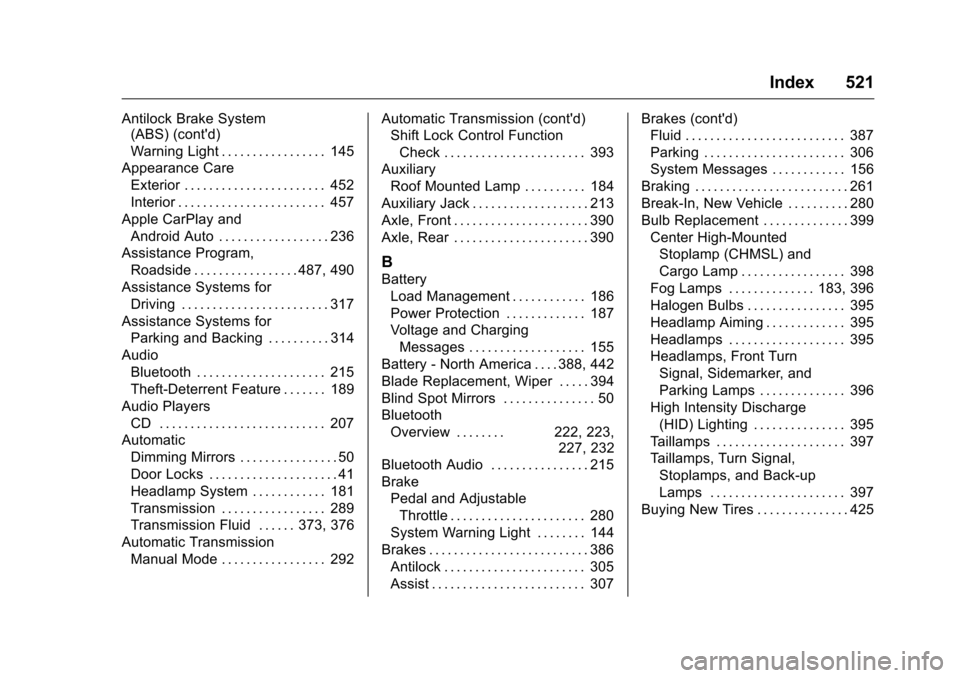
Chevrolet Silverado Owner Manual (GMNA-Localizing-U.S./Canada/Mexico-
9159338) - 2016 - crc - 10/21/15
Index 521
Antilock Brake System(ABS) (cont'd)
Warning Light . . . . . . . . . . . . . . . . . 145
Appearance Care
Exterior . . . . . . . . . . . . . . . . . . . . . . . 452
Interior . . . . . . . . . . . . . . . . . . . . . . . . 457
Apple CarPlay and Android Auto . . . . . . . . . . . . . . . . . . 236
Assistance Program,
Roadside . . . . . . . . . . . . . . . . . 487, 490
Assistance Systems for Driving . . . . . . . . . . . . . . . . . . . . . . . . 317
Assistance Systems for
Parking and Backing . . . . . . . . . . 314
Audio Bluetooth . . . . . . . . . . . . . . . . . . . . . 215
Theft-Deterrent Feature . . . . . . . 189
Audio Players
CD . . . . . . . . . . . . . . . . . . . . . . . . . . . 207
Automatic Dimming Mirrors . . . . . . . . . . . . . . . . 50
Door Locks . . . . . . . . . . . . . . . . . . . . . 41
Headlamp System . . . . . . . . . . . . 181
Transmission . . . . . . . . . . . . . . . . . 289
Transmission Fluid . . . . . . 373, 376
Automatic Transmission Manual Mode . . . . . . . . . . . . . . . . . 292 Automatic Transmission (cont'd)
Shift Lock Control Function
Check . . . . . . . . . . . . . . . . . . . . . . . 393
Auxiliary
Roof Mounted Lamp . . . . . . . . . . 184
Auxiliary Jack . . . . . . . . . . . . . . . . . . . 213
Axle, Front . . . . . . . . . . . . . . . . . . . . . . 390
Axle, Rear . . . . . . . . . . . . . . . . . . . . . . 390
B
Battery Load Management . . . . . . . . . . . . 186
Power Protection . . . . . . . . . . . . . 187
Voltage and ChargingMessages . . . . . . . . . . . . . . . . . . . 155
Battery - North America . . . . 388, 442
Blade Replacement, Wiper . . . . . 394
Blind Spot Mirrors . . . . . . . . . . . . . . . 50
Bluetooth Overview . . . . . . . . 222, 223, 227, 232
Bluetooth Audio . . . . . . . . . . . . . . . . 215
Brake
Pedal and AdjustableThrottle . . . . . . . . . . . . . . . . . . . . . . 280
System Warning Light . . . . . . . . 144
Brakes . . . . . . . . . . . . . . . . . . . . . . . . . . 386 Antilock . . . . . . . . . . . . . . . . . . . . . . . 305
Assist . . . . . . . . . . . . . . . . . . . . . . . . . 307 Brakes (cont'd)
Fluid . . . . . . . . . . . . . . . . . . . . . . . . . . 387
Parking . . . . . . . . . . . . . . . . . . . . . . . 306
System Messages . . . . . . . . . . . . 156
Braking . . . . . . . . . . . . . . . . . . . . . . . . . 261
Break-In, New Vehicle . . . . . . . . . . 280
Bulb Replacement . . . . . . . . . . . . . . 399 Center High-MountedStoplamp (CHMSL) and
Cargo Lamp . . . . . . . . . . . . . . . . . 398
Fog Lamps . . . . . . . . . . . . . . 183, 396
Halogen Bulbs . . . . . . . . . . . . . . . . 395
Headlamp Aiming . . . . . . . . . . . . . 395
Headlamps . . . . . . . . . . . . . . . . . . . 395
Headlamps, Front Turn Signal, Sidemarker, and
Parking Lamps . . . . . . . . . . . . . . 396
High Intensity Discharge
(HID) Lighting . . . . . . . . . . . . . . . 395
Taillamps . . . . . . . . . . . . . . . . . . . . . 397
Taillamps, Turn Signal, Stoplamps, and Back-up
Lamps . . . . . . . . . . . . . . . . . . . . . . 397
Buying New Tires . . . . . . . . . . . . . . . 425