Page 140 of 360

Chevrolet Malibu Limited Owner Manual (GMNA-Localizing-U.S/Canada-
9086425) - 2016 - crc - 7/30/15
Infotainment System 139
Infotainment
System
Introduction
Infotainment . . . . . . . . . . . . . . . . . . 139
Theft-Deterrent Feature . . . . . . 140
Overview . . . . . . . . . . . . . . . . . . . . . 140
Operation . . . . . . . . . . . . . . . . . . . . . 142
Radio
AM-FM Radio . . . . . . . . . . . . . . . . 146
Satellite Radio . . . . . . . . . . . . . . . . 147
Radio Reception . . . . . . . . . . . . . . 148
Backglass Antenna . . . . . . . . . . . 149
Multi-Band Antenna . . . . . . . . . . 149
Audio Players
CD Player . . . . . . . . . . . . . . . . . . . . 150
Auxiliary Devices . . . . . . . . . . . . . 151
Phone
Bluetooth (Overview) . . . . . . . . . 156
Bluetooth (InfotainmentControls) . . . . . . . . . . . . . . . . . . . . 157
Bluetooth (Voice Recognition) . . . . . . . . . . . . . . . . 161
Introduction
Infotainment
Base radio information is included in
this manual. See the infotainment
manual for information on other
available infotainment systems.
Read the following pages to
become familiar with these features.
{Warning
Taking your eyes off the road for
too long or too often while using
any infotainment feature can
cause a crash. You or others
could be injured or killed. Do not
give extended attention to
infotainment tasks while driving.
Limit your glances at the vehicle
displays and focus your attention
on driving. Use voice commands
whenever possible.
The infotainment system has built-in
features intended to help avoid
distraction by disabling some
functions when driving. These functions may gray out when they
are unavailable. Many infotainment
features are also available through
the instrument cluster and steering
wheel controls.
Before driving:
.
Become familiar with the
operation, faceplate buttons, and
screen buttons.
. Set up the audio by presetting
favorite stations, setting the
tone, and adjusting the
speakers.
. Set up phone numbers in
advance so they can be called
easily by pressing a single
button or by using a single voice
command if equipped with
Bluetooth phone capability.
See Defensive Driving 0177.
To play the infotainment system with
the ignition off, see Retained
Accessory Power (RAP) 0194.
Page 145 of 360
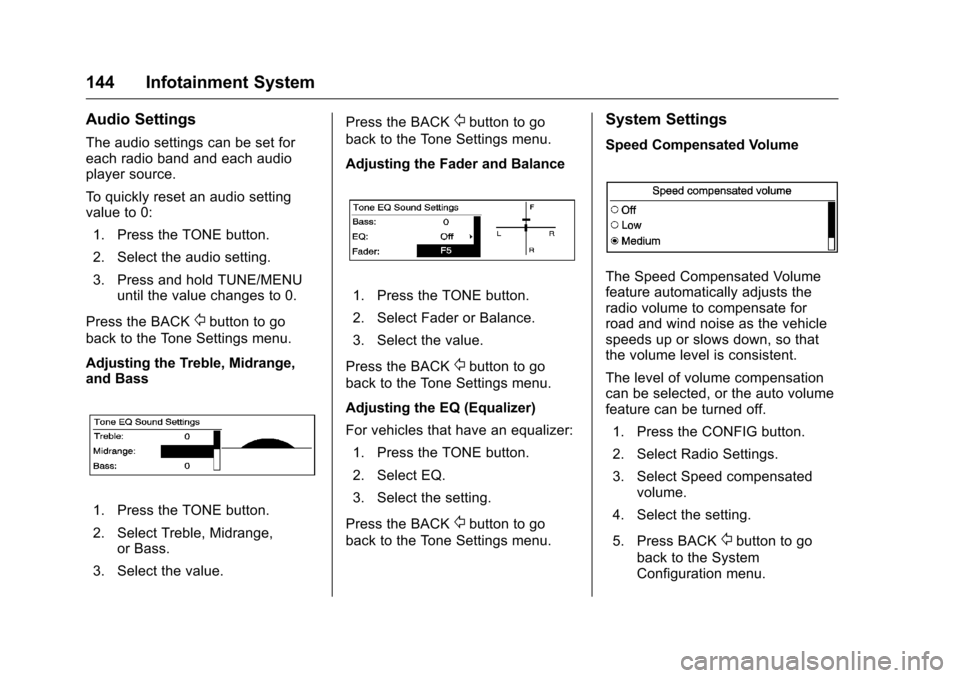
Chevrolet Malibu Limited Owner Manual (GMNA-Localizing-U.S/Canada-
9086425) - 2016 - crc - 7/30/15
144 Infotainment System
Audio Settings
The audio settings can be set for
each radio band and each audio
player source.
To quickly reset an audio setting
value to 0:1. Press the TONE button.
2. Select the audio setting.
3. Press and hold TUNE/MENU until the value changes to 0.
Press the BACK
/button to go
back to the Tone Settings menu.
Adjusting the Treble, Midrange,
and Bass
1. Press the TONE button.
2. Select Treble, Midrange, or Bass.
3. Select the value. Press the BACK
/button to go
back to the Tone Settings menu.
Adjusting the Fader and Balance
1. Press the TONE button.
2. Select Fader or Balance.
3. Select the value.
Press the BACK
/button to go
back to the Tone Settings menu.
Adjusting the EQ (Equalizer)
For vehicles that have an equalizer:
1. Press the TONE button.
2. Select EQ.
3. Select the setting.
Press the BACK
/button to go
back to the Tone Settings menu.
System Settings
Speed Compensated Volume
The Speed Compensated Volume
feature automatically adjusts the
radio volume to compensate for
road and wind noise as the vehicle
speeds up or slows down, so that
the volume level is consistent.
The level of volume compensation
can be selected, or the auto volume
feature can be turned off.
1. Press the CONFIG button.
2. Select Radio Settings.
3. Select Speed compensated volume.
4. Select the setting.
5. Press BACK
/button to go
back to the System
Configuration menu.
Page 147 of 360
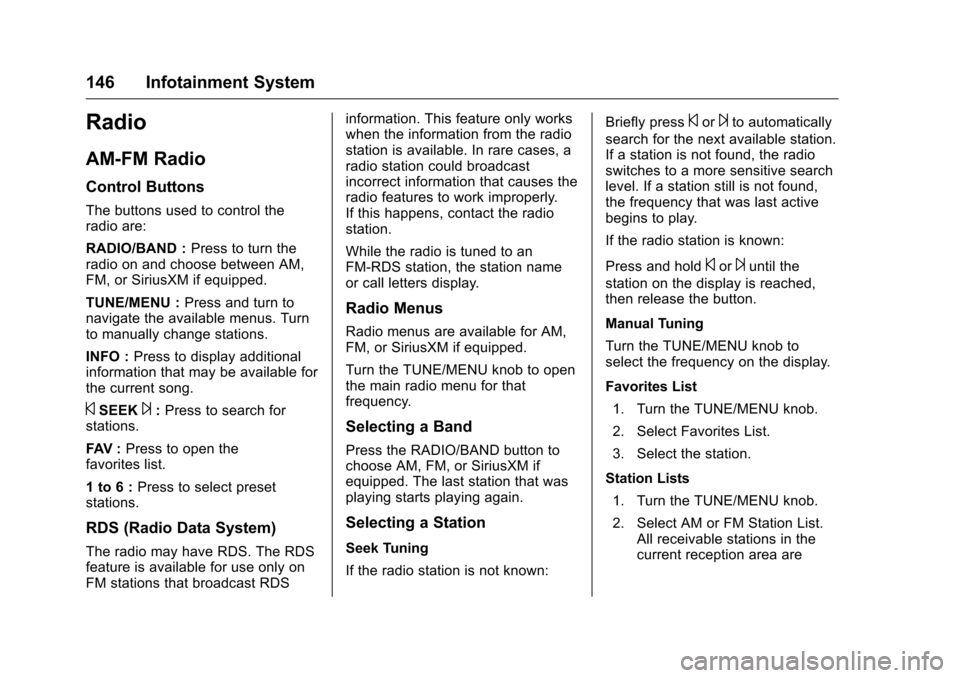
Chevrolet Malibu Limited Owner Manual (GMNA-Localizing-U.S/Canada-
9086425) - 2016 - crc - 7/30/15
146 Infotainment System
Radio
AM-FM Radio
Control Buttons
The buttons used to control the
radio are:
RADIO/BAND :Press to turn the
radio on and choose between AM,
FM, or SiriusXM if equipped.
TUNE/MENU : Press and turn to
navigate the available menus. Turn
to manually change stations.
INFO : Press to display additional
information that may be available for
the current song.
©SEEK¨: Press to search for
stations.
FAV : Press to open the
favorites list.
1 to 6 : Press to select preset
stations.
RDS (Radio Data System)
The radio may have RDS. The RDS
feature is available for use only on
FM stations that broadcast RDS information. This feature only works
when the information from the radio
station is available. In rare cases, a
radio station could broadcast
incorrect information that causes the
radio features to work improperly.
If this happens, contact the radio
station.
While the radio is tuned to an
FM-RDS station, the station name
or call letters display.
Radio Menus
Radio menus are available for AM,
FM, or SiriusXM if equipped.
Turn the TUNE/MENU knob to open
the main radio menu for that
frequency.
Selecting a Band
Press the RADIO/BAND button to
choose AM, FM, or SiriusXM if
equipped. The last station that was
playing starts playing again.
Selecting a Station
Seek Tuning
If the radio station is not known:
Briefly press
©or¨to automatically
search for the next available station.
If a station is not found, the radio
switches to a more sensitive search
level. If a station still is not found,
the frequency that was last active
begins to play.
If the radio station is known:
Press and hold
©or¨until the
station on the display is reached,
then release the button.
Manual Tuning
Turn the TUNE/MENU knob to
select the frequency on the display.
Favorites List
1. Turn the TUNE/MENU knob.
2. Select Favorites List.
3. Select the station.
Station Lists 1. Turn the TUNE/MENU knob.
2. Select AM or FM Station List. All receivable stations in the
current reception area are