2016 CHEVROLET MALIBU phone
[x] Cancel search: phonePage 31 of 94
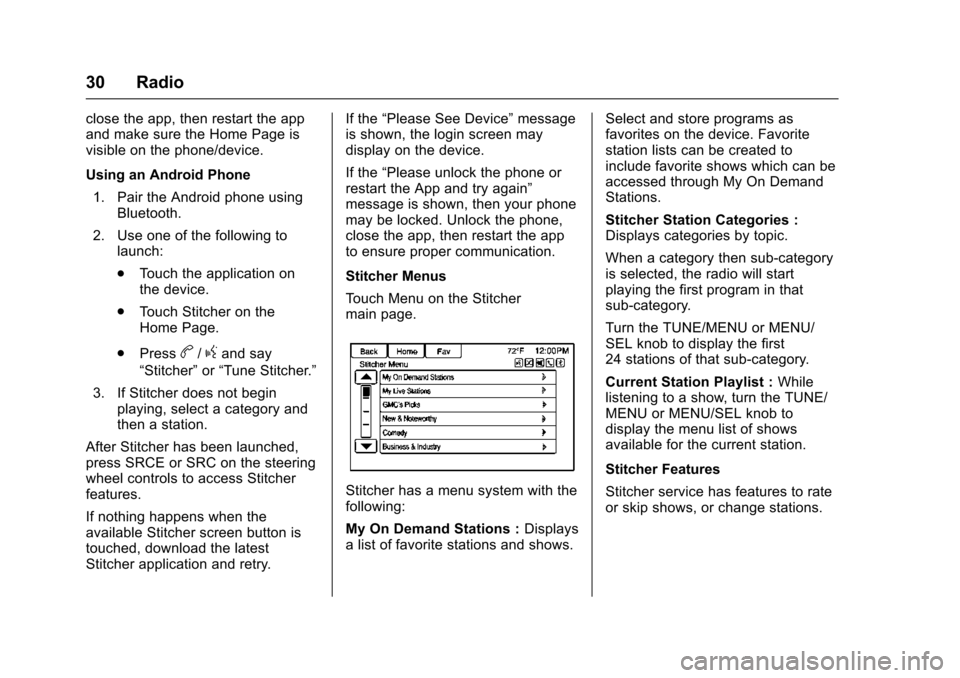
Chevrolet Malibu Limited/Cruze Limited MyLink Infotainment System
(GMNA-Localizing-U.S./Canada-9282853) - 2016 - crc - 4/16/15
30 Radio
close the app, then restart the app
and make sure the Home Page is
visible on the phone/device.
Using an Android Phone1. Pair the Android phone using Bluetooth.
2. Use one of the following to launch:
.Touch the application on
the device.
. Touch Stitcher on the
Home Page.
. Press
b/gand say
“Stitcher” or“Tune Stitcher.”
3. If Stitcher does not begin playing, select a category and
then a station.
After Stitcher has been launched,
press SRCE or SRC on the steering
wheel controls to access Stitcher
features.
If nothing happens when the
available Stitcher screen button is
touched, download the latest
Stitcher application and retry. If the
“Please See Device” message
is shown, the login screen may
display on the device.
If the “Please unlock the phone or
restart the App and try again”
message is shown, then your phone
may be locked. Unlock the phone,
close the app, then restart the app
to ensure proper communication.
Stitcher Menus
Touch Menu on the Stitcher
main page.
Stitcher has a menu system with the
following:
My On Demand Stations : Displays
a list of favorite stations and shows. Select and store programs as
favorites on the device. Favorite
station lists can be created to
include favorite shows which can be
accessed through My On Demand
Stations.
Stitcher Station Categories :
Displays categories by topic.
When a category then sub-category
is selected, the radio will start
playing the first program in that
sub-category.
Turn the TUNE/MENU or MENU/
SEL knob to display the first
24 stations of that sub-category.
Current Station Playlist :
While
listening to a show, turn the TUNE/
MENU or MENU/SEL knob to
display the menu list of shows
available for the current station.
Stitcher Features
Stitcher service has features to rate
or skip shows, or change stations.
Page 32 of 94
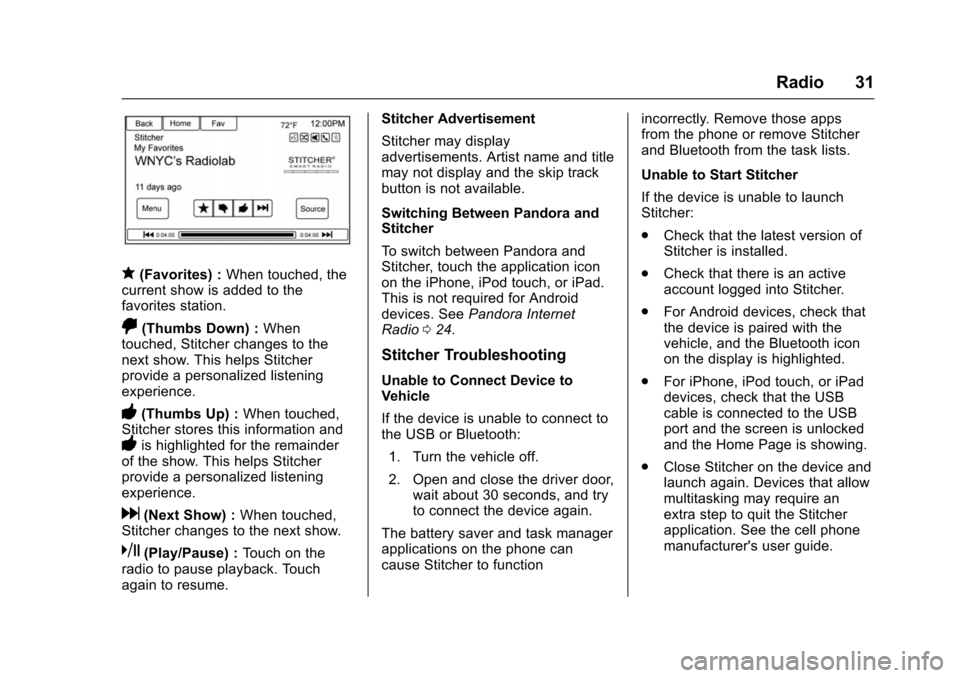
Chevrolet Malibu Limited/Cruze Limited MyLink Infotainment System
(GMNA-Localizing-U.S./Canada-9282853) - 2016 - crc - 4/16/15
Radio 31
q(Favorites) :When touched, the
current show is added to the
favorites station.
,(Thumbs Down) : When
touched, Stitcher changes to the
next show. This helps Stitcher
provide a personalized listening
experience.
-(Thumbs Up) : When touched,
Stitcher stores this information and
-is highlighted for the remainder
of the show. This helps Stitcher
provide a personalized listening
experience.
d(Next Show) : When touched,
Stitcher changes to the next show.
k(Play/Pause) : Touch on the
radio to pause playback. Touch
again to resume. Stitcher Advertisement
Stitcher may display
advertisements. Artist name and title
may not display and the skip track
button is not available.
Switching Between Pandora and
Stitcher
To switch between Pandora and
Stitcher, touch the application icon
on the iPhone, iPod touch, or iPad.
This is not required for Android
devices. See
Pandora Internet
Radio 024.
Stitcher Troubleshooting
Unable to Connect Device to
Vehicle
If the device is unable to connect to
the USB or Bluetooth:
1. Turn the vehicle off.
2. Open and close the driver door, wait about 30 seconds, and try
to connect the device again.
The battery saver and task manager
applications on the phone can
cause Stitcher to function incorrectly. Remove those apps
from the phone or remove Stitcher
and Bluetooth from the task lists.
Unable to Start Stitcher
If the device is unable to launch
Stitcher:
.
Check that the latest version of
Stitcher is installed.
. Check that there is an active
account logged into Stitcher.
. For Android devices, check that
the device is paired with the
vehicle, and the Bluetooth icon
on the display is highlighted.
. For iPhone, iPod touch, or iPad
devices, check that the USB
cable is connected to the USB
port and the screen is unlocked
and the Home Page is showing.
. Close Stitcher on the device and
launch again. Devices that allow
multitasking may require an
extra step to quit the Stitcher
application. See the cell phone
manufacturer's user guide.
Page 33 of 94
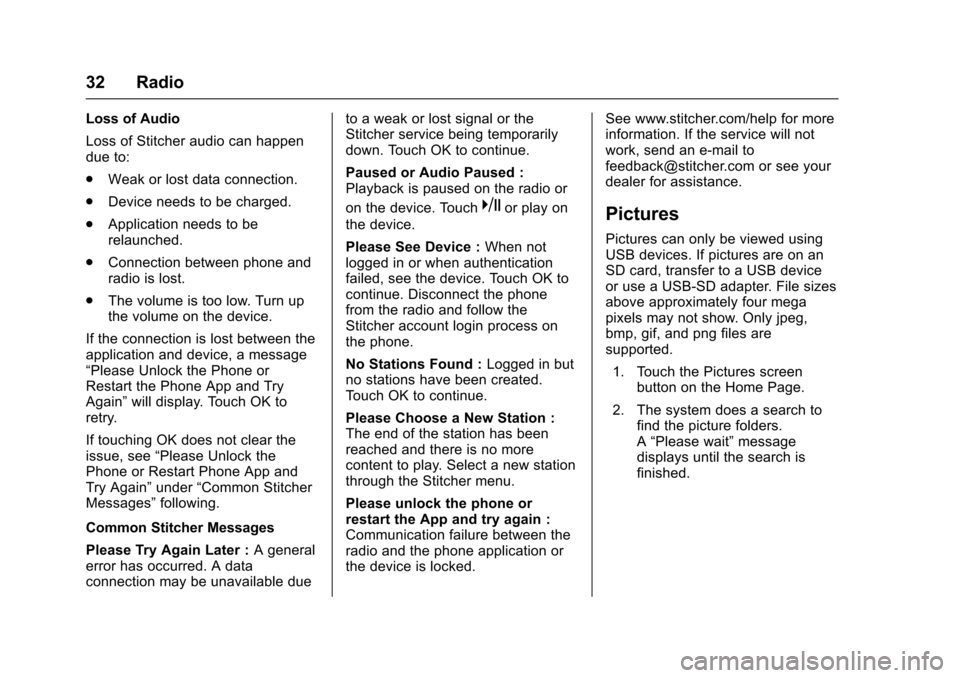
Chevrolet Malibu Limited/Cruze Limited MyLink Infotainment System
(GMNA-Localizing-U.S./Canada-9282853) - 2016 - crc - 4/16/15
32 Radio
Loss of Audio
Loss of Stitcher audio can happen
due to:
.Weak or lost data connection.
. Device needs to be charged.
. Application needs to be
relaunched.
. Connection between phone and
radio is lost.
. The volume is too low. Turn up
the volume on the device.
If the connection is lost between the
application and device, a message
“Please Unlock the Phone or
Restart the Phone App and Try
Again” will display. Touch OK to
retry.
If touching OK does not clear the
issue, see “Please Unlock the
Phone or Restart Phone App and
Try Again” under“Common Stitcher
Messages” following.
Common Stitcher Messages
Please Try Again Later : A general
error has occurred. A data
connection may be unavailable due to a weak or lost signal or the
Stitcher service being temporarily
down. Touch OK to continue.
Paused or Audio Paused :
Playback is paused on the radio or
on the device. Touch
kor play on
the device.
Please See Device : When not
logged in or when authentication
failed, see the device. Touch OK to
continue. Disconnect the phone
from the radio and follow the
Stitcher account login process on
the phone.
No Stations Found : Logged in but
no stations have been created.
Touch OK to continue.
Please Choose a New Station :
The end of the station has been
reached and there is no more
content to play. Select a new station
through the Stitcher menu.
Please unlock the phone or
restart the App and try again :
Communication failure between the
radio and the phone application or
the device is locked. See www.stitcher.com/help for more
information. If the service will not
work, send an e-mail to
[email protected] or see your
dealer for assistance.Pictures
Pictures can only be viewed using
USB devices. If pictures are on an
SD card, transfer to a USB device
or use a USB-SD adapter. File sizes
above approximately four mega
pixels may not show. Only jpeg,
bmp, gif, and png files are
supported.
1. Touch the Pictures screen button on the Home Page.
2. The system does a search to find the picture folders.
A“Please wait” message
displays until the search is
finished.
Page 38 of 94
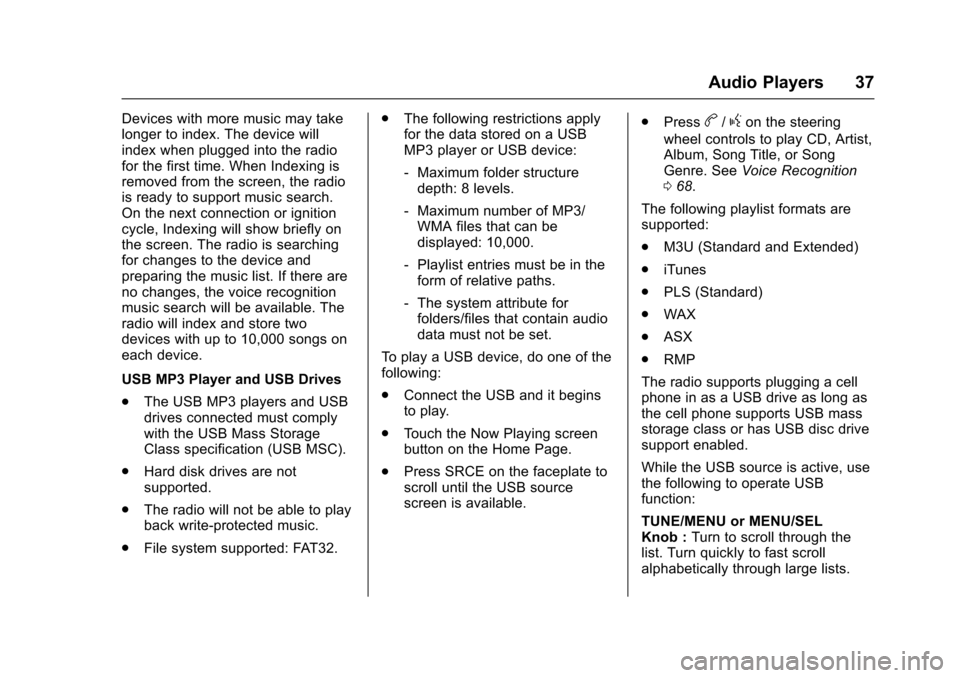
Chevrolet Malibu Limited/Cruze Limited MyLink Infotainment System
(GMNA-Localizing-U.S./Canada-9282853) - 2016 - crc - 4/16/15
Audio Players 37
Devices with more music may take
longer to index. The device will
index when plugged into the radio
for the first time. When Indexing is
removed from the screen, the radio
is ready to support music search.
On the next connection or ignition
cycle, Indexing will show briefly on
the screen. The radio is searching
for changes to the device and
preparing the music list. If there are
no changes, the voice recognition
music search will be available. The
radio will index and store two
devices with up to 10,000 songs on
each device.
USB MP3 Player and USB Drives
.The USB MP3 players and USB
drives connected must comply
with the USB Mass Storage
Class specification (USB MSC).
. Hard disk drives are not
supported.
. The radio will not be able to play
back write-protected music.
. File system supported: FAT32. .
The following restrictions apply
for the data stored on a USB
MP3 player or USB device:
‐Maximum folder structure
depth: 8 levels.
‐ Maximum number of MP3/
WMA files that can be
displayed: 10,000.
‐ Playlist entries must be in the
form of relative paths.
‐ The system attribute for
folders/files that contain audio
data must not be set.
To play a USB device, do one of the
following:
. Connect the USB and it begins
to play.
. Touch the Now Playing screen
button on the Home Page.
. Press SRCE on the faceplate to
scroll until the USB source
screen is available. .
Pressb/gon the steering
wheel controls to play CD, Artist,
Album, Song Title, or Song
Genre. See Voice Recognition
0 68.
The following playlist formats are
supported:
. M3U (Standard and Extended)
. iTunes
. PLS (Standard)
. WAX
. ASX
. RMP
The radio supports plugging a cell
phone in as a USB drive as long as
the cell phone supports USB mass
storage class or has USB disc drive
support enabled.
While the USB source is active, use
the following to operate USB
function:
TUNE/MENU or MENU/SEL
Knob : Turn to scroll through the
list. Turn quickly to fast scroll
alphabetically through large lists.
Page 41 of 94
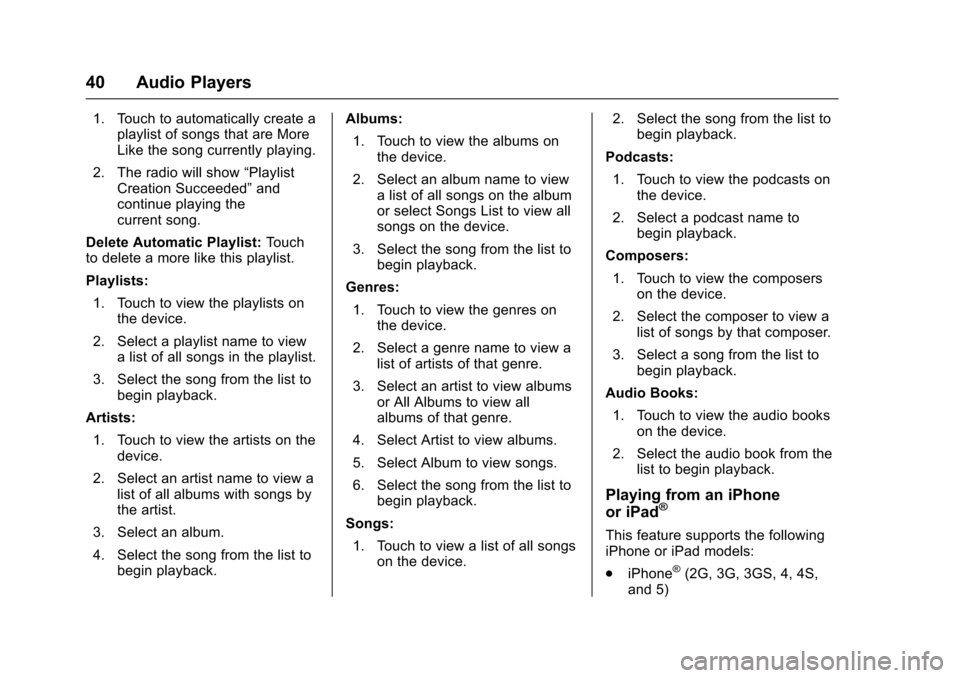
Chevrolet Malibu Limited/Cruze Limited MyLink Infotainment System
(GMNA-Localizing-U.S./Canada-9282853) - 2016 - crc - 4/16/15
40 Audio Players
1. Touch to automatically create aplaylist of songs that are More
Like the song currently playing.
2. The radio will show “Playlist
Creation Succeeded” and
continue playing the
current song.
Delete Automatic Playlist: Touch
to delete a more like this playlist.
Playlists:
1. Touch to view the playlists on the device.
2. Select a playlist name to view a list of all songs in the playlist.
3. Select the song from the list to begin playback.
Artists:
1. Touch to view the artists on the device.
2. Select an artist name to view a list of all albums with songs by
the artist.
3. Select an album.
4. Select the song from the list to begin playback. Albums:
1. Touch to view the albums on the device.
2. Select an album name to view a list of all songs on the album
or select Songs List to view all
songs on the device.
3. Select the song from the list to begin playback.
Genres: 1. Touch to view the genres on the device.
2. Select a genre name to view a list of artists of that genre.
3. Select an artist to view albums or All Albums to view all
albums of that genre.
4. Select Artist to view albums.
5. Select Album to view songs.
6. Select the song from the list to begin playback.
Songs: 1. Touch to view a list of all songs on the device. 2. Select the song from the list to
begin playback.
Podcasts: 1. Touch to view the podcasts on the device.
2. Select a podcast name to begin playback.
Composers: 1. Touch to view the composers on the device.
2. Select the composer to view a list of songs by that composer.
3. Select a song from the list to begin playback.
Audio Books: 1. Touch to view the audio books on the device.
2. Select the audio book from the list to begin playback.
Playing from an iPhone
or iPad®
This feature supports the following
iPhone or iPad models:
.iPhone
®(2G, 3G, 3GS, 4, 4S,
and 5)
Page 42 of 94
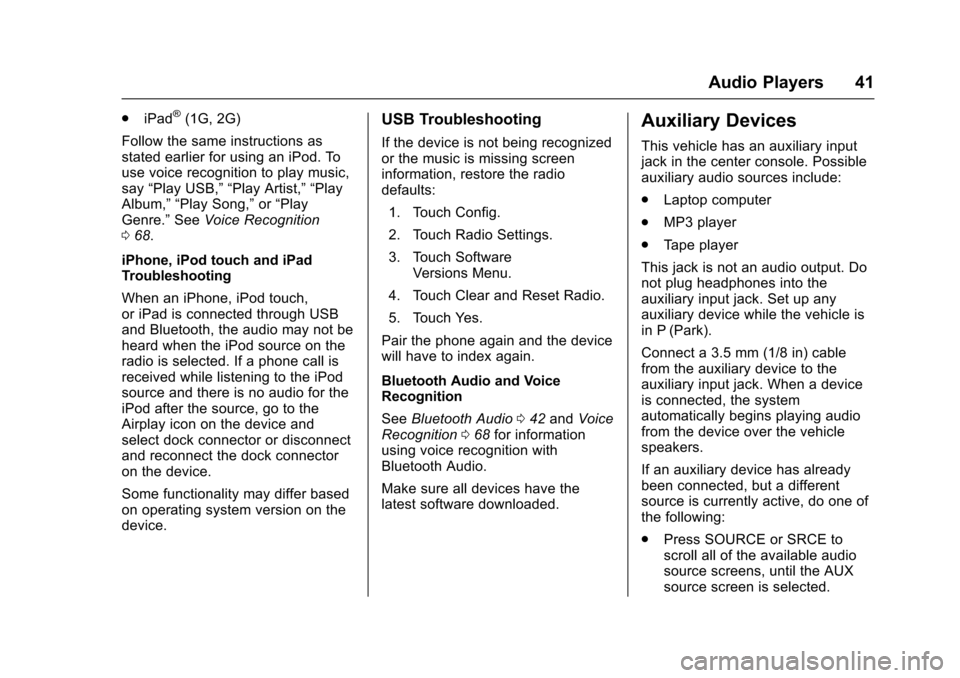
Chevrolet Malibu Limited/Cruze Limited MyLink Infotainment System
(GMNA-Localizing-U.S./Canada-9282853) - 2016 - crc - 4/16/15
Audio Players 41
.iPad®(1G, 2G)
Follow the same instructions as
stated earlier for using an iPod. To
use voice recognition to play music,
say “Play USB,” “Play Artist,” “Play
Album,” “Play Song,” or“Play
Genre.” SeeVoice Recognition
0 68.
iPhone, iPod touch and iPad
Troubleshooting
When an iPhone, iPod touch,
or iPad is connected through USB
and Bluetooth, the audio may not be
heard when the iPod source on the
radio is selected. If a phone call is
received while listening to the iPod
source and there is no audio for the
iPod after the source, go to the
Airplay icon on the device and
select dock connector or disconnect
and reconnect the dock connector
on the device.
Some functionality may differ based
on operating system version on the
device.USB Troubleshooting
If the device is not being recognized
or the music is missing screen
information, restore the radio
defaults: 1. Touch Config.
2. Touch Radio Settings.
3. Touch Software Versions Menu.
4. Touch Clear and Reset Radio.
5. Touch Yes.
Pair the phone again and the device
will have to index again.
Bluetooth Audio and Voice
Recognition
See Bluetooth Audio 042 and Voice
Recognition 068 for information
using voice recognition with
Bluetooth Audio.
Make sure all devices have the
latest software downloaded.
Auxiliary Devices
This vehicle has an auxiliary input
jack in the center console. Possible
auxiliary audio sources include:
. Laptop computer
. MP3 player
. Tape player
This jack is not an audio output. Do
not plug headphones into the
auxiliary input jack. Set up any
auxiliary device while the vehicle is
in P (Park).
Connect a 3.5 mm (1/8 in) cable
from the auxiliary device to the
auxiliary input jack. When a device
is connected, the system
automatically begins playing audio
from the device over the vehicle
speakers.
If an auxiliary device has already
been connected, but a different
source is currently active, do one of
the following:
. Press SOURCE or SRCE to
scroll all of the available audio
source screens, until the AUX
source screen is selected.
Page 43 of 94
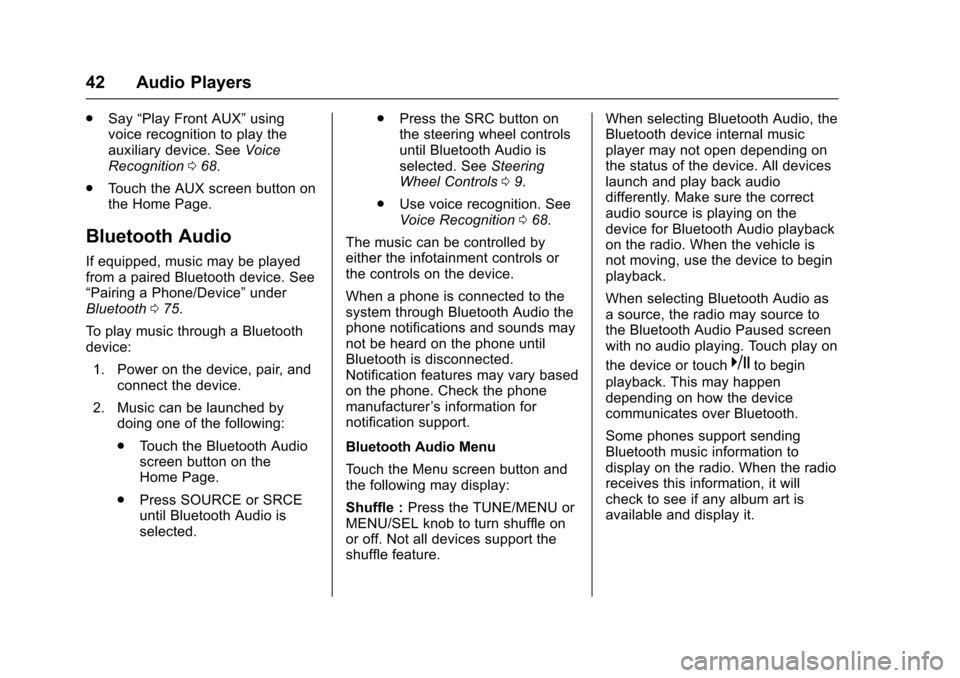
Chevrolet Malibu Limited/Cruze Limited MyLink Infotainment System
(GMNA-Localizing-U.S./Canada-9282853) - 2016 - crc - 4/16/15
42 Audio Players
.Say “Play Front AUX” using
voice recognition to play the
auxiliary device. See Voice
Recognition 068.
. Touch the AUX screen button on
the Home Page.
Bluetooth Audio
If equipped, music may be played
from a paired Bluetooth device. See
“Pairing a Phone/Device” under
Bluetooth 075.
To play music through a Bluetooth
device:
1. Power on the device, pair, and connect the device.
2. Music can be launched by doing one of the following:
.Touch the Bluetooth Audio
screen button on the
Home Page.
. Press SOURCE or SRCE
until Bluetooth Audio is
selected. .
Press the SRC button on
the steering wheel controls
until Bluetooth Audio is
selected. See Steering
Wheel Controls 09.
. Use voice recognition. See
Voice Recognition 068.
The music can be controlled by
either the infotainment controls or
the controls on the device.
When a phone is connected to the
system through Bluetooth Audio the
phone notifications and sounds may
not be heard on the phone until
Bluetooth is disconnected.
Notification features may vary based
on the phone. Check the phone
manufacturer ’s information for
notification support.
Bluetooth Audio Menu
Touch the Menu screen button and
the following may display:
Shuffle : Press the TUNE/MENU or
MENU/SEL knob to turn shuffle on
or off. Not all devices support the
shuffle feature. When selecting Bluetooth Audio, the
Bluetooth device internal music
player may not open depending on
the status of the device. All devices
launch and play back audio
differently. Make sure the correct
audio source is playing on the
device for Bluetooth Audio playback
on the radio. When the vehicle is
not moving, use the device to begin
playback.
When selecting Bluetooth Audio as
a source, the radio may source to
the Bluetooth Audio Paused screen
with no audio playing. Touch play on
the device or touch
kto begin
playback. This may happen
depending on how the device
communicates over Bluetooth.
Some phones support sending
Bluetooth music information to
display on the radio. When the radio
receives this information, it will
check to see if any album art is
available and display it.
Page 44 of 94
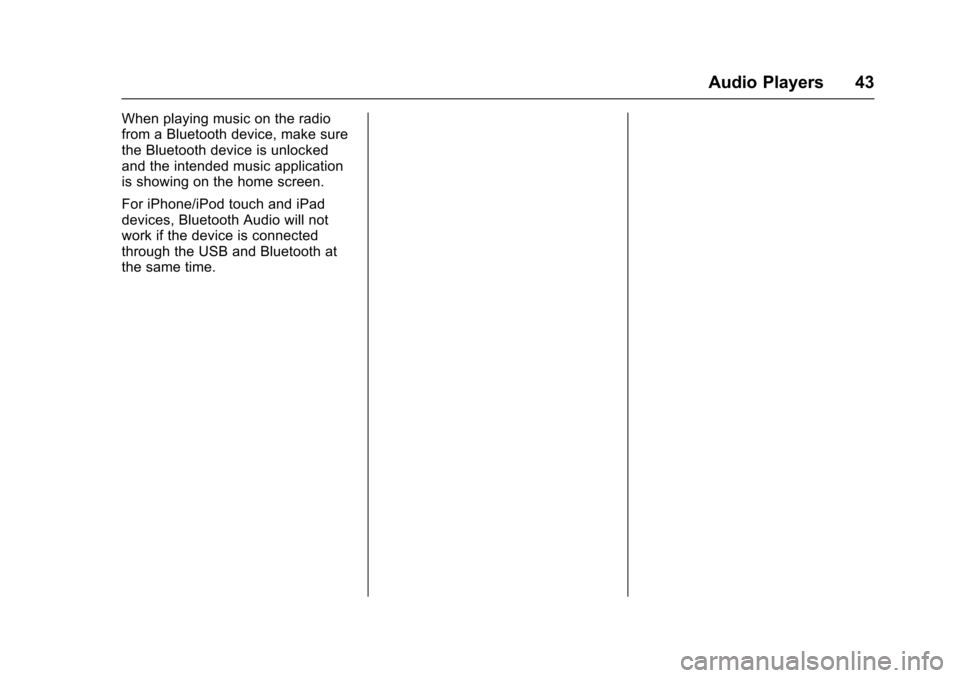
Chevrolet Malibu Limited/Cruze Limited MyLink Infotainment System
(GMNA-Localizing-U.S./Canada-9282853) - 2016 - crc - 4/16/15
Audio Players 43
When playing music on the radio
from a Bluetooth device, make sure
the Bluetooth device is unlocked
and the intended music application
is showing on the home screen.
For iPhone/iPod touch and iPad
devices, Bluetooth Audio will not
work if the device is connected
through the USB and Bluetooth at
the same time.