2016 CHEVROLET CITY EXPRESS CARGO VAN USB port
[x] Cancel search: USB portPage 45 of 113
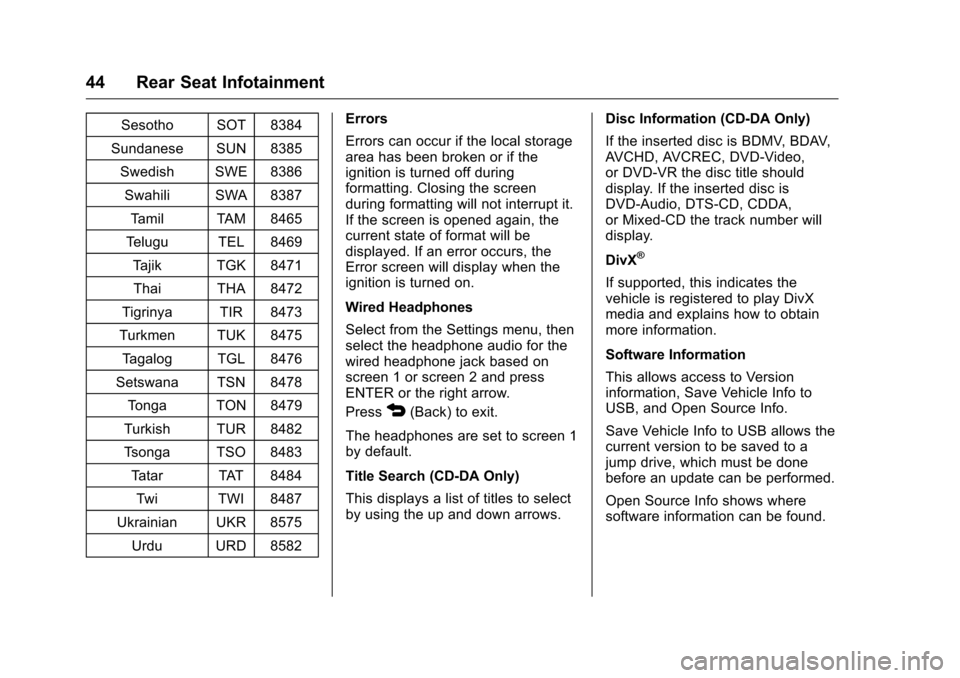
Chevrolet MyLink Infotainment System (GMNA-Localizing-U.S/Canada-
9085900) - 2016 - CRC - 8/10/15
44 Rear Seat Infotainment
Sesotho SOT 8384
Sundanese SUN 8385 Swedish SWE 8386
Swahili SWA 8387 Tamil TAM 8465
Telugu TEL 8469
Tajik TGK 8471Thai THA 8472
Tigrinya TIR 8473
Turkmen TUK 8475
Tagalog TGL 8476
Setswana TSN 8478 Tonga TON 8479
Turkish TUR 8482
Tsonga TSO 8483
Tatar TAT 8484Twi TWI 8487
Ukrainian UKR 8575 Urdu URD 8582 Errors
Errors can occur if the local storage
area has been broken or if the
ignition is turned off during
formatting. Closing the screen
during formatting will not interrupt it.
If the screen is opened again, the
current state of format will be
displayed. If an error occurs, the
Error screen will display when the
ignition is turned on.
Wired Headphones
Select from the Settings menu, then
select the headphone audio for the
wired headphone jack based on
screen 1 or screen 2 and press
ENTER or the right arrow.
Press
4(Back) to exit.
The headphones are set to screen 1
by default.
Title Search (CD-DA Only)
This displays a list of titles to select
by using the up and down arrows. Disc Information (CD-DA Only)
If the inserted disc is BDMV, BDAV,
AVCHD, AVCREC, DVD-Video,
or DVD-VR the disc title should
display. If the inserted disc is
DVD-Audio, DTS-CD, CDDA,
or Mixed-CD the track number will
display.
DivX
®
If supported, this indicates the
vehicle is registered to play DivX
media and explains how to obtain
more information.
Software Information
This allows access to Version
information, Save Vehicle Info to
USB, and Open Source Info.
Save Vehicle Info to USB allows the
current version to be saved to a
jump drive, which must be done
before an update can be performed.
Open Source Info shows where
software information can be found.
Page 50 of 113
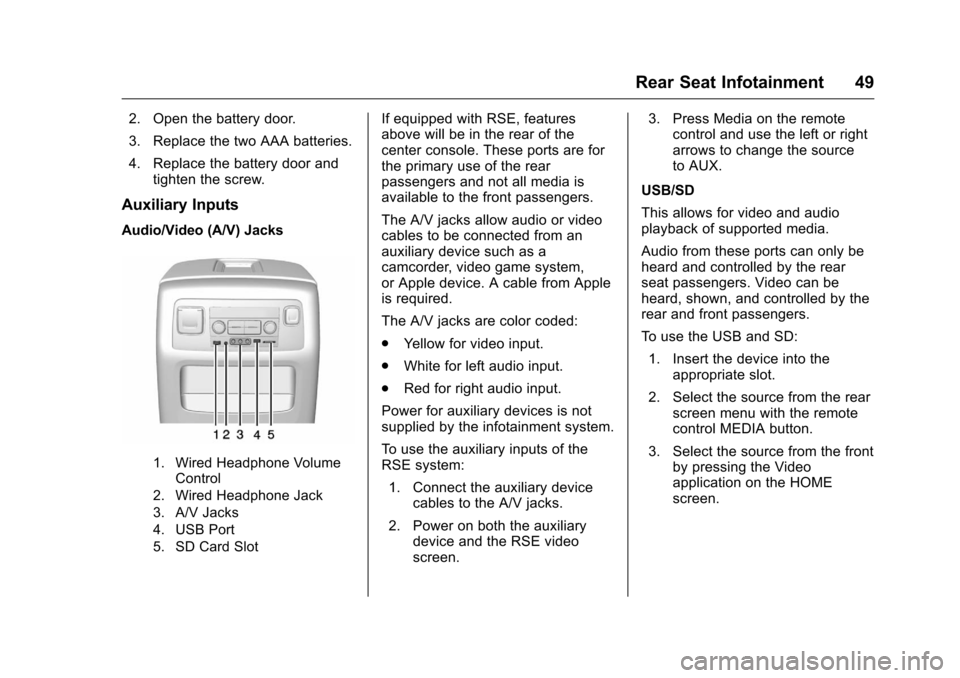
Chevrolet MyLink Infotainment System (GMNA-Localizing-U.S/Canada-
9085900) - 2016 - CRC - 8/10/15
Rear Seat Infotainment 49
2. Open the battery door.
3. Replace the two AAA batteries.
4. Replace the battery door andtighten the screw.
Auxiliary Inputs
Audio/Video (A/V) Jacks
1. Wired Headphone Volume
Control
2. Wired Headphone Jack
3. A/V Jacks
4. USB Port
5. SD Card Slot
If equipped with RSE, features
above will be in the rear of the
center console. These ports are for
the primary use of the rear
passengers and not all media is
available to the front passengers.
The A/V jacks allow audio or video
cables to be connected from an
auxiliary device such as a
camcorder, video game system,
or Apple device. A cable from Apple
is required.
The A/V jacks are color coded:
. Yellow for video input.
. White for left audio input.
. Red for right audio input.
Power for auxiliary devices is not
supplied by the infotainment system.
To use the auxiliary inputs of the
RSE system:
1. Connect the auxiliary device cables to the A/V jacks.
2. Power on both the auxiliary device and the RSE video
screen. 3. Press Media on the remote
control and use the left or right
arrows to change the source
to AUX.
USB/SD
This allows for video and audio
playback of supported media.
Audio from these ports can only be
heard and controlled by the rear
seat passengers. Video can be
heard, shown, and controlled by the
rear and front passengers.
To use the USB and SD: 1. Insert the device into the appropriate slot.
2. Select the source from the rear screen menu with the remote
control MEDIA button.
3. Select the source from the front by pressing the Video
application on the HOME
screen.
Page 66 of 113
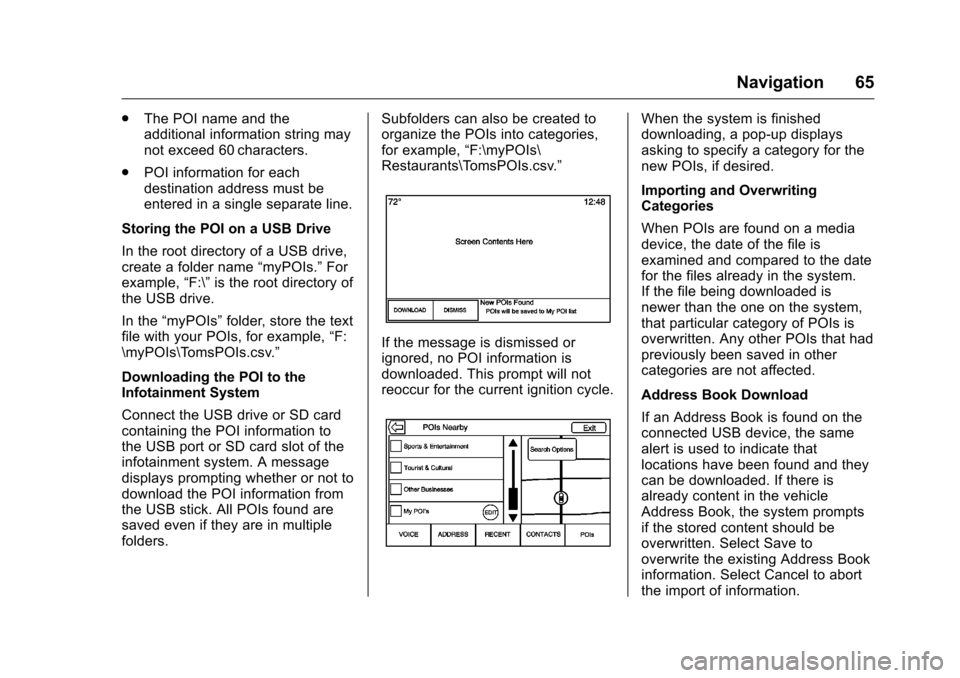
Chevrolet MyLink Infotainment System (GMNA-Localizing-U.S/Canada-
9085900) - 2016 - CRC - 8/10/15
Navigation 65
.The POI name and the
additional information string may
not exceed 60 characters.
. POI information for each
destination address must be
entered in a single separate line.
Storing the POI on a USB Drive
In the root directory of a USB drive,
create a folder name “myPOIs.”For
example, “F:\”is the root directory of
the USB drive.
In the “myPOIs” folder, store the text
file with your POIs, for example, “F:
\myPOIs\TomsPOIs.csv.”
Downloading the POI to the
Infotainment System
Connect the USB drive or SD card
containing the POI information to
the USB port or SD card slot of the
infotainment system. A message
displays prompting whether or not to
download the POI information from
the USB stick. All POIs found are
saved even if they are in multiple
folders. Subfolders can also be created to
organize the POIs into categories,
for example,
“F:\myPOIs\
Restaurants\TomsPOIs.csv.”
If the message is dismissed or
ignored, no POI information is
downloaded. This prompt will not
reoccur for the current ignition cycle.
When the system is finished
downloading, a pop-up displays
asking to specify a category for the
new POIs, if desired.
Importing and Overwriting
Categories
When POIs are found on a media
device, the date of the file is
examined and compared to the date
for the files already in the system.
If the file being downloaded is
newer than the one on the system,
that particular category of POIs is
overwritten. Any other POIs that had
previously been saved in other
categories are not affected.
Address Book Download
If an Address Book is found on the
connected USB device, the same
alert is used to indicate that
locations have been found and they
can be downloaded. If there is
already content in the vehicle
Address Book, the system prompts
if the stored content should be
overwritten. Select Save to
overwrite the existing Address Book
information. Select Cancel to abort
the import of information.
Page 95 of 113
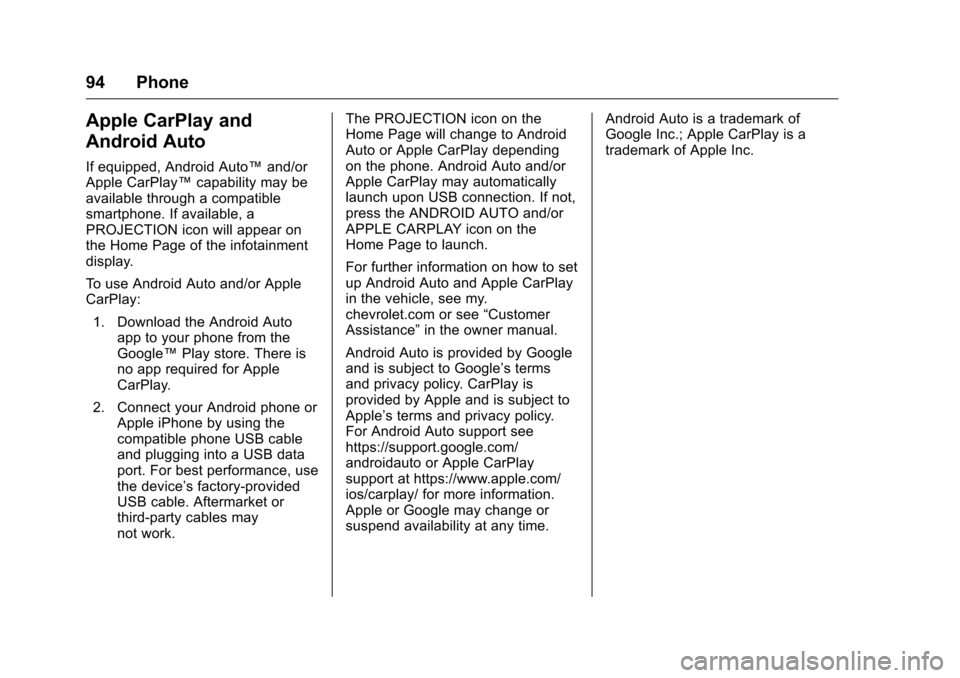
Chevrolet MyLink Infotainment System (GMNA-Localizing-U.S/Canada-
9085900) - 2016 - CRC - 8/10/15
94 Phone
Apple CarPlay and
Android Auto
If equipped, Android Auto™and/or
Apple CarPlay™ capability may be
available through a compatible
smartphone. If available, a
PROJECTION icon will appear on
the Home Page of the infotainment
display.
To use Android Auto and/or Apple
CarPlay:
1. Download the Android Auto app to your phone from the
Google™ Play store. There is
no app required for Apple
CarPlay.
2. Connect your Android phone or Apple iPhone by using the
compatible phone USB cable
and plugging into a USB data
port. For best performance, use
the device’ s factory-provided
USB cable. Aftermarket or
third-party cables may
not work. The PROJECTION icon on the
Home Page will change to Android
Auto or Apple CarPlay depending
on the phone. Android Auto and/or
Apple CarPlay may automatically
launch upon USB connection. If not,
press the ANDROID AUTO and/or
APPLE CARPLAY icon on the
Home Page to launch.
For further information on how to set
up Android Auto and Apple CarPlay
in the vehicle, see my.
chevrolet.com or see
“Customer
Assistance” in the owner manual.
Android Auto is provided by Google
and is subject to Google’s terms
and privacy policy. CarPlay is
provided by Apple and is subject to
Apple’ s terms and privacy policy.
For Android Auto support see
https://support.google.com/
androidauto or Apple CarPlay
support at https://www.apple.com/
ios/carplay/ for more information.
Apple or Google may change or
suspend availability at any time. Android Auto is a trademark of
Google Inc.; Apple CarPlay is a
trademark of Apple Inc.
Page 112 of 113
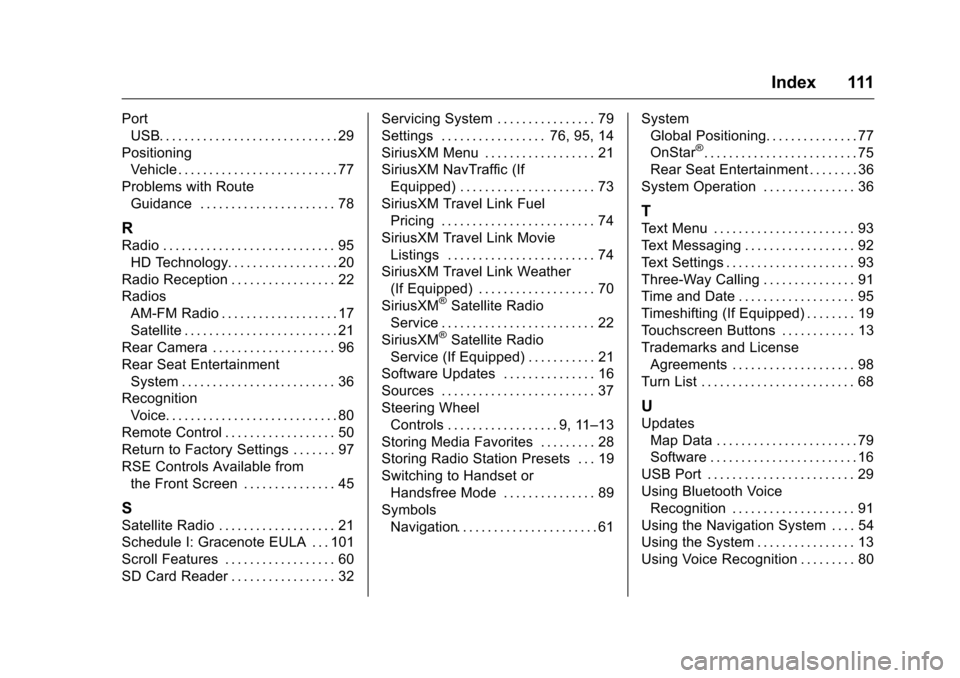
Chevrolet MyLink Infotainment System (GMNA-Localizing-U.S/Canada-
9085900) - 2016 - CRC - 8/10/15
Index 111
PortUSB. . . . . . . . . . . . . . . . . . . . . . . . . . . . . 29
Positioning Vehicle . . . . . . . . . . . . . . . . . . . . . . . . . . 77
Problems with Route Guidance . . . . . . . . . . . . . . . . . . . . . . 78
R
Radio . . . . . . . . . . . . . . . . . . . . . . . . . . . . 95HD Technology. . . . . . . . . . . . . . . . . . 20
Radio Reception . . . . . . . . . . . . . . . . . 22
Radios AM-FM Radio . . . . . . . . . . . . . . . . . . . 17
Satellite . . . . . . . . . . . . . . . . . . . . . . . . . 21
Rear Camera . . . . . . . . . . . . . . . . . . . . 96
Rear Seat Entertainment System . . . . . . . . . . . . . . . . . . . . . . . . . 36
Recognition Voice. . . . . . . . . . . . . . . . . . . . . . . . . . . . 80
Remote Control . . . . . . . . . . . . . . . . . . 50
Return to Factory Settings . . . . . . . 97
RSE Controls Available from the Front Screen . . . . . . . . . . . . . . . 45
S
Satellite Radio . . . . . . . . . . . . . . . . . . . 21
Schedule I: Gracenote EULA . . . 101
Scroll Features . . . . . . . . . . . . . . . . . . 60
SD Card Reader . . . . . . . . . . . . . . . . . 32 Servicing System . . . . . . . . . . . . . . . . 79
Settings . . . . . . . . . . . . . . . . . 76, 95, 14
SiriusXM Menu . . . . . . . . . . . . . . . . . . 21
SiriusXM NavTraffic (If
Equipped) . . . . . . . . . . . . . . . . . . . . . . 73
SiriusXM Travel Link Fuel Pricing . . . . . . . . . . . . . . . . . . . . . . . . . 74
SiriusXM Travel Link Movie Listings . . . . . . . . . . . . . . . . . . . . . . . . 74
SiriusXM Travel Link Weather (If Equipped) . . . . . . . . . . . . . . . . . . . 70
SiriusXM
®Satellite Radio
Service . . . . . . . . . . . . . . . . . . . . . . . . . 22
SiriusXM
®Satellite Radio
Service (If Equipped) . . . . . . . . . . . 21
Software Updates . . . . . . . . . . . . . . . 16
Sources . . . . . . . . . . . . . . . . . . . . . . . . . 37
Steering Wheel
Controls . . . . . . . . . . . . . . . . . . 9, 11–13
Storing Media Favorites . . . . . . . . . 28
Storing Radio Station Presets . . . 19
Switching to Handset or Handsfree Mode . . . . . . . . . . . . . . . 89
Symbols Navigation. . . . . . . . . . . . . . . . . . . . . . . 61 System
Global Positioning. . . . . . . . . . . . . . . 77
OnStar
®. . . . . . . . . . . . . . . . . . . . . . . . . 75
Rear Seat Entertainment . . . . . . . . 36
System Operation . . . . . . . . . . . . . . . 36
T
Text Menu . . . . . . . . . . . . . . . . . . . . . . . 93
Text Messaging . . . . . . . . . . . . . . . . . . 92
Text Settings . . . . . . . . . . . . . . . . . . . . . 93
Three-Way Calling . . . . . . . . . . . . . . . 91
Time and Date . . . . . . . . . . . . . . . . . . . 95
Timeshifting (If Equipped) . . . . . . . . 19
Touchscreen Buttons . . . . . . . . . . . . 13
Trademarks and License Agreements . . . . . . . . . . . . . . . . . . . . 98
Turn List . . . . . . . . . . . . . . . . . . . . . . . . . 68
U
Updates
Map Data . . . . . . . . . . . . . . . . . . . . . . . 79
Software . . . . . . . . . . . . . . . . . . . . . . . . 16
USB Port . . . . . . . . . . . . . . . . . . . . . . . . 29
Using Bluetooth Voice Recognition . . . . . . . . . . . . . . . . . . . . 91
Using the Navigation System . . . . 54
Using the System . . . . . . . . . . . . . . . . 13
Using Voice Recognition . . . . . . . . . 80