2016 BUICK ENVISION fuel
[x] Cancel search: fuelPage 134 of 432
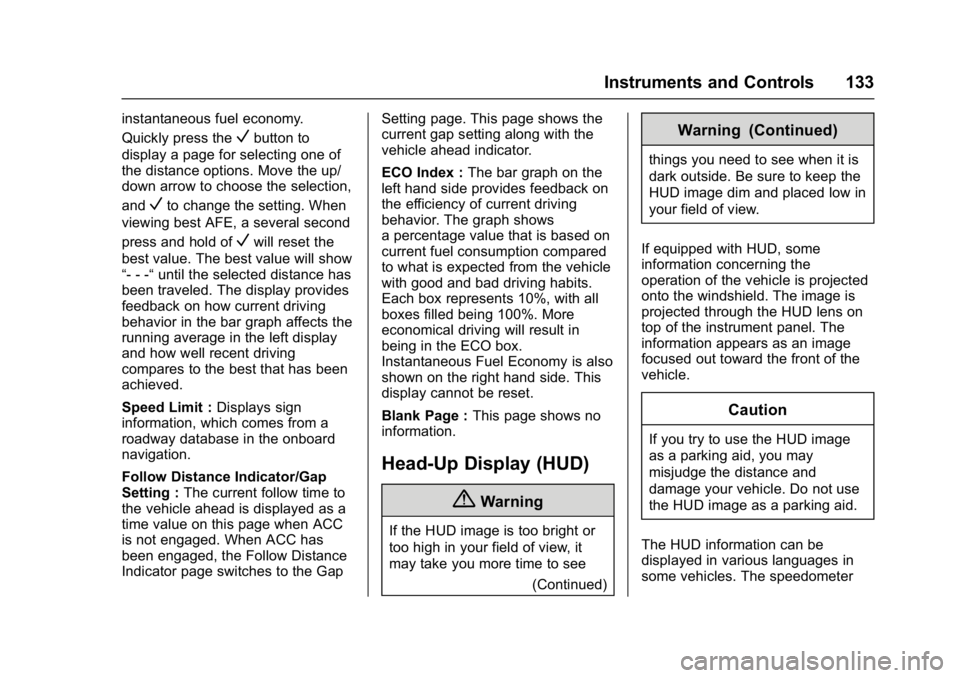
Buick Envision Owner Manual (GMNA-Localizing-U.S./Canada/Mexico-
8534310) - 2016 - crc - 2/29/16
Instruments and Controls 133
instantaneous fuel economy.
Quickly press the
Vbutton to
display a page for selecting one of
the distance options. Move the up/
down arrow to choose the selection,
and
Vto change the setting. When
viewing best AFE, a several second
press and hold of
Vwill reset the
best value. The best value will show
“- - -“ until the selected distance has
been traveled. The display provides
feedback on how current driving
behavior in the bar graph affects the
running average in the left display
and how well recent driving
compares to the best that has been
achieved.
Speed Limit : Displays sign
information, which comes from a
roadway database in the onboard
navigation.
Follow Distance Indicator/Gap
Setting : The current follow time to
the vehicle ahead is displayed as a
time value on this page when ACC
is not engaged. When ACC has
been engaged, the Follow Distance
Indicator page switches to the Gap Setting page. This page shows the
current gap setting along with the
vehicle ahead indicator.
ECO Index :
The bar graph on the
left hand side provides feedback on
the efficiency of current driving
behavior. The graph shows
a percentage value that is based on
current fuel consumption compared
to what is expected from the vehicle
with good and bad driving habits.
Each box represents 10%, with all
boxes filled being 100%. More
economical driving will result in
being in the ECO box.
Instantaneous Fuel Economy is also
shown on the right hand side. This
display cannot be reset.
Blank Page : This page shows no
information.
Head-Up Display (HUD)
{Warning
If the HUD image is too bright or
too high in your field of view, it
may take you more time to see
(Continued)
Warning (Continued)
things you need to see when it is
dark outside. Be sure to keep the
HUD image dim and placed low in
your field of view.
If equipped with HUD, some
information concerning the
operation of the vehicle is projected
onto the windshield. The image is
projected through the HUD lens on
top of the instrument panel. The
information appears as an image
focused out toward the front of the
vehicle.
Caution
If you try to use the HUD image
as a parking aid, you may
misjudge the distance and
damage your vehicle. Do not use
the HUD image as a parking aid.
The HUD information can be
displayed in various languages in
some vehicles. The speedometer
Page 135 of 432

Buick Envision Owner Manual (GMNA-Localizing-U.S./Canada/Mexico-
8534310) - 2016 - crc - 2/29/16
134 Instruments and Controls
reading and other numerical values
can be displayed in either English or
metric units.
The language selection is changed
through the radio and the units of
measurement is changed through
the instrument cluster. SeeVehicle
Personalization 0146 and“Cluster
Menu” underInstrument
Cluster 0111.
HUD Display on the Vehicle
Windshield
The HUD may display some of the
following vehicle information and
vehicle messages or alerts:
. Speed .
Tachometer
. Audio
. Phone
. Navigation
. Collision Alert
. Cruise Control
. Lane Departure
. Low Fuel
Some vehicle messages or alerts
displayed in the HUD may be
cleared by using the steering wheel
controls. See Vehicle
Messages 0136.
The HUD control is to the left of the
steering wheel. To adjust the HUD image:
1. Adjust the driver seat.
2. Start the engine.
3. Use the following settings to adjust the HUD.
$:Press down or lift up to center
the HUD image. The HUD image
can only be adjusted up and down,
not side to side.
!: Press to select the display
view. Each press will change the
display view.
D: Lift up and hold to brighten
the display. Press down and hold to
dim the display. Hold down to turn
the display off.
The HUD image will automatically
dim and brighten to compensate for
outside lighting. The HUD
brightness control can also be
adjusted as needed.
The HUD image can temporarily
light up depending on the angle and
position of the sunlight on the HUD
display. This is normal.
Polarized sunglasses could make
the HUD image harder to see.
Page 141 of 432

Buick Envision Owner Manual (GMNA-Localizing-U.S./Canada/Mexico-
8534310) - 2016 - crc - 2/29/16
140 Instruments and Controls
ENGINE OIL LOW—ADD OIL
On some vehicles, this message
displays when the engine oil level
may be too low. Check the oil level
before filling to the recommended
level. If the oil is not low and this
message remains on, take the
vehicle to your dealer for service.
See Engine Oil 0314.
OIL PRESSURE LOW —STOP
ENGINE
This message displays if low oil
pressure levels occur. Stop the
vehicle as soon as safely possible
and do not operate it until the cause
of the low oil pressure has been
corrected. Check the oil as soon as
possible and have the vehicle
serviced by your dealer.
Engine Power Messages
ENGINE POWER IS REDUCED
This message displays when the
vehicle's engine power is reduced.
Reduced engine power can affect
the vehicle's ability to accelerate.
If this message is on, but there is no
reduction in performance, proceed to your destination. The
performance may be reduced the
next time the vehicle is driven. The
vehicle may be driven at a reduced
speed while this message is on, but
maximum acceleration and speed
may be reduced. Anytime this
message stays on, or displays
repeatedly, the vehicle should be
taken to your dealer for service as
soon as possible.
Fuel System Messages
FUEL LEVEL LOW
This message displays when the
vehicle is low on fuel. Refuel as
soon as possible.
Key and Lock Messages
NO REMOTE DETECTED
This message displays when the
RKE transmitter battery is weak on
vehicles with Keyless Access. See
“Starting the Vehicle with a Low
Transmitter Battery”
underRemote
Keyless Entry (RKE) System
Operation 026.
NO REMOTE KEY WAS
DETECTED PLACE KEY IN
TRANSMITTER POCKET THEN
START YOUR VEHICLE
This message displays when trying
to start the vehicle if an RKE
transmitter is not detected. The
transmitter battery may be weak.
See “Starting the Vehicle with a Low
Transmitter Battery” underRemote
Keyless Entry (RKE) System
Operation 026.
REPLACE BATTERY IN
REMOTE KEY
This message displays when the
battery in the RKE transmitter needs
to be replaced. See “Battery
Replacement” underRemote
Keyless Entry (RKE) System
Operation 026.
Page 190 of 432

Buick Envision Owner Manual (GMNA-Localizing-U.S./Canada/Mexico-
8534310) - 2016 - crc - 2/29/16
Infotainment System 189
The following information is
displayed on the Current
Location list:
.Nearest Address
. Lat/Long
. Nearest Hospital
. Nearest Police
. Nearest Fuel
. Nearest Service
Touching on any of the options will
display the destination details view
for that location to allow you to
begin guidance to the selected
location.
Touch the Nearest Address button
and then the Save screen button to
store the current location to the
Address Book. Map View
Touch to select the desired map
view. A checkmark appears to
indicate a view has been selected.
3D View
The 3D View is a Heading Up view
but it includes perspective. Map
items will appear larger as the
vehicle comes closer.
Heading Up View
The Heading Up View keeps the
vehicle's current heading at the top
of the view. The vehicle icon always
faces the top of the view as the map
rotates.
North Up View
The North Up View keeps north at
the top of the view. The vehicle icon
is placed in the center of the view
and rotates to indicate the heading
for the vehicle.
Audio Information
Touch to turn the audio information
view on or off from the main
map view.
The audio status screen contains:
.
Station Frequency
. Artist Information
. Song Information
.
r/jort/uStation and
Channel Controls
Touch the
t/uStation controls to
go to the next or previous strong
signal station or digital channel.
When the audio status pane
displays Artist and Song
Information, touch the
t/u
controls to go to the next or
previous track based on the current
media mode.
Page 209 of 432

Buick Envision Owner Manual (GMNA-Localizing-U.S./Canada/Mexico-
8534310) - 2016 - crc - 2/29/16
208 Infotainment System
If the alert is not acknowledged, the
alert automatically times out and
does not modify the route.
The detail view of the incident
shows any data about the incident
as well as how much time could be
saved by avoiding it. The map view
shows the incident, the original
route, and the suggested route.
If voice prompts are enabled, the
incident information is spoken.
Touch the TAKE NEW ROUTE
screen button to change to the new
route.Traffic Alert While Not Under
Guidance
While driving and not under
guidance, the system can receive
data indicating an accident or slow
traffic flow. The information about
the incident or slow traffic is
displayed as an alert when the
incident is 5 km (3 mi) ahead. The
incident can be viewed on the map.
Touch the DISMISS screen button
to return to the previous map.
Movie Listings
A movie theater POI can be
searched through a POI search or
browsed through the POI category
structure. When the details for a
movie theater are shown, there is
additional information about the
theater. If movie titles andshowtimes are available for the
selected theater, this information is
shown in the additional details area
of this display.
The details shown depend on the
source of the information.
Details shown include:
.
Movie Names
. Parental Ratings (G, PG-13,
R, etc.)
. Showtimes
. Runtime
Fuel Pricing
When SiriusXM information is
available for a particular fuel station,
the price displays for the regular
unleaded or diesel fuel, depending
on the fuel type configured in the
system.
This fuel station POI can either be
searched for through a POI search
or browsed through the POI
category structure.
Page 210 of 432

Buick Envision Owner Manual (GMNA-Localizing-U.S./Canada/Mexico-
8534310) - 2016 - crc - 2/29/16
Infotainment System 209
.Touch the Sort button to change
the sort method. The default sort
method is based on distance
with the closest fuel stations at
the top of the list.
. Touch the Sort button to cycle
through the sorting options of
distance, price, or name. The
last viewed sorting method is
displayed and retained over
ignition cycles.
If the sorting method of price has
been selected, the fuel stations in
the list will appear from the lowest to
the highest price based on the fuel
type selected. For gasoline, the
price shown is for regular unleaded.
When diesel is selected as the fuel
type, the diesel price is shown.
OnStar®System
If equipped, with an OnStar®
subscription, an OnStar Advisor can
download a destination to the
vehicle or into the built-in navigation
system. If an OnStar Turn-by-Turn
route is in progress, all other internal navigation functions are
disabled until the route is
completed.
When navigation is selected, the
OnStar Turn-by-Turn screens
display.
OnStar Turn-by-Turn Navigation
Touch the MENU button to go to the
Turn-by-Turn menu.
The following options display:
.
Update Route (only shows if the
vehicle is off the route)
. Cancel Route
. My Destination
. Route Preview
. Repeat
When the system is downloading a
route, the only option available is
Cancel Route. Once the route is
downloaded, the additional list items
display.
My Destination
If My Destination is selected, a
special version of the Maneuver
View displays. The Destination
Address is shown in the Street
Name field and the total distance to
the destination is shown in the
Distance to Maneuver View. Touch
the DONE button to return to the
Maneuver View.
Page 242 of 432

Buick Envision Owner Manual (GMNA-Localizing-U.S./Canada/Mexico-
8534310) - 2016 - crc - 2/29/16
Climate Controls 241
6. SYNC (SynchronizedTemperature)
7. AUTO (Automatic Operation)
8. Recirculation
9. A/C (Air Conditioning)
10. Rear Window Defogger
11. Power
Automatic Operation
The system automatically controls
the fan speed, air delivery, air
conditioning, and recirculation in
order to heat or cool the vehicle to
the desired temperature:
When AUTO is lit, all four functions
operate automatically. Each function
can also be manually set and the
selected setting is displayed.
Functions not manually set will
continue to be automatically
controlled, even if the AUTO
indicator is not lit.
For automatic operation:
1. Press AUTO. 2. Set the temperature. Allow the
system time to stabilize. Adjust
the temperature as needed for
best comfort.
To improve fuel efficiency and to
cool the vehicle faster, recirculation
may be automatically selected in
warm weather. The recirculation
light will not come on. Press
@to
select recirculation; press it again to
select outside air.
Q/R: The temperature can be
adjusted separately for the driver
and the passenger. Press to
increase or decrease the
temperature.
SYNC : Press to link the passenger
and rear climate temperature
settings to the driver setting. The
SYNC indicator light will turn on.
When the passenger or rear climate
settings are adjusted, the SYNC
indicator light turns off.
Manual Operation
O: Press to turn the fan off or on.
Q^or^ R:Press to increase or
decrease the fan speed. The fan
speed setting appears on the main display. Pressing either button
cancels automatic fan control and
the fan is controlled manually. Press
AUTO to return to automatic
operation.
Air Delivery Mode Controls :
Press
X,Y, or[to change the
direction of the airflow. The indicator
light in the button will turn on. Any
combination of the three buttons
can be selected. The indicator light
in the button will turn on. The
current mode appears in the display
screen. Pressing any of the three
buttons cancels automatic air
delivery control and the direction of
the airflow is controlled manually.
Press AUTO to return to automatic
operation.
To change the current mode, select
one or more of the following:
X: Clears the windows of fog or
moisture. Air is directed to the
windshield.
Y: Air is directed to the instrument
panel outlets.
[: Air is directed to the floor
outlets.
Page 248 of 432

Buick Envision Owner Manual (GMNA-Localizing-U.S./Canada/Mexico-
8534310) - 2016 - crc - 2/29/16
Driving and Operating 247
Driving and
Operating
Driving Information
Driver Behavior . . . . . . . . . . . . . . . 248
Driving Environment . . . . . . . . . . 248
Vehicle Design . . . . . . . . . . . . . . . 248
Distracted Driving . . . . . . . . . . . . 249
Defensive Driving . . . . . . . . . . . . . 249
Drunk Driving . . . . . . . . . . . . . . . . . 250
Control of a Vehicle . . . . . . . . . . . 250
Braking . . . . . . . . . . . . . . . . . . . . . . . 250
Steering . . . . . . . . . . . . . . . . . . . . . . 250
Off-Road Recovery . . . . . . . . . . . 251
Loss of Control . . . . . . . . . . . . . . . 251
Driving on Wet Roads . . . . . . . . 252
Hill and Mountain Roads . . . . . 253
Winter Driving . . . . . . . . . . . . . . . . 253
If the Vehicle Is Stuck . . . . . . . . 255
Vehicle Load Limits . . . . . . . . . . . 255
Starting and Operating
New Vehicle Break-In . . . . . . . . . 259
Ignition Positions . . . . . . . . . . . . . 259
Starting the Engine . . . . . . . . . . . 261
Engine Heater . . . . . . . . . . . . . . . . 263
Retained AccessoryPower (RAP) . . . . . . . . . . . . . . . . 264
Shifting Into Park . . . . . . . . . . . . . 264 Shifting out of Park . . . . . . . . . . . 265
Parking over Things
That Burn . . . . . . . . . . . . . . . . . . . 265
Engine Exhaust
Engine Exhaust . . . . . . . . . . . . . . 266
Running the Vehicle WhileParked . . . . . . . . . . . . . . . . . . . . . . 266
Automatic Transmission
Automatic Transmission . . . . . . 267
Manual Mode . . . . . . . . . . . . . . . . . 269
Drive Systems
All-Wheel Drive . . . . . . . . . . . . . . . 270
Brakes
Antilock BrakeSystem (ABS) . . . . . . . . . . . . . . . 270
Electric Parking Brake . . . . . . . . 271
Brake Assist . . . . . . . . . . . . . . . . . . 272
Hill Start Assist (HSA) . . . . . . . . 272
Ride Control Systems
Traction Control/Electronic
Stability Control . . . . . . . . . . . . . 273
Cruise Control
Cruise Control . . . . . . . . . . . . . . . . 275
Adaptive Cruise Control . . . . . . 277
Driver Assistance Systems
Driver Assistance Systems . . . 284 Assistance Systems for
Parking or Backing . . . . . . . . . . 285
Assistance Systems for Driving . . . . . . . . . . . . . . . . . . . . . . 289
Forward Collision Alert (FCA)
System . . . . . . . . . . . . . . . . . . . . . . 290
Front Automatic Braking (FAB) System . . . . . . . . . . . . . . . . . . . . . . 292
Side Blind Zone Alert (SBZA) . . . . . . . . . . . . . . . . 293
Lane Change Alert (LCA) . . . . . 294
Lane Departure Warning (LDW) . . . . . . . . . . . . . 296
Lane Keep Assist (LKA) . . . . . . 296
Fuel
Fuel . . . . . . . . . . . . . . . . . . . . . . . . . . 298
California Fuel Requirements . . . . . . . . . . . . . . . 299
Fuels in Foreign Countries . . . 299
Fuel Additives . . . . . . . . . . . . . . . . 299
Filling the Tank . . . . . . . . . . . . . . . 299
Filling a Portable Fuel Container . . . . . . . . . . . . . . . . . . . 301
Trailer Towing
General TowingInformation . . . . . . . . . . . . . . . . . . 301
Driving Characteristics and
Towing Tips . . . . . . . . . . . . . . . . . 301
Trailer Towing . . . . . . . . . . . . . . . . 304