Page 2 of 20
2
Power
Liftgate Control
Power Mirror/
Window
Controls
Instrument Panel
Driver
Information
Center Controls/ Audio Steering
Wheel Controls Engine
Start/Stop Button
Cruise Control/Forward
Collision Alert/Heated Steering Wheel/Voice Recognition Buttons Tilt/
Telescoping Steering
Wheel Lever
Head-Up
Display
Controls
F
Symbols
Check Engine
Engine Oil Pressure
Lane Keep Assist
Airbag Readiness
Cruise Control Set
Service Electric Parking Brake
Traction Control/
StabiliTrak Active
Charging System
Security
Engine Coolant
Temperature
Brake System
Warning
BRAKE Electric Parking
Brake
Power
Door Lock Buttons Turn Signal
Lever/
IntelliBeam Button
F
Driver
Information Center Hazard
Warning Flashers Button
Windshield
Wipers Lever
Memory
Seat Buttons Exterior/
Interior Lamp
Controls
Page 6 of 20

6
Front Seats
Set Memory Seat Positions
With the ignition On or in Accessory mode:
1. Adjust the seat and power outside
mirrors to the desired positions.
2. Press and release the SET button on the
driver’s door. A beep will sound.
3. Immediately press and hold button 1
until two beeps sound.
Repeat these steps using button 2 for a
second driver.
To store a seat position for more clearance when exiting the vehicle, repeat these steps
using the
Exit button instead of button
1 or 2.
Recall Memory Seat Positions
Press and hold button 1, 2 or Exit until the seat and mirrors reach the set position.
The memory/exit positions can be programmed to be recalled automatically.
To set the Auto Memory Recall or Easy Exit options, go to the Settings > Vehicle >
Comfort and Convenience menu.
See Seats and Restraints in your Owner Manual.
Power Seat Adjustments
A. Seat Adjustment
Move the horizontal control to move
the seat forward or rearward and to tilt,
raise or lower the seat.
B. Seatback Recline Adjustment
Move the vertical control to recline or
raise the seatback.
C. Lumbar Support Adjustment
Press the rear control to adjust the
amount of lumbar support.
Steering Wheel Adjustment
With the vehicle parked, push down the lever under the steering column to adjust the
steering wheel. The steering wheel can then be moved up or down and in or out. Pull
up the lever to lock the steering wheel in place.
See Instruments and Controls in your Owner Manual.
Ac
B
Page 12 of 20
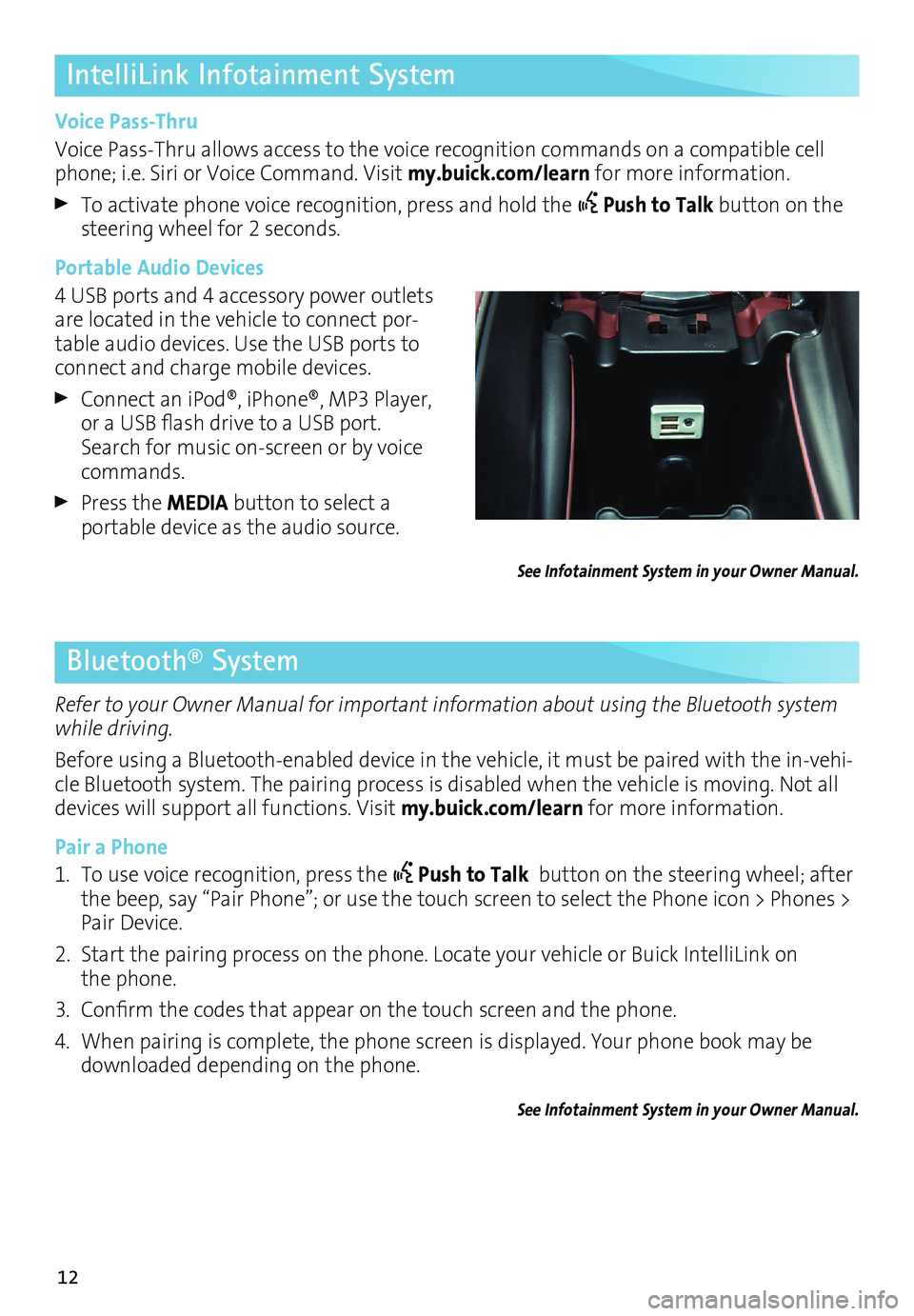
12
IntelliLink Infotainment System
Voice Pass-Thru
Voice Pass-Thru allows access to the voice recognition commands on a compatible cell
phone; i.e. Siri or Voice Command. Visit my.buick.com/learn for more information.
To activate phone voice recognition, press and hold the Push to Talk
button on the
steering wheel for 2 seconds.
Portable Audio Devices
4 USB ports and 4 accessory power outlets
are located in the vehicle to connect por
-table audio devices. Use the USB ports to
connect and charge mobile devices.
Connect an iPod®, iPhone®, MP3 Player,
or a USB flash drive to a USB port. Search for music on-screen or by voice
commands.
Press the MEDIA button to select a
portable device as the audio source.
See Infotainment System in your Owner Manual.
Bluetooth® System
Refer to your Owner Manual for important information about using the Bluetooth system
while driving.
Before using a Bluetooth-enabled device in the vehicle, it must be paired with the in-vehi
-cle Bluetooth system. The pairing process is disabled when the vehicle is moving. Not all
devices will support all functions. Visit my.buick.com/learn for more information.
Pair a Phone
1. To use voice recognition, press the
Push to Talk button on the steering wheel; after
the beep, say “Pair Phone”; or use the touch screen to select the Phone icon > Phones >
Pair Device.
2. Start the pairing process on the phone. Locate your vehicle or Buick IntelliLink on
the phone.
3. Confirm the codes that appear on the touch screen and the phone.
4. When pairing is complete, the phone screen is displayed. Your phone book may be
downloaded depending on the phone.
See Infotainment System in your Owner Manual.