Page 2 of 20
2
Power
Liftgate Control
Power Mirror/
Window
Controls
Instrument Panel
Driver
Information
Center Controls/ Audio Steering
Wheel Controls Engine
Start/Stop Button
Cruise Control/Forward
Collision Alert/Heated Steering Wheel/Voice Recognition Buttons Tilt/
Telescoping Steering
Wheel Lever
Head-Up
Display
Controls
F
Symbols
Check Engine
Engine Oil Pressure
Lane Keep Assist
Airbag Readiness
Cruise Control Set
Service Electric Parking Brake
Traction Control/
StabiliTrak Active
Charging System
Security
Engine Coolant
Temperature
Brake System
Warning
BRAKE Electric Parking
Brake
Power
Door Lock Buttons Turn Signal
Lever/
IntelliBeam Button
F
Driver
Information Center Hazard
Warning Flashers Button
Windshield
Wipers Lever
Memory
Seat Buttons Exterior/
Interior Lamp
Controls
Page 3 of 20
3
Refer to your Owner Manual
to learn about the information
being relayed by the lights,
gauges and indicators on the
instrument cluster.
See In Brief in your Owner Manual.
Infotainment
System Touch Screen Infotainment
System
Controls Parking
Assist
Button
Lane Keep
Assist
Button
Electric Parking Brake Switch
Driver’s Heated/
Cooled Seat Buttons
F
Traction Control and StabiliTrak button Passenger’s
Heated/Cooled Seat Buttons
F
Automatic
Parking Assist Button
F
Climate
Controls
F Optional equipment
Adaptive Forward
Lighting
Lights On Reminder
Antilock Brake
System Warning
Low Tire Pressure
Door Ajar
Vehicle Ahead
StabiliTrak Off
Driver Safety Belt Reminder
2 Passenger Safety Belt
Reminder
Page 11 of 20
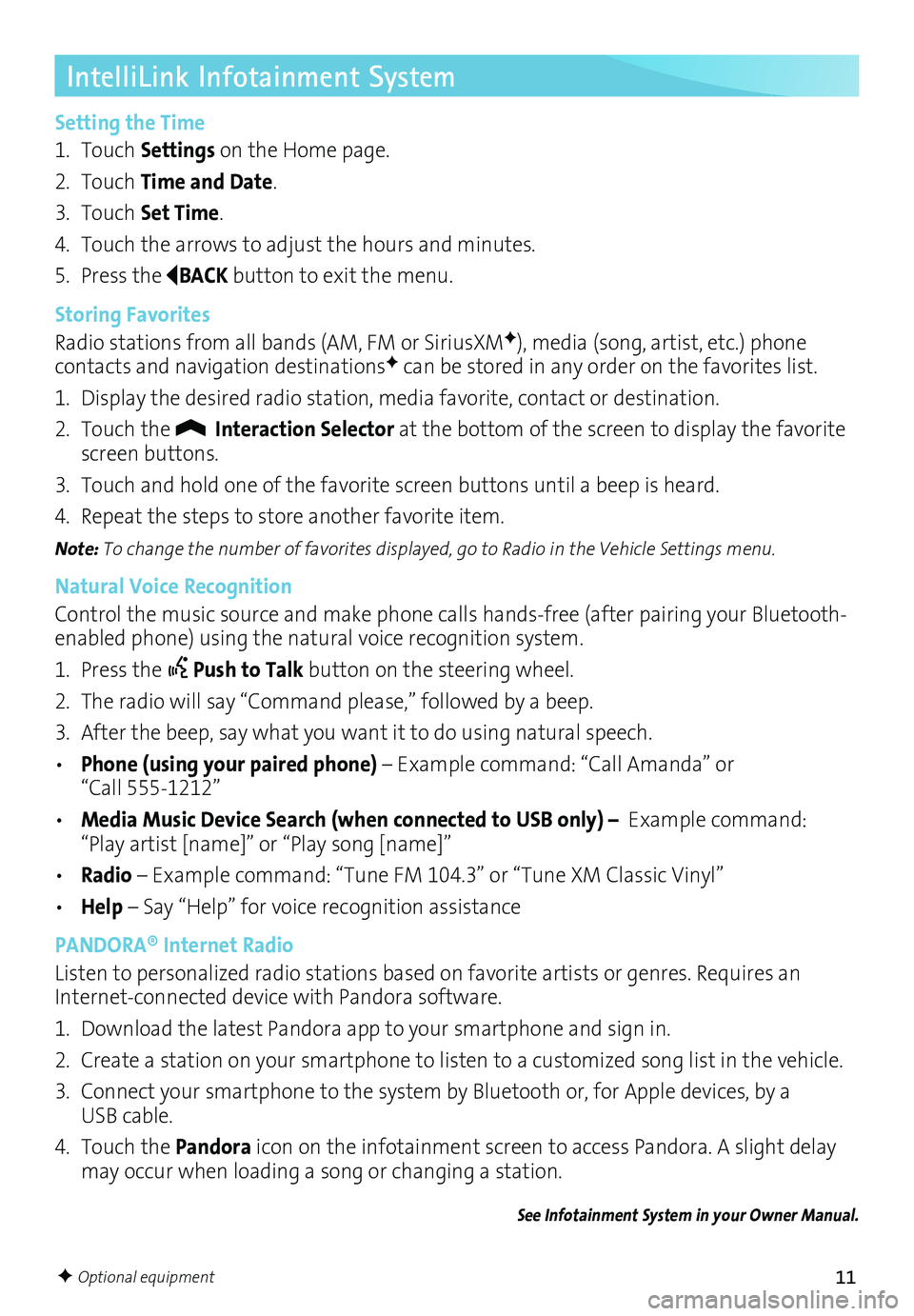
11
IntelliLink Infotainment System
Setting the Time
1. Touch Settings on the Home page.
2. Touch Time and Date.
3. Touch Set Time.
4. Touch the arrows to adjust the hours and minutes.
5. Press the
BACK button to exit the menu.
Storing Favorites
Radio stations from all bands (AM, FM or SiriusXM
F), media (song, artist, etc.) phone
contacts and navigation destinationsF can be stored in any order on the favorites list.
1. Display the desired radio station, media favorite, contact or destination.
2. Touch the
Interaction Selector at the bottom of the screen to display the favorite
screen buttons.
3. Touch and hold one of the favorite screen buttons until a beep is heard.
4. Repeat the steps to store another favorite item.
Note: To change the number of favorites displayed, go to Radio in the Vehicle Settings menu.
Natural Voice Recognition
Control the music source and make phone calls hands-free (after pairing your Bluetooth-
enabled phone) using the natural voice recognition system.
1. Press the
Push to Talk button on the steering wheel.
2. The radio will say “Command please,” followed by a beep.
3. After the beep, say what you want it to do using natural speech.
• Phone (using your paired phone) – Example command: “Call Amanda” or
“Call 555-1212”
• Media Music Device Search (when connected to USB only) – Example command:
“Play artist [name]” or “Play song [name]”
• Radio – Example command: “Tune FM 104.3” or “Tune XM Classic Vinyl”
• Help – Say “Help” for voice recognition assistance
PANDORA® Internet Radio
Listen to personalized radio stations based on favorite artists or genres. Requires an
Internet-connected device with Pandora software.
1. Download the latest Pandora app to your smartphone and sign in.
2. Create a station on your smartphone to listen to a customized song list in the vehicle.
3. Connect your smartphone to the system by Bluetooth or, for Apple devices, by a
USB cable.
4. Touch the Pandora icon on the infotainment screen to access Pandora. A slight delay
may occur when loading a song or changing a station.
See Infotainment System in your Owner Manual.
F Optional equipment
Page 13 of 20
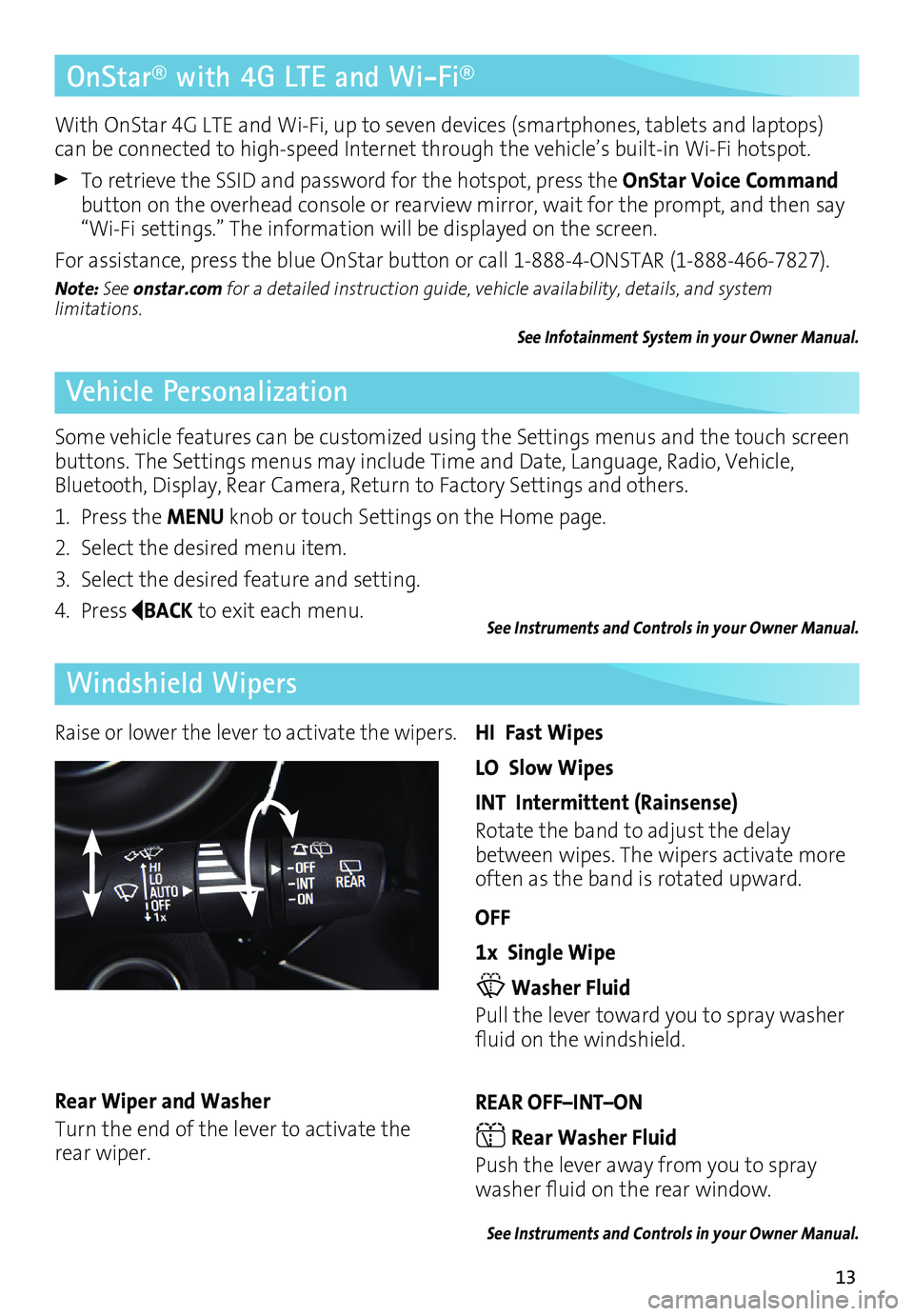
13
OnStar® with 4G LTE and Wi-Fi®
Vehicle Personalization
Windshield Wipers
With OnStar 4G LTE and Wi-Fi, up to seven devices (smartphones, tablets and laptops)
can be connected to high-speed Internet through the vehicle’s built-in Wi-Fi hotspot.
To retrieve the SSID and password for the hotspot, press the OnStar Voice Command
button on the overhead console or rearview mirror, wait for the prompt, and then say
“Wi-Fi settings.” The information will be displayed on the screen.
For assistance, press the blue OnStar button or call 1-888-4-ONSTAR (1-888-466-7827).
Note: See onstar.com for a detailed instruction guide, vehicle availability, details, and system
limitations.
See Infotainment System in your Owner Manual.
Some vehicle features can be customized using the Settings menus and the touch screen
buttons. The Settings menus may include Time and Date, Language, Radio, Vehicle,
Bluetooth, Display, Rear Camera, Return to Factory Settings and others.
1. Press the MENU knob or touch Settings on the Home page.
2. Select the desired menu item.
3. Select the desired feature and setting.
4. Press
BACK to exit each menu.See Instruments and Controls in your Owner Manual.
Raise or lower the lever to activate the wipers.HI Fast Wipes
LO Slow Wipes
INT Intermittent (Rainsense)
Rotate the band to adjust the delay
between wipes. The wipers activate more
often as the band is rotated upward.
OFF
1x Single Wipe
Washer Fluid
Pull the lever toward you to spray washer
fluid on the windshield.
REAR OFF–INT–ON
Rear Washer Fluid
Push the lever away from you to spray
washer fluid on the rear window.
See Instruments and Controls in your Owner Manual.
Rear Wiper and Washer
Turn the end of the lever to activate the
rear wiper.
Page 14 of 20
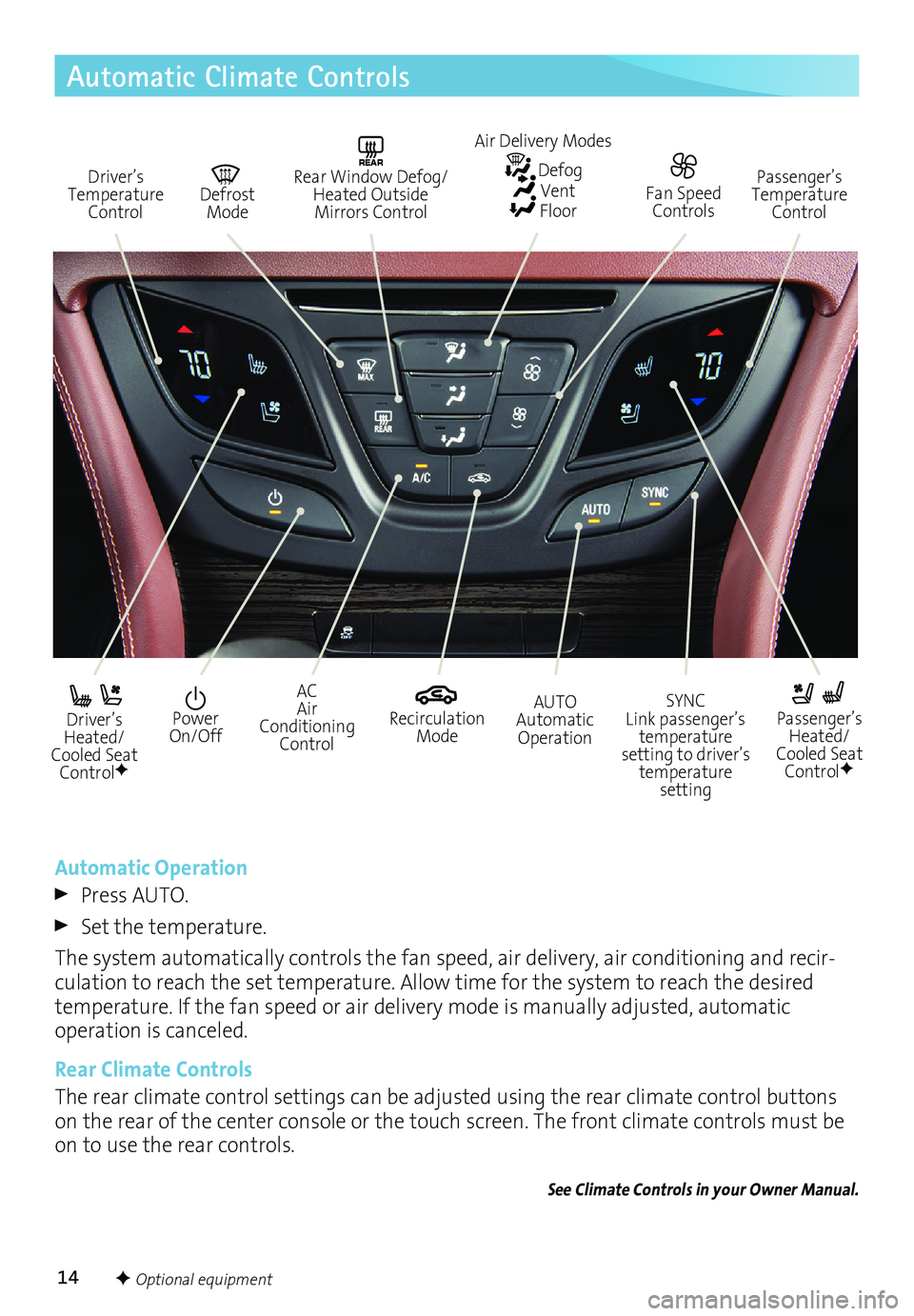
14F Optional equipment
Automatic Climate Controls
Driver’s
Temperature ControlREAR Rear Window Defog/Heated Outside Mirrors Control Defrost Mode Passenger’s
Temperature Control
Driver’s
Heated/
Cooled Seat Control
F
Passenger’s Heated/
Cooled Seat Control
F
Recirculation Mode Power
On/Off AC
Air
Conditioning Control SYNC Link passenger’s
temperature
setting to driver’s temperature setting
AUTO Automatic
Operation
Automatic Operation
Press AUTO.
Set the temperature.
The system automatically controls the fan speed, air delivery, air conditioning and recir
-culation to reach the set temperature. Allow time for the system to reach the desired
temperature. If the fan speed or air delivery mode is manually adjusted, automatic
operation is canceled.
Rear Climate Controls
The rear climate control settings can be adjusted using the rear climate control buttons
on the rear of the center console or the touch screen. The front climate controls must be
on to use the rear controls.
See Climate Controls in your Owner Manual.
Fan Speed
Controls
Air Delivery Modes Defog Vent Floor