2016 BUICK CASCADA lock
[x] Cancel search: lockPage 119 of 381
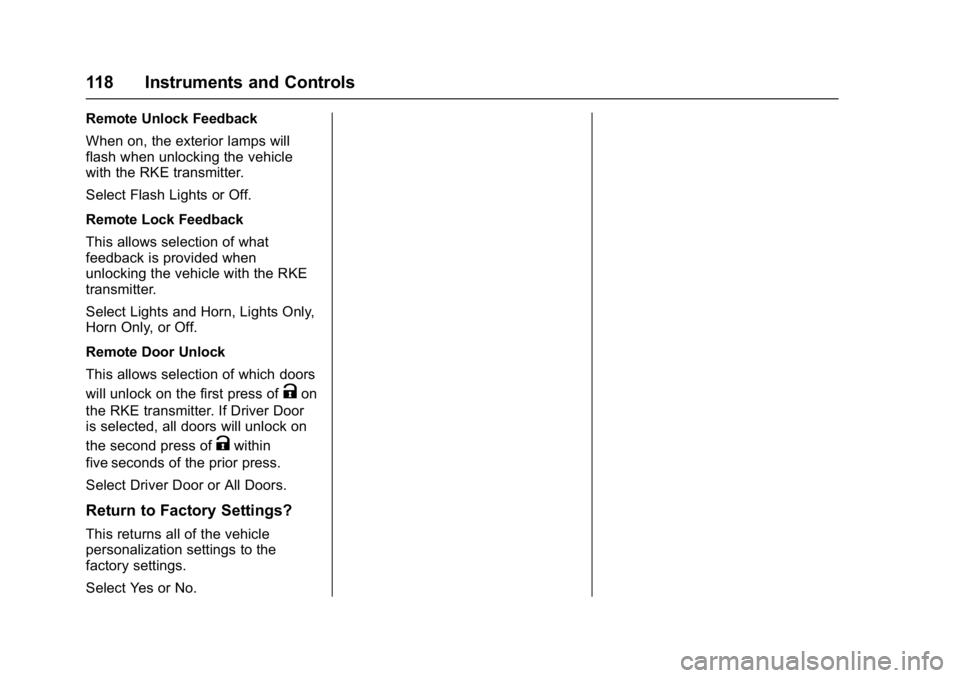
Buick Cascada Owner Manual (GMNA-Localizing-U.S-9186636) - 2016 - crc -
3/9/16
118 Instruments and Controls
Remote Unlock Feedback
When on, the exterior lamps will
flash when unlocking the vehicle
with the RKE transmitter.
Select Flash Lights or Off.
Remote Lock Feedback
This allows selection of what
feedback is provided when
unlocking the vehicle with the RKE
transmitter.
Select Lights and Horn, Lights Only,
Horn Only, or Off.
Remote Door Unlock
This allows selection of which doors
will unlock on the first press of
Kon
the RKE transmitter. If Driver Door
is selected, all doors will unlock on
the second press of
Kwithin
five seconds of the prior press.
Select Driver Door or All Doors.
Return to Factory Settings?
This returns all of the vehicle
personalization settings to the
factory settings.
Select Yes or No.
Page 129 of 381

Buick Cascada Owner Manual (GMNA-Localizing-U.S-9186636) - 2016 - crc -
3/9/16
128 Infotainment System
1.{(Home)
2. Preset Buttons 1−6
3.
s ©(Seek Previous/Reverse) 4.
O/n(Power/Volume)
5.
¨ \(Seek Next/Forward)
6. FAV 1/2/3 (Favorites) 7. AS 1/2 (Autostore)
8. CONFIG (Configuration Menu)
9.
H(Clock)
10.
J(Play/Pause)
11.
Z(Eject)
12. INFO (Information)
13.
Z(Outer Ring)
14. Inner Rocker Knob
15. BACK
16. CD Slot
17. PHONE
18. RPT (Repeat Navigation)
19. NAVI (Navigation)
20. DEST (Destination)
21. SRCE (Source)
Infotainment Control Buttons
The buttons on the faceplate are
used to start primary functions while
using the infotainment system.
Page 131 of 381

Buick Cascada Owner Manual (GMNA-Localizing-U.S-9186636) - 2016 - crc -
3/9/16
130 Infotainment System
Inner Rocker Knob :Move the
rocker knob in different directions to
navigate through the map
display only.
ZKnob :
1. Turn to change a radio station. See AM-FM Radio 0136.
2. Turn to highlight a feature within a menu. Press the outer
diameter (chrome ring) of the
Zknob to activate the
highlighted feature.
INFO : Press to alternate between
an audio or navigation information
screen.
CONFIG : Press to adjust features
for Languages, Time and Date,
Radio Settings, Phone Settings,
Display Settings, and Vehicle
Settings.
Z: Press to eject a disc from the
CD player. See CD Player0155.
H:Press to open the clock menu.
Autostore
To use Autostore:
1. Press SRCE to select FM or AM.
2. Press AS 1/2 for two seconds.
3. The radio searches and automatically stores the six
strongest stations.
Press AS 1/2 to alternate between
the Autostore stations and favorites.
Autostore does not delete
previously stored favorite stations.
Autostore does not function with
SiriusXM radio stations.
Touch Screen Buttons
Touch screen buttons are on the
screen and highlighted when a
feature is available. Some toggle
screen buttons highlight when active
and gray out when inactive.
Steering Wheel Controls
Depending on the vehicle options,
some audio functions can be
controlled through the steering
wheel controls.
b/g: Press to interact with
Bluetooth or voice recognition. See
Bluetooth 0197 orVoice
Recognition 0191.
$/i:Press to decline an
incoming call, or to end a current
call. Press to silence the vehicle
speakers while using the
infotainment system. Press again to
turn the sound on. Press to cancel
voice recognition.
_SRC^: Press to select an audio
source.
Page 137 of 381

Buick Cascada Owner Manual (GMNA-Localizing-U.S-9186636) - 2016 - crc -
3/9/16
136 Infotainment System
Caution
Do not attach a device with a
suction cup to the display. This
may cause damage and would
not be covered by the vehicle
warranty.
Software Updates
See www.buick.com for software
updates.
Radio
AM-FM Radio
Playing the Radio
O/n:
. Press to turn the radio on or off.
. Turn to increase or decrease the
volume of the active source.
The steering wheel controls can
also be used to adjust the volume.
See Steering Wheel Controls 0130.
Radio Operation
The radio will work when the key is
in ON/RUN or ACC/ACCESSORY.
When the key is turned from ON/
RUN to LOCK/OFF, the radio will
continue to work for 10 minutes or
until the driver door is opened.
The radio can be turned on by
pressing the power button on the
radio and will stay on for
10 minutes. Opening the driver door
will not turn the radio off when
pressing the power button. Some radios may stay on longer
and reset the time for 10 minutes if
there are any additional presses of
the radio button.
The radio can be turned off at any
time by pressing the power button.
Audio Source
Press SRCE on the faceplate or
SRC on the steering wheel controls
to display and scroll through the
available sources AM, FM, SiriusXM
(if equipped), Pandora (if equipped),
Stitcher, CD, USB, AUX, and
Bluetooth Audio.
Infotainment System Settings
Tone Settings
To access the tone settings, touch
Tone Settings on the Home Page.
Tone settings are specific to each
source.
Page 145 of 381

Buick Cascada Owner Manual (GMNA-Localizing-U.S-9186636) - 2016 - crc -
3/9/16
144 Infotainment System
Forecast Along Route
If a destination is set, weather
conditions can be viewed for up to
three locations along the route:
.Current vehicle position.
. Midway point from current
position to final destination.
. Current weather condition of the
destination city.
Nearby Ski Conditions
Touch to show the nearby ski
conditions.
Location
Select this option to view weather
conditions around or in a specific
city entered by name or selected
from the map.The options available are:
. Around Current Position
. Around Destination
. Select Weather Station
Current Weather Advisories
From the XM Weather Menu, touch
the Current Weather Advisories
screen button to display any current
weather advisory warnings in effect
near the current position.
Troubleshooting
SiriusXM Travel Link services use
the SiriusXM
®Satellite Signal and
GPS Satellite Signal to provide this
feature.
When the vehicle is started, it can
take up to five minutes for the radio
to receive the Travel Link services.
Travel Link Messages
No GPS Signal : Move the vehicle
into a position that is visible to
the sky. Acquiring Signal :
Radio is
downloading the activation
information or not receiving a good
signal. Move the vehicle to open sky
and restart the vehicle.
No XM Signal : Reception is
blocked. Move the vehicle into
open sky.
Radio Reception
Frequency interference and static
can occur during normal radio
reception if items such as cell phone
chargers, vehicle convenience
accessories, and external electronic
devices are plugged into the
accessory power outlet. If there is
interference or static, unplug the
item from the accessory power
outlet.
FM
FM signals only reach about 16 to
65 km (10 to 40 mi). Although the
radio has a built-in electronic circuit
that automatically works to reduce
interference, some static can occur,
Page 147 of 381

Buick Cascada Owner Manual (GMNA-Localizing-U.S-9186636) - 2016 - crc -
3/9/16
146 Infotainment System
5-day Forecast :Displays the
5-day forecast for the weather
station closest to the current
location. See “SiriusXM Travel Link
Weather” inSatellite Radio 0139.
Nearby Fuel Stations : Displays
fuel prices and distances for close
fuel stations. See “SiriusXM Travel
Link Fuel Pricing” inSatellite
Radio 0139.
Movie Showtimes : Displays a list
of movies playing in the theaters
closest to the current location. See
“SiriusXM Travel Link Movie
Listings” inSatellite Radio 0139.
Pandora Internet Radio
Pandora®is a free Internet radio
service that streams personalized
radio stations based on artists,
songs, genres, and comedians.
Create stations using the Pandora
website or smartphone application,
then use
-(thumbs up) or}
(thumbs down) to personalize
stations. To set up an account, or for
more information, go to www.pandora.com. Pandora may
not be available in Canada or
Mexico.
A phone or tablet with Internet
connection and the Pandora
application installed is required.
Personal cell phone data plans are
used. Make sure the latest version
is installed on the device and the
volume is turned up.
To install Pandora:
.
On an Android™ phone or
Android Tablet, go to the Android
Play Store, and search for
Pandora. Install to the phone,
not to the SD card.
. On a BlackBerry
®phone, go to
the BlackBerry App World™ and
search for Pandora.
. On an iPhone
®, iPad®, or iPod
touch®, go to the iTunes®Store
and search for Pandora.
Launching Pandora
Connect the iPhone, iPad, or iPod
touch to the USB port, or connect
an Android or BlackBerry through Bluetooth. See
Auxiliary Devices
0 164 orBluetooth 0197. For
first-time use, set up stations before
connecting to the vehicle. The
Pandora icon will be available on
the Home Page and the source
pop-up displays if the latest
application is installed on the
device.
Using an iPhone, iPod touch,
or iPad
1. Plug the device into the USB port. The phone screen must
be unlocked.
2. To launch, do one of the following :
.Launch the application on
the device.
. Touch Pandora on the
Home Page.
. Press
b/gand say
“Pandora” or“Tune
Pandora.”
. Accept any notifications on
the device screen.
Page 148 of 381

Buick Cascada Owner Manual (GMNA-Localizing-U.S-9186636) - 2016 - crc -
3/9/16
Infotainment System 147
To relaunch Pandora, press SRCE
on the faceplate or press SRC on
the steering wheel controls.
If nothing happens when the
available Pandora screen button is
touched, download the latest
Pandora application and retry.
Pandora will always be highlighted
on the Home Page when an iPhone,
iPad, or iPod touch is connected
using the USB port. To use, log into
your account.
If the“Please See Device” message
is shown, the login screen may
display on the device.
If Pandora is shut down on the
phone or another audio app is used,
Pandora may not start on the next
ignition cycle. If iPod source is
selected, it may show iPod and then
switch to Pandora.
Using an Android Phone
1. Pair the Android phone using Bluetooth. 2. Use one of the following to
launch:
.Launch the application on
the device.
. Touch Pandora on the
Home Page.
. Press
b/gand say
“Pandora” or“Tune
Pandora.”
After Pandora has been launched,
press SRCE on the faceplate or
press SRC on the steering wheel
controls to access Pandora
features.
If nothing happens when the
available Pandora screen button is
touched, download the latest
Pandora application and retry.
If the “Please See Device” message
is shown, the login screen may
display on the device.
If the “Please Unlock the Phone or
Restart the App and Try again”
message is shown, then the phone
may be locked. Unlock the phone, close the app, and then restart the
app to ensure proper
communication.
Using a BlackBerry Phone
The phone must be unlocked. To
launch Pandora service:
1. Pair the BlackBerry phone using Bluetooth.
2. Use one of the following to launch:
.Launch the application on
the device.
. Touch Pandora on the
Home Page.
. Press
b/gand say
“Pandora” or“Tune
Pandora.”
After Pandora has been launched,
press SRCE on the faceplate or
press SRC on the steering wheel
controls to access Pandora
features.
If nothing happens when the
available Pandora screen button is
pressed, download the latest
Pandora application and retry.
Page 149 of 381

Buick Cascada Owner Manual (GMNA-Localizing-U.S-9186636) - 2016 - crc -
3/9/16
148 Infotainment System
If the“Please See Device” message
is shown, the login screen may
display on the device.
If the “Please Unlock the Phone or
Restart the App and Try again”
message is shown, then your phone
may be locked. Unlock the phone,
close the app, then restart the app
to ensure proper communication.
Pandora Menus
Touch Menu on the Pandora
main page.
Pandora has a menu system with
the following:
Shuffle : Touch to play the stations
in random order.
Touch a user-created station to play
from the displayed list. Pandora Features
Pandora has features to rate tracks,
skip tracks, or change stations.
}:
Touch while playing a track to
bookmark either the track or the
artist. Bookmarks are viewable on
www.pandora.com.
}: When touched, Pandora stores
the information, changes to the next
track, and does not play the track on
this station again. This helps
Pandora choose which tracks
should not play on this station. This
feature is only available on user
created stations.
-: When touched, Pandora stores
this information and
-is
highlighted for the remainder of the track. This helps Pandora choose
which tracks should play on this
station.
d:
When touched, Pandora
changes to the next track.
J: PressJon the radio faceplate
to pause playback. Press again to
resume.
Tuning Pandora Stations : When
Pandora is playing, use
b/gon
the steering wheel to tune to any
Pandora station on the device.
1. Press
b/gon the steering
wheel.
2. Say “Tune Pandora
Pandora voice control will not work
until Pandora is launched the first
time during that ignition cycle.
Pandora Skip Limit
Pandora limits the number of skips
allowed on their service. When the
skip limit is reached,
}will not skip
the currently playing track, but
}
feedback will be recorded.