2016 BUICK CASCADA manual radio set
[x] Cancel search: manual radio setPage 17 of 381

Buick Cascada Owner Manual (GMNA-Localizing-U.S-9186636) - 2016 - crc -
3/9/16
16 In Brief
Vehicle Features
Steering Wheel Controls
Depending on the vehicle options,
some audio functions can be
controlled through the steering
wheel controls.
b/g:Press to interact with
Bluetooth or voice recognition. See
Bluetooth 0197 orVoice
Recognition 0191.
$/i:Press to decline an
incoming call, or to end a current
call. Press to silence the vehicle
speakers while using the infotainment system. Press again to
turn the sound on. Press to cancel
voice recognition.
_SRC^:
Press to select an audio
source.
Use the thumbwheel to select the
next or previous favorite radio
station, CD, MP3 track, USB, and
Bluetooth Audio.
Use
_SRC to skip to the next song
or show using Pandora or Stitcher.
See Pandora Internet Radio 0146
or Stitcher Internet Radio 0150.
+
x− :Press + to increase the
volume. Press −to decrease.
See Steering Wheel Controls 093.
Cruise Control
1:Press to turn the cruise control
system on or off. A white indicator
comes on in the instrument cluster
when cruise is turned on.
RES/+ : If there is a set speed in
memory, move the thumbwheel up
briefly to resume to that speed or
hold upward to accelerate. If cruise
control is already active, use to
increase vehicle speed.
Page 33 of 381
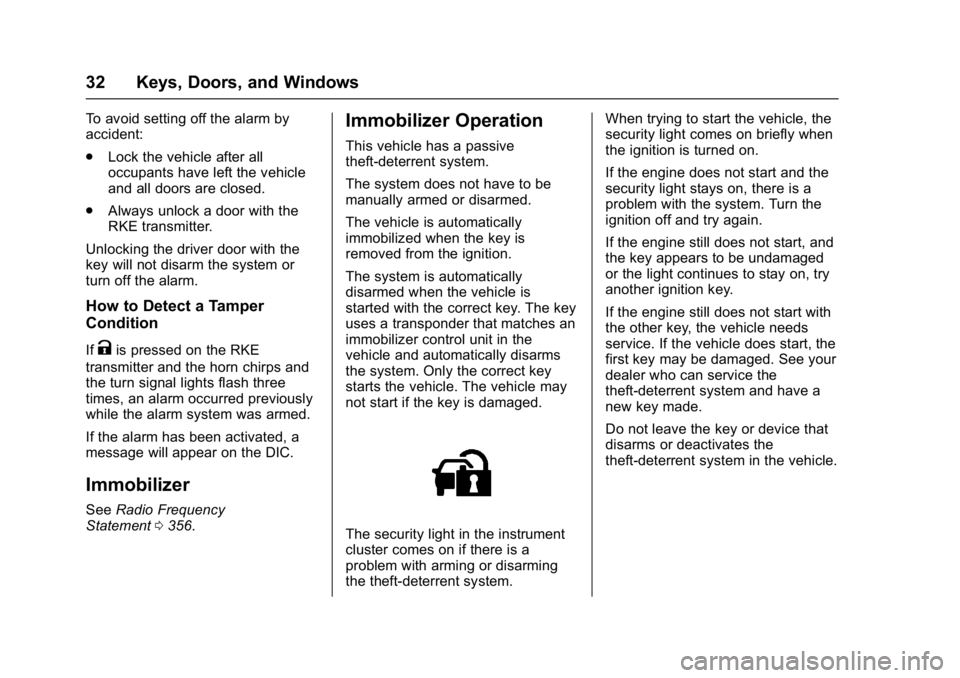
Buick Cascada Owner Manual (GMNA-Localizing-U.S-9186636) - 2016 - crc -
3/9/16
32 Keys, Doors, and Windows
To avoid setting off the alarm by
accident:
.Lock the vehicle after all
occupants have left the vehicle
and all doors are closed.
. Always unlock a door with the
RKE transmitter.
Unlocking the driver door with the
key will not disarm the system or
turn off the alarm.
How to Detect a Tamper
Condition
IfKis pressed on the RKE
transmitter and the horn chirps and
the turn signal lights flash three
times, an alarm occurred previously
while the alarm system was armed.
If the alarm has been activated, a
message will appear on the DIC.
Immobilizer
See Radio Frequency
Statement 0356.
Immobilizer Operation
This vehicle has a passive
theft-deterrent system.
The system does not have to be
manually armed or disarmed.
The vehicle is automatically
immobilized when the key is
removed from the ignition.
The system is automatically
disarmed when the vehicle is
started with the correct key. The key
uses a transponder that matches an
immobilizer control unit in the
vehicle and automatically disarms
the system. Only the correct key
starts the vehicle. The vehicle may
not start if the key is damaged.
The security light in the instrument
cluster comes on if there is a
problem with arming or disarming
the theft-deterrent system. When trying to start the vehicle, the
security light comes on briefly when
the ignition is turned on.
If the engine does not start and the
security light stays on, there is a
problem with the system. Turn the
ignition off and try again.
If the engine still does not start, and
the key appears to be undamaged
or the light continues to stay on, try
another ignition key.
If the engine still does not start with
the other key, the vehicle needs
service. If the vehicle does start, the
first key may be damaged. See your
dealer who can service the
theft-deterrent system and have a
new key made.
Do not leave the key or device that
disarms or deactivates the
theft-deterrent system in the vehicle.
Page 97 of 381

Buick Cascada Owner Manual (GMNA-Localizing-U.S-9186636) - 2016 - crc -
3/9/16
96 Instruments and Controls
The compass system is designed to
operate for a certain number of
miles or degrees of turn before
needing a signal from the GPS
satellites. When the compass
display shows CAL, drive the
vehicle for a short distance in an
open area where it can receive a
GPS signal. The compass system
will automatically determine when a
GPS signal is restored and provide
a heading again.
Clock
The infotainment system controls
are used to access the time and
date settings through the menu
system. The clock menu can only
be used with the radio while in ON/
RUN or ACC/ACCESSORY. See
Using the System0131 for
information about how to use the
menu system.
Setting the Clock
The clock is in the center stack
display.
To set the time: 1. Press CONFIG to enter the
menu options or press
H. Turn
Zand select Time and
Date or touch Time and Date.
Press
Zor touch the Set
Time screen button to display
other options within that
feature.
2. Touch + or −to increase or
decrease the Hours and
Minutes displayed on the clock.
If Automatic Clock Update is set, the
time displayed on the clock may not
update immediately when driving
into a new time zone.
12/24 hr Format : Select the 12
Hour screen button for standard
time; select the 24 Hour screen
button for military time.
Power Outlets
The accessory power outlets can be
used to plug in electrical equipment,
such as a cell phone or MP3 player.
There is one accessory power outlet
on the center stack below the
climate controls and one on the rear
of the center floor console. These outlets are powered when the key is
in ON/RUN or ACC/ACCESSORY,
or until the driver door is opened
within 10 minutes of turning off the
vehicle. See
Retained Accessory
Power (RAP) 0230.
Caution
Leaving electrical equipment
plugged in for an extended period
of time while the vehicle is off will
drain the battery. Always unplug
electrical equipment when not in
use and do not plug in equipment
that exceeds the maximum
20 amp rating.
Certain electrical accessories may
not be compatible with the
accessory power outlet and could
overload vehicle or adapter fuses.
If a problem is experienced, see
your dealer.
When adding electrical equipment,
be sure to follow the installation
instructions included with the
equipment. See Add-On Electrical
Equipment 0252.
Page 115 of 381

Buick Cascada Owner Manual (GMNA-Localizing-U.S-9186636) - 2016 - crc -
3/9/16
114 Instruments and Controls
Using the Touch Screen
Touch a screen feature to:
.View more feature options.
. Enable or disable the feature.
w:Touch to scroll up.
x:Touch to scroll down.
Back : Touch to return to the
previous menu.
To access the
personalization menu:
1. Touch Config on the Home Page on the infotainment
system display or press
CONFIG on the faceplate.
2. Select the desired feature to display a list of available
options.
3. Select the desired feature setting.
Personalization Menus
The following list of menu items may
be available:
. Languages
. Time and Date .
Radio Settings
. Phone Settings
. Navigation Settings
. Display Settings
. Vehicle Settings
Each menu is detailed in the
following information.
Languages
Select Languages, then select from
the available language(s).
Time and Date
Manually set the time and date. See
Clock 096.
Radio Settings
Select and the following may
display:
.
Auto Volume
. Gracenote Options
. XM Channel Art
. Max Startup Volume
. Number of Favorites Pages
. XM Categories .
Software Versions Menu
Auto Volume
This feature adjusts the volume to
minimize the effects of unwanted
background noise that can result
from changing road surfaces, driving
speeds, or open windows. This
feature works best at lower volume
settings where background noise is
typically louder than the sound
system volume.
Select Off, Low, Medium, or High.
Gracenote Options
Select and the following may
display:
. Normalization
Normalization
This feature improves voice
recognition and media groupings.
See CD Player 0155, USB 0158,
Auxiliary Devices 0164, and
Bluetooth Audio 0164.
Select to enable or disable.
Page 117 of 381

Buick Cascada Owner Manual (GMNA-Localizing-U.S-9186636) - 2016 - crc -
3/9/16
116 Instruments and Controls
Select and follow the screen
prompts.
Restore Home Page Defaults
This feature will restore the Home
Page to the factory settings.
Select and follow the screen
prompts.
Rear Camera Options
Select and the following may
display:
.Symbols
. Guide Lines
Symbols
See Assistance Systems for Parking
or Backing 0243.
Select to enable or disable.
Guide Lines
See Assistance Systems for Parking
or Backing 0243.
Select to enable or disable. Display Off
Select to turn the display off. The
display will return when any radio
buttons are pressed or the screen is
touched (if equipped).
Map Settings
See
“Map Settings” inConfigure
Menu 0183.
Vehicle Settings
Select and the following may
display:
.
Climate and Air Quality
. Comfort and Convenience
. Collision Detection Systems
. Lighting
. Power Door Locks
. Remote Lock/Unlock/Start
. Return to Factory Settings?
Climate and Air Quality
Select and the following may
display:
.
Auto Fan Speed
. Remote Start Auto Heat Seat .
Auto Rear Defog
Auto Fan Speed
Choose from the following blower
speed settings:
Select High, Medium, or Low.
Remote Start Auto Heat Seat
When on, this feature will turn the
heated seats on when using remote
start on cold days.
Select to enable or disable.
Auto Rear Defog
When on, this feature turns on the
rear window defogger at vehicle
start when the interior temperature
is cold and fog is likely. The auto
rear defog function can be disabled
by selecting
1. When off, the
feature can be turned on by
selecting
1. See “Rear Window
Defogger” underDual Automatic
Climate Control System 0212.
Select to enable or disable.
Page 130 of 381

Buick Cascada Owner Manual (GMNA-Localizing-U.S-9186636) - 2016 - crc -
3/9/16
Infotainment System 129
SRCE :Press to change the audio
source to AM, FM, SiriusXM®(if
equipped), Pandora®(if equipped),
Stitcher®(if equipped), CD, USB/
iPod, AUX, or Bluetooth Audio.
{: Press to go to the Home Page.
See “Home Page” later in this
section.
s ©:
. CD, USB, Bluetooth Audio:
Press to seek to the beginning of
the current or previous track.
Press and hold to quickly
reverse through a track. Release
the button to return to playing
speed. See CD Player0155,
USB 0164, or Bluetooth
Audio 0164.
. AM, FM, SiriusXM (if equipped):
Press to seek to the previous
strong station.
Preset Buttons 1–6 : Use to select
stored AM, FM, and SiriusXM (if
equipped) stations.
DEST :
. Press to enter a destination. .
If a destination has already been
entered, press to access the
Destination Menu. See
Destination 0172.
O/n:
. Press to turn the system on
and off.
. Turn to adjust the volume.
¨\:
. CD, USB, Bluetooth Audio:
Press to seek the next track.
Press and hold to fast forward
through a track. Release the
button to return to playing
speed. See CD Player0155,
USB 0164, or Bluetooth
Audio 0164.
. AM, FM, SiriusXM (if equipped):
Press to seek to the previous
strong station.
J:Press to pause or resume
playback. See CD Player0155,
USB 0164, or Bluetooth
Audio 0164.
FAV 1/2/3 : Press to display the
current favorite page number above
the preset buttons. Keep pressing to scroll through the favorites pages.
The stored stations for each list
display on the bottom of the screen.
To change the number of preset
Favorite Pages press the Config on
the Home Page, then press Radio
Settings, and then press Number of
Favorite Pages.
AS 1/2 :
See“Autostore” later in this
section.
NAVI :
. Press to view the vehicle’s
current position on the map
screen.
. Continue pressing to cycle
through the full map and split
screens.
PHONE :
. Press to enter the phone main
screen. See Bluetooth0197 or
OnStar Overview 0360.
. Press and hold to mute or
unmute the infotainment system.
RPT : Press to repeat the last voice
guidance prompt.
BACK : Press to return to the
previous screen in a menu.
Page 131 of 381

Buick Cascada Owner Manual (GMNA-Localizing-U.S-9186636) - 2016 - crc -
3/9/16
130 Infotainment System
Inner Rocker Knob :Move the
rocker knob in different directions to
navigate through the map
display only.
ZKnob :
1. Turn to change a radio station. See AM-FM Radio 0136.
2. Turn to highlight a feature within a menu. Press the outer
diameter (chrome ring) of the
Zknob to activate the
highlighted feature.
INFO : Press to alternate between
an audio or navigation information
screen.
CONFIG : Press to adjust features
for Languages, Time and Date,
Radio Settings, Phone Settings,
Display Settings, and Vehicle
Settings.
Z: Press to eject a disc from the
CD player. See CD Player0155.
H:Press to open the clock menu.
Autostore
To use Autostore:
1. Press SRCE to select FM or AM.
2. Press AS 1/2 for two seconds.
3. The radio searches and automatically stores the six
strongest stations.
Press AS 1/2 to alternate between
the Autostore stations and favorites.
Autostore does not delete
previously stored favorite stations.
Autostore does not function with
SiriusXM radio stations.
Touch Screen Buttons
Touch screen buttons are on the
screen and highlighted when a
feature is available. Some toggle
screen buttons highlight when active
and gray out when inactive.
Steering Wheel Controls
Depending on the vehicle options,
some audio functions can be
controlled through the steering
wheel controls.
b/g: Press to interact with
Bluetooth or voice recognition. See
Bluetooth 0197 orVoice
Recognition 0191.
$/i:Press to decline an
incoming call, or to end a current
call. Press to silence the vehicle
speakers while using the
infotainment system. Press again to
turn the sound on. Press to cancel
voice recognition.
_SRC^: Press to select an audio
source.
Page 136 of 381

Buick Cascada Owner Manual (GMNA-Localizing-U.S-9186636) - 2016 - crc -
3/9/16
Infotainment System 135
Touch Fuel (if equipped) to display
detailed nationwide fuel pricing See
“SiriusXM Travel Link Fuel Pricing”
underSatellite Radio 0139.
Touch Movies (if equipped) to show
details of local movie theater
listings, start times, and ratings if
available. See “SiriusXM Travel Link
Movie Listings” underSatellite
Radio 0139.
Touch Quick Info to access
information on Audio playing,
OnStar Turn-by-Turn route (if
equipped), 5-day Forecast, Nearby
Fuel Stations, and Movie
Showtimes. See Quick Info0145.
Touch Messages (if equipped) to
display the Text Message Inbox.
See Text Messaging 0204.
If equipped, Apps requires a Wi-Fi
Internet connection as part of a
smartphone or other mobile device
data service plan. On most
smartphones, activation is in the
Settings menu under Mobile
Network Sharing, Personal Hotspot, Mobile Hotspot, Wi-Fi Hotspot,
or similar. After activation of Wi-Fi
on the smartphone, touch Apps on
the radio Home Page. Follow the
prompts to configure the Internet
connection and set up an account.
See www.buick.com/intellilink (U.S.).
Cleaning High Gloss Surfaces
and Vehicle Information and
Radio Displays
For vehicles with high gloss
surfaces or vehicle displays, use a
microfiber cloth to wipe surfaces.
Before wiping the surface with the
microfiber cloth, use a soft bristle
brush to remove dirt that could
scratch the surface. Then use the
microfiber cloth by gently rubbing to
clean. Never use window cleaners
or solvents. Periodically hand wash
the microfiber cloth separately,
using mild soap. Do not use bleach
or fabric softener. Rinse thoroughly
and air dry before next use.