Page 2 of 20
2
Cruise Control/
Forward Collision Alert
F Buttons
Exterior/Interior
Lamp Controls
Instrument Panel
Voice Recognition/ Audio Steering
Wheel Controls
Tilt/Telescoping
Steering Wheel Lever
Symbols
Check Engine
Engine Oil Pressure
Lane Departure Warning
Airbag Readiness
Cruise Control Set
Service Electric Parking Brake
Traction Control/StabiliTrak
Active
Charging System
Security
Safety Belt Reminder
Brake System
Warning
Electric Parking Brake
Adaptive Forward
Lighting
Power Mirror
Controls
F
Driver
Information Center Windshield
Wipers Lever
Turn Signal Lever/
Driver Information Center Controls
Page 7 of 20
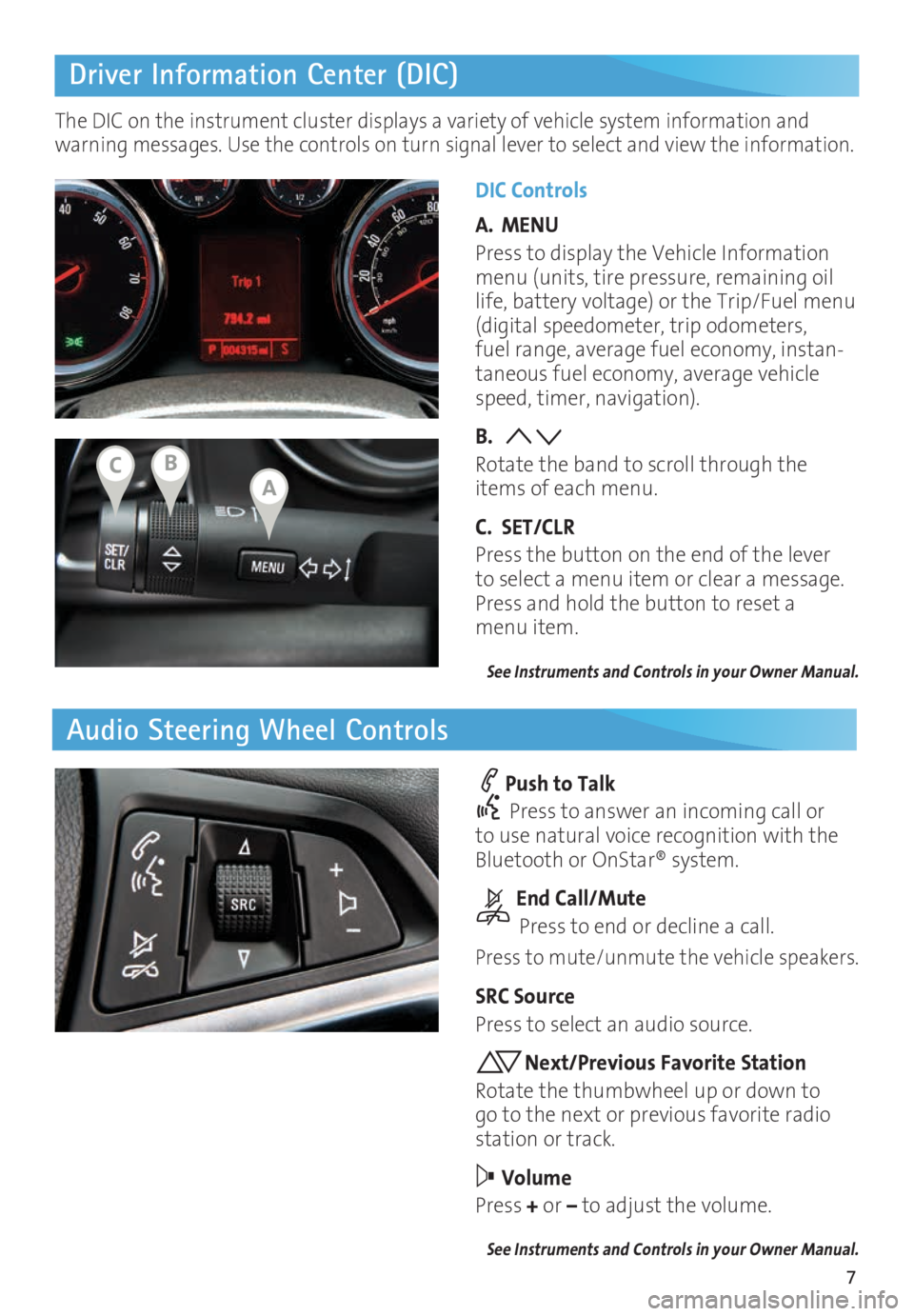
7
Driver Information Center (DIC)
Audio Steering Wheel Controls
DIC Controls
A. MENU
Press to display the Vehicle Information
menu (units, tire pressure, remaining oil
life, battery voltage) or the Trip/Fuel menu
(digital speedometer, trip odometers,
fuel range, average fuel economy, instan
-taneous fuel economy, average vehicle
speed, timer, navigation).
B.
Rotate the band to scroll through the
items of each menu.
C. SET/CLR
Press the button on the end of the lever
to select a menu item or clear a message.
Press and hold the button to reset a
menu item.
See Instruments and Controls in your Owner Manual.
Push to Talk
Press to answer an incoming call or
to use natural voice recognition with the
Bluetooth or OnStar® system.
End Call/Mute
Press to end or decline a call.
Press to mute/unmute the vehicle speakers.
SRC Source
Press to select an audio source.
Next/Previous Favorite Station
Rotate the thumbwheel up or down to
go to the next or previous favorite radio
station or track.
Volume
Press + or – to adjust the volume.
See Instruments and Controls in your Owner Manual.
The DIC on the instrument cluster displays a variety of vehicle system information and
warning messages. Use the controls on turn signal lever to select and view the information.
ABC
Page 8 of 20

8
IntelliLink Infotainment System
SRCE Select
the audio sourceHOME Home page AS Autostore
presets list
Applications:
Touch the
icon to
open the
application
PHONE
Phone
menu/Press and hold to mute
speakers TUNE/MENU Turn the ring to
tune radio stations and highlight
items; press ring to select item Eject disc Time
menu
BACK Return to
previous menu Play/
Pause INFO
Available
song and
navigation
information CONFIG Settings
menus
1–6
Favorite
preset
stations
Previous radio
station or track Power/
Volume
Next radio station or track FAV
Pages of
favorite radio
stations
Refer to your Owner Manual for important information about using the infotainment system while
driving.
Buick IntelliLink
Buick IntelliLink uses a Bluetooth or USB connection to link to a compatible device, such
as a smartphone, cell phone, USB flash drive or portable audio player/iPod®. For assis
-tance with the IntelliLink system, contact Customer Assistance at 1-855-4-SUPPORT
(1-855-478-7767) or go to www.buick.com and click the Owners link.
See Infotainment System in your Owner Manual.
Page 10 of 20
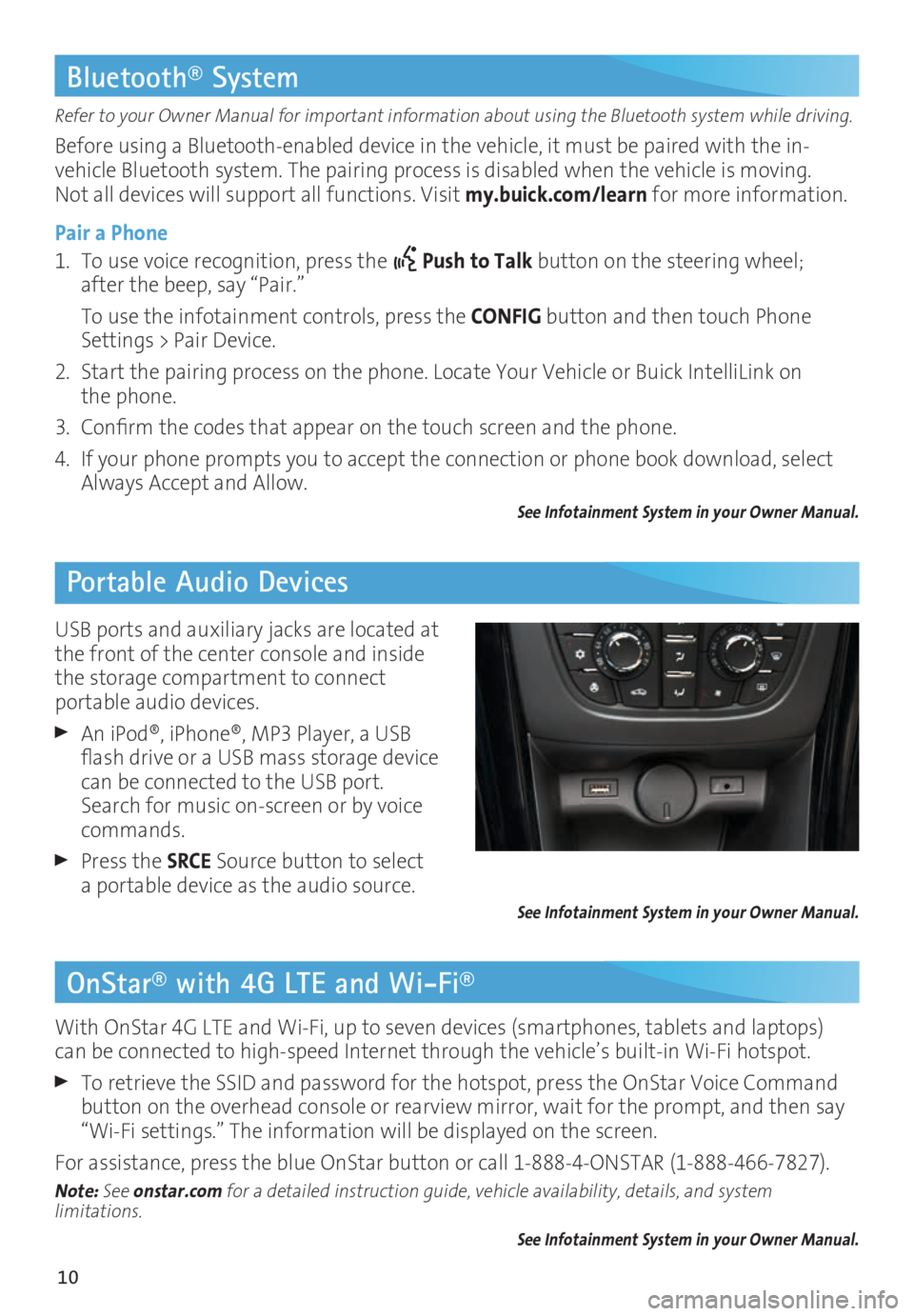
10
OnStar® with 4G LTE and Wi-Fi®
Refer to your Owner Manual for important information about using the Bluetooth system while driving.
Before using a Bluetooth-enabled device in the vehicle, it must be paired with the in-
vehicle Bluetooth system. The pairing process is disabled when the vehicle is moving.
Not all devices will support all functions. Visit my.buick.com/learn for more information.
Pair a Phone
1. To use voice recognition, press the
Push to Talk button on the steering wheel;
after the beep, say “Pair.”
To use the infotainment controls, press the CONFIG button and then touch Phone
Settings > Pair Device.
2. Start the pairing process on the phone. Locate Your Vehicle or Buick IntelliLink on
the phone.
3. Confirm the codes that appear on the touch screen and the phone.
4. If your phone prompts you to accept the connection or phone book download, select
Always Accept and Allow.
See Infotainment System in your Owner Manual.
Bluetooth® System
Portable Audio Devices
With OnStar 4G LTE and Wi-Fi, up to seven devices (smartphones, tablets and laptops)
can be connected to high-speed Internet through the vehicle’s built-in Wi-Fi hotspot.
To retrieve the SSID and password for the hotspot, press the OnStar Voice Command
button on the overhead console or rearview mirror, wait for the prompt, and then say
“Wi-Fi settings.” The information will be displayed on the screen.
For assistance, press the blue OnStar button or call 1-888-4-ONSTAR (1-888-466-7827).
Note: See onstar.com for a detailed instruction guide, vehicle availability, details, and system
limitations.
See Infotainment System in your Owner Manual.
USB ports and auxiliary jacks are located at
the front of the center console and inside
the storage compartment to connect
portable audio devices.
An iPod®, iPhone®, MP3 Player, a USB
flash drive or a USB mass storage device
can be connected to the USB port.
Search for music on-screen or by voice
commands.
Press the SRCE Source button to select
a portable device as the audio source.
See Infotainment System in your Owner Manual.