2016 BMW M3 SEDAN navigation system
[x] Cancel search: navigation systemPage 40 of 226

vated. All settings stored in the profile are au‐
tomatically applied.
If several drivers use their own remote control,
the vehicle will adjust the personal settings
during unlocking. These settings are also re‐
stored, if the vehicle has been used in the
meantime by a person with a different remote
control.
Changes to the settings are automatically
saved in the personal profile.
Three personal profiles and a guest profile can
be created.
Adjusting
The settings for the following systems and
functions are saved in the active profile. The
scope of storable settings is country- and
equipment-dependable.▷Unlocking and locking.▷Lights.▷Climate control.▷Radio.▷Instrument cluster.▷Programmable memory buttons.▷Volumes, tone.▷Control Display.▷Navigation.▷Park Distance Control PDC.▷Rearview camera▷Side View.▷Head-up Display.▷M Drive: configurations.▷Driver's seat position, exterior mirror posi‐
tion, steering wheel position.▷Cruise control.▷Intelligent Safety.▷Active Blind Spot Detection.Profile management
Opening profiles Regardless of the remote control in use a dif‐
ferent profile may be activated.1."Settings"2."Profiles"3.Select a profile.▷All settings stored in the called-up profile
are automatically applied.▷The called-up profile is assigned to the re‐
mote control being used at the time.▷If the profile is already assigned to a differ‐
ent remote control, this profile will apply to
both remote controls. It cannot be differen‐
tiated anymore between the settings for
the two remote controls.
Renaming profiles
A personal name can be assigned to every pro‐
file to avoid confusion between the profiles.
1."Settings"2."Profiles"3."Options"4."Rename current profile"
Resetting profiles
The settings of the active profile are reset to
their default values.
1."Settings"2."Profiles"3."Options"4."Reset current profile"
Exporting profiles
Most settings of the active profile can be ex‐
ported.
This can be helpful for securing and retrieving
personal settings, before delivering the vehicle
to a workshop, e.g. Profiles can be taken to an‐
Seite 36ControlsOpening and closing36
Online Edition for Part no. 01 40 2 960 759 - II/15
Page 81 of 226

▷Energy recovery, refer to page 82.▷Gear display with Drivelogic, refer to
page 82.▷Miles/trip miles, refer to page 81.▷Messages, e.g. Check Control, refer to
page 77.▷Current fuel consumption, refer to
page 82.▷Navigation display, see User's manual for
Navigation, Entertainment and Communi‐
cation.▷Range, refer to page 82.▷Service requirements, refer to page 83.▷Speed limit detection, refer to page 85.▷System states of driving dynamics, refer to
page 83.▷Time, refer to page 81.
Check Control
The concept The Check Control system monitors functions
in the vehicle and notifies you of malfunctions
in the monitored systems.
A Check Control message is displayed as a
combination of indicator or warning lights and
text messages in the instrument cluster and in
the Head-up Display.
In addition, an acoustic signal may sound and a text message may appear on the Control Dis‐
play.
Indicator/warning lights
General information
The indicator and warning lights in the instru‐
ment cluster can light up in a variety of combi‐
nations and colors.
Several of the lights are checked for proper
functioning and light up temporarily when the
engine is started or the ignition is switched on.
Red lights
Safety belt reminder Flashing or illuminated: safety belt on
the driver or passenger side is not
buckled. The safety belt reminder can
also be activated if objects are placed on the
front passenger seat.
Make sure that the safety belts are positioned
correctly.
Airbag system Airbag system and belt tensioner are
defective.
Have the vehicle checked by the serv‐
ice center immediately.
Parking brake, brake system For additional information, refer to Re‐
lease parking brake, refer to page 66.
Front-end collision warning Illuminated: advance warning is issued,
e.g., when there is the impending dan‐
ger of a collision or the distance to the
vehicle ahead is too small.
Increase distance.
Flashing: acute warning of the imminent dan‐
ger of a collision when the vehicle approaches
another vehicle at a relatively high differential
speed.
Intervention by braking or make an evasive ma‐
neuver.
Pedestrian warning Symbol in the instrument cluster.Seite 77DisplaysControls77
Online Edition for Part no. 01 40 2 960 759 - II/15
Page 89 of 226

Speed limit detection
The concept
Speed limit detection
Speed limit detection uses a symbol in the
shape of a traffic sign to display the currently
detected speed limit. The camera in the area of
the interior rearview mirror detects traffic signs
at the edge of the road as well as variable over‐
head sign posts. Traffic signs with extra sym‐
bols for wet road conditions, etc. are also de‐
tected and compared with the vehicle's
onboard data, such as for the rain sensor, and
will be displayed depending on the situation.
The system takes into account the information
stored in the navigation system and also dis‐
plays speed limits present on routes without
signs.
Hints Personal judgment
The system cannot serve as a substitute
for the driver's personal judgment of the traffic
situation.
The system assists the driver and does not re‐
place the human eye.◀
At a glance
Camera
The camera is found near the interior rearview
mirror.
Keep the windshield in the area behind the in‐
terior rearview mirror clean and clear.
Switching on/offOn the Control Display:1."Settings"2."Instrument cluster"3."Speed limit information"
If speed limit detection is switched on, it can
be displayed on the info display in the instru‐
ment cluster via the computer.
Display The following is displayed in the instrument
cluster:
Speed limit detection Current speed limit.
Speed limit detection is not available.
Speed limit detection can also be displayed in
the Head-up Display.
System limits
The system may not be fully functional and
may provide incorrect information in the fol‐
lowing situations:
▷In heavy fog, rain or snowfall.▷When signs are concealed by objects.▷When driving very close to the vehicle in
front of you.▷When driving toward bright lights.Seite 85DisplaysControls85
Online Edition for Part no. 01 40 2 960 759 - II/15
Page 90 of 226

▷When the windshield behind the interior
rearview mirror is fogged over, dirty or cov‐
ered by a sticker, etc.▷In the event of incorrect detection by the
camera.▷If the speed limits stored in the navigation
system are incorrect.▷In areas not covered by the navigation sys‐
tem.▷When roads differ from the navigation,
such as due to changes in road routing.▷When passing buses or trucks with a
speed sticker.▷If the traffic signs are non-conforming.▷During calibration of the camera immedi‐
ately after vehicle shipment.
Selection lists in the
instrument cluster
The concept Depending on your vehicle's optional features,
the following can be displayed or operated us‐
ing the buttons and the thumbwheel on the
steering wheel as well as the displays in the in‐
strument cluster and the Head-up Display:
▷Current audio source.▷Redial phone feature.▷Turn on voice activation system.Display
Depending on your vehicle's optional features,
the list in the instrument cluster can differ from
the illustration shown.
Activating a list and adjusting the
setting
On the right side of the steering wheel, turn
the thumbwheel to activate the corresponding
list.
Using the thumbwheel, select the desired set‐
ting and confirm it by pushing the thumbwheel.
On-board computer
Indication in the info display The information from the com‐
puter is shown in the info display
in the instrument cluster.
Seite 86ControlsDisplays86
Online Edition for Part no. 01 40 2 960 759 - II/15
Page 91 of 226
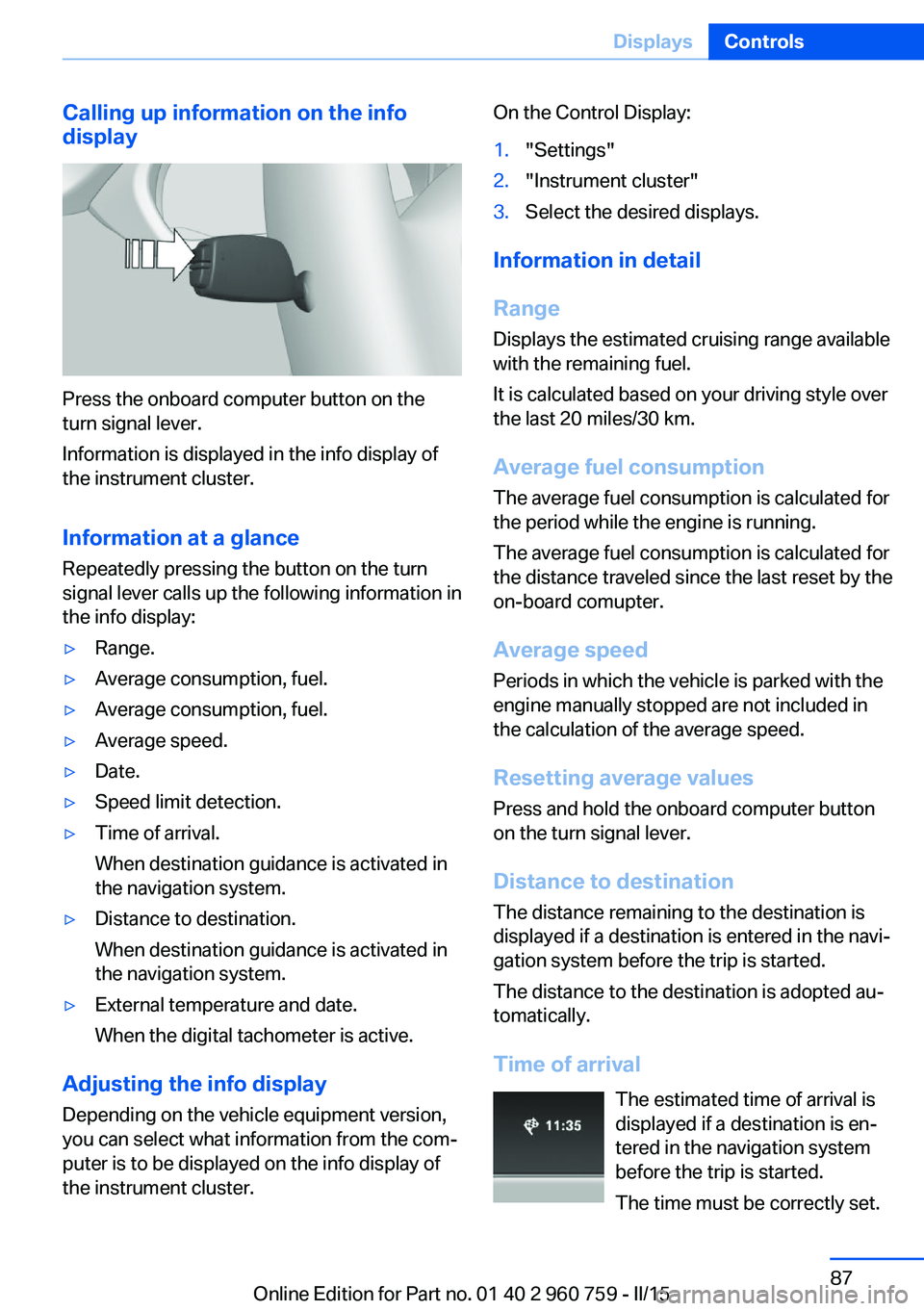
Calling up information on the info
display
Press the onboard computer button on the
turn signal lever.
Information is displayed in the info display of
the instrument cluster.
Information at a glance
Repeatedly pressing the button on the turn
signal lever calls up the following information in
the info display:
▷Range.▷Average consumption, fuel.▷Average consumption, fuel.▷Average speed.▷Date.▷Speed limit detection.▷Time of arrival.
When destination guidance is activated in
the navigation system.▷Distance to destination.
When destination guidance is activated in
the navigation system.▷External temperature and date.
When the digital tachometer is active.
Adjusting the info display
Depending on the vehicle equipment version,
you can select what information from the com‐
puter is to be displayed on the info display of
the instrument cluster.
On the Control Display:1."Settings"2."Instrument cluster"3.Select the desired displays.
Information in detail
Range
Displays the estimated cruising range available
with the remaining fuel.
It is calculated based on your driving style over
the last 20 miles/30 km.
Average fuel consumption
The average fuel consumption is calculated for
the period while the engine is running.
The average fuel consumption is calculated for
the distance traveled since the last reset by the
on-board comupter.
Average speed
Periods in which the vehicle is parked with the
engine manually stopped are not included in
the calculation of the average speed.
Resetting average values Press and hold the onboard computer button
on the turn signal lever.
Distance to destination
The distance remaining to the destination is
displayed if a destination is entered in the navi‐
gation system before the trip is started.
The distance to the destination is adopted au‐
tomatically.
Time of arrival The estimated time of arrival is
displayed if a destination is en‐
tered in the navigation system
before the trip is started.
The time must be correctly set.
Seite 87DisplaysControls87
Online Edition for Part no. 01 40 2 960 759 - II/15
Page 94 of 226
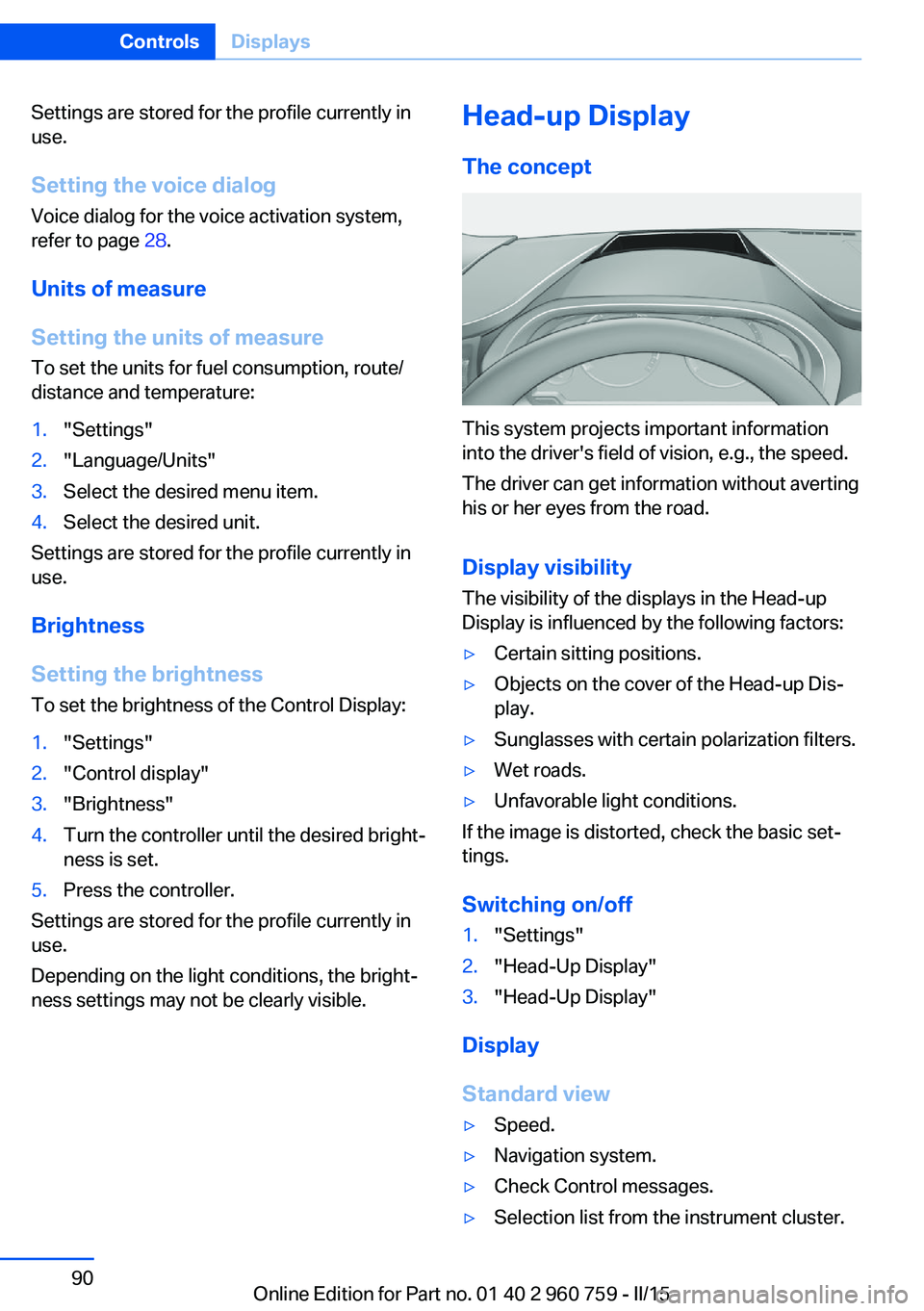
Settings are stored for the profile currently in
use.
Setting the voice dialog
Voice dialog for the voice activation system,
refer to page 28.
Units of measure
Setting the units of measure
To set the units for fuel consumption, route/
distance and temperature:1."Settings"2."Language/Units"3.Select the desired menu item.4.Select the desired unit.
Settings are stored for the profile currently in
use.
Brightness
Setting the brightness
To set the brightness of the Control Display:
1."Settings"2."Control display"3."Brightness"4.Turn the controller until the desired bright‐
ness is set.5.Press the controller.
Settings are stored for the profile currently in
use.
Depending on the light conditions, the bright‐
ness settings may not be clearly visible.
Head-up Display
The concept
This system projects important information
into the driver's field of vision, e.g., the speed.
The driver can get information without averting
his or her eyes from the road.
Display visibility The visibility of the displays in the Head-up
Display is influenced by the following factors:
▷Certain sitting positions.▷Objects on the cover of the Head-up Dis‐
play.▷Sunglasses with certain polarization filters.▷Wet roads.▷Unfavorable light conditions.
If the image is distorted, check the basic set‐
tings.
Switching on/off
1."Settings"2."Head-Up Display"3."Head-Up Display"
Display
Standard view
▷Speed.▷Navigation system.▷Check Control messages.▷Selection list from the instrument cluster.Seite 90ControlsDisplays90
Online Edition for Part no. 01 40 2 960 759 - II/15
Page 216 of 226

Everything from A to Z
IndexA ABS, Antilock Brake Sys‐ tem 114
Acceleration Assistant, refer to Launch Control 73
Accessories and parts 7
Activated-charcoal filter 137
Active Blind Spot Detec‐ tion 111
Active M differential 117
Adaptive brake lights, refer to Brake force display 113
Adaptive Light Control 94
Adaptive M chassis 117
Additives, oil 185
Adjustments, seats/head re‐ straints 50
After washing vehicle 205
Airbags 98
Airbags, indicator/warning light 99
Air circulation, refer to Recir‐ culated-air mode 136
Air, dehumidifying, refer to Cooling function 135
Air distribution, manual 136
Air flow, automatic climate control 136
Air pressure, tires 172
Air vents, refer to Ventila‐ tion 137
Alarm system 44
Alarm, unintentional 45
All around the center con‐ sole 16
All around the roofliner 17
All around the steering wheel 14
All-season tires, refer to Win‐ ter tires 177 Alternating-code hand-held
transmitter 140
Alternative oil types 185
Ambient light 96
Antifreeze, washer fluid 69
Antilock Brake System, ABS 114
Anti-slip control, refer to DSC 115
Approved axle load 211
Approved engine oils, see Suitable engine oil
types 185
Arrival time 87
Ash tray 143
Assistance when driving off 118
Attentiveness assistant 113
AUTO intensity 135
Automatic car wash 204
Automatic climate con‐ trol 134
Automatic Curb Monitor 56
Automatic deactivation, front- seat passenger airbags 100
Automatic headlight con‐ trol 94
Automatic locking 44
Automatic recirculated-air control 136
AUTO program, automatic cli‐ mate control 135
AUTO program, intensity 135
Auto Start/Stop function 64
Average fuel consumption 87
Average speed 87
Axle loads, weights 211 B
Backrest curvature, refer to Lumbar support 52
Backrest, width 52
Band-aids, refer to First aid kit 199
Bar for tow-starting/ towing 202
Battery replacement, vehicle battery 196
Battery replacement, vehicle remote control 35
Battery, vehicle 195
Belts, safety belts 53
Beverage holder, cu‐ pholder 149
Blinds, sun protection 47
BMW Assist, see user's manual for Navigation, En‐
tertainment and Communi‐
cation
BMW Driver’s Guide App 6
BMW Homepage 6
BMW Internet page 6
BMW maintenance sys‐ tem 188
BMW M technology 154
Bottle holder, refer to Cu‐ pholders 149
Brake assistant 114
Brake discs, break-in 156
Brake force display 113
Brake lights, adaptive 113
Brake lights, brake force dis‐ play 113
Brake pads, break-in 156
Braking, hints 157
Breakdown assistance 198
Break-in 156 Seite 212ReferenceEverything from A to Z212
Online Edition for Part no. 01 40 2 960 759 - II/15
Page 217 of 226

Brightness of Control Dis‐play 90
Bulb replacement 190
Bulb replacement, front 191
Bulb replacement, LED head‐ lights 192
Bulb replacement, rear 193
Bulb replacement, xenon headlights 191
Bulbs and lights 190
Button, Start/Stop 62
Bypassing, refer to Jump- starting 199
C
California Proposition 65 Warning 7
Camera lenses, care 207
Camera, rearview cam‐ era 125
Camera, Side View 127
Camera, Top View 129
Can holder, refer to Cuphold‐ ers 149
Car battery 195
Carbon ceramic brake M 154
Car care products 205
Care, displays 207
Care, vehicle 205
Cargo 160
Cargo area, enlarging 145
Cargo area, storage compart‐ ments 149
Cargo, securing 161
Cargo straps, securing cargo 161
Car key, refer to Remote con‐ trol 34
Carpet, care 207
Car wash 204
Catalytic converter, refer to Hot exhaust system 157
CBS Condition Based Serv‐ ice 188 CD/Multimedia, see user's
manual for Navigation, En‐
tertainment and Communi‐
cation
Center armrest 148
Center console 16
Central locking system 39
Central screen, refer to Con‐ trol Display 18
Ceramic brake 154
Changes, technical, refer to Safety 7
Changing parts 190
Changing wheels 195
Changing wheels/tires 176
Chassis, electronic 117
Chassis number, see vehicle identification number 9
Check Control 77
Checking the engine oil level electronically 183
Checking the oil level elec‐ tronically 183
Children, seating position 58
Children, transporting safely 58
Child restraint fixing sys‐ tem 58
Child restraint fixing system LATCH 60
Child restraint fixing systems, mounting 58
Child safety locks 61
Child seat, mounting 58
Child seats 58
Chrome parts, care 206
Cigarette lighter 143
Cleaning displays 207
Climate control 134
Clock 81
Closing/opening via door lock 39
Closing/opening with remote control 37
Clothes hooks 149
Cockpit 14 Combination reel, refer to
Turn signals 67
Combination switch, refer to Wiper system 67
Comfort Access 41
Compartments in the doors 148
Compass 141
Compound brake 154
Compressor 177
Computer, refer to On-board computer 86
Condensation on win‐ dows 136
Condensation under the vehi‐ cle 158
Condition Based Service CBS 188
Confirmation signal 44
ConnectedDrive, see user's manual for Navigation, En‐
tertainment and Communi‐
cation
ConnectedDrive Services
Connecting electrical devi‐ ces 143
Control Display 18
Control Display, settings 89
Controller 18, 19
Control systems, driving sta‐ bility 114
Convenient opening with the remote control 37
Coolant 186
Coolant temperature 81
Cooling function 135
Cooling, maximum 135
Cooling system 186
Cornering light 94
Corrosion on brake discs 158
Cosmetic mirror 143
Courtesy lamps during un‐ locking 37
Courtesy lamps with the vehi‐ cle locked 38
Cruise control 120 Seite 213Everything from A to ZReference213
Online Edition for Part no. 01 40 2 960 759 - II/15