2016 BMW ACTIVE HYBRID 5 USB
[x] Cancel search: USBPage 23 of 263

SymbolMeaning Text message was received. Check the SIM card. SIM card is blocked. SIM card is missing. Enter PIN.
Entertainment symbols
SymbolMeaning CD/DVD player. Music collection. Gracenote® database. AUX-IN port in the front or in the
rear. USB audio interface. Mobile phone audio interface.
Additional symbols
SymbolMeaning Spoken instructions are turned off.
Split screen
General information Additional information can be displayed on the
right side of the split screen, e.g., information
from the on-board comupter.
In the divided screen view, the so-called split
screen, this information remains visible even when you change to another menu.
Switching the split screen on and off
On the Control Display:1. Press button.2."Split screen"
Selecting the display
On the Control Display:
1. Press button.2."Split screen"3.Move the controller until the split screen is
selected.4.Press the controller or select "Split screen
content".5.Select the desired menu item.
Programmable memory
buttons
General information
The iDrive functions can be stored on the pro‐
grammable memory buttons and called up di‐
rectly, e.g., radio stations, navigation destina‐
tions, phone numbers and menu entries.
Settings are stored for the profile currently
used.
Saving a function
1.Highlight the function via the iDrive.Seite 23iDriveAt a glance23
Online Edition for Part no. 01 40 2 963 694 - VI/15
Page 41 of 263
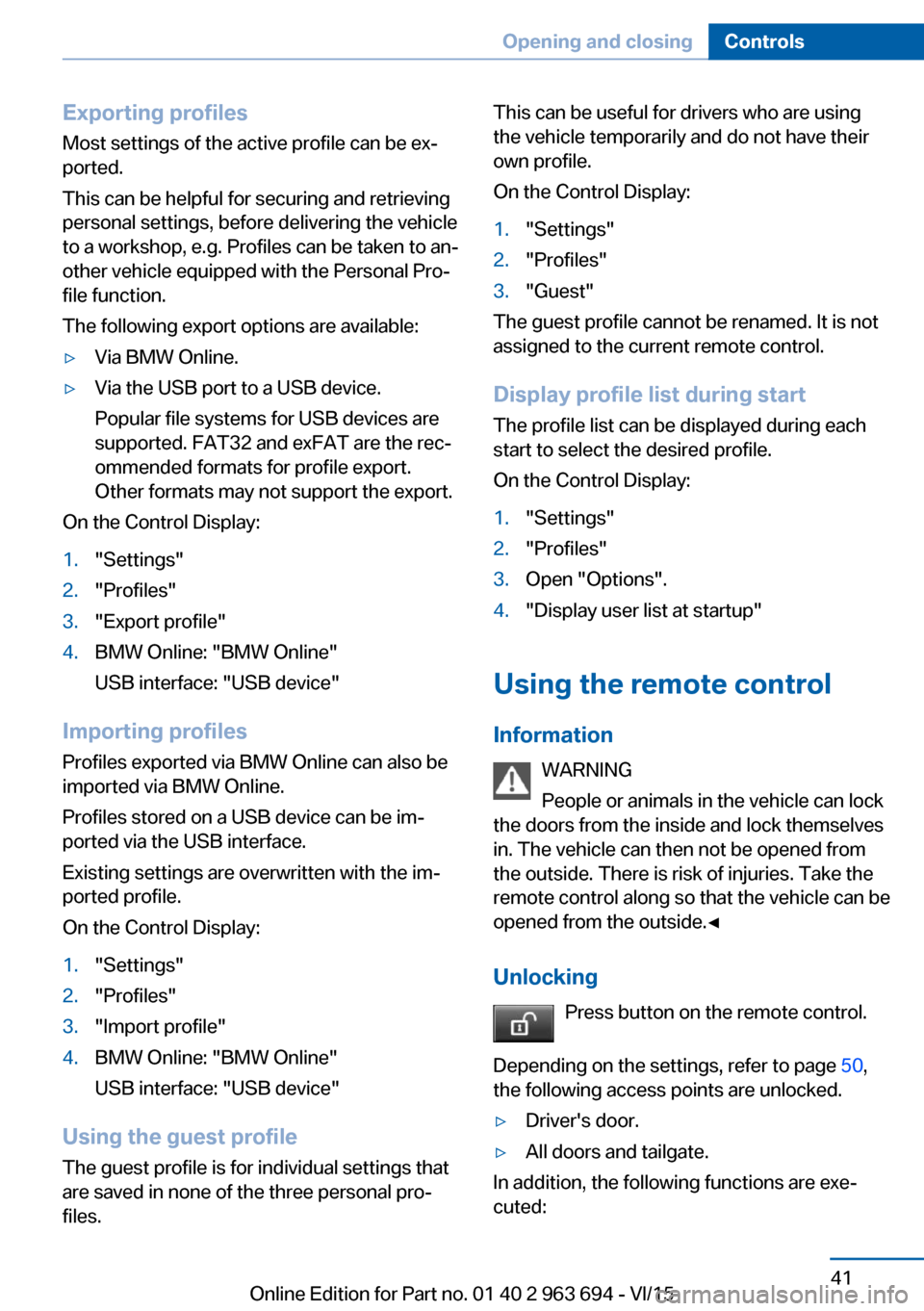
Exporting profilesMost settings of the active profile can be ex‐
ported.
This can be helpful for securing and retrieving
personal settings, before delivering the vehicle
to a workshop, e.g. Profiles can be taken to an‐
other vehicle equipped with the Personal Pro‐
file function.
The following export options are available:▷Via BMW Online.▷Via the USB port to a USB device.
Popular file systems for USB devices are
supported. FAT32 and exFAT are the rec‐
ommended formats for profile export.
Other formats may not support the export.
On the Control Display:
1."Settings"2."Profiles"3."Export profile"4.BMW Online: "BMW Online"
USB interface: "USB device"
Importing profiles
Profiles exported via BMW Online can also be
imported via BMW Online.
Profiles stored on a USB device can be im‐
ported via the USB interface.
Existing settings are overwritten with the im‐
ported profile.
On the Control Display:
1."Settings"2."Profiles"3."Import profile"4.BMW Online: "BMW Online"
USB interface: "USB device"
Using the guest profile
The guest profile is for individual settings that
are saved in none of the three personal pro‐
files.
This can be useful for drivers who are using
the vehicle temporarily and do not have their
own profile.
On the Control Display:1."Settings"2."Profiles"3."Guest"
The guest profile cannot be renamed. It is not
assigned to the current remote control.
Display profile list during start
The profile list can be displayed during each
start to select the desired profile.
On the Control Display:
1."Settings"2."Profiles"3.Open "Options".4."Display user list at startup"
Using the remote control
Information WARNING
People or animals in the vehicle can lock
the doors from the inside and lock themselves
in. The vehicle can then not be opened from
the outside. There is risk of injuries. Take the
remote control along so that the vehicle can be
opened from the outside.◀
Unlocking Press button on the remote control.
Depending on the settings, refer to page 50,
the following access points are unlocked.
▷Driver's door.▷All doors and tailgate.
In addition, the following functions are exe‐
cuted:
Seite 41Opening and closingControls41
Online Edition for Part no. 01 40 2 963 694 - VI/15
Page 180 of 263

In the front passenger footwell
Socket is located below the glove compart‐
ment.
To access the socket: fold open the cover.
In the trunk The socket is located in the cover of the load‐
ing lip.
To access the socket: fold open the cover.
USB interface for data transfer
The concept Connection for importing and exporting data
on USB devices, e.g.:
▷Personal Profile settings, refer to page 39.▷Music collection, see user's manual for
Navigation, Entertainment and Communi‐
cation.
Information
Observe the following when connecting:
▷Do not use force when plugging the con‐
nector into the USB interface.▷Do not connect devices such as fans or
lights to the USB interface.▷Do not connect USB hard drives.▷Do not use the USB interface for recharg‐
ing external devices.With navigation system Professional
or TV: at a glance
The USB interface is located in the center arm‐
rest.
Seite 180ControlsInterior equipment180
Online Edition for Part no. 01 40 2 963 694 - VI/15
Page 182 of 263

Driver's side
Information WARNING
Folded open, the glove compartment
protrudes in the car's interior. Objects in the
glove compartment can be thrown into the
car's interior while driving, e.g. in the event of
an accident or during braking and evasive ma‐
neuvers. There is risk of injuries. Always close
the glove compartment immediately after us‐
ing it.◀
Opening
Pull the handle.
ClosingFold cover closed.
Center armrest
Front
A storage compartment is located in the center
armrest between the front seats.
Opening
Press button.
Locking the storage compartment
The storage compartment in the armrest can
be locked with an integrated key to separately
secure the trunk lid, refer to page 47, e.g.
After the storage compartment is locked, the
remote control can be handed out without the
integrated key, refer to page 38, for instance at
a hotel.
This prevents access to the storage compart‐
ment and to the trunk.
Connection for an external audio
device
An external audio device, e.g.,
an MP3 player, can be con‐
nected via the AUX-IN port or the USB audio interface in the
center armrest.
Seite 182ControlsStorage compartments182
Online Edition for Part no. 01 40 2 963 694 - VI/15
Page 261 of 263

Unlocking/locking via doorlock 43
Unlocking/locking with re‐ mote control 41
Unlocking, settings 50
Updates made after the edito‐ rial deadline 7
Upholstery care 243
USB interface 180
V
Vanity mirror 177
Vehicle battery 232
Vehicle battery, replac‐ ing 232
Vehicle, break-in 188
Vehicle care 242
Vehicle features and op‐ tions 7
Vehicle identification num‐ ber 10
Vehicle jack 232
Vehicle paint 242
Vehicle storage 244
Vehicle wash 241
Ventilation 170
Venting, see ventilation 170
Vent, see ventilation 170
VIN, see vehicle identification number 10
Voice activation system 26
W Warning and indicator lamps, see Check Control 93
Warning displays, see Check Control 93
Warning lamp in the exterior mirror, see Active Blind Spot
Detection 137
Warning messages, see Check Control 93
Warning triangle 236
Warranty 7 Washer fluid 85
Washer nozzles, wind‐ shield 85
Washer system 83
Washing, vehicle 241
Water, hybrid system 34
Water on roads 191
Weights 249
Welcome lamps during un‐ locking 41
Welcome lights 109
What to do after an acci‐ dent 240
Wheel base, vehicle 248
Wheel cleaner 243
Wheels, changing 211
Wheels, everything on wheels and tires 206
Wheels, Flat Tire Monitor FTM 121
Wheels, Tire Pressure Moni‐ tor TPM 117
Width, vehicle 248
Window defroster, rear 170
Windows, powered 53
Windshield, climate con‐ trol 190
Windshield washer fluid 85
Windshield washer noz‐ zles 85
Windshield washer sys‐ tem 83
Windshield washer system, see washer/wiper sys‐
tem 83
Windshield wiper 83
Winter storage, care 244
Winter tires, suitable tires 211
Winter tires, tread 210
Wiper 83
Wiper blades, replacing 227
Wiper fluid 85
Wiper, fold-out position 85
Wiper system 83
Wood, care 243 Word match concept, naviga‐
tion 25
Working on the hybrid sys‐ tem 34
Wrench, see Onboard vehicle tool kit 227
X
Xenon headlights, bulb re‐ placement 228 Seite 261Everything from A to ZReference261
Online Edition for Part no. 01 40 2 963 694 - VI/15