2016 AUDI TT ROADSTER clock setting
[x] Cancel search: clock settingPage 66 of 306

Downloaded from www.Manualslib.com manuals search engine Heating
and cooling
The seat heating has three levels. The heat level
is indicated by an LED.
... To switch on the seat heating, press the� but
ton once .
... To reduce the level, press the� button again .
... To switch off the seat heating, press the� but-
ton repeatedly until all the LEDs have gone out.
The seat heating automatically switches from
level 3 to level 2 after about 10 minutes.
When not to switch on the seat heating
Do not switch on the seat heating in the follow
ing situations:
- Seat is unused
- A protective cover is fitted on the seat
- A child seat is fitted on the seat
- The seat is damp or wet
A WARNING
People with limited capacity to feel pain or
sense temperature could burn themselves
when using the seat heating. These people
must not use the seat heating -risk of injury!
CD CAUTION
To avoid damaging the heating elements of
the seat heating, please do not kneel on the
seat or apply sharp pressure at a single point.
Note
- The setting for the driver's seat heating is
assigned to the key in use.
- If the passenger's seat heating was on when
you last switched off the ignition, it will be
switched on automatically only if the igni
tion is switched on again within 10 minutes.
64 Neck
heating
Applies to: vehicles with neck heating
The neck heating works when the engine is run
ning.
Fig. 69 Driver's seat: Air outlets for neck heating
Fig. 70 Dashboard: Neck heating
The neck heating has three levels. The neck heat
ing is switched on when you turn the knob clock
wise ¢ Fig. 70. The LEDs above the seat symbol
indicate the blower level. To reduce the blower
level, turn the knob anti-clockwise. To switch off
the neck heating, turn the knob anti-clockwise
until all the LEDs have gone out.
The neck heating automatically switches from
level 3 to level 2 after about 6 minutes when the
soft top is closed.
A WARNING
- People with limited capacity to feel pain or
sense temperature could burn themselves
when using the neck heating. These people
must not use the neck heating -risk of in
jury!
- If the air outlets in the seat ¢ Fig. 69 are
covered by items of clothing or similar while
the neck heating is on, the air that emerges
immediately afterwards can be very hot.
..,
Page 173 of 306

Downloaded from www.Manualslib.com manuals search engine 0
N
,.....
N
......
0
,.....
Vl
CX) the
Enter destination menu c::> page 169,
Fig. 153.
Entering an address
Applies to: vehicles with navigation system
� Press the I NAV/MAPI
button repeatedly until
the Enter destination menu is displayed
c:>page 169, Fig. 153.
� Select: left control button> Enter address.
- Select and confirm a line (e.g. Street, House
number or Country) and enter the data you
wish to use.
- Select and confirm Start route guidance.
Setting a destination from the map
Applies to: vehicles with navigation system
A Location on the map can be set as a destina
tion.
� Press the I NAV/MAP!
button repeatedly until
the map is displayed.
- To set a convenient map scale: Turn the rotary
pushbutton anti-clockwise or clockwise to
change the map scale.
- To activate the crosshairs: Press the rotary
pushbutton. The crosshairs will appear on the
map.
-To move the crosshairs: Use the MMI touch pad
to move the crosshairs to the destination.
- To use the destination for route guidance:
Press the rotary pushbutton when the cross
hairs are displayed. If you wish to set a stop
over, select and confirm Set as stopover and
then Start route guidance.
- To hide the crosshairs: Press the I BACK!
button.
Additional information on the point selected
with the crosshairs: If you use the crosshairs to
preselect a location on the map, any existing in
formation on this location (e.g. town name or
special destinations) will be displayed ®
c:>page 178, Fig. 159. Navigation
Using home address/favourite as the
destination
Applies to: vehicles with navigation system
The home address option is a quick and easy way
to have the system guide you home. The favour
ites make it easier to access destinations you re
quire regularly.
� Press the I NAV/MAP!
button repeatedly until
the Enter destination menu is displayed
c:>page 169, Fig. 153.
Using the home address as the dest ination
Important: A home address must have been stor
ed c::> page 175.
Your home address is displayed in the Enter des
tination menu@c:>page 169, Fig. 153.
- Select and confirm the home address.
- Select and confirm Start route guidance.
Using a favourite as the dest ination
Important: At least one destination must have
been stored as a favourite c::> page 175.
- Enter one or more letters in the entry field for
the search function. The favourites found will
be shown on the infotainment display and
marked with the corresponding symbol@
c:>page 169, Fig. 153.
- Select and confirm the desired favourite.
- Select and confirm Start route guidance.
@ Note
- Further home address settings can be found
on c:>page 175.
- Further favourites settings can be found on
c:>page 175.
171
Page 188 of 306

Downloaded from www.Manualslib.com manuals search engine Radio
The following options may be available to you de
pending on the waveband:
- Sound settings: Refer to ¢ page 217.
- Store as favourite: Refer to¢ page 188, Fa-
vourites.
- Tag this song for iTunes*: 1
>2
> Connect your Ap
ple device to the Audi music interface*. Select
and confirm Tag this song for iTunes. The track
that is currently playing will be copied to your
Apple device. Synchronise your Apple device
with iTunes. The next time you call up your
iTunes library, the tagged tracks will be dis
played. If no Apple device is connected, the
tagged tracks will be stored temporarily on the
MMI system (max. 50 tracks). As soon as you
connect your Apple device to the Audi music in
terface, the tags will be imported to the device.
- Programme guide:3
>
The current and next radio
programmes are listed in the digital pro
gramme guide for all supported stations. Se
lect and confirm a radio programme to have
more details on the programme displayed.
- Manual station search:4
>
The frequency bar is
displayed. Select and confirm the desired fre
quency.
- Seek: 5
>
The previous/next receivable frequency
will be set.
- Radio settings: Refer to¢ page 188.
Announcements
"" Select: I RADIO! button> right control button>
Announcements.
Traffic announcements: 6
)
- off: Traffic announcements are not played.
- FM: Traffic announcements can be received via
FM and played by the system irrespective of the
selected waveband.
l l
This function is only available in the Mexican market.
2 l
Still under development at the time of print.
3 l
Not in the FM, AM station lists
4 l
Not in the DAB* waveband or in the mixed FM/DAB* sta
tion list.
S l
Not in the mixed station list FM/DAB*
6 l
This function is not available in the Mexican market.
186 -
FM/DAB*: You receive traffic announcements
from both wavebands. If DAB traffic announce
ments are not available from the station cur
rently set, they will be received from the FM
waveband.
DAB announcements*: 6
)
Depending on station availability, information
(e.g. news, weather information) may be played
when the function � is switched on.
Volume of announcements: 6
)
Refer to¢ page 218, Announcements.
Radio text
"" Select: I RADIO I
button > left control button > a
waveband (e.g. FM)> a station.
""Select: right control button > Radio text.
To browse radio text entries: Turn the rotary
pushbutton clockwise or anti-clockwise.
Important: A radio text entry must be displayed,
and the station must be transmitting a telephone
number, navigation destination or a text mes
sage number as RadioText Plus information.
If a location, telephone number or text message
number has been stored for a radio text entry,
the entry will be displayed with a coloured frame.
The following options are available:
Call*/Start route guidance*/Write text mes
sage*:
- Select a radio text entry with Radio Text Plus in
formation and press the rotary pushbutton.
- Select and confirm Call*/Start route guid
ance*/Write text message*. Or: Press the
I BACK
I button to cancel the process.
Page 219 of 306
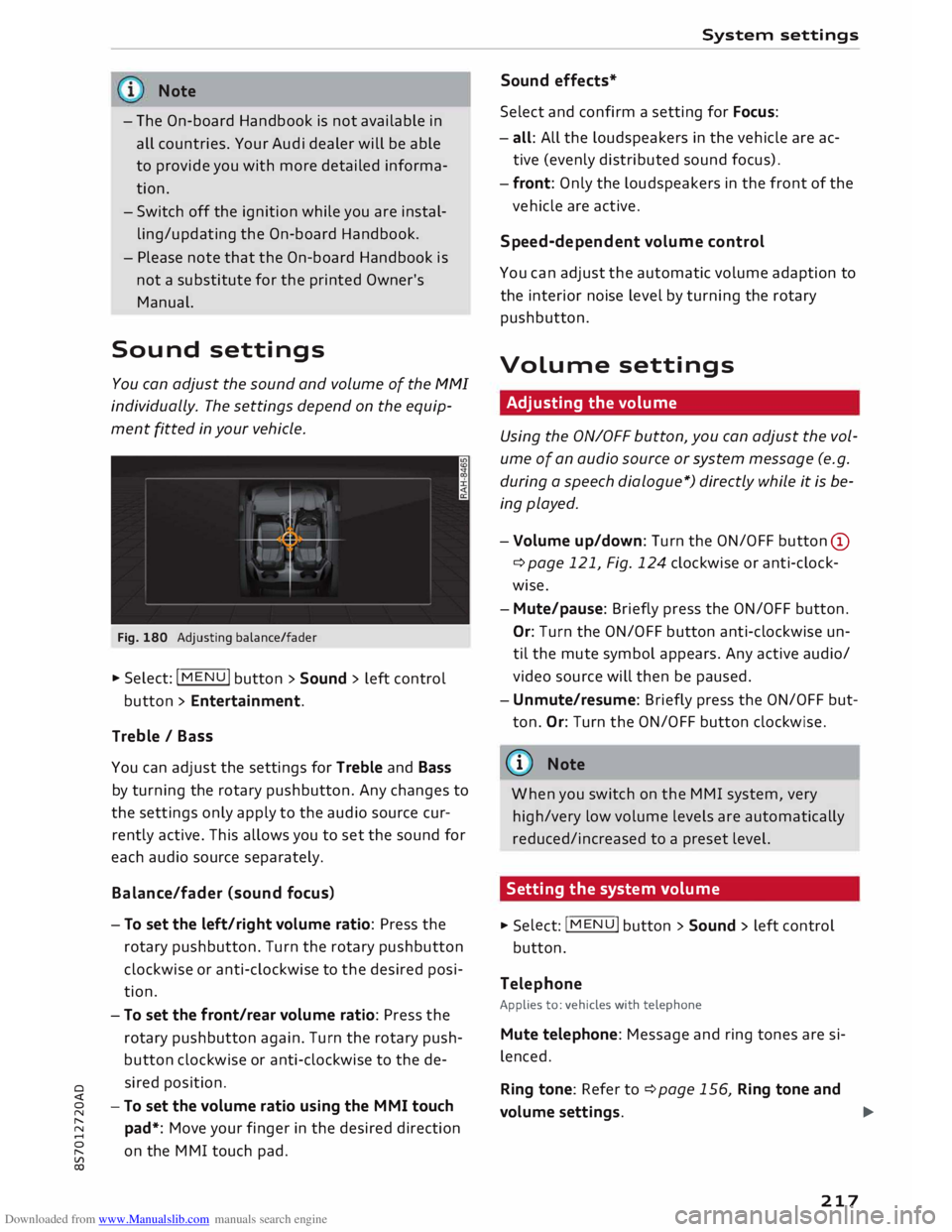
Downloaded from www.Manualslib.com manuals search engine 0
N
,.....
N
......
0
,.....
Vl
CX) Note
- The On-board Handbook is not available in
all countries. Your Audi dealer will be able
to provide you with more detailed informa
tion.
- Switch off the ignition while you are instal
ling/updating the On-board Handbook.
- Please note that the On-board Handbook is
not a substitute for the printed Owner's
Manual.
Sound settings
You can adjust the sound and volume of the MMI
individually. The settings depend on the equip
ment fitted in your vehicle.
Fig. 180 Adjusting balance/fader
� Select: IM
E
N
u I button > Sound > left control
button > Entertainment.
Treble / Bass
You can adjust the settings for Treble and Bass
by turning the rotary pushbutton. Any changes to
the settings only apply to the audio source cur
rently active. This allows you to set the sound for
each audio source separately.
Bala nce/fader (sound focus)
- To set the left/right volume ratio: Press the
rotary pushbutton. Turn the rotary pushbutton
clockwise or anti-clockwise to the desired posi
tion.
- To set the front/rear volume ratio: Press the
rotary pushbutton again. Turn the rotary push
button clockwise or anti-clockwise to the de
sired position.
-To set the volume ratio using the MMI touch
pad*: Move your finger in the desired direction
on the MMI touch pad. System
settings
Sound effects*
Select and confirm a setting for Focus:
- all: All the loudspeakers in the vehicle are ac
tive (evenly distributed sound focus).
- front: Only the loudspeakers in the front of the
vehicle are active.
Speed-d ependent volume control
You can adjust the automatic volume adaption to
the interior noise level by turning the rotary
pushbutton.
Volume settings
Adjusting the volume
Using the ON/OFF button, you can adjust the vol
ume of an audio source or system message (e.g.
during a speech dialogue*) directly while it is be
ing played.
- Volume up/down: Turn the ON/OFF button (D
¢ page 121, Fig. 124 clockwise or anti-clock
wise.
- Mute/pause: Briefly press the ON/OFF button.
Or: Turn the ON/OFF button anti-clockwise un
til the mute symbol appears. Any active audio/
video source will then be paused.
- Unmute/resume: Briefly press the ON/OFF but
ton. Or: Turn the ON/OFF button clockwise.
{a)) Note
When you switch on the MMI system, very
high/very low volume levels are automatically
reduced/increased to a preset level.
Setting the system volume � Sele
ct:
IMENU! button > Sound > left control
button.
Telephone
Applies to: vehicles with telephone
Mute telephone: Message and ring tones are si
lenced.
Ring tone: Refer to ¢page 156, Ring tone and
volume settings.
..,.
217