2016 AUDI TT ROADSTER audio
[x] Cancel search: audioPage 140 of 306

Downloaded from www.Manualslib.com manuals search engine Speech
dialogue system
- Please always note the information in the
chapter ¢ page 167, Notes on Audi con
nect.
Radio
Applies to: vehicles with speech dialogue system
Important: The Radio menu must have already
been opened. You
may be able to say the following commands
depending on the waveband selected:
Function Say:
Selecting a waveband
FM and DAB* / DAB* / FM / AM
Tuning to a station from the station Station
(XV) / Ensemble (XV)*a) / La st stations
list
Selecting a station from the favour-
Radio favourites > Line (XV)
ites
Setting the frequency
Frequency (XV)
Receiving traffic news stations and Traffic
announcements on I Traffic announcements off
switching traffic announcements
on/off
Correcting an entry
No, I meant (XV)
Closing the full list of commands Close
a) Applies to the DAB* waveband
Media
Applies to: vehicles with speech dialogue system
Important: You must be in the Media menu. You may be able to say the following commands
depending on the medium active:
Function Say:
Selecting a source directly
Jukebox*/ CD/ DVD/ SD card 1 / SD card 2 I Audi music inter-
face* I iPhone* / USB* / Bluetooth* / Wi-Fi* / Medium (XV),
e.g. "Rachel's player"
Selecting audio/video* files from Media favourites / Artists / Albums / Genres I Tracks / Play-
the jukebox*
Lists / Videos
Selecting audio files from an iPod
Artists/ Albums / Genres I Tracks / Playlists / Composers I
(source: Audi music interface*) Podcasts / Audiobooks
Navigating in a structure of folders/ Folder
up/ Line (XV)
list
Selecting random playback Switch
on random playback/ Switch off random playback
Correcting an entry
No, I meant (XV)
Closing the full list of commands
Close
138
Page 167 of 306
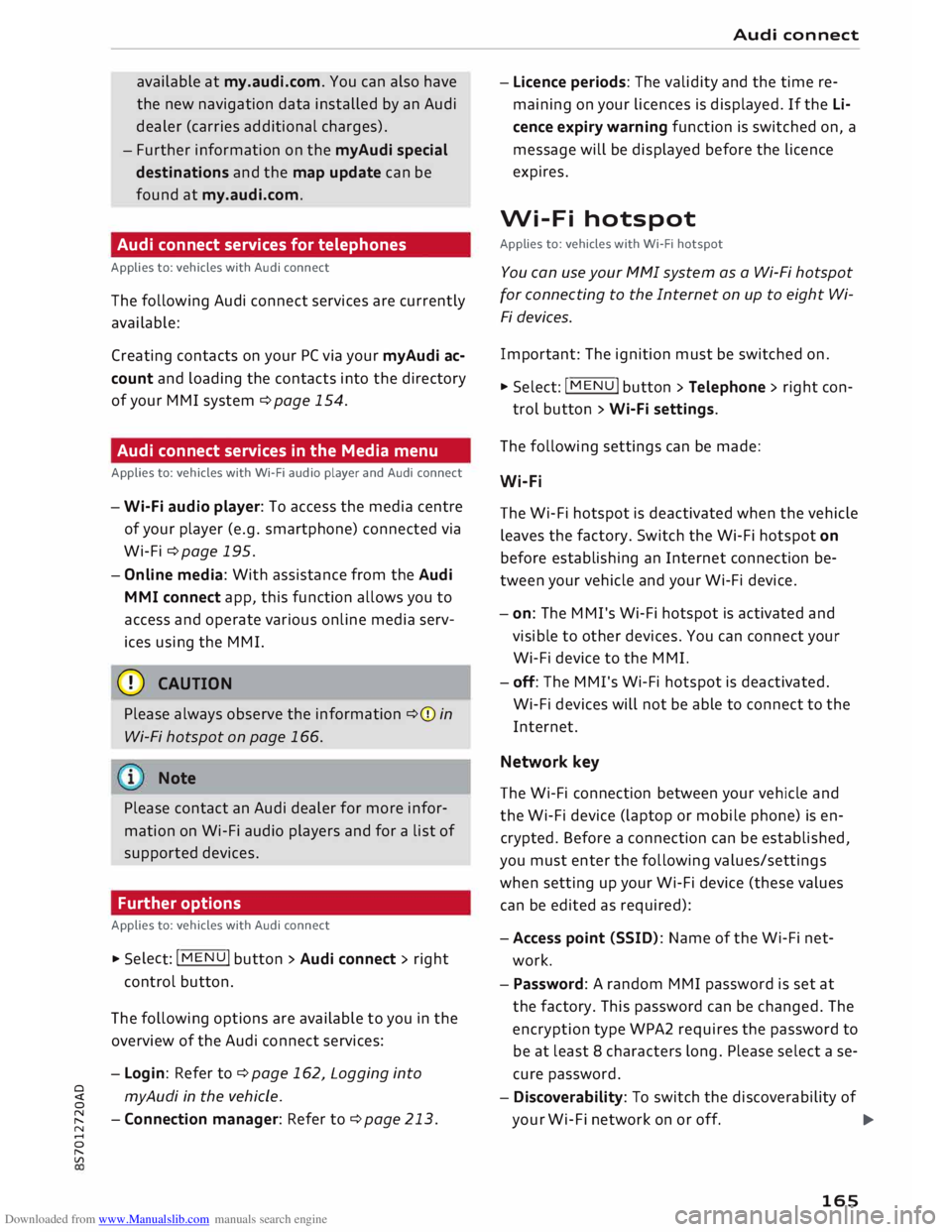
Downloaded from www.Manualslib.com manuals search engine available
at my.audi.com. You can also have
the new navigation data installed by an Audi
dealer (carries additional charges).
- Further information on the myAudi special
destinations and the map update can be
found at my.audi.com.
Audi connect services for telephones
Applies to: vehicles with Audi connect
The following Audi connect services are currently
available:
Creating contacts on your PC via your myAudi ac
count and loading the contacts into the directory
of your MMI system ¢page 154.
Audi connect services in the Media menu
Applies to: vehicles with Wi-Fi audio player and Audi connect
- Wi-Fi audio player: To access the media centre
of your player (e.g. smartphone) connected via
Wi-Fi ¢page 195.
- Online media: With assistance from the Audi
MMI connect app, this function allows you to
access and operate various on line media serv
ices using the MMI.
CD CAUTION
Please always observe the information ¢(Din
Wi-Fi hotspot on page 166.
Note
Please contact an Audi dealer for more infor
mation on Wi-Fi audio players and for a list of
supported devices.
Further options
Applies to: vehicles with Audi connect .,.. Selec
t: I
MENU ! button
> Audi connect > right
control button.
The following options are available to you in the
overview of the Audi connect services:
- Login: Refer to ¢page 162, Logging into
0
� myAudi
in the vehicle.
� -Connection manager: Refer to ¢page 213.
N
......
0
"
Vl Audi
connect
- Licence periods: The validity and the time re
maining on your licences is displayed. If the Li
cence expiry warning function is switched on, a
message will be displayed before the licence
expires.
Wi-Fi hotspot
Applies to: vehicles with Wi-Fi hotspot
You can use your MMI system as a Wi-Fi hotspot
for connecting to the Internet on up to eight Wi
Fi devices.
Important: The ignition must be switched on.
.,.. Select:
I MENU
I button >Telephone > right con-
trol button > Wi-Fi settings.
The following settings can be made:
Wi-Fi
The Wi-Fi hotspot is deactivated when the vehicle
leaves the factory. Switch the Wi-Fi hotspot on
before establishing an Internet connection be
tween your vehicle and your Wi-Fi device.
- on: The MMI's Wi-Fi hotspot is activated and
visible to other devices. You can connect your
Wi-Fi device to the MMI.
- off: The M Mi's Wi-Fi hotspot is deactivated.
Wi-Fi devices will not be able to connect to the
Internet.
Network key
The Wi-Fi connection between your vehicle and
the Wi-Fi device (laptop or mobile phone) is en
crypted. Before a connection can be established,
you must enter the following values/settings
when setting up your Wi-Fi device (these values
can be edited as required):
-Access point (SSID): Name of the Wi-Fi net
work.
- Password: A random MMI password is set at
the factory. This password can be changed. The
encryption type WPA2 requires the password to
be at least 8 characters long. Please select a se
cure password.
- Discoverability: To switch the discoverability of
your Wi-Fi network on or off.
.,.
165
Page 168 of 306

Downloaded from www.Manualslib.com manuals search engine Audi
connect
Netwo rk search*
A List of the Wi-Fi networks available near you is
displayed.
Connection to personal hotspot1
)
The Wi-Fi hotspot of the MMI is activated. The
MMI can establish an Internet connection to a
personal Wi-Fi hotspot (e.g. smartphone). You
can search for your personal hotspot and connect
to the MMI using Network search. For more in
formation, please refer to ¢ page 161.
This mode is not available if your own SIM card is
inserted in the SIM card reader.
A WARNING
- Do not allow the features of the Wi-Fi hot
spot to distract you from watching the traf
fic -taking your eyes off the road can cause
an accident.
- Mobile devices, tablet and laptop computers
and devices of a similar weight can only be
operated safely when the vehicle is station
ary. Like any loose object, they can be cata
pulted through the vehicle in an accident
and cause serious injuries. Always make sure
that such devices are securely stowed while
you are driving.
- No Wi-Fi devices may be used in the areas
around the airbags while the vehicle is being
driven. Please also observe the safety warn
ings in the chapter on¢ page 235.
- Depending on the configuration of the Wi-Fi
device you are using (refer to the operating
manual of your Wi-Fi device for more de
tails), the SIM card of the device may be
used in certain
cases
to provide the data
connection for Internet-supported apps and
services which use the MMI Wi-Fi hotspot.
Depending on your network provider, you
may be charged for this service, especially if
you are using the system abroad. We there
fore strongly recommend that you use an
unlimited data plan. For more information,
l l
Not available in all markets.
166 contact
your service provider. Some exam
ple cases are described below:
- Data plan expired/used up
- Data plan not valid abroad
- SIM card in the card reader* is not a data
SIM card
- SIM card in the card reader* is defective/
not valid
- Network is switched automatically due to
a low signal strength/data rate of the Wi
Fi hotspot, the eSIM* or the SIM card in
the card reader*
- Connection to Wi-Fi hotspot interrupted
- Please note that it is your responsibility to
. take
precautions regarding data protection,
anti-virus protection and protection against
loss of data on mobile devices used to con
nect to the Internet via the Wi-Fi hotspot.
1 Note
- You might require a separate mobile phone
contract with extra costs before you can use
the Wi-Fi hotspot. For more information,
contact your service provider.
- In vehicles without Audi connect*, the Wi-Fi
hotspot can only be used for the Wi-Fi audio
player*. A data connection to the Internet
cannot be established.
- Further information can be found on the In
ternet at www.audi.com.
Configuring the data
connection
Applies to: vehicles with Audi connect
You must configure a data connection before you
can use Audi connect services.
� Select: I MENU
I button > right control button >
Connection manager.
� Select: right control button > Online settings >
Data connection settings.
You can select when you would Like the system to
establish an Internet connection in the Data con
nection settings menu. The online connection is �
Page 187 of 306

Downloaded from www.Manualslib.com manuals search engine 0
N
,.....
N Radio
Calling up the radio
menu
The radio supports the following wavebands:
FM, AM, DAB* (digital radio). You can use the HD
Radio receiver* to receive radio stations from the
FM/AM wavebands digitally.
Fig. 164 FM/DAB station list
� Press the I RADIO I button.
After you call up the radio, the station list that
was last open will be displayed.
To select a station: Select a station from the sta
tion list and confirm it.
To set a waveband: Press the I RADIO! button re
peatedly until the desired waveband appears.
The following information is displayed in the sta
tion lists:
CD Waveband
The current waveband of the station is shown in
the FM/DAB* or DAB* station list and in the fa
vourites list.
@ Radio text (short display)
Programme information for the currently selec
ted station is displayed in all station lists when
available.
@ Frozen station name (FM)1
)
Station names with this symbol have been stored
permanently. Refer to¢ page 187, Station
names.
8 l)
This function is not available in the Mexican market.
[;:j 2
> This function is not available for DAB* waveband.
CX) Radio
G}) Note
- The DAB* waveband is not available in all
countries.
- The DAB* waveband also supports the trans
mission standards DAB+* and DMB Audio*,
where available.
- The DAB* waveband is not available in the
Mexican market.
- HD Radio is only available in the Mexican
market.
Radio functions
Search function
You can enter search terms in any order using
the search function. You can search in all wave
bands by station name or programme type (e.g.
News).
Fig. 165 Entry field and results list for the search function
- To call up the search function: While in a sta
tion list (e.g. FM station list), turn the rotary
pushbutton to the left until the entry field for
the search function is displayed.
- To use the search function: Refer to
¢ page 129, Search function.
You can also search forfrequencies 2
>
.
Stations from the favourites @ are displayed in
the results list(D ¢Fig. 165. The symbol @
shows which station list you will switch to by se
lecting a particular station.
Further options
� Select: I RADIO! button> right control button.
..,.
185
Page 193 of 306

Downloaded from www.Manualslib.com manuals search engine Media
Introduction
The MMI system includes various media drives
and provides various options for connecting devi
ces. For example, you can play audio/video* files
from the jukebox or connect a mobile device to
the Audi music interface* and operate it via the
MMI.
Notes General
Media and format limitations: The MMI system
(including the SD card reader and the connection
for the USB mass storage device*) has been tes
ted for use with many of the products and media
currently available on the market. However,
there may be some devices/media and audio/vid
eo* files that are not supported or cannot be
played, or the functionality may be limited under
certain circumstances.
Digital rights management: Please note that
copyright law applies to audio/video files.
The MMI media drives do not support ORM-pro
tected files; these files are marked with the sym
bol rn.
Data storage: Never store important data on SD
cards, the jukebox*, CDs/DVDs or mobile devices.
AUDI AG shall not accept any liability whatsoever
for the loss of files and media.
Loading times: The more files, folders or play
lists are stored on a storage device, the longer it
will take to load the audio files/video* files. We
recommend using a storage device which con
tains only audio/video* files. If you want to re
duce the time it takes to load the audio/video*
files, you can create subfolders (e.g. for an artist
or album). The loading time will be extended ad
ditionally if you are importing data.
Metadata: Metadata stored on audio files (e.g.
artists, tracks, album covers) will be displayed
� automatically
when the files are played. If this
� information is not stored on the relevant medi-
8 um,
the MMI system will use the database of
"
Vl Media
metadata from Gracenote. Nevertheless, meta
data may not be displayed in some cases.
Restricted performance: If you experience re
stricted performance, reset the Media settings
to the factory defaults ¢page 213.
If you experience restricted performance from
the Jukebox*, reset it to the factory settings
¢page 213.
For information on the characteristics of the sup
ported media and file formats, please refer to
¢page 206 onwards.
CD CAUTION
Please always observe the information ¢(Din
Wi-Fi hotspot on page 166.
CD/DVD mode
CD/DVD and format limitations: In view of the
variety of CDs/DVDs and the difference in memo
ry capacities, the functionality may be restricted
in the case of some storage devices. Under cer
tain circumstances, audio CDs/video DVDs that
are copy-protected or CDs/DVDs that do not com
ply with the standard audio format, and multi
session CDs cannot be played at all, or the func
tionality may be limited. We recommend always
finalising the burning process when creating
multisession CDs. Multisession is not supported
for DVDs.
Handling CDs/DVDs, the CD drive or the DVD
drive: To ensure perfect, high-quality playback
and avoid scanning errors or damage to the me
dia drive, always store CDs/DVDs in a suitable
case and do not expose them to direct sunlight.
Do not use:
- Damaged, dirty or scratched CDs/DVDs
- Single CDs/DVDs (diameter 8 cm)
- Non-circular CDs/DVDs (shape CDs)
- CDs/DVDs with stickers
- Protective rings
- Cleaning discs
Thermal cut-out: In the case of unusually hot or
cold outside temperatures, it is possible that CD/
DVD playback will temporarily not be possible. A
IJll,,
191
Page 194 of 306

Downloaded from www.Manualslib.com manuals search engine Media
thermal cut-out is installed to protect the CD/
DVD and the reading Laser.
Laser devices: Laser devices are divided into the
safety classes 1 to 4, as specified by DIN IEC 76
(CO) 6/VDE 0837. The optical readers installed in
your vehicle are classified as safety class 1. La
sers used in devices that fall into this category
are very weak and well screened, so there is no
danger if used correctly.
Media drives
SD card readers
Fig. 168 Inserting an SD card
The SD card readers are Located in the glove box
@¢ page 8, Fig. 2.
- To insert an SD card: The missing corner of the
SD card should be at the front right. Slide the
SD card into the slot in the card reader CD until
you feel it engage ¢ Fig. 168.
-Automatic playback: When an SD card with
supported audio/video files¢ page 206 is in
serted, playback will start automatically.
- To remove an SD card: Briefly press the SD
card.
The SD card readers are called up and operated
via the MMl @
¢ page200, Fig.174.
CD CAUTION
Only use one-piece SD cards. If you use adapt
er cards (more than one piece), the SD card
can become detached from the adapter (e.g.
caused by jolting, etc). Parts could then get
stuck in the drive, impairing the functionality
of the system.
192 i
Note
Store the SD cards in a suitable case to pro
tect them from dirt and dust and to avoid
damage.
DVD drive
Applies to: vehicles with DVD drive
Fig. 169 DVD drive
The DVD drive is Located in the glove box@
¢page 8, Fig. 2.
- To load a CD/DVD: The CD/DVD will be drawn
in automatically. Insert the CD/DVD (text fac
ing upwards) into the DVD slot@¢ Fig. 169,
holding it straight.
-Automatic playback: Playback starts automati
cally when a CD/DVD with supported audio/vid
eo* files ¢ page 206 is inserted.
- To eject a CD/DVD: Press button CD¢ Fig. 169.
After it has been ejected, the CD/DVD will be
pulled back into the DVD drive automatically af
ter about ten seconds if it is not removed from
the DVD slot.
The DVD drive is called up and operated via the
MMl @¢page200, Fig.174.
CD CAUTION
- Never use any force to push a CD/DVD into
the drive. The CD/DVD will be drawn into
the slot automatically.
- Do not insert any CDs/DVDs with stickers in
to the media drive. The stickers could be
come detached from the CD/DVD and dam-age the drive
.
-- - -
-- -
- --
� �
Page 195 of 306

Downloaded from www.Manualslib.com manuals search engine Note
Playback cannot be guaranteed if the CD/DVD
contains audio/video files with a high data
rate.
CD drive
Applies to: vehicles with CD drive
Fig. 170 CD drive
The CD drive is located in the glove box@
¢page 8, Fig. 2.
- To Load a CD: The CD will be drawn in automati
cally. Insert the CD (text facing upwards) into
the CD slot @¢ Fig. 170, holding it straight.
- Automatic playback: Playback starts automati
cally when a CD with supported audio files
¢ page 207, CD drive is inserted.
- To eject a CD: Press button (D ¢ Fig. 170.
After it has been ejected, the CD will automati
cally be pulled back into the CD player after
about ten seconds if it is not removed from the
CD slot.
The CD drive is started and operated via the MMI
¢ page 200, Playing media.
CD CAUTION
- Never use any force to push a CD into the
drive. The CD will be drawn into the slot au
tomatically.
- Do not insert any CDs with stickers into the
media drive. The stickers could become de
tached from the CD and damage the drive.
� i
Note
0
N
� Playback
cannot be guaranteed if the CD con-
::2 tains
audio files with a high data rate.
Vl
CX) Media
Jukebox
Applies to: vehicles with jukebox
After you have filled the jukebox with music or
videos, for example from your SD card, you can
play them directly from the jukebox. The jukebox
has approximately 10 CB of storage.
� Press the I MEDIA i
button. Press the left control
button repeatedly until the source overview
¢ page 200 is displayed. Select and confirm
Jukebox.
Filling the jukebox
- Press the I MEDIA i
button. Press the left control
button repeatedly until the source overview
¢page 200 is displayed. Select one of the fol
lowing sources to copy to the jukebox: SD card,
CD-ROM, DVD-ROM*, USB mass storage de
vice*.
Important: The media centre (e.g. tracks, al
bums) must be open.
- To select an entry: Select an entry from the
media centre. Select: right control button >
Copy to jukebox > This entry or Entire List.
Important: The playlist must be open. Refer to
¢page 203.
- To choose a track: Select the track currently be
ing played. Select: right control button> Copy
to jukebox > This track/Entire album or This
artist.
Important: A video file must be playing.
- Select: right control button> Copy to jukebox.
The copying procedure will start and its status
will be shown on the MMI.
- To hide the copying procedure: Select and con
firm Continue copying in background. The
copying procedure will be hidden.
- To cancel the copying procedure: Select and
confirm Cancel copying procedure. Or: Remove
the source from which you are currently import
ing files. Files that have already been copied
will remain stored. .,..
193
Page 196 of 306

Downloaded from www.Manualslib.com manuals search engine Media
Important: Copying must be in progress in the
background.
- To display the copy procedure: Select: right
control button > Active copy procedure.
During the copying procedure, the audio files are
automatically sorted according to the categories
in the media centre based on the metadata stor
ed for the files ¢ page 201. The video files cop
ied can be found in the Videos category of the
media centre.
Playing from the jukebox
Important: The jukebox must contain audio/vid
eo files ¢ page 193, Filling the Jukebox.
The jukebox is called up and operated via the
MMI (D¢page200, Fig.174.
Di splaying the jukebox memory capacity
Select: right control button> Jukebox memory
capacity. Information on the jukebox memory ca
pacity and the number of stored tracks will be
displayed.
Deleting tracks from the jukebox 1
)
Important: The jukebox must contain audio/vid
eo files.
- Delete entry: Select an entry from the juke
box's media centre. Select: right control button
> Delete from jukebox > This entry or Entire
list.
- The status of the deletion process will be
shown on the MMI. During the deletion process
the playback of the jukebox is interrupted; it is
started again automatically once the deletion
process has been completed.
CD CAUTION
Only copy audio/video files while the engine is
running; otherwise the vehicle battery will be
discharged.
Note
- For legal reasons it is not possible to copy
tracks from audio CDs onto the jukebox.
l l
Not in the Playback view.
194 -
Files that have already been copied are de
tected automatically and cannot be copied
to the jukebox again.
- It is not possible to play audio/video files*
in the CD/DVD* drive while they are being
copied.
- For legal reasons there is no export function
for the jukebox.
- Files or tracks that do not include stored
metadata are listed as Unknown. Audi rec
ommends that you mark the audio files with
the corresponding metadata (e.g. ID3 tags).
- When handing over your vehicle e.g. to a
new buyer, reset the jukebox to the factory
settings ¢ page 213.
Bluetooth audio player
Applies to: vehicles with Bluetooth
You can use the Bluetooth audio player to play
music from your Bluetooth-enabled device (e.g.
smartphone) wirelessly via the MMI.
Important: To connect a Bluetooth device, the
vehicle must be stationary and the Bluetooth
function of your Bluetooth device and the Blue
tooth audio player ¢ page 215 function of the
MMI system must be switched on.
- To connect a Bluetooth device: Press the
I MEDIA!
button. Press the left control button
repeatedly until the source overview is dis
played. Select and confirm Bluetooth audio
player @¢page200, Fig. 175.
- You may need to select and confirm Not con
nected > Connect Bluetooth audio player. The
system will start searching for Bluetooth devi
ces. Follow the instructions given by the MMI.
- Select and confirm the desired Bluetooth de
vice from the list. The MMI will generate a PIN
to establish the connection.
- Select and confirm Yes.
- Enter the PIN on your Bluetooth device to es-
tablish a connection. Or: If the PIN is already
being displayed on your Bluetooth device,
please confirm it on the device. You have about
30 seconds to enter the PIN.
�