2016 AUDI TT ROADSTER navigation update
[x] Cancel search: navigation updatePage 93 of 306

Downloaded from www.Manualslib.com manuals search engine 0
N
,.....
N
......
0
,.....
Vl
CX) signify
mph or km/h, depending on the
country.
Controls
Applies to: vehicles with camera-based traffic sign recogni
tion
�� ' 1(. � 1
-�� 0 8.9. :oo,m
--
1 ', ·11 l', ,'
;
...
'
/ �-
-
(@) �
Fig. 93 Instrument cluster: Secondary display
Calling up traffic sign menu
.,. Select the following on the infotainment sys
tem: I MENU
I button > Car> On-board comput
er, or
.,. Use the buttons on the multi-function steering
wheel to switch to the "Car" tab and scroll the
thumbwheel to select the desired menu.
Secondary display
If the infotainment display is currently showing a
function other than traffic sign recognition, the
currently speed limit will be displayed automati
cally in the bottom right-hand corner as a secon
dary display to the selected system ¢ Fig. 93. If
the system is able to detect a temporary speed
restriction in a given situation, it will update the
display accordingly.
Temporary speed restrictions are displayed in the
following situations:
- A temporary speed restriction for wet weather
is detected while the windscreen wipers are op
erating.
- A speed restriction applying at certain times of
day has been detected and corresponds to the
time displayed in the instrument cluster.
- A speed restriction for fog is detected while the
vehicle's rear fog light or all-weather lights (or
front fog lights, depending on your vehicle's
equipment) are switched on . Driver
assist systems
Driver messages
Applies to: vehicles with camera-based traffic sign recogni
tion
No traffic sign recognised
No relevant navigation data are available, and no
speed limit has been detected.
Function unavailable in this country
The vehicle is being driven in a country outside
the system's operational area. For a current list
of supported countries, go to www.audi.com.
Traffic sign recognition: currently restricted.
See owner's manual
This message appears, for instance, in the event
of a navigation system fault. The limited func
tionality may cause fewer speed limits to be dis
played (which increases the possibility of an er
ror).
Function currently unavailable. See owner's
manual
The system is currently unable to function prop
erly and will be deactivated. This can happen, for
instance, if the camera is dirty and a navigation
system malfunction occurs simultaneously.
Fault. See owner's manual
The function of the system is impaired; the sys
tem will be deactivated. Drive to a qualified
workshop soon.
Traffic sign recognition: currently unavailable.
Camera view restricted due to surroundings.
See owner's manual
This message will appear if the camera view is
obstructed ¢ page 90.
Please switch on the ignition to display
When the ignition is switched off, this message
will appear to indicate that the system is not
available.
91
Page 165 of 306

Downloaded from www.Manualslib.com manuals search engine Show
on map
You can have selected content displayed on the
map and use it for route guidance.
Read 1
)
You can have the MMI read out some types of
content.
Start route guidance
If an entry contains a location (e.g. in City
events), this can be used as a navigation destina
tion in the MMI.
Refresh
The content of the Audi connect service selected
is updated.
Change search area
The search area selected can be changed at any
time. For more information on search areas,
please refer to ¢ page 172, Entering a special
destination.
Cl osing an Audi connect service
You can close an Audi connect service at any time
and go back to the overview, regardless of which
function you have chosen ¢ Fig. 152.
Parking information
Applies to: vehicles with Audi connect
Information on places to park and parking fees in
the search area selected (e.g. In immediate vi
cinity).
� Select and confirm Parking information.
You can use the right control button to sort the
car parks by distance or by availability.
Travel information
Applies to: vehicles with Audi connect
Information on landmarks in the search area se
lected.
� Select an confirm a landmark to have details
� displayed.
0
N
,.....
N
......
0
,.....
� 1}
Not available in all languages. Audi
connect
Fuel prices
Applies to: vehicles with Audi connect
Information on filling stations with the cheapest
fuel prices for your vehicle in the search area se
lected.
� Select and confirm Fuel prices.
You can use the right control button to sort the
fuel prices by price or by distance.
Weather
Applies to: vehicles with Audi connect
Information on the current weather and weather
forecasts for the search area selected (e.g. In im
mediate vicinity).
� Select and confirm Weather.
Flight information
Applies to: vehicles with Audi connect
Information on flights and current arrival/depar
ture times in the search area selected.
� Select and confirm Flight information.
You can use the right control button to select the
information you require.
City events
Applies to: vehicles with Audi connect
Information on events of different categories in
the search area selected.
� Select and confirm City events > left control
button > a category.
Online news
Applies to: vehicles with Audi connect
With this service, you can call up the latest head
lines from your preferred news providers in the
MMI.
Important: You must have subscribed to news
feeds via your myAudi account and your vehicle
must be connected to myAudi ¢page 162.
..,_
163
Page 166 of 306

Downloaded from www.Manualslib.com manuals search engine Audi
connect
... Select: Online news > desired news feed> a
headline.
{Q')) Note
If you have not yet subscribed to any personal
news feeds in your myAudi account, pre-con
figured news feeds will be shown.
Twitter
Applies to: vehicles with Audi connect
You can access the most important functions of
your Twitter account via the MMI.
Important: You must have linked your myAudi account to
Twitter. For more information, please refer to
my.audi.com.
You must have linked your vehicle to myAudi
¢page 162.
... Select Twitter > left control button > function
desired (e.g. Trends).
You can choose the following categories in the
Twitter menu:
- My tweets: New tweets and tweets you have
composed are listed.
- Home: All the tweets from people you are fol
lowing are displayed.
- Trends: Topics currently being favoured for dis-
cussion within a particular country.
Different functions will be available depending
on the Twitter category you choose:
- New tweet: You can send a new tweet with the
help of ready-made templates or text blocks
personalised in your myAudi account.
- Refresh: The selected Twitter function is upda
ted.
- Favourite: You can "favourite" a tweet to show
that you like it.
- Retweet: You can repost a tweet to share it
with other people.
164 (I))
Note
- For more information on how to connect
your myAudi account to Twitter, please see
my.audi.com.
- Further settings (such as your account, lan
guage, Tweet privacy, and location settings)
cannot be changed in the MMI. If you wish
to change anything in these menus, please
do so on the Twitter website itself.
- Further information on the individual tem
plates can be found at my.audi.com.
- You can only connect one Twitter account to
your myAudi account.
- Audi connect enables you to access the Twit
ter service. Audi cannot guarantee that
these services will be available indefinitely;
this is the responsibility of Twitter.
Audi connect services in the navigation
system
Applies to: vehicles with navigation system and Audi connect
The following Audi connect services are currently
available:
- Navigation with Google Earth and Google
Street View ¢page 181.
- Online point of interest search with speech
dialogue system (e.g. restaurants): For plan
ning a route via the MMI control console and
the speech dialogue system ¢page 133.
-Adding a destination to your MMI via your
my Audi account ¢ page 173 or Google Maps
¢page 181.
- Online traffic information*: Up-to-the-minute
reception of information on accidents, road
works and other incidents ¢page 182.
- myAudi special destinations*: Your personal
special destinations can be imported to your
MMI via an SD card.
- Map update*: Navigation map updates can be
imported to your MMI using an SD card.
(D) Note
- The Audi connect map update service using
an SD card allows you to find out which soft
ware version is installed in your vehicle. You
can then check whether a new version is
�
Page 167 of 306
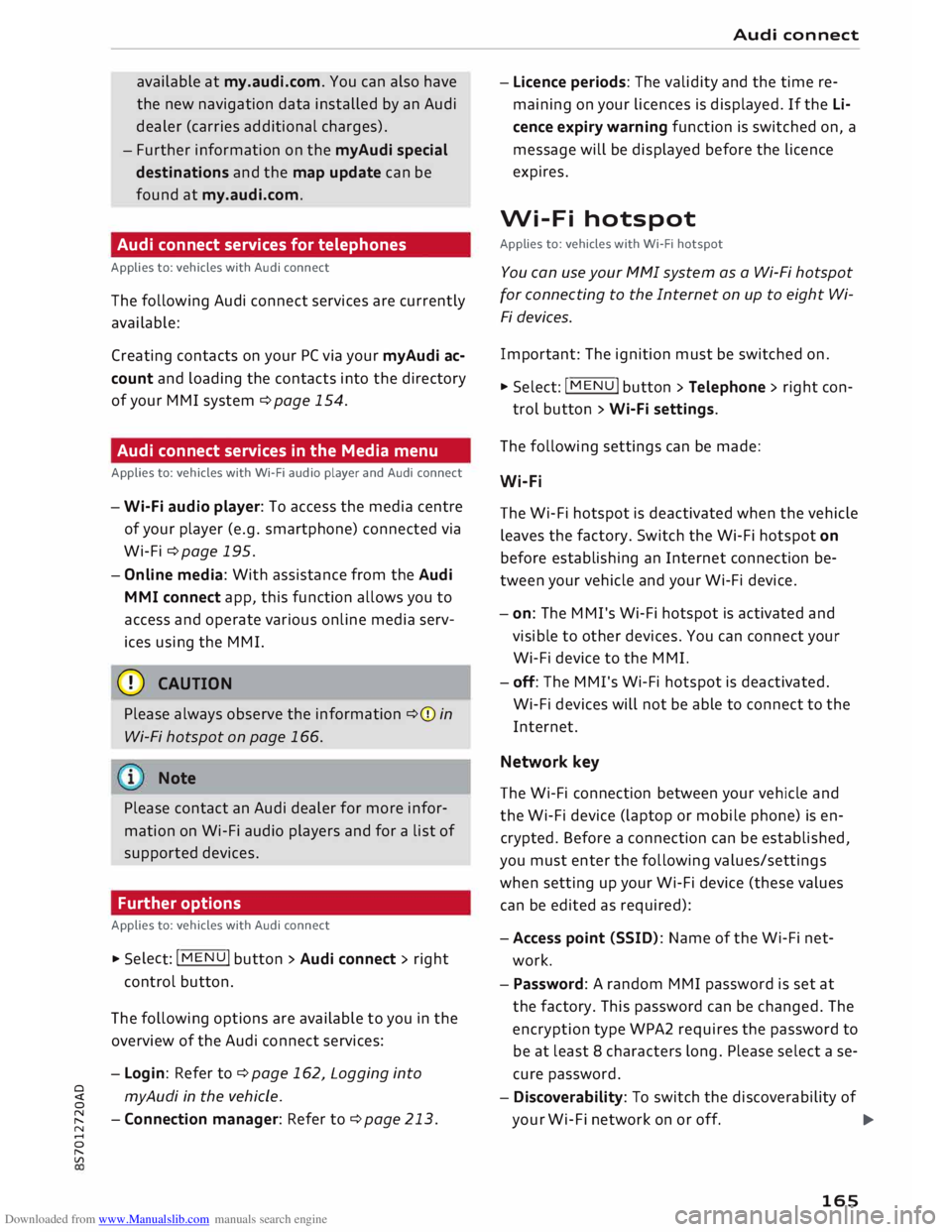
Downloaded from www.Manualslib.com manuals search engine available
at my.audi.com. You can also have
the new navigation data installed by an Audi
dealer (carries additional charges).
- Further information on the myAudi special
destinations and the map update can be
found at my.audi.com.
Audi connect services for telephones
Applies to: vehicles with Audi connect
The following Audi connect services are currently
available:
Creating contacts on your PC via your myAudi ac
count and loading the contacts into the directory
of your MMI system ¢page 154.
Audi connect services in the Media menu
Applies to: vehicles with Wi-Fi audio player and Audi connect
- Wi-Fi audio player: To access the media centre
of your player (e.g. smartphone) connected via
Wi-Fi ¢page 195.
- Online media: With assistance from the Audi
MMI connect app, this function allows you to
access and operate various on line media serv
ices using the MMI.
CD CAUTION
Please always observe the information ¢(Din
Wi-Fi hotspot on page 166.
Note
Please contact an Audi dealer for more infor
mation on Wi-Fi audio players and for a list of
supported devices.
Further options
Applies to: vehicles with Audi connect .,.. Selec
t: I
MENU ! button
> Audi connect > right
control button.
The following options are available to you in the
overview of the Audi connect services:
- Login: Refer to ¢page 162, Logging into
0
� myAudi
in the vehicle.
� -Connection manager: Refer to ¢page 213.
N
......
0
"
Vl Audi
connect
- Licence periods: The validity and the time re
maining on your licences is displayed. If the Li
cence expiry warning function is switched on, a
message will be displayed before the licence
expires.
Wi-Fi hotspot
Applies to: vehicles with Wi-Fi hotspot
You can use your MMI system as a Wi-Fi hotspot
for connecting to the Internet on up to eight Wi
Fi devices.
Important: The ignition must be switched on.
.,.. Select:
I MENU
I button >Telephone > right con-
trol button > Wi-Fi settings.
The following settings can be made:
Wi-Fi
The Wi-Fi hotspot is deactivated when the vehicle
leaves the factory. Switch the Wi-Fi hotspot on
before establishing an Internet connection be
tween your vehicle and your Wi-Fi device.
- on: The MMI's Wi-Fi hotspot is activated and
visible to other devices. You can connect your
Wi-Fi device to the MMI.
- off: The M Mi's Wi-Fi hotspot is deactivated.
Wi-Fi devices will not be able to connect to the
Internet.
Network key
The Wi-Fi connection between your vehicle and
the Wi-Fi device (laptop or mobile phone) is en
crypted. Before a connection can be established,
you must enter the following values/settings
when setting up your Wi-Fi device (these values
can be edited as required):
-Access point (SSID): Name of the Wi-Fi net
work.
- Password: A random MMI password is set at
the factory. This password can be changed. The
encryption type WPA2 requires the password to
be at least 8 characters long. Please select a se
cure password.
- Discoverability: To switch the discoverability of
your Wi-Fi network on or off.
.,.
165
Page 172 of 306

Downloaded from www.Manualslib.com manuals search engine Navigation
� Note
- Information on importing a map update to
your MMI using an SD card can be found at
my.audi.com.
- Snow or other obstructions on the GPS aer
ial or interference caused by trees or large
buildings could affect the reception of the
satellite signals and make positioning diffi
cult. GPS reception and vehicle positioning
can also be adversely affected by deactiva
tion or a malfunction of several satellites.
- Road names can change; therefore the
names stored on the MMI may be different
from the actual names in exceptional cases.
Entering a destination
Searching for navigation destinations
Applies to: vehicles with navigation system
You can use the MMI touch pad to enter naviga
tion destination details in any order (e.g. Forest
Road London 20). You can search for special des
tinations, contacts, recent destinations or favour
ites in the same way to help you navigate to the
desired address.
... Press the I NAV
/MAP
I button
repeatedly until
the Enter destination menu is displayed
¢ page 169, Fig. 153 .
... Turn the rotary pushbutton to the left until the
entry field is displayed.
- Write one or more search terms in the entry
field(!) ¢page 169, Fig. 153. A list of all the
results found will be shown on the infotain
ment display.
- Select a destination from the results list and
confirm it.
- Select and confirm Start route guidance.
The route will be displayed as an overview on the
map. Route guidance is already active.
Narrowing the search area
- Select: right control button > Country selec
tion.
All countries are preselected for the search func
tion at the factory. You can use the Country se-
170 lection
function to deselect any countries you do
not require. This speeds up the search and limits
the number of results in the list.
(IJ) Note
- The terms suggested by the MMI depend on
the destinations to which you have recently
driven.
- Up to SO entries are stored in the list of des
tinations to which you have recently driven.
- For more information on the search func
tion, please refer to¢ page 129.
- For more information on making entries via
MMI touch, please refer to¢ page 124.
- Whether the level of congestion is taken in
to account when the route is being calcula
ted depends on your traffic avoidance set
tings ¢ page 176.
Loading a recent destination
Applies to: vehicles with navigation system
The destinations you have most recently driven
to are stored automatically and can be Loaded
directly as new destinations.
Important: You must have set a destination in
the past .
... Press the I NAV/MAP!
button repeatedly until
the Enter destination menu is displayed
¢page 169, Fig. 153.
The destinations to which you have recently driv
en are displayed in the Enter destination menu
and marked with the symbol @¢ page 169,
Fig. 153.
- Select and confirm a recent destination.
- Select and confirm Start route guidance.
Deleting recent destinations
- Select a recent destination from the list and
confirm it.
- Select: right control button > Delete.
- Select and confirm Delete this recent destina-
tion or Delete all recent destinations.
The destination selected or all the recent desti
nations will be deleted and no longer displayed in�
Page 175 of 306

Downloaded from www.Manualslib.com manuals search engine 0
N
,.....
N
......
0
,.....
Vl
CX) destinations
in any town irrespective of the
destination currently set or the vehicle position.
@ Note
- The distances to special destinations are
shown as the crow flies from the vehicle's
current position. The actual driving distance
between your current position and the spe
cial destination is updated automatically.
However, the list of special destinations is
not sorted again.
- Sometimes there are destination entries in
the list that cannot be displayed completely
because they are too long. If you select one
of these entries with the rotary pushbutton,
detailed information on the selected entry
will be displayed automatically after a few
seconds.
Online point of interest search
Applies to: vehicles with navigation system and Audi connect
You can look for special destinations online.
Important: The requirements for Audi connect
services must be met ¢page 159.
.,. Press the I NAV/
M
AP!
button repeatedly until
the Enter destination menu is displayed
¢page 169, Fig. 153.
.,. Select: left control button > Online search. The
search area that was last set will be displayed
in the entry field.
-To change the search area: Select and confirm
Search area > a search area from the list.
- To find an online destination in the selected
search area: Enter a new town if necessary. En
ter a search term (e.g. restaurant) and select
and confirm an online destination. Select and
confirm Start route guidance.
- To find an online destination in a specific cate
gory: Select: Select category > category de
sired, e.g. Hotels.
Please see ¢ page 172, Entering a special desti
nation for information on which search areas are
available. Navigation
You can also use the speech dialogue system to
search for on line destinations ¢ table on
page 136.
@ Note
- Please always note the information in the
chapter ¢ page 167.
- Further information can be found on the In
ternet at www.audi.com.
Calling up destinations from myAudi
account
Applies to: vehicles with navigation system and Audi connect
You can import navigation destinations from
your myAudi account to the MMI.
Important: You must have created a myAudi ac
count at my.audi.com, added a vehicle to the ac
count and stored one or more destinations.
.,. Press
the I N
AV/MAP!
button repeatedly until
the Enter destination menu is displayed
¢page 169, Fig. 153.
.,. Select: left control button > myAudi contacts.
.,. If necessary, enter your myAudi login details or
your myAudi PIN. The contacts stored in myAu
di will be displayed .
- Select and confirm a contact > desired destina
tion .
- Select and confirm Start route guidance.
@ Note
- You only have to enter your myAudi login
details once.
- You will receive your myAudi PIN after set
ting up a myAudi account. For more infor
mation, please refer to my.audi.com.
Entering a destination using coordinates
Applies to: vehicles with navigation system .,.
Press
the I NAV/M
AP! button repeatedly until
the Enter destination menu is displayed
¢page 169, Fig. 153.
... Select: left control button> Geographic coordi-
nates. .,.
173
Page 178 of 306

Downloaded from www.Manualslib.com manuals search engine Navigation
Other settings
Navigation settings
Applies to: vehicles with navigation system
"" Press the
I NAV
/M
AP
I button
repeatedly until
the Enter destination menu is displayed
¢ page 169, Fig. 153.
""Select: right control button > Navigation set-
tings.
Depending on the function selected, you can use
the following settings:
Always display alternative routes
When this function is switched on�. up to three
suggested routes and their characteristics are
displayed on the overview map. Refer to
¢ page 177, Displaying alternative routes.
Fuel warning
When the fuel gauge is in the reserve zone, a
message will appear when this function is on �
A list of nearby filling stations will be displayed
after you confirm this message. When you select
one of the filling stations, the route to its loca
tion will be calculated based on the current posi
tion of your car.
Arrival notification*
The arrival notification is switched off when the
vehicle leaves the factory.
When this function is switched on�. the MMI
will inform you when you are approaching selec
ted special destinations (e.g. imported myAudi
special destinations). You can also have a sound
played using the Play notification tone function.
Delete myAudi special destinations*
Destinations that you import from your myAudi
account to your MMI are automatically saved.
You can delete them individually or all at once.
Presentation mode
You can use the presentation mode to plan and
"drive" a journey effectively without the need to
move the vehicle. You can choose your start loca-
l l
This function is not available in the Mexican market.
176 tion
manually (Select start location) if, for exam
ple, you would like to calculate a route starting
from a different position than the current posi
tion of the vehicle. Start the presentation mode
to simulate route guidance.
Route criteria
Applies to: vehicles with navigation system
©- [tS
[
®-�
®- [J,[ @-�
®-[l;lj (?)-�
©-� ®-�
Fig. 157 Possible route criteria
"" Press the I NAV/
MAP
! button repeatedly until
the Enter destination menu is displayed
¢page 169, Fig. 153.
"" Select: right control button > Route criteria.
(D Traffic avoidance 1
> .!!;
- automatic: The route is automatically opti
mised using the current traffic information. If
the MMI system does not display a detour route
although the automatic traffic avoidance func
tion is on and a traffic jam has been reported
on the planned route, this is because the esti
mated time required for the detour is longer
than the delay on the route with the traffic jam.
- manual: The MMI indicates that a better route
is available and informs you of the potential
time saving ¢ page 184. You can then choose
which route you would like to use.
- off: The route is not updated automatically. No
optimised route is suggested.
@ Motorways/ @ Vignette roads1
>/ © Toll
roads/ ® Ferries/ ® Motorail 1
>: If you do not
wish for the navigation system to include motor
ways, vignette/toll roads, ferries or car trains
when calculating the route, you can select the
..,.
Page 183 of 306

Downloaded from www.Manualslib.com manuals search engine 0
N
,.....
N
......
0
,.....
Vl
CX) off:
The map scale you have set will remain unal
tered.
Map content
The display of map content such as traffic infor
mation, favourite destinations or restaurants can
be switched on (�) and off.
Google Earth map
display
Applies to: vehicles with navigation system and Audi connect
You can have the map display satellite images
using the Google Earth map display.
Fig. 161 Google Earth map display
Fig. 162 Google Earth map display with Google Street
View
Important: The requirements for Audi connect
must be met ¢page 159.
.., Press the I NAV/MAP! button repeatedly until
the map is displayed.
.., Select: right control button > Map settings >
Map display > Google Earth.
For this map display the system uses data pack
ets received on line in the form of satellite pic
tures and combines these pictures with the road
network from the Standard map display. The
MMI has a memory capacity of 2 GB for tempora
rily storing the map/navigation data received on
line (corresponds to map/navigation data for
about 4000 km of route guidance). You can also Navigation
use the loaded satellite pictures for route guid
ance without an active data connection as long as
these pictures are stored.
Google Street View
With Google Street View, you can explore many
locations all over the world virtually from the
perspective of a pedestrian. Google Street View is
available as soon as the symbol (D ¢ Fig. 161 is
shown in crosshairs mode.
To activate Google Street View: Turn the rotary
pushbutton to select a scale below 30 m.
The following options are available:
- To explore a destination step-by-step: Press
the rotary pushbutton when the symbol @
¢Fig. 162 is visible.
- To zoom in/out of the current view (up to 4x):
Turn the rotary pushbutton to the left/right
when the symbol @¢ Fig. 162 appears.
-To navigate in the street view: Move your fin
ger in the desired direction on the MMI touch
pad.
Additional informat ion
In the Map content menu¢ page 181, you can
activate the function to show additional informa
tion on the infotainment display. To show the ad
ditional information move the crosshairs onto an
item on the map and press the rotary pushbut
ton.
Note
- You can delete the data stored by the Goo
gle Earth map display by selecting Factory
settings > Navigation and online memory
¢page 213.
- Google Earth is an Audi connect service that
is updated at regular intervals when it is
called up. This can take a few seconds.
- When the Google Earth map display is
switched on and the position 30 map type is
selected, the map display automatically
switches to the position 20 map while you
are driving through a tunnel.
- For safety reasons, the Google Street View
functions cannot be used while the vehicle
is moving.
..,.
181