2016 AUDI TT COUPE ad blue
[x] Cancel search: ad bluePage 115 of 322
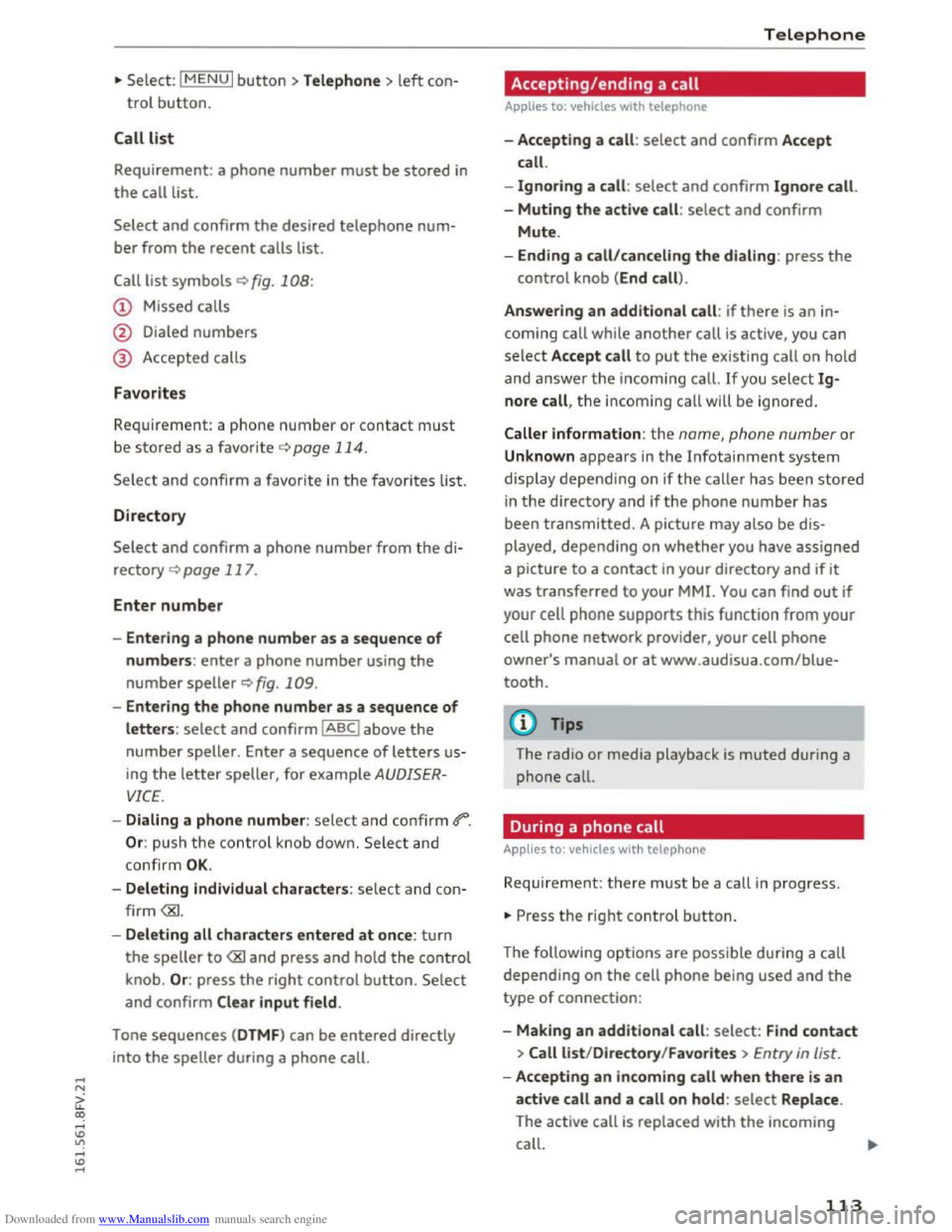
Downloaded from www.Manualslib.com manuals search engine ...... N
G'. CX)
..... ID VI ..... ID .....
.,. Select: I MENU I button >Telephone> left con
trol button.
Call list
Requirement: a phone number must be stored in
the call list.
Select and confirm the desired telephone num
ber from the recent calls list.
Call list symbols Q fig. 108:
@ Missed calls
@ Dialed numbers
@ Accepted calls
Favorites
Requirement: a phone number or contact must
be stored as a favorite ¢ page 114.
Select and confi rm a favorite in the favorites list.
Directory
Select and confirm a phone number from the di
rectory
Q page 117.
Enter number
- Entering a phone number as a sequence of
numbers: enter a phone number using the
number speller Q fig. 109.
- Entering the phone number as a sequence of
letters: select and confirm IABCI above the
number speller. Enter a sequence of letters us
ing
the letter speller, for example AUDISER
VICE.
- Dialing a phone number: select and confirm 4"".
Or: push the control knob down. Select and
confirm
OK.
- Deleting individual characters: select and con
firm
the speller to
and confirm Clear input field .
Tone
sequences (DTMF) can be entered directly
into
the speller during a phone call.
Telephone
Accepting/ending a call
Applies to: vehicles with telephone
-Accepting a call : select and confirm Accept
call.
-
Ignoring a call : select and confirm Ignore call.
-
Muting the active call: select and confirm
Mute.
- Ending a
call/canceling the dialing: press the
control knob (End call).
Answering
an additional call : if there is an in
coming call while
another call is active, you can
select Accept call to put the exis ting call on hold
and
answer the i ncoming call. If you selec t Ig
nore call, the incom ing call will be ignored.
Caller information: the name, phone number or
Unknown appears in the Infotainment system
display depending on if the ca lle r has been stored
in the directory and if the phone number has
been transmitted. A picture may also be dis
play ed,
depending on whether you have assigned
a picture to a
contact in your directory and if it
was transferred to your MMI. You can find out if
your cell
phone supports this function from your
cell
phone network provider, your cell phone
owner's manual or at www.audisua.com/blue
tooth.
(!') Tips
The radio or media playback is muted during a
phone call.
During a phone call
Applies to: vehicles with telepho ne
Requirement: there must be a call in progress.
... Press the right control button.
The follow ing options are possible during a call
depending on the cell phone being used and the
type of connection:
- Making
an additional call: select: Find contact
> Call list/Directory /Favorites > Entry in list.
-Accepting an incoming call when there is an
active call and a call on hold: select Replace .
The active call
is replaced with the incoming
call.
113
Page 117 of 322

Downloaded from www.Manualslib.com manuals search engine A cell phone with an active Bluetooth MAP (Mes
sage Access Profile) must be connected to the
MMI ¢page 110.
.,. Select: I MENU I button >Telephone > left con
trol button >Text message (cell phone) .
In box
All received text messages are displayed .
Sent text messages
All sent text messages are displayed.
Outbox
All text messages to be sent are displayed.
@ Tips
-Please note that you may have to activate
the receiving and sending of text messages
depending on the SIM card being used (for
example, when using a Multi-SIM). You can
obtain more information from your cell
phone service provider or from your cell
phone user guide.
-For more information on the supported cell
phones, vis it www.audiusa.com/bluetooth
or your authorized Audi dealer.
Writing a text message
Applies to: vehicles with automatic phone function or cell
phones with a Bluetooth Message Access Profile
.,. Select: I MENU I button >Telephone > left con
trol button> Text message (cell phone) > In
box > right control button.
Writing a text message
Select and confirm the desired template from
the list. Enter a recipient. Select and confirm
Send .
Replying*
Select and confi rm the desired template from
the list. Select and confirm Send.
Telephone
Message options
Applies to: vehicles with automatic phone function or cell
phones with a Bluetooth Message Access Profile
.,. Select: I M ENUI button> Telephone > left con
trol button> Text message (cell phone) > In
box/Sent text messages /Outbox > r ight con
trol button.
The following
options may be available, depend
ing on the selected menu.
Replying*
A reply can be sent for the selected message in
the lnbox .
Forward
The selected text message can be forwarded to a
different recipient.
Send again*
The selected text message can be resent.
Delete this text message*
The selected text message can be deleted.
Connection manager
See¢ page 167, Connection manager.
Telephone settings
See¢ page 119, Telephone settings.
(j) Tips
Messages that are deleted in the MM! are also
deleted in the cell phone automatically.
E-mail*
Applies to: cell phones with Bluetooth Message Access Profile
Depending on the type of cell phone used, you
con receive and
send e-mails through the MMI.
Requirement: message access (MAP -Message
Access Profile) must be activated in the Blue
tooth settings on your cell phone. You can find
out in your cell phone owner's manual if your cell
phone supports this function .
.,. Select: I M ENUI button> Telephone > left con-
trol button> E-mail (cell phone). ..,.
115
Page 118 of 322

Downloaded from www.Manualslib.com manuals search engine Telephone
Writing a new e-mail
-Usi ng a template : select and confirm the de
sired template from the list.
- Ente r
one or more recip ients.
-Select and confirm Send .
In
box
All received e-mails are d isplayed.
S ent
All sent e-mails are d isplayed.
Outbox
All e-mails to be sent are displayed.
Draft s
All e-mails that have not yet been sent and saved
e-mails are d isplayed .
- For
more information on supported cell
phones, vis it www .audiusa.com/bluetooth
or contact your authorized Audi dealer or
authorized Audi Service Facility .
-
To ensure that e-mai ls will be sent and re
ceived, connect your cell phone to the Wi-Fi
Hotspot* in
the vehicle so that the e -mail
app o n your cell phone maintains internet
access. If you are not receiving e-mails de
spite havi ng a succe ssful connection, con
tact your e-mail service provider or your cell
phone service provider.
Message options
Applies to: cell phones with Bluetooth Message Access Profile
~Select: I MENU I button >Telephone > left con
trol button > E-mail (c ell pho ne)> In box/Sent /
Outbo x
> right control button.
The follow ing options may be availab le, depend
ing on the selected menu.
Store as template
Ten e-mail templates are stored in the M MI. You
can save up
to ten additional templates.
-Create an e-mail.
-
Select and confirm Stor e as te mpl ate.
116
Resume last edited e-mail
The last edited e-mail can be resumed.
Replying*
A reply can be sent for the selected e-mail in the
In box.
Reply to all*
A reply can be sent for the selected e-mai l in the
Inbox and it will be sent to all of the entered re
cipients.
Forward
The selected e -mail can be forwarded to a differ
ent recipient .
Delete this message*
The selected e-mail can be deleted.
Conne ction manager
See c:> page 167.
Telephone settings
See <=>page 119.
@ Tips
Messages that are deleted in the MMI are also
a u
tomatically deleted in the connected ce ll
phone.
Listening to voicemail
Appl ies to: vehicles with telephone
~Select: IMENUI button> Telephone > left con
trol button. Select and confirm Call list /Direc
tory /
Favor ites > Voicem ail.
- Ente ring
the voicemail number: enter the de
sired number. Select and confirm OK.
-Dialing the voicemail number : select and con
firm Voicemail.
@Tips
- This servi ce must be set up a nd acti va ted in
adva n
ce in the cell phone network. You can
obtain more information from your cell
phone service provider.
Page 119 of 322

Downloaded from www.Manualslib.com manuals search engine -The voicemail number depends on the cell
phone service provider.
Emergency call functions
Applies to: vehicles with telephone
.. Select: I MENU I button >Telephone > left con
trol button > Enter numbe r > Enter emergency
call
number (for example, 911) > OK .
A WARNING
-
-Because your phone works with radio sig
nals, a connection
cannot be guaranteed un
der all circumstances. Do not rely on only
your
phone when it comes to essential com
munication (such
as a medical emergency).
-Always follow the instructions given by the
emergency personnel during an emergency
call and only end the call when they instruct
you
to do so.
Tips
Emergency numbers are not the same every
where. Find out which emergency number is
used in your current location.
Directory
· Opening the directory
Applies to: vehicles with telephone
After connecting the cell phone, the contacts in
it are automatically imported into the MM!.
.. Select: I MENU I button >Telephone > left con
trol button > Directory.
- Selecti
ng a contact : select and confirm a con
tact from the directory. The phone numbers for
your
selected contact open. Select and confirm
a
phone number to start a call.
-Free text search for a contact : refer to
Qpage 102.
Contacts are displayed in alphabetical order and
can
be sorted by first or last name Q page 119.
The directory can be opened through the Tele
phone*
menu as well as through the Navigat ion*
menu.
Telephone
Tips
- Additional information on free text search
ing can be found under Qpage 102.
-Check for a possible request to synchronize
on
your cell phone. Requests to synchronize
the directory must be confirmed so that
your cell phone contacts can be loaded into
the MMI.
-The contact display in the MMI depends on
the cell phone used. For more information
on the supported cell phones, visit
www .
audiusa.com/bluetooth or your au
thorized Audi dealer.
-The directory from the cell phone with the
active connection will always be displayed.
- The
contacts from the cell phone may not
be transferred in alphabetical order. If there
are too many entries, contacts with differ
ent first letters may be missing in the MMI.
-The public contacts in the local MMI memo
ry are always visible and can be accessed by
other users.
Free text search for a contact
Applies to: vehicles with telephone
.. Select: IMENUI button> Telephone > left con
trol button >Directory .
.. To limit the search, enter the initials of the con
tact being searched with each initial separated
by a space. Enter additional letters if necessary.
.. Select and confirm a contact from the directo
ry. The
phone numbers for your selected con
tact open.
.. To make the call, selec t and confirm a phone
number.
Tips
-You can scroll through long lists quickly by
turning the control knob quickly.
- Additional
information on free text search
ing can be found under Qpage 102.
117
Page 121 of 322

Downloaded from www.Manualslib.com manuals search engine -Importing con tacts fro m your myAudi ac
countll: select and confirm Impo rt c ontacts >
m yAudi acc ount Enter your myAudi user data.
You must have a myAudi account in order to im
port contacts from
the account. Entering your
myAudi user data or your myAudi PIN is only re
qu ired one time.
You will rece ive the myAudi PIN
in your my Audi account once you have registered
a vehicle
in the account.
@ Tips
- Read and follow to the notes about Audi
connect
c> page 128.
-For additional information on the myAudi
account, visit http://my.audiusa.com.
- The imported contacts are stored
in the lo
cal memory of
the directory.
-A maximum of 1000 contacts can be im
ported. You can check the memory capacity
for
the directory at any time c> page 119.
-Never save important data on memory cards
or
USB storage devices. Audi is not responsi
ble for damaged or lost files and media.
-
Contacts that were downloaded from a cell
phone cannot be exported.
Additional settings
Telephone settings
App lies to: vehicles with telep hone
"'Select: I MENU I button> T elep ho ne> right con
t rol button
>Teleph one setting s.
Call options *
3-wa y c
onferencing : can be switched on/off.
Blu e
tooth settings
See c> page 168, Bluetooth settings.
Ringtone and volume settings2
)
Using the Mute teleph one function, you can
switch the ringtone on your
MMI on or off. The
1) The requi rements for using Audi connect services• must
be met and you must have a myAudi account set up at
http://my.a udiusa.com. You must have a vehicle stored in
your myAudi account and you
must have contacts stored.
2) Depends on th e connected cell phone.
Telepho n e
ringtones are played using the Ringtone func
tion.
Press the contro l knob to save the selected
ringtone . The
Microphone sensitivity can be ad
justed during a phone call using
the contro l knob.
For the Ringto ne volume /Message volume set
tings, refer to c> page 169.
@ Tips
-Severa l cell phones can be paired to the
MMI, but only one cell phone can be actively
connected.
-
To delete all paired Bluetooth devices, the
Blu etooth function can be reset to the fac
tory default settings
c> page 166.
Directory settings
Applies to: vehicles with telephone
... Select : IMENUI button> Telephone > left con
trol button >
Directory.
"' Select: righ t control button > Dire ctor y set
tings.
Memory capacity
Shows the M emory cap acit y for the directory .
You can manage up to 17,000 contacts with the
directory. You can load up to 4,000 contacts
from your cell phone into each directory .
You can
also import up to
1,000 contacts from a storage
device .
Sort order
You can sort the contacts in your directory alpha
betically according to
Last nam e or First name .
Import contact s
See c> page 118, Importing/exporting contacts.
Export contacts
See c> page 118, Importing/exporting contacts. .,,.
119
Page 122 of 322

Downloaded from www.Manualslib.com manuals search engine Telephone
Refresh directory Hide contacts without phon e number
To update the contacts in the MMI, you can man
ually download yo ur ce ll phone contacts. De
pending on the cell phone, the Bluetooth connec
tion may need to be disconnected and reconnect
ed to update the contacts.
When this fu nction is swi tched on@°, contacts
that do not have any numbers assigned to them
will be grayed out in the directory .
Troubleshooting
Appl ie s to: vehi cles with telephone
Problem Solution
Connecting
the cell phone to the Check if the requirements for connecting a cell phone have been
MMI failed. met ¢page 110.
Or: check if you accidentally declined the connection setup PIN on
your cell phone.
After pai ring, not all cont acts/no Avoid using speci.al characters in names.
contact s are loaded in the MMI. Avoid using contact groups on your cell phone.
Certa in
te le phon e functions are The telephone fu n ct ions depend o n the cell phone service provider
grayed out o r not availab le. and the cell phone you are using. You can obtain more info rma-
tion from your cell phone service provider, in your cell phone user
guide or in the database for mobile devices at www .audi.com/
bluetooth.
Some telephone functions are O n corporate phones, some Bluetooth settings may not be com-
switched off or not availab le, even patible or the cell phone Bluetooth f u nct io n may be deactivated.
though the cell phone is support-You can obtain more i n formatio n from your system administrator.
ed.
120
Page 124 of 322

Downloaded from www.Manualslib.com manuals search engine Audi connect
After connecting successfully
After connecting successfully, the signal strength
is indicated in the Infotainment system display
status line with one or two symbols, depending
on the connection type @I@ Q page 101,
fig. 101.
You can now use Audi connect.
... Select: the IMENUl button> Aud i connect.
... Confirm the system prompt asking to connect
to the Internet with Yes, always if required.
Removing the SIM card
... Press on the SIM card briefly. The card is re
leased from the slot. Remove th e SIM card.
CD Note
Audi connect i s designed for use only with the
provided SIM card. Audi AG is not liable for
the consequences of using other SIM cards.
Tips
-You can connect a cell phone with Bluetooth
(handsfree) to make phone calls
Qpage 110.
- Audi does not provide support for other SIM
cards. Audi
recommends using only the pro
vided SIM card.
-You can specify when the MMI establishes
a n Internet connection. The Internet con
nection disconnects automatically once the
requested Audi connect service no longer re
quires any data packets.
-The data connection for Audi co nnect serv
ices is preconfig ured at the factory. H owev
er, if you need to adjust the configur ation,
you can
change the data connection at any
time.
122
Configuration through
my Audi
Activating/configuring specific Audi
connect services
Applies to vehicles with Audi connect
Some Audi connect services must be activated/
configured through your personal myAudi ac
count before using them for the first time .
-
If you do not have a personal myAudi account
yet, you can register online at my.audiusa.com.
-Add your vehicle to your myAud i accoun t.
-Activate/configure the Audi connect services
you wou
ld like for your vehicle in your myAudi
account.
-For some Aud i connect services, you may also
have
to enter your myAudi user data or your
myAudi
PIN when accessing services in the MMI
to connect your vehicle to myAudi.
For
detailed configuration information, see
my.audiusa.com.
Logging into myAudi in the vehicle
Applies to vehicles with Audi connect
To use some Audi connect services (such as Face
book*), you must first connect your vehicle with
myAudi to transfer
your personal settings from
your myAudi account.
... Select: lMENUI button> Audi connect> right
control button > Log in.
... Enter your myAud i user data. Or: enter your 8-
dig it myAud i PIN.
... Confi rm your entry w it h OK.
Then you can
open your personal settings from
your myAudi account in your vehicle.
Tips
You can receive your myAudi PIN if you have
set up a myAudi account. For additional infor
mation, see my.audiusa.com.
Page 154 of 322

Downloaded from www.Manualslib.com manuals search engine Media
Requirement: the playlist must be open. See
¢page 161.
-Selecting a track: select the track that is cur
rently playing. Select: right control button>
Copy to Jukebox> This track or Entire album
or This artist.
Requirement: a video file must be playing .
- Select:
right control button > Copy to Jukebox.
The copying
process begins. The status of the
copying process is shown in the MM!.
-Hiding the importing process: select and con
firm
Continue copying in background. The im
porting process is hidden .
-
Canceling the importing process: select and
confirm Cancel copying: Or : remove the source
that is being imported. Files already copied re
main.
When importing, the audio files are automatical
ly sorted into the media center categories based
on the stored additional information
¢ page 160. The copie d video files are stored in
the media center under the Videos category.
CD Note
Do not import audio/video files when the en
gine is turned off because this will drain the
vehicle battery.
Tips
-Tracks from audio CDs cannot be impo rted
to the Jukebox for legal reasons.
- Files that have already been imported are
automatically recognized and cannot be
copied to the Jukebox again.
-
It is not possible to play audio/video* files
in
the CD/DVD* drive while importing them.
-The Jukebox does not provide an export
function due to legal reasons.
-Files or tracks without stored additional in
formation are listed as Unknown. Audi rec
ommends adding additional information
(such as ID3 tags) to audio files.
-
Reset the Jukebox to the factory default set
tings when selling your vehicle ¢ page 166.
152
Bluetooth audio player
Applies to: vehicles with Bluetooth
With the Bluetooth audio player, you can play
music wirelessly from your Bluetooth-capab/e
device (such as a cell phone) through the MM!.
Requirement: th e vehicle must be stationary and
the Bluetooth function on your Bluetooth device
and the Bluetooth audio player¢ page 168 in
the MM! must both be switched on.
-Connecting a Bluetooth device : press the
I MEDIAi button. Press the left control button
until the sources overview is displayed. Select
and confirm Bluetooth audio player@
<=;>page 159, fig. 135.
-If necessary, select and confirm, Not connected
>Connect Bluetooth audio player. The Blu e
tooth device search starts. Follow the instruc
tions in the MM!.
-Select and confirm the desired Bluetooth de
vice from the list. The MMI generates a PIN for
the connection.
-Select and confirm Yes .
-Enter the PI N for connecting on yo ur Bluetooth
devi ce. Or: if the PIN is already di splayed on
your Bluetooth device, confirm it in the Blue
tooth device and in the MMI. The time a llowed
for entering the PIN is limited to approximately
30 seconds.
The media is started and operated through the
mobile device or the MMI, depending on the de
vice being
used.
(!) Tips
-Check for any connection requests on your
Bluetooth device.
-
You only have to pair your device one time.
Bluetooth devices that are already paired
automatically connect to the MMI when
they are within range.
-Multiple Bluetooth audio players can be
connected to the MMI, but only one mobile
device can be acti ve.
-
Bluetooth protocols AVRCP (1.0/1.3/1.4)
and A20P are supported.