2016 Acura TLX USB
[x] Cancel search: USBPage 2 of 325

Contents
2System Setup P. 19Start-up 20 Voice Control System 22 Interface Settings 26Personal Information 38
Routing 53 Guidance 62 Map 69Data Reset 87
On Demand Multi-Use Display
TM88
2 Navigation P. 89Entering a Destination 90 Calculating the Route 115 Driving to Your Destination 118 Map Menu 125
Changing Your Route 133 Changing Your Destination 142 Resuming Your Trip 145
2Audio P. 147Audio System 148 Audio Remote Controls 153 Audio Settings 155 Playing FM/AM Radio 158
Playing SiriusXM® Radio 164 Playing a Disc 171 Playing Hard Disc Drive (HDD) Audio 178
Playing an iPod 190 Playing Internet Radio 202 Playing a USB Flash Drive 207 Playing Bluetooth® Audio 213
2 Bluetooth ® HandsFreeLink® P. 217Bluetooth® HandsFreeLink® 218 Text/E-mail Message 252 Roadside Assistance 259 HFL Menus 260
2AcuraLink® Messages P. 265AcuraLink® 266
2Other Features P. 277Trip Computer 278 Calendar 279 Information Functions 280
2Troubleshooting P. 283Troubleshooting 284 Error Messages 290
2Reference Information P. 299System Initialization 300 System Limitations 302 Client Assistance 304Legal Information 307
2Voice Commands P. 313Voice Commands 314
Quick Reference GuideP. 2
System SetupP. 19
NavigationP. 89
AudioP. 147
Bluetooth® HandsFreeLink®P. 217
AcuraLink® MessagesP. 265
Other FeaturesP. 277
TroubleshootingP. 283
Reference InformationP. 299
Voice CommandsP. 313
IndexP. 319
16 ACURA TLX NAVI-31TZ38100.book 1 ページ 2015年7月29日 水曜日 午後4時11分
Page 4 of 325

3
Quick Reference Guide
AudioThe advanced audio system provides clear, well-defined sound and makes the most of your music.
Enjoy listening to a variety of audio sources, such as:
FM/AM Radio (P158)
SiriusXM® Radio (P164)
Compact Disc (P171)
Hard Disc Drive (HDD) (P178)
iPod (P190)
Internet Radio (P202)
Bluetooth ® Audio (P213)
USB Flash Drive (P207)
AcuraLink® (P266)
AcuraLink® provides you with important information and messages between your vehicle and Acura.
Voice Control (P22)
Use voice commands for safer system control while dr iving. You can operate all key functions of the
navigation, audio, Bluetooth ® HandsFreeLink ®, and climate control systems.
Bluetooth ® HandsFreeLink ® (P218)
Pair a compatible mobile phone to receive incoming and make outgoing calls. You can operate the
phone features without ever taking your hands off the wheel.
16 ACURA TLX NAVI-31TZ38100.book 3 ページ 2015年7月29日 水曜日 午後4時11分
Page 6 of 325

5
Quick Reference GuideOn Demand Multi-Use DisplayTM Basic Operation
Shortcuts*1Audio SourceMore
Places
(P44)Phone (P231)Audio (P151)Select to change an audio source.
You can change the position of icons.
Select to display the menu items.
FM/AM/SiriusXM®/Pandora ®*2/AhaTM
:
CD/HDD/USB flash drive/ Bluetooth® Audio :
:
iPodAlbum bar: :
:
Select the preset station (FM/AM/Pandora
®*2/AhaTM) or category (SiriusXM®).
Select and hold to search that station on the preset screen. (AM/FM/SiriusXM ®)
Select to search the selected band for a station with a strong signal. (AM/FM)
Select the channel. In channel mode, select and hold to change the channel rapidly. (SiriusXM ®)
Select a song (Pandora ®
*2) or a contents (AhaTM).
Select to skip to the next folder, and to skip to the beginning of the previous folder.
Select to change tracks. Select and hold to move rapidly within a track.
Select an album.
Select to change tracks. Select and hold to move rapidly within a track. *1: Select and hold a desired
number where you want to
store the station.
Select to listen to a preset
station.
Select
Tune.
Select Presets.
Pandora® is available on U.S. models only.
*2: For detail informations about Climate
,
see your owner's manual.
16 ACURA TLX NAVI-31TZ38100.book 5 ページ 2015年7月29日 水曜日 午後4時11分
Page 31 of 325
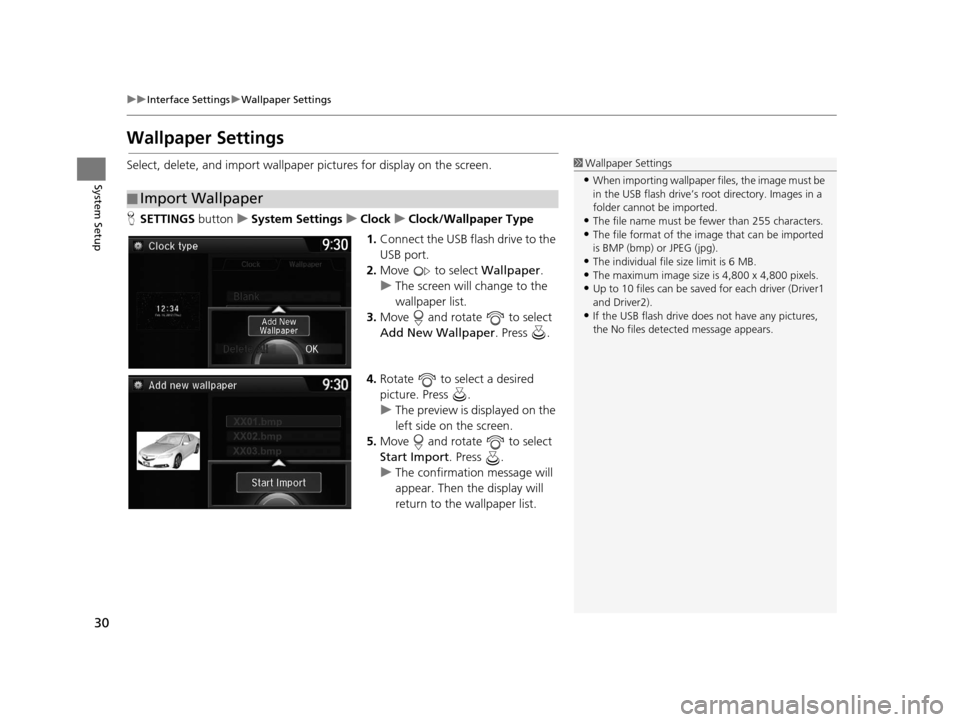
30
uuInterface Settings uWallpaper Settings
System Setup
Wallpaper Settings
Select, delete, and import wallpaper pictures for display on the screen.
H SETTINGS buttonuSystem Settings uClock uClock/Wallpaper Type
1. Connect the USB flash drive to the
USB port.
2. Move to select Wallpaper.
u The screen will change to the
wallpaper list.
3. Move and rotate to select
Add New Wallpaper. Press .
4. Rotate to select a desired
picture. Press .
u The preview is displayed on the
left side on the screen.
5. Move and rotate to select
Start Import . Press .
u The confirmation message will
appear. Then the display will
return to the wallpaper list.
■Import Wallpaper
1
Wallpaper Settings
•When importing wallpaper files, the image must be
in the USB flash drive’s root directory. Images in a
folder cannot be imported.
•The file name must be fewer than 255 characters.•The file format of the im age that can be imported
is BMP (bmp) or JPEG (jpg).
•The individual file size limit is 6 MB.•The maximum image size is 4,800 x 4,800 pixels.
•Up to 10 files can be saved for each driver (Driver1
and Driver2).
•If the USB flash drive doe s not have any pictures,
the No files detect ed message appears.
16 ACURA TLX NAVI-31TZ38100.book 30 ページ 2015年7月29日 水曜日 午後4時11分
Page 51 of 325

50
uuPersonal Information uDownload POI
System Setup
Download POI
Import custom Points of Interest (POI) into the navigation system and set the POI as
a destination. You can also add, edit, and delete POIs.
H MENU button (on map) uMore Search Methods uDownload POI
1. Connect a USB fl ash drive with
stored POI data to the USB
connector.
2. Move and rotate to select
Import from USB . Press .
■Importing POI Categories1
Importing POI Categories
For more information about connecting a USB flash
drive. 2 Connecting a USB Flash Drive P. 207
POI data in csv and kml formats can be imported.
You can download POI data from various POI
websites.
If you select From AcuraLink , you can download POI
data from the AcuraLink ® server.
2 AcuraLink ® P. 266
16 ACURA TLX NAVI-31TZ38100.book 50 ページ 2015年7月29日 水曜日 午後4時11分
Page 110 of 325

109
uuEntering a Destination uDownload POI
Navigation
Download POI
H MENU button uMore Search Methods uDownload POI
Select a place imported into the navi gation system as the destination.
1. Rotate to select a category
from the list. Press .
2. Rotate to select a place. Press
.
3. Set the route to your destination.
2 Calculating the Route P. 115
1Download POI
Move and rotate to select the following
items:
•Import from USB : Imports POI data into the
navigation system. 2 Importing POI Categories P. 50
•Delete All: Deletes all POI entries.
•Help with Feature: Views tips for the Download
POI feature.
If you select From AcuraLink , you can download POI
data stored on the AcuraLink ® server.
16 ACURA TLX NAVI-31TZ38100.book 109 ページ 2015年7月29日 水曜日 午後4時1 1分
Page 148 of 325

147
Audio
This section describes how to operate the audio system. You can play music from a wide
array of media sources, and control the audio system using the audio buttons, the
Interface Dial, or voice control.
Audio System.................................................. 148
About Your Audio System .............................. 148
USB Port ........................................................ 149
Auxiliary Input Jack ......... .......................... ..... 150
Audio System Theft Protection ....................... 150
Setting Audio Shortcuts ................................. 151
Customizing Audio Source ............................. 152
Audio Remote Controls .................................. 153
Steering Wheel Controls ................................ 153
Audio Settings ................................................. 155
Adjusting the Sound ...................................... 156
Playing FM/AM Radio ..................................... 158
Selecting FM/AM Mode.................................. 158
Audio Screen Control ..................................... 159
Audio Menu .................................................. 161
Playing SiriusXM ® Radio ................................. 164
Selecting SiriusXM ® Mode .............................. 164
Audio Screen Control ..................................... 165 Audio Menu ................................................... 167
SiriusXM
® Radio Service.................................. 169
Playing a Disc ................................................... 171
Selecting Disc Mode ....................................... 171
Audio Screen Control ..................................... 172
Audio Menu ................................................... 173
Recommended CDs ........................................ 176
Playing Hard Disc Drive (HDD) Audio ............ 178
Selecting HDD Mode ...................................... 178
Recording a Music CD to HDD........................ 179
Audio Screen Control ..................................... 180
Audio Menu ................................................... 181
Playing an iPod ................................................ 190
Selecting iPod Mode....................................... 191
Audio Screen Control ..................................... 192
Audio Menu ................................................... 194
Song By Voice
TM (SBV) .................................... 197 Playing Internet Radio
.................................... 202
Selecting Internet Radio Mode ....................... 202
Pandora ® Menu
*............................................ 203
AhaTM Radio Menu ......................................... 205
Playing a USB Flash Drive ............................... 207
Selecting USB Mode....................................... 208
Audio Screen Control..................................... 209
Audio Menu .................................................. 210
Playing Bluetooth ® Audio .............................. 213
Selecting Bluetooth ® Audio Mode.................. 213
Audio Screen Control..................................... 214
16 ACURA TLX NAVI-31TZ38100.book 147 ページ 2015年7月29日 水曜日 午後4時1 1分
Page 149 of 325

148
Audio
Audio System
About Your Audio System
The audio system features AM/FM radio and the SiriusXM® Radio service. It can also
play audio CDs, WMA/MP3/AAC files, Hard Di sc Drive (HDD) audio, USB flash drives,
iPod, iPhone and Bluetooth® devices.
You can operate the audio system from the buttons and switches on the panel, the
icons on the touc hscreen interface.1About Your Audio System
SiriusXM ® Radio is available on a subscription basis
only. For more information on SiriusXM ® Radio,
contact a dealer. 2 SiriusXM ® Radio Service P. 169
SiriusXM ® Radio is available in the U.S. and Canada,
except Hawaii, Alaska, and Puerto Rico.
SiriusXM ® is a registered trademark of Sirius XM ®
Radio, Inc.
Video CDs, DVDs, and 3 in (80 mm) mini CDs are not
supported.
iPod, iPhone and iTunes are trademarks of Apple Inc.
State or local laws may pr ohibit the operation of
handheld electronic devi ces while operating a
vehicle.
When the screen is vi ewed through polarized
sunglasses, a rainbow pa ttern may appear on the
screen due to optical characteristics of the screen. If
this is disturbing, please operate the screen without
polarized sunglasses.
Remote Controls iPod
USB Flash Drive
16 ACURA TLX NAVI-31TZ38100.book 148 ページ 2015年7月29日 水曜日 午後4時1 1分