Page 89 of 325
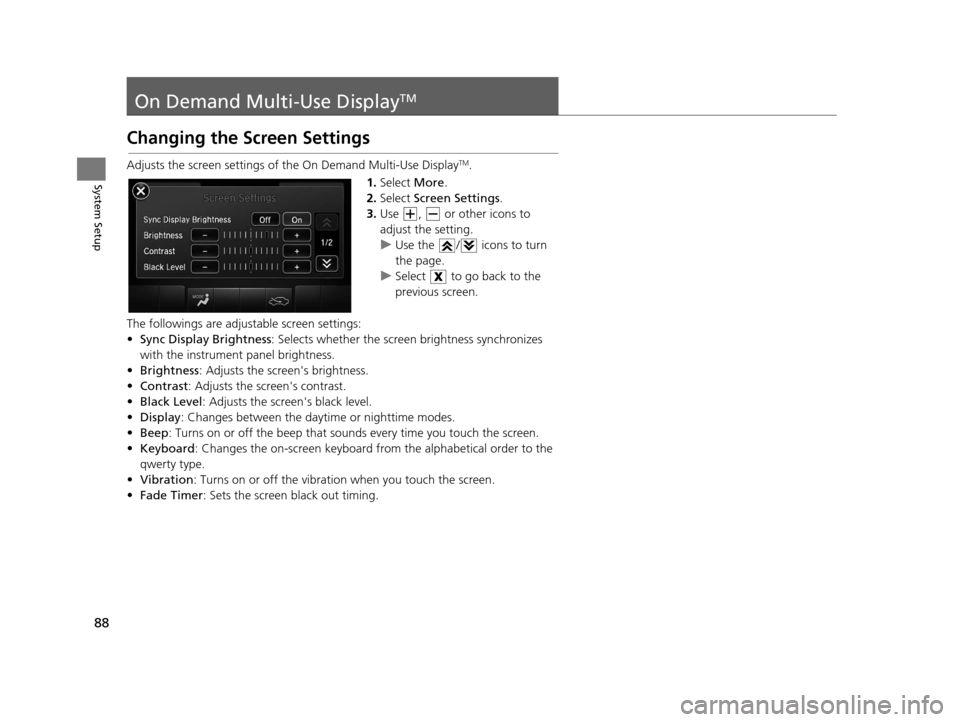
88
System Setup
On Demand Multi-Use DisplayTM
Changing the Screen Settings
Adjusts the screen settings of the On Demand Multi-Use DisplayTM.
1. Select More.
2. Select Screen Settings .
3. Use , or other icons to
adjust the setting.
u Use the / icons to turn
the page.
u Select to go back to the
previous screen.
The followings are adjustable screen settings:
• Sync Display Brightness: Selects whether the screen brightness synchronizes
with the instrument panel brightness.
• Brightness : Adjusts the screen's brightness.
• Contrast : Adjusts the screen's contrast.
• Black Level : Adjusts the screen's black level.
• Display: Changes between the daytime or nighttime modes.
• Beep : Turns on or off the beep that soun ds every time you touch the screen.
• Keyboard : Changes the on-screen keyboard fro m the alphabetical order to the
qwerty type.
• Vibration : Turns on or off the vibratio n when you touch the screen.
• Fade Timer : Sets the screen black out timing.
16 ACURA TLX NAVI-31TZ38100.book 88 ページ 2015年7月29日 水曜日 午後4時11分
Page 90 of 325
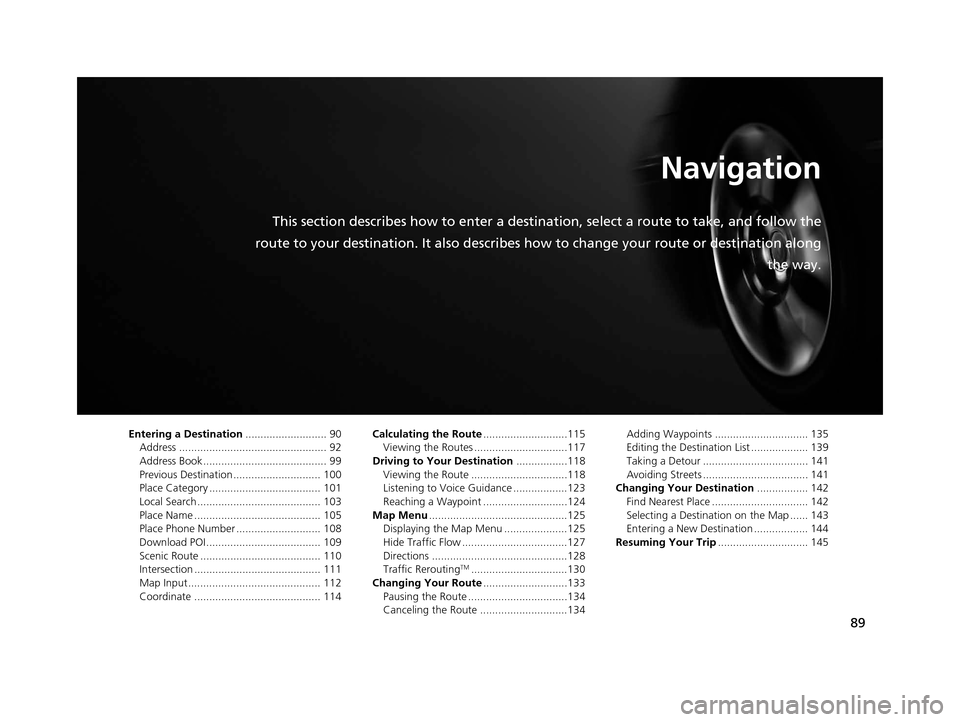
89
Navigation
This section describes how to enter a destination, select a route to take, and follow the
route to your destination. It also describes how to change your route or destination along
the way.
Entering a Destination........................... 90
Address ................................................. 92
Address Book ......................................... 99
Previous Destination ............................. 100
Place Category ..................................... 101
Local Search ......................................... 103
Place Name .......................................... 105
Place Phone Number ............................ 108
Download POI ...................................... 109
Scenic Route ........................................ 110
Intersection .......................................... 111
Map Input............................................ 112
Coordinate .......................................... 114 Calculating the Route
............................115
Viewing the Routes ...............................117
Driving to Your Destination .................118
Viewing the Route ................................118
Listening to Voice Guidance ..................123
Reaching a Waypoint ............................124
Map Menu ..............................................125
Displaying the Map Menu .....................125
Hide Traffic Flow ...................................127
Directions .............................................128
Traffic Rerouting
TM................................130
Changing Your Route ............................133
Pausing the Route .................................134
Canceling the Route .............................134 Adding Waypoints ............................... 135
Editing the Destination List ................... 139
Taking a Detour ................................... 141
Avoiding Streets ................................... 141
Changing Your Destination ................. 142
Find Nearest Place ................................ 142
Selecting a Destination on the Map ...... 143
Entering a New Destination .................. 144
Resuming Your Trip .............................. 145
16 ACURA TLX NAVI-31TZ38100.book 89 ページ 2015年7月29日 水曜日 午後4時11分
Page 91 of 325
90
Navigation
Entering a Destination
HMENU button (on map)
This section describes how to enter a destination for route guidance. Rotate to select an item. Press .
u Select More Search Methods to
display additional menu entries.
The following items are available:
• Address : Sets a destination by entering an address.
2Address P. 92
•Address Book : Sets a destination by selecting an address stored in your Address
Book.
2 Address Book P. 99
•Previous Destination : Sets a destination by select ing a previous destination.
2Previous Destination P. 100
1Entering a Destination
If you press the MENU button when en route, the
Route Option screen is displayed.
2 Changing Your Route P. 133
Prior to departure, you can set areas along your route
to avoid. 2 Avoided Area P. 60
16 ACURA TLX NAVI-31TZ38100.book 90 ページ 2015年7月29日 水曜日 午後4時11分
Page 93 of 325
92
uuEntering a Destination uAddress
Navigation
Address
H MENU button uAddress
Enter an address to use as the destination. The state or province you are currently in
is displayed (e.g., California).
Rotate to select an item. Press .
The following items are available:
• City : Selects your destination city.
2Selecting a City P. 95
•Street : Selects your destination street.
2Selecting a Street P. 96
•House Number : Enters the house number to select the street.
2Selecting a Street by House Number P. 98
•ZIP Code (U.S.)/Postal Code (Canada): Enters the zip code or postal code to
select the city.
2 Selecting a City by Zip Code or Postal Code P. 94
•Change State (U.S.)/Change Province (Canada): Selects the state or province.
2Selecting the State or Province P. 93
16 ACURA TLX NAVI-31TZ38100.book 92 ページ 2015年7月29日 水曜日 午後4時11分
Page 96 of 325
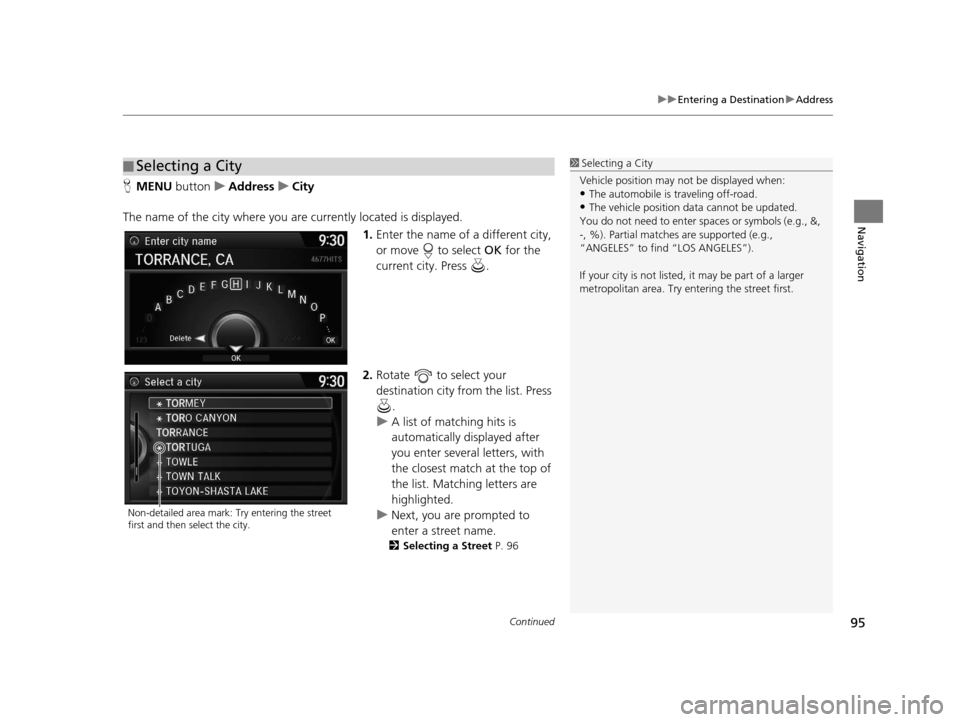
Continued95
uuEntering a Destination uAddress
Navigation
H MENU button uAddress uCity
The name of the city where you are currently located is displayed. 1.Enter the name of a different city,
or move to select OK for the
current city. Press .
2. Rotate to select your
destination city from the list. Press
.
u A list of matching hits is
automatically displayed after
you enter several letters, with
the closest match at the top of
the list. Matching letters are
highlighted.
u Next, you are prompted to
enter a street name.
2 Selecting a Street P. 96
■Selecting a City1
Selecting a City
Vehicle position may not be displayed when:
•The automobile is traveling off-road.
•The vehicle position data cannot be updated.
You do not need to enter spaces or symbols (e.g., &,
-, %). Partial matche s are supported (e.g.,
“ANGELES” to find “LOS ANGELES”).
If your city is not listed, it may be part of a larger
metropolitan area. Try entering the street first.
Non-detailed area mark: Try entering the street
first and then select the city.
16 ACURA TLX NAVI-31TZ38100.book 95 ページ 2015年7月29日 水曜日 午後4時11分
Page 97 of 325
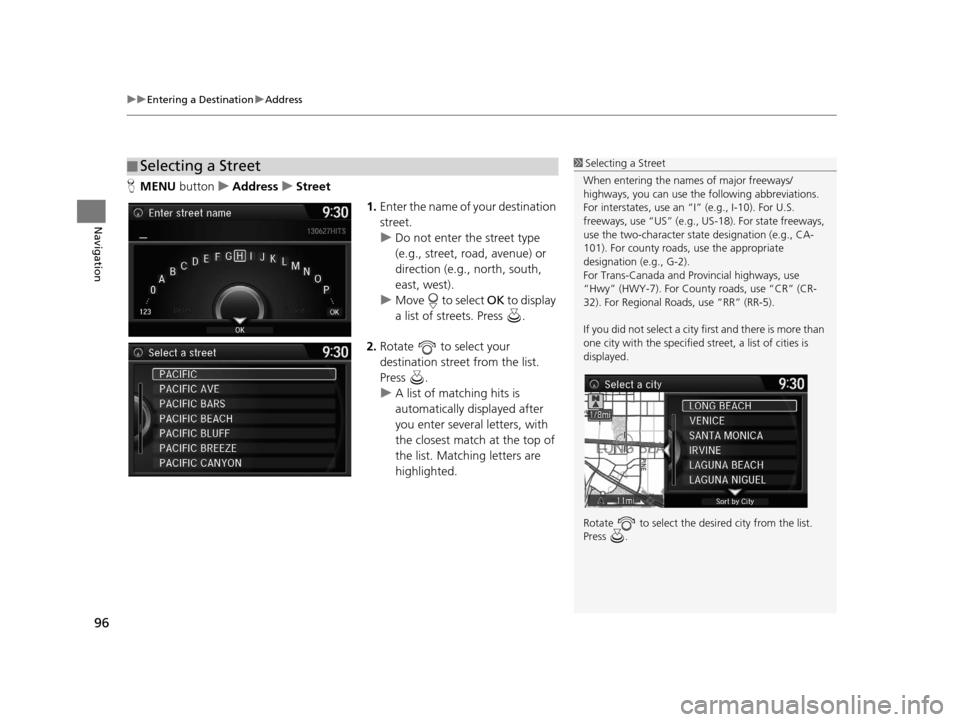
uuEntering a Destination uAddress
96
Navigation
H MENU button uAddress uStreet
1.Enter the name of your destination
street.
u Do not enter the street type
(e.g., street, road, avenue) or
direction (e.g., north, south,
east, west).
u Move to select OK to display
a list of streets. Press .
2. Rotate to select your
destination street from the list.
Press .
u A list of matching hits is
automatically displayed after
you enter several letters, with
the closest match at the top of
the list. Matching letters are
highlighted.
■Selecting a Street1
Selecting a Street
When entering the name s of major freeways/
highways, you can use the following abbreviations.
For interstates, use an “I” (e.g., I-10). For U.S.
freeways, use “US” (e.g., US -18). For state freeways,
use the two-character st ate designation (e.g., CA-
101). For county roads, use the appropriate
designation (e.g., G-2).
For Trans-Canada and Pr ovincial highways, use
“Hwy” (HWY-7). For County roads, use “CR” (CR-
32). For Regional Roads, use “RR” (RR-5).
If you did not select a city first and there is more than
one city with the specified street, a list of cities is
displayed.
Rotate to select the desi red city from the list.
Press .
16 ACURA TLX NAVI-31TZ38100.book 96 ページ 2015年7月29日 水曜日 午後4時11分
Page 100 of 325
99
uuEntering a Destination uAddress Book
Navigation
Address Book
H MENU button uAddress Book
Select an address stored in your ad dress book to use as the destination.
1.Rotate to select your
destination from the list. Press .
2. Set the route to your destination.
2 Calculating the Route P. 115
uMove or to display only
the entries in the categories you
have created.
2 Selecting an Address Book
Category P. 42
1Address Book
If you have PIN-protecte d your address book, enter
your PIN when prompted. Press to select OK.
PINs are optional. 2 PIN Numbers P. 47
Move and rotate to select the following
items:
•Add New Address : Adds an entry to the address
book. 2 Adding an Address Book Entry P. 40
•Sort : Selects Sort by Name or Sort by Distance .
•Delete All: Deletes all entries in the address book.
•Driver 1 or Driver 2: Displays the address book for
the selected user.
16 ACURA TLX NAVI-31TZ38100.book 99 ページ 2015年7月29日 水曜日 午後4時11分
Page 101 of 325
100
uuEntering a Destination uPrevious Destination
Navigation
Previous Destination
H MENU button uPrevious Destination
Select an address from a list of your 50 most recent destinations to use as the
destination. The list is displayed with the most recent destination at the top.
1.Rotate to select a destination
from the list. Press .
2. Set the route to your destination.
2 Calculating the Route P. 115
1Previous Destination
If Previous Destination is grayed out, there are no
previous destinations entered.
Your home address and addresses stored in your
address book are not added to the list of previous
destinations.
Move and rotate to select Delete All to
delete all previ ous destinations.
You can delete unwanted prev ious destinations from
the list. 2 Previous Destination P. 48
16 ACURA TLX NAVI-31TZ38100.book 100 ページ 2015年7月29日 水曜日 午後4時1 1分