Page 152 of 325
151
uuAudio System uSetting Audio Shortcuts
Continued
Audio
Setting Audio Shortcuts
You can store up to six radio stations, and HDD audio album/play lists when playing
AM, FM, SiriusXM ® radio, or HDD audio.
1.Select Shortcuts .
2. Tune to a radio station or select a
song.
2 Playing FM/AM Radio P. 158
2 Playing SiriusXM ® Radio
P. 164
2 Playing Hard Disc Drive (HDD)
Audio P. 178
3.Select Audio .
4. Select Edit or No Entry .
u If you select No Entry, go to
step 6.
5. Select Add.
6. Select the preset icon you want to
store the station or song to.
■Storing a Station or Song
1
Setting Audio Shortcuts
You can also preset a stat ion or song by pressing and
holding the preset icon you want to store that station
or song after step 3.
16 ACURA TLX NAVI-31TZ38100.book 151 ページ 2015年7月29日 水曜日 午後4時1 1分
Page 153 of 325
uuAudio System uCustomizing Audio Source
152
Audio
1. Select Shortcuts .
2. Select Audio .
3. Select Edit.
4. Select Delete.
5. Select the preset icon with the radio station or a song you want to delete.
Customizing Audio Source
You can customize order of the source list icons.
1.Select Audio Source .
2. Select Edit Order .
3. Select two icons you want to
swap.
4. Select Done.
u Select Default to reset the
customized order.
■ Deleting a Preset Station or Song
1
Customizing Audio Source
This operation is not allowe d while the vehicle is in
motion.
16 ACURA TLX NAVI-31TZ38100.book 152 ページ 2015年7月29日 水曜日 午後4時1 1分
Page 155 of 325
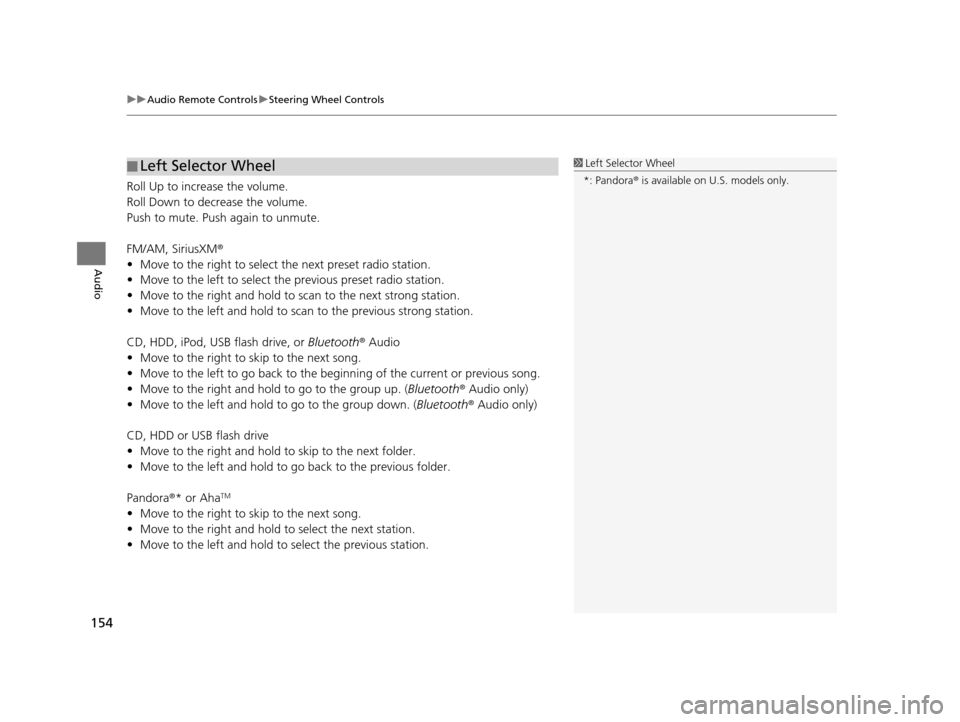
uuAudio Remote Controls uSteering Wheel Controls
154
Audio
Roll Up to increase the volume.
Roll Down to decrease the volume.
Push to mute. Push again to unmute.
FM/AM, SiriusXM ®
• Move to the right to select the next preset radio station.
• Move to the left to select the previous preset radio station.
• Move to the right and hold to sc an to the next strong station.
• Move to the left and hold to scan to the previous strong station.
CD, HDD, iPod, USB flash drive, or Bluetooth® Audio
• Move to the right to sk ip to the next song.
• Move to the left to go back to the beginning of the current or previous song.
• Move to the right and hold to go to the group up. (Bluetooth® Audio only)
• Move to the left and hold to go to the group down. (Bluetooth® Audio only)
CD, HDD or USB flash drive
• Move to the right and hold to skip to the next folder.
• Move to the left and hold to go back to the previous folder.
Pandora ®* or Aha
TM
• Move to the right to sk ip to the next song.
• Move to the right and hold to select the next station.
• Move to the left and hold to select the previous station.
■Left Selector Wheel1
Left Selector Wheel
*: Pandora ® is available on U.S. models only.
16 ACURA TLX NAVI-31TZ38100.book 154 ページ 2015年7月29日 水曜日 午後4時1 1分
Page 157 of 325
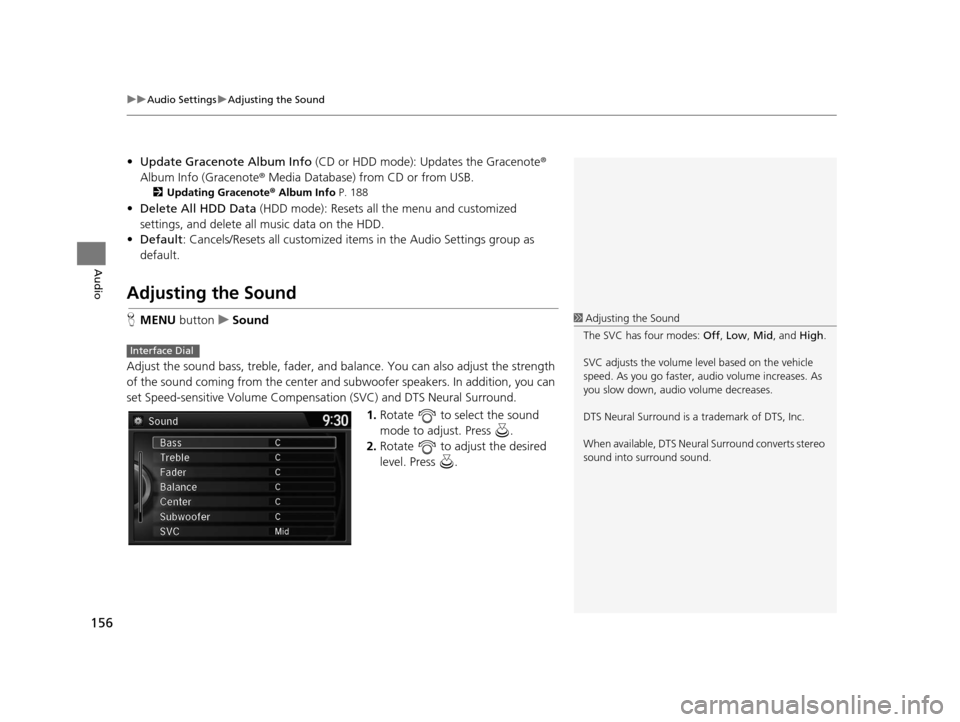
uuAudio Settings uAdjusting the Sound
156
Audio
• Update Gracenote Album Info (CD or HDD mode): Updates the Gracenote ®
Album Info (Gracenote ® Media Database) from CD or from USB.
2Updating Gracenote® Album Info P. 188
•Delete All HDD Data (HDD mode): Resets all the menu and customized
settings, and delete all music data on the HDD.
• Default : Cancels/Resets all customized items in the Audio Settings group as
default.
Adjusting the Sound
H MENU button uSound
Adjust the sound bass, treble, fader, and ba lance. You can also adjust the strength
of the sound coming from the center and subwoofer speakers. In addition, you can
set Speed-sensitive Volume Compensa tion (SVC) and DTS Neural Surround.
1.Rotate to select the sound
mode to adjust. Press .
2. Rotate to adjust the desired
level. Press .1Adjusting the Sound
The SVC has four modes: Off, Low , Mid , and High.
SVC adjusts the volume level based on the vehicle
speed. As you go faster, audio volume increases. As
you slow down, audi o volume decreases.
DTS Neural Surround is a trademark of DTS, Inc.
When available, DTS Neural Surround converts stereo
sound into surround sound.
Interface Dial
16 ACURA TLX NAVI-31TZ38100.book 156 ページ 2015年7月29日 水曜日 午後4時1 1分
Page 159 of 325
158
Audio
Playing FM/AM Radio
Selecting FM/AM Mode
1.Press the MENU button. (in AUDIO mode)
2. Rotate to select Change Source. Press .
3. Rotate to select the frequency band (FM, AM). Press .
u The band and frequency are displayed on the navigation screen.
1. Select Audio Source.
2. Select the frequency band (FM, AM) icon.
u The band and frequency are displayed on the On Demand Multi-Use Display
TM.
1Selecting FM/AM Mode
You can control the AM/FM radio using voice
commands. 2 Radio FM Commands P. 317
The ST indicator appears on the display indicating
stereo FM broadcasts.
Stereo reproduction in AM is not available.
The radio can receive the complete AM and FM
bands:
AM band: 530 to 1710 kHz
FM band: 87.7 to 107.9 MHz
You can store 6 AM stations and 12 FM stations into
the preset memory.Interface Dial
On Demand Multi-Use DisplayTM
16 ACURA TLX NAVI-31TZ38100.book 158 ページ 2015年7月29日 水曜日 午後4時1 1分
Page 160 of 325
159
uuPlaying FM/AM Radio uAudio Screen Control
Continued
Audio
Audio Screen Control
Control the audio system through the navigation screen and On Demand Multi-Use
DisplayTM.
Rotate to select a preset station.
Press .
uPress and hold for a few
seconds to store the current
station.
u Press the MENU button to display
the menu items.
2 Audio Menu P. 161
Interface Dial
Frequency band
Preset stations
16 ACURA TLX NAVI-31TZ38100.book 159 ページ 2015年7月29日 水曜日 午後4時1 1分
Page 161 of 325
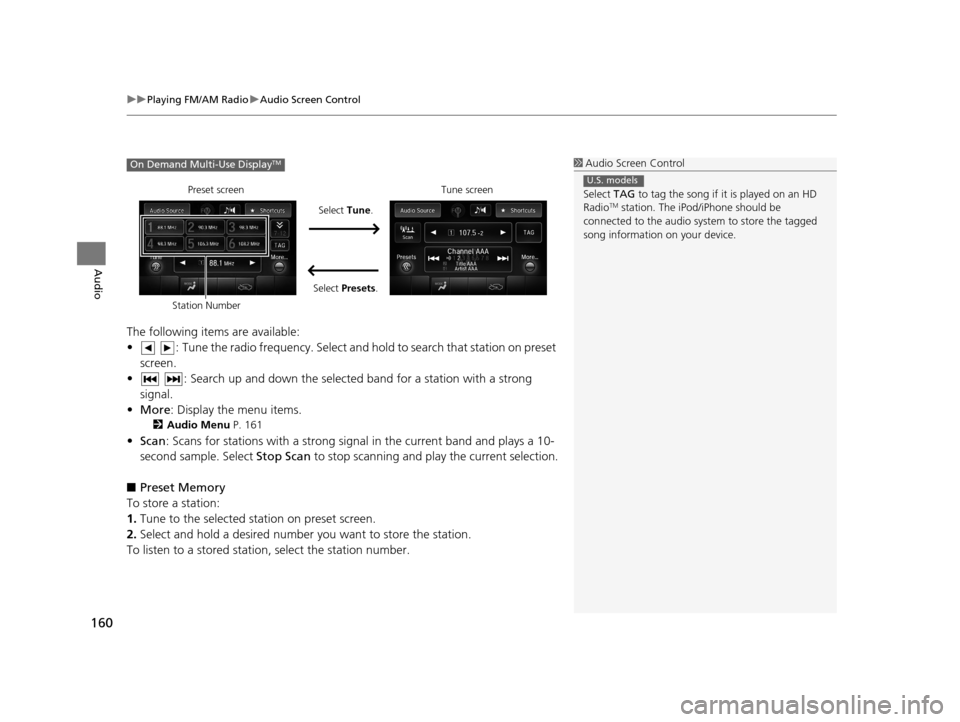
uuPlaying FM/AM Radio uAudio Screen Control
160
Audio
The following items are available:
• : Tune the radio frequency. Select and hold to search that station on preset
screen.
• : Search up and down the selected band for a station with a strong signal.
• More : Display the menu items.
2Audio Menu P. 161
•Scan : Scans for stations with a strong signal in the current band and plays a 10-
second sample. Select Stop Scan to stop scanning and play the current selection.
■ Preset Memory
To store a station:
1. Tune to the selected station on preset screen.
2. Select and hold a desired number you want to store the station.
To listen to a stored station, select the station number.
1Audio Screen Control
Select TAG to tag the song if it is played on an HD
Radio
TM station. The iPod/iPhone should be
connected to the audio system to store the tagged
song information on your device.
U.S. models
On Demand Multi-Use DisplayTM
Preset screen
Select Tune.
Select Presets. Tune screen
Station Number
16 ACURA TLX NAVI-31TZ38100.book 160 ページ 2015年7月29日 水曜日 午後4時1 1分
Page 162 of 325
161
uuPlaying FM/AM Radio uAudio Menu
Continued
Audio
Audio Menu
H MENU button (in FM/AM mode)
Rotate to select an item. Press .
The following items are available:
• Sound : Adjusts the settings of the audio speaker’s sound.
2Adjusting the Sound P. 156
•Station List : Displays the stored station list.
• Scan : Scans for stations with a strong signa l in the current band and plays a 10-
second sample. Select Stop Scan to stop scanning and play the current selection.
• Radio Text : Displays the text information broadcast by the current RDS station.
• Save Preset : Stores the station into the preset memory.
• Change Source : Changes the audio source mode.
• Tune/Seek : Tunes the radio to th e frequency you select. Rotate to select a
frequency, then press .
Interface Dial
16 ACURA TLX NAVI-31TZ38100.book 161 ページ 2015年7月29日 水曜日 午後4時1 1分