Page 41 of 325
uuPersonal Information uAddress Book
40
System SetupH SETTINGS buttonuNavi Settings uPersonal Info uAddress Book
This section explains how to enter the name and address. 1.Move and rotate to select
Add New Address. Press .
2. Rotate to select an item. Press
.
The following items are available:
• Name: Edits the name of the entry.
• Address : Edits the address of the entry.
• Phone No. : Edits the phone number of the entry.
• Category : Specifies the category of the entry.
■Adding an Address Book Entry1
Adding an Address Book Entry
If you do not give the address a name, one is
automatically assigned (e.g., Address 001). You can
re-enter, edit, or make changes to any entry.
“Address” is the only required field.
16 ACURA TLX NAVI-31TZ38100.book 40 ページ 2015年7月29日 水曜日 午後4時11分
Page 42 of 325
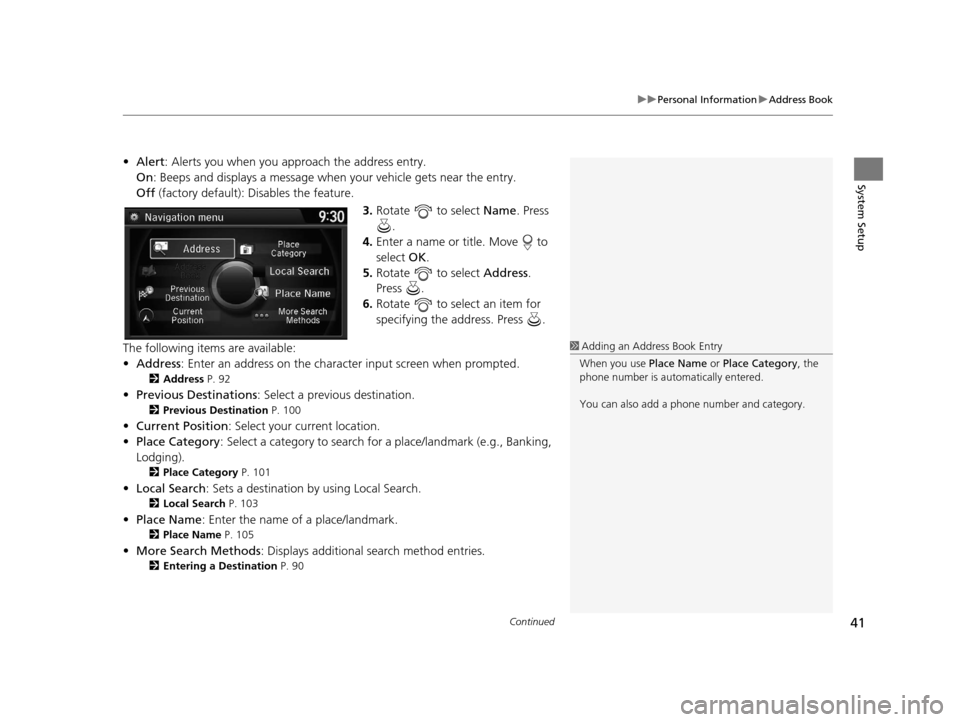
Continued41
uuPersonal Information uAddress Book
System Setup
• Alert : Alerts you when you approach the address entry.
On : Beeps and displays a message when your vehicle gets near the entry.
Off (factory default): Disables the feature.
3.Rotate to select Name. Press
.
4. Enter a name or title. Move to
select OK.
5. Rotate to select Address.
Press .
6. Rotate to select an item for
specifying the address. Press .
The following items are available:
• Address : Enter an address on the charac ter input screen when prompted.
2Address P. 92
•Previous Destinations : Select a previous destination.
2Previous Destination P. 100
•Current Position : Select your current location.
• Place Category : Select a category to search for a place/landmark (e.g., Banking,
Lodging).
2 Place Category P. 101
•Local Search : Sets a destination by using Local Search.
2Local Search P. 103
•Place Name : Enter the name of a place/landmark.
2Place Name P. 105
•More Search Methods : Displays additional search method entries.
2Entering a Destination P. 90
1Adding an Address Book Entry
When you use Place Name or Place Category , the
phone number is automatically entered.
You can also add a phone number and category.
16 ACURA TLX NAVI-31TZ38100.book 41 ページ 2015年7月29日 水曜日 午後4時11分
Page 43 of 325
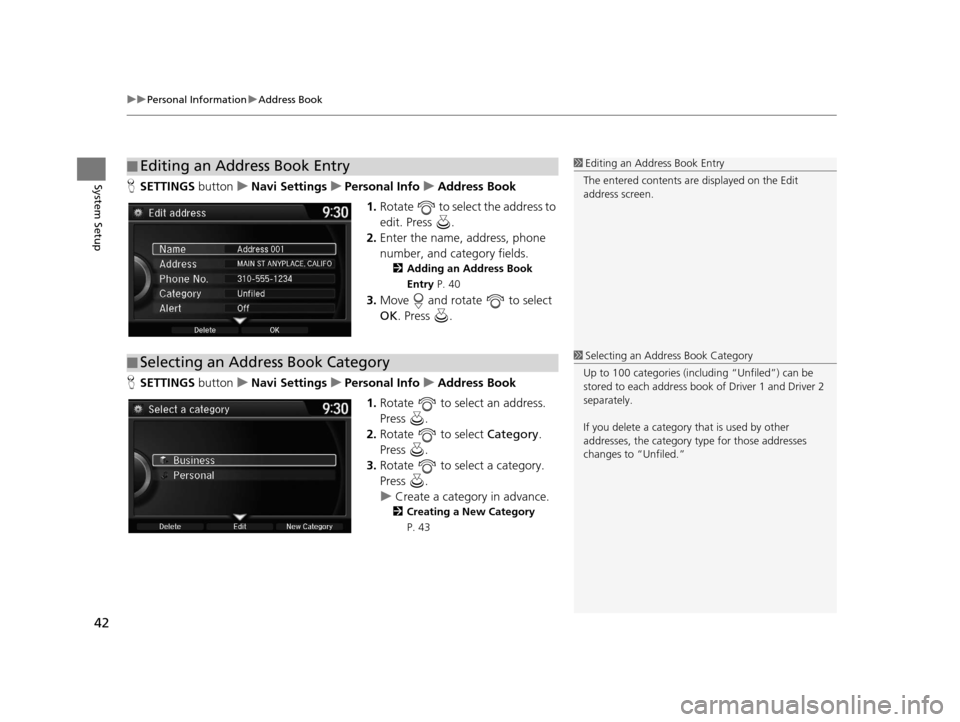
uuPersonal Information uAddress Book
42
System SetupH SETTINGS buttonuNavi Settings uPersonal Info uAddress Book
1. Rotate to select the address to
edit. Press .
2. Enter the name, address, phone
number, and category fields.
2 Adding an Address Book
Entry P. 40
3.Move and rotate to select
OK . Press .
H SETTINGS buttonuNavi Settings uPersonal Info uAddress Book
1. Rotate to select an address.
Press .
2. Rotate to select Category.
Press .
3. Rotate to select a category.
Press .
u Create a category in advance.
2 Creating a New Category
P. 43
■ Editing an Address Book Entry1
Editing an Address Book Entry
The entered contents are displayed on the Edit
address screen.
■ Selecting an Address Book Category1
Selecting an Addr ess Book Category
Up to 100 categories (including “Unfiled”) can be
stored to each address book of Driver 1 and Driver 2
separately.
If you delete a category that is used by other
addresses, the category type for those addresses
changes to “Unfiled.”
16 ACURA TLX NAVI-31TZ38100.book 42 ページ 2015年7月29日 水曜日 午後4時11分
Page 47 of 325

46
uuPersonal Information uHome Address
System Setup
Home Address
H SETTINGS buttonuNavi Settings uPersonal Info uEdit Go Home
Set a home address that you frequently use. 1.Edit the name, address, and phone
number the same way as an
address in the address book.
2 Adding an Address Book
Entry P. 40
2.Move and rotate to select
OK . Press .
1Home Address
If you have PIN-pr otected your home addresses, enter
your PIN when prompted. Press to select OK.
PINs are optional. 2 PIN Numbers P. 47
If your home street is not in the system database,
park on the nearest verified street to your home.
When entering the “Address” field, rotate to
select Current Position to use your current location
as the home address and press .
You can delete a home addr ess if necessary. Move
and rotate to select Clear Home Entry. Press
. Rotate to select Yes. Press .
When you transfer the vehicle to a third party, delete
all home addresses.
The home icon is shown on the map screen on the 1/
20 and 1/8 mile (80 and 200 m) scales.
16 ACURA TLX NAVI-31TZ38100.book 46 ページ 2015年7月29日 水曜日 午後4時11分
Page 67 of 325
66
uuGuidance uNon-map screens
System Setup
Non-map screens
H SETTINGS buttonuNavi Settings uGuidance uNon-map screens
The navigation system temporarily interrupt s the screen display to view the guidance
screen as you approach a guidance point.
Rotate to select an option. Press .
The following options are available:
• On : The guidance screen interrupts other mode screens (e.g., audio, phone, etc,
except the rear view camera mode).
• Off (factory default): Disables the feature.
16 ACURA TLX NAVI-31TZ38100.book 66 ページ 2015年7月29日 水曜日 午後4時11分
Page 80 of 325
79
uuMap uCurrent Location
System Setup
Current Location
H SETTINGS buttonuNavi Settings uMap uCurrent Location
Display and save your current location for future use as a destination. The address,
latitude, longitude, and elevation of your current location are displayed.
■ To save your current loca tion in the address book:
1.Press to select Address Book.
u Move to scroll the map as
necessary.
2. Edit the name, phone number,
and category.
2 Address Book P. 39
3.Move and rotate to select
OK . Press .
1Current Location
If you have PIN-protecte d your address book, enter
your PIN when prompted. Press to select OK.
PINs are optional. 2 PIN Numbers P. 47
The elevation is not displayed if the system is
receiving insufficient GPS information. When
elevation is displayed, it may differ with roadside
elevation signs by ±100 ft (±30 m) or more.
Saving your current loca tion does not change or
cancel your current route.
16 ACURA TLX NAVI-31TZ38100.book 79 ページ 2015年7月29日 水曜日 午後4時11分
Page 90 of 325
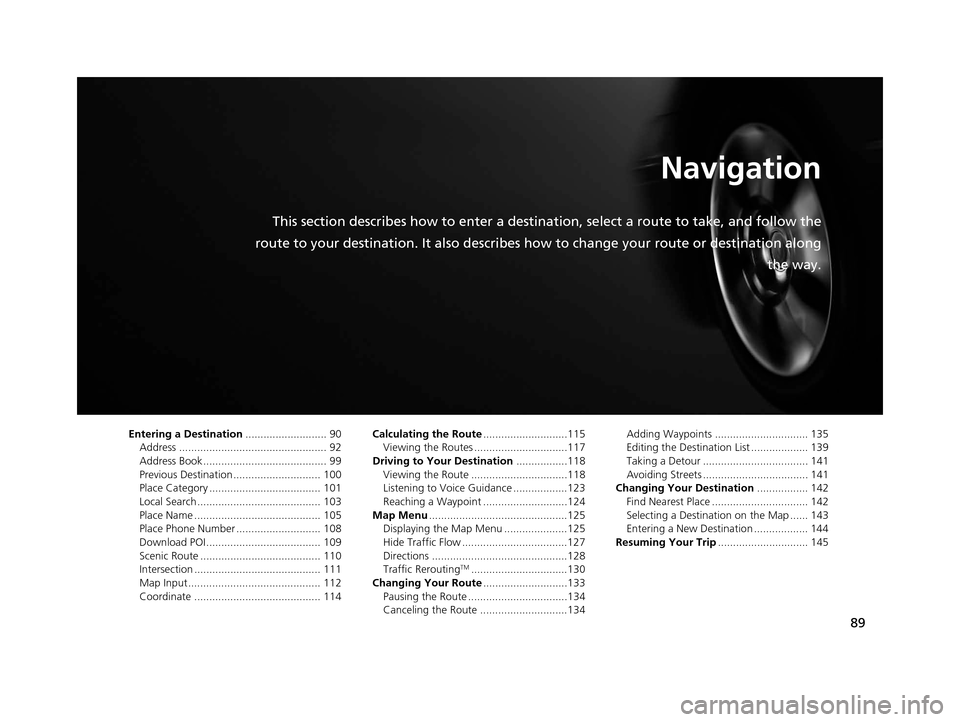
89
Navigation
This section describes how to enter a destination, select a route to take, and follow the
route to your destination. It also describes how to change your route or destination along
the way.
Entering a Destination........................... 90
Address ................................................. 92
Address Book ......................................... 99
Previous Destination ............................. 100
Place Category ..................................... 101
Local Search ......................................... 103
Place Name .......................................... 105
Place Phone Number ............................ 108
Download POI ...................................... 109
Scenic Route ........................................ 110
Intersection .......................................... 111
Map Input............................................ 112
Coordinate .......................................... 114 Calculating the Route
............................115
Viewing the Routes ...............................117
Driving to Your Destination .................118
Viewing the Route ................................118
Listening to Voice Guidance ..................123
Reaching a Waypoint ............................124
Map Menu ..............................................125
Displaying the Map Menu .....................125
Hide Traffic Flow ...................................127
Directions .............................................128
Traffic Rerouting
TM................................130
Changing Your Route ............................133
Pausing the Route .................................134
Canceling the Route .............................134 Adding Waypoints ............................... 135
Editing the Destination List ................... 139
Taking a Detour ................................... 141
Avoiding Streets ................................... 141
Changing Your Destination ................. 142
Find Nearest Place ................................ 142
Selecting a Destination on the Map ...... 143
Entering a New Destination .................. 144
Resuming Your Trip .............................. 145
16 ACURA TLX NAVI-31TZ38100.book 89 ページ 2015年7月29日 水曜日 午後4時11分
Page 92 of 325
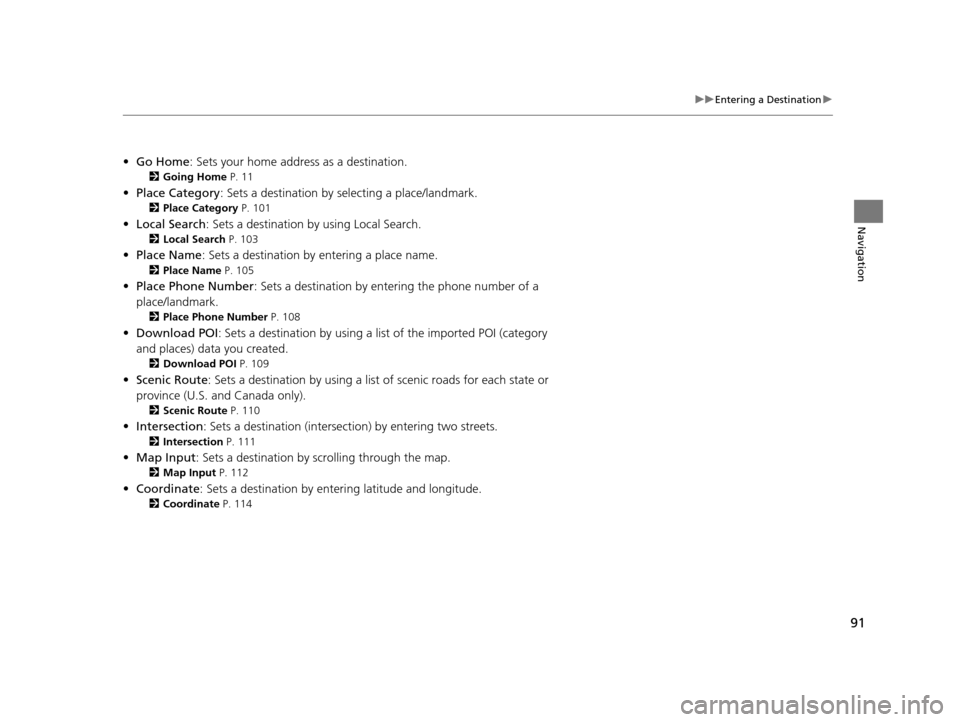
91
uuEntering a Destination u
Navigation
•Go Home : Sets your home address as a destination.
2Going Home P. 11
•Place Category : Sets a destination by selecting a place/landmark.
2Place Category P. 101
•Local Search : Sets a destination by using Local Search.
2Local Search P. 103
•Place Name : Sets a destination by entering a place name.
2Place Name P. 105
•Place Phone Number : Sets a destination by ente ring the phone number of a
place/landmark.
2 Place Phone Number P. 108
•Download POI : Sets a destination by using a lis t of the imported POI (category
and places) data you created.
2 Download POI P. 109
•Scenic Route : Sets a destination by using a list of scenic roads for each state or
province (U.S. and Canada only).
2 Scenic Route P. 110
•Intersection : Sets a destination (intersect ion) by entering two streets.
2Intersection P. 111
•Map Input : Sets a destination by scrolling through the map.
2Map Input P. 112
•Coordinate : Sets a destination by enteri ng latitude and longitude.
2Coordinate P. 114
16 ACURA TLX NAVI-31TZ38100.book 91 ページ 2015年7月29日 水曜日 午後4時11分